
Usually errors in the Internet Explorer browser occur after the browser parameters to reconfigure as a result of the actions of the user itself or third parties, which could change the web browser settings without the user's knowledge. In one way to get rid of errors that arose from new parameters, you need to reset all the browser settings, that is, to restore the default parameter value.
Then we will discuss how to reset the settings of the Internet Explorer.
Reset Settings in Internet Explorer
- Open Internet Explorer 11
- In the upper right corner of the browser, click the icon Service In the form of a gear (or key combination Alt + X), and then select item Properties of browser
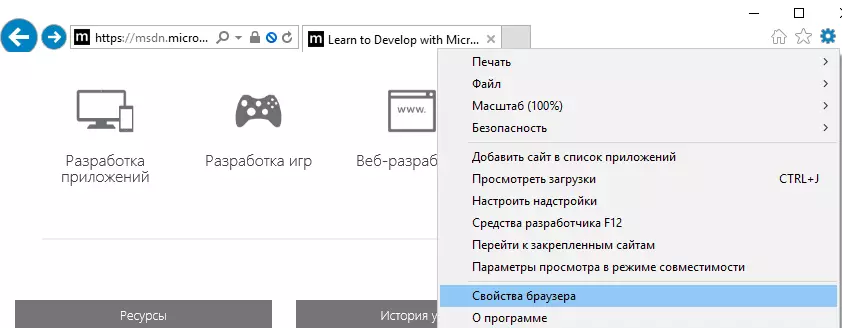
- In the window Properties of browser Click the tab Safety
- Press the button Reset ...

- Install the checkbox opposite the item Delete Personal Settings
- Confirm your actions by clicking the button Reset
- Wait for the end of the settings resetting and click Close

- Overload your computer
Similar steps can be performed through the control panel. This may be needed if the settings cause the Internet Explorer does not start at all.
Reset Internet Explorer settings through the control panel
- Press the button Start and select Control Panel
- In the window Setting up computer parameters click Properties of browser
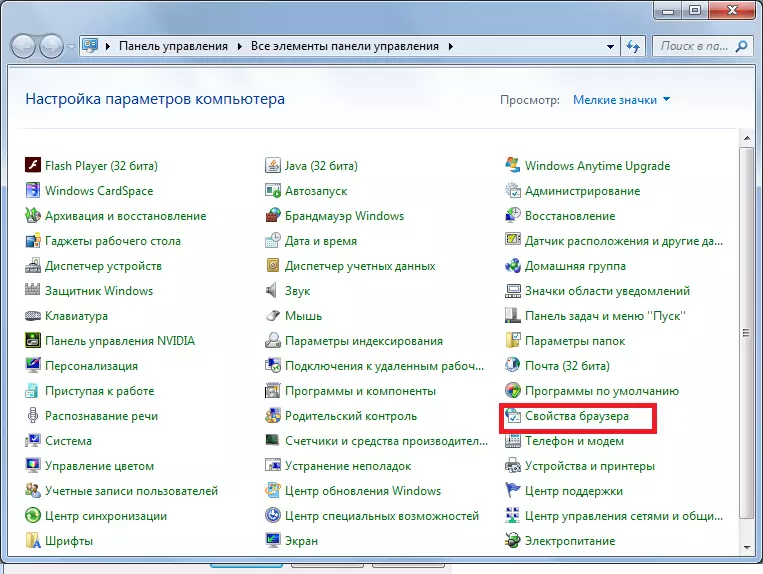
- Next, go to the tab Additionally and click Reset ...
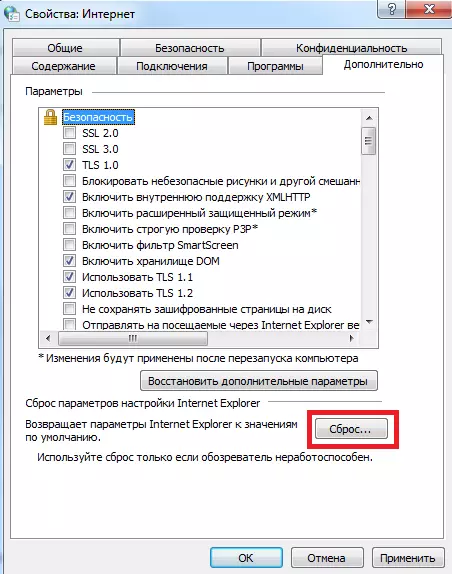
- Next, follow the actions similar to the first case, that is, check the checkbox Delete Personal Settings , Press buttons Reset and Close , overload PC
As you can see, the Internet Explorer parameters can be reset to return them to the original state and eliminate the problems caused by the incorrect settings is quite simple.
