
One of the problems that users of Skype users may be encountered, is a white screen when starting. Worst of all that the user cannot even try to enter their account. Let's find out what caused this phenomenon is caused and what are the ways to correct the specified problem.
Communication break when starting the program
One of the reasons why the white screen could appear when Skype starts, is the Internet connection when the Skype program is loaded. But already the causes of the cliff itself can be weight: from problems on the side of the provider to the modem problems, or closure in local networks.
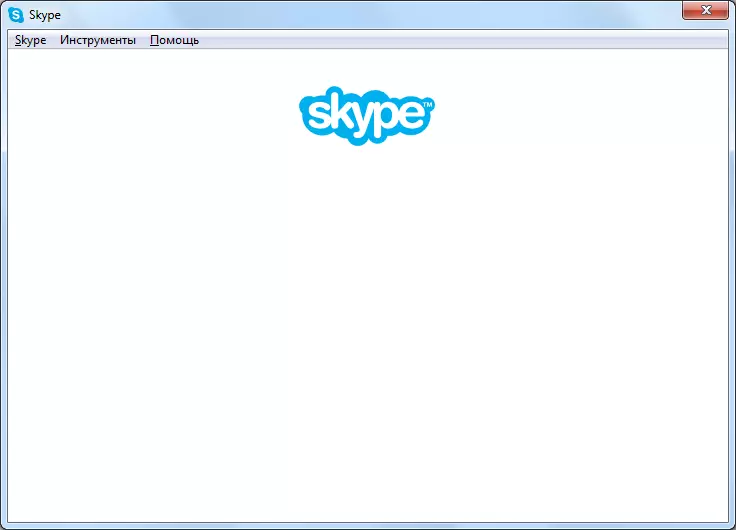
Accordingly, the decision is either in clarifying the causes of the provider, or in repairing breakdowns in place.
IE faults
As you know, you use the Internet Explorer browser as the Skype engine. It is that the problems of this browser can cause the white window when entering the program. In order to correct it, first of all, you need to try to reset the IE settings.
Close Skype, and launch IE. Go to the settings section by clicking on the gear located in the upper right corner of the browser. In the list that appears, select the "Observer Properties" item.
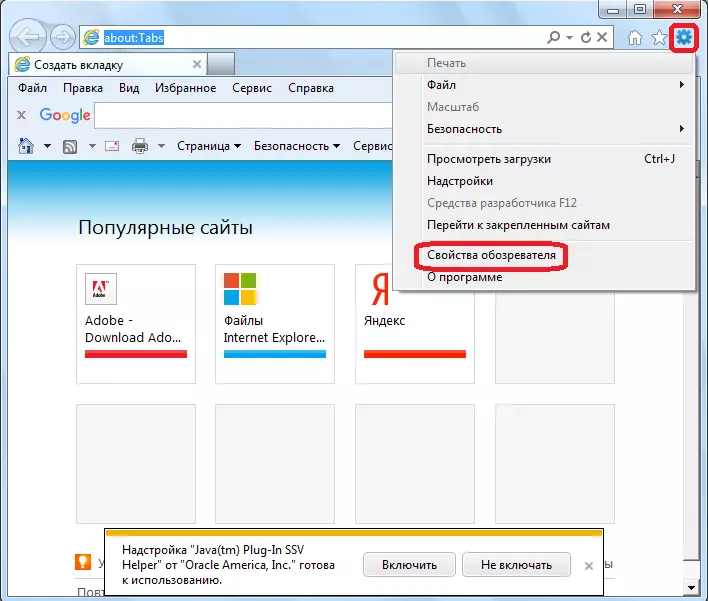
In the window that opens, go to the "Advanced" tab. Click on the "Reset" button.

Then, another window opens in which you want to install a check mark against the "Delete Personal Settings" item. We do it, and click on the "Reset" button.
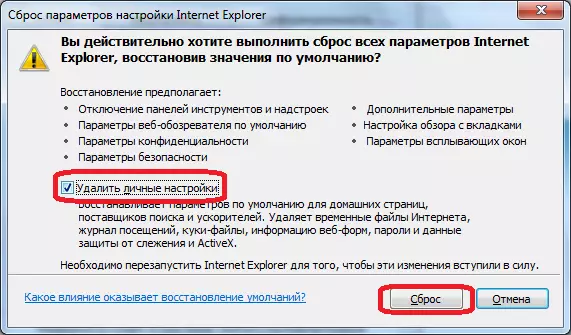
After that, you can run Skype and check its performance.
In the event that these actions did not help, close Skype and IE. By pressing the Win + R keys keyboard, call the "Run" window.
We consistently drive into this window the following commands:
- REGSVR32 OLE32.DLL
- regsvr32 inseng.dll.
- REGSVR32 OLEAUT32.DLL
- REGSVR32 MSSIP32.DLL
- REGSVR32 URLMON.DLL.
After entering each individual command from the list presented, click on the "OK" button.
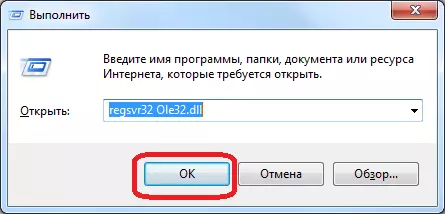
The fact is that the white screen problem occurs when one of the IE files for some reason is not registered in the Windows registry. This is this way and registration is carried out.
But in this case, it can be done differently - reinstall Internet Explorer.
If none of the specified manipulations with the browser did not give results, and the screen in Skype is still white, you can temporarily disable Skype and Internet Explorer. At the same time, the main page will not be available in Skype, and some more small functions, but, but it will be possible to enter your account without any problems, make calls, and conduct correspondence, getting rid of the white screen.
In order to disconnect Skype from IE, delete the Skype label on the desktop. Next, with the help of the conductor, go to C: \ Program Files \ Skype \ Phone, we make the click on the Skype.exe file right-click and select the "Create Label" item.
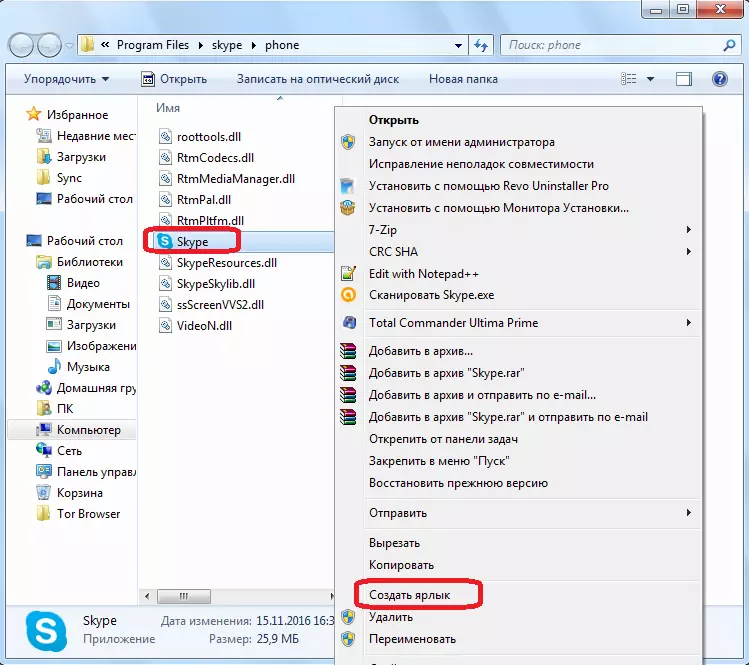
After creating a shortcut, we return to the desktop, click on the label with the right mouse button, and select the item "Properties".
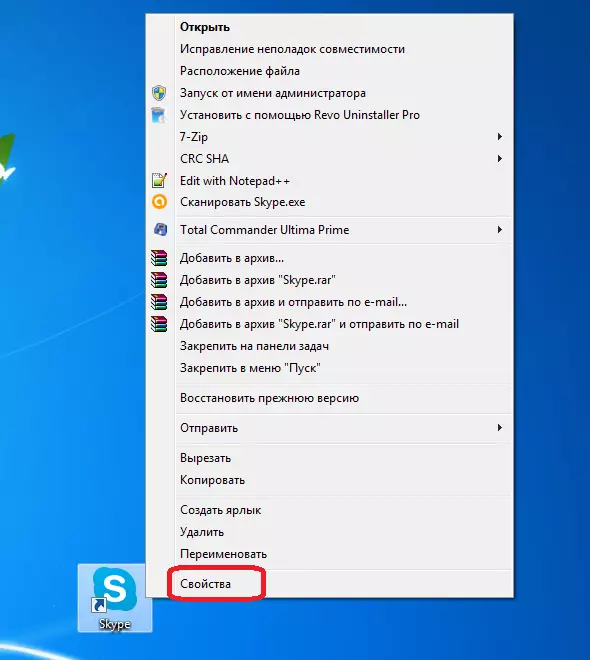
In the tab "Label", which opened windows, looking for the field "Object". We add to the expression that already exist in the field, the value "/ legacylogin" without quotes. Click on the "OK" button.
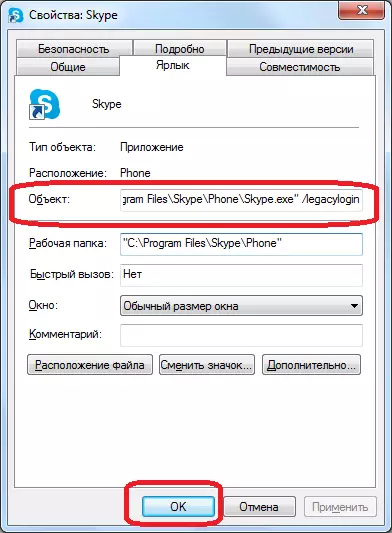
Now, when you click on this shortcut, the Skype option that is not associated with Internet Explorer browser will be launched.
Reinstall Skype with settings reset
A universal way to correct malfunctions in the Skype program is to reinstall the application with resetting settings. Of course, this does not guarantee 100% the elimination of the problem, but, nevertheless, is a way out to solve a problem with many types of faults, including when the white screen occurs when Skype is started.
First of all, completely stop Skype, "killing" the process using the Windows Task Manager.
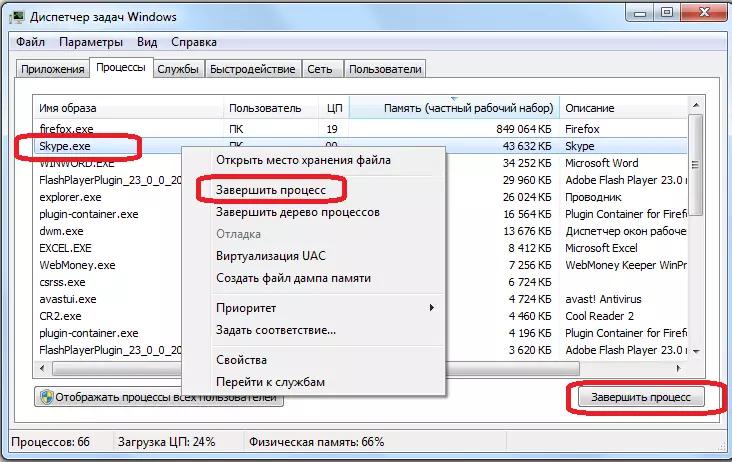
Open the "Run" window. We perform this by pressing the Win + R key combination on the keyboard. In the window that opens, enter the command "% appdata% \", and make a click on the button with the inscription "OK".
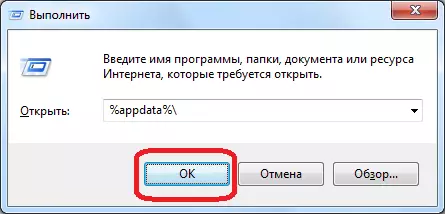
We are looking for a Skype folder. If the user is not critical to preserving correspondence in the chat, and some other data, then simply delete this folder. In the opposite case, we rename it as we wish.
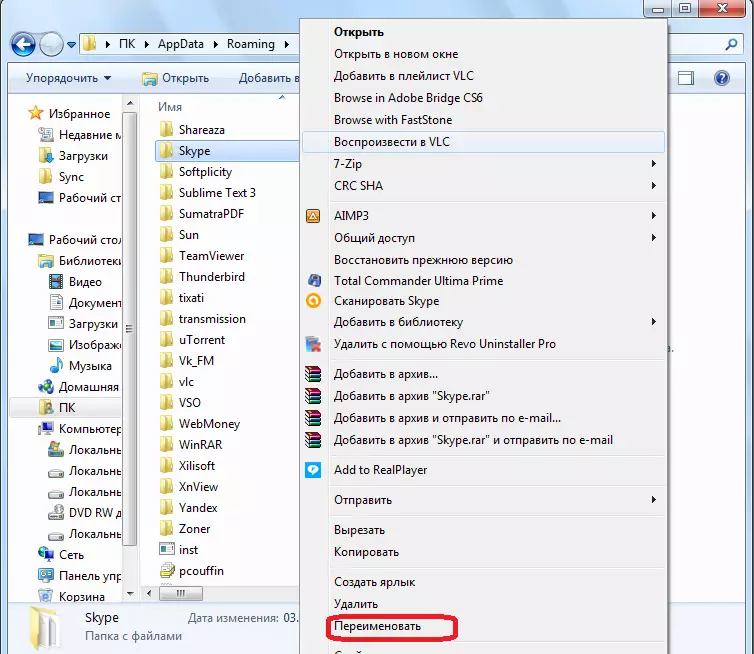
We delete Skype in the usual way through the service deletion and change program.
After that, we produce the standard Skype installation procedure.
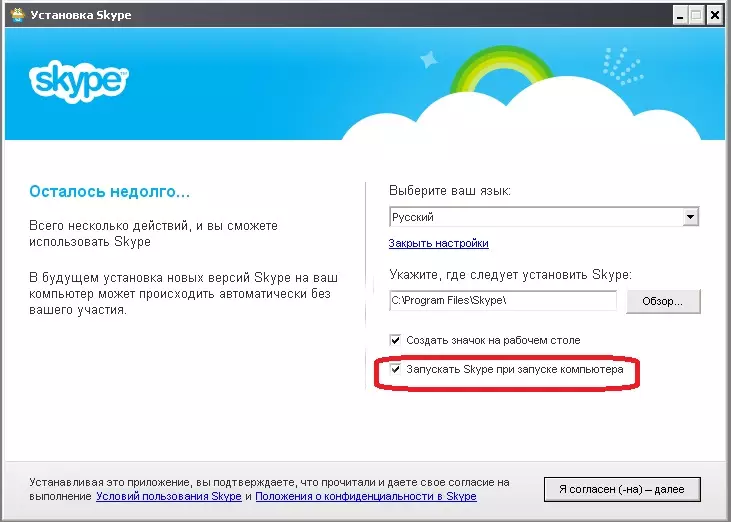
Run the program. If the start has been successful, and there is no white screen, then again we close the application and move the Main.db file from the renamed folder into the newly formed Skype directory. Thus, we will refund the correspondence. In the opposite case, simply delete the new Skype folder, and the old folder return the former name. The reason for the white screen continue to look elsewhere.
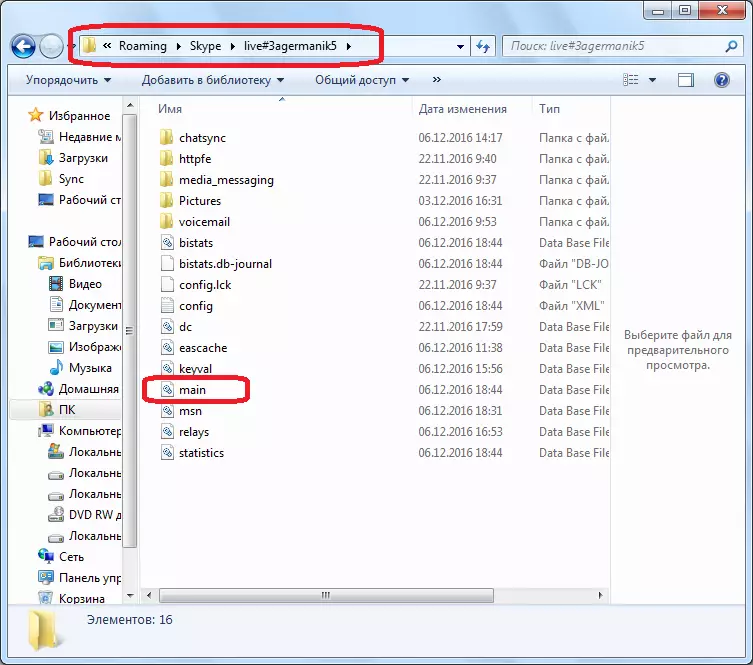
As you can see, the reasons for the white screen in Skype can wear a completely different character. But, if this is not a banal communication break during connection, then with a high probability it can be assumed that the root cause of the problem should be signed in the Internet Explorer browser functionality.
