
The Windows 7 operating system provides a large set of settings for personalizing the working space and simplify working with it. However, not all users have sufficient access rights to edit them. In order to ensure the safety of a computer work at Windows, there is a clear distinction of account types. By default, it is proposed to create accounts with conventional access rights, but what if you need another administrator on the computer?
It is only necessary to do this if you are exactly sure that another user can trust control of system resources and it will not "break." For security reasons, it is desirable to return the changes after the necessary actions to return back, leaving only one user with high rights by car.
How to make any user administrator
The account that is created at the very beginning when installing the operating system already has such rights, it is impossible to reduce their priority. It is this account further and will dispose of access levels for other users. Based on the foregoing, we conclude that in order to play the following instructions, the current level of the user must allow changes, that is, have administrator rights. The action is performed using the built-in capabilities of the operating system, the use of third-party software will not need.
- In the lower left corner you need to click on the "Start" button with the left mouse button once. At the bottom of the opening window is a search string, it is necessary to enter the phrase "Making changes to accounts" (you can copy and paste). The only option will appear above, it is necessary to press it once.
- After selecting the proposed option, the "Start" menu closes, a new window will open, in which all users will be displayed, which currently exist in this operating system. The first is the account of the PC owner, it is impossible to reassign it, but this can be done with all the others. Find the one you want to change and click on it once.
- After selecting the user, the editing menu of this account will open. We are interested in a specific "Changing Account Type". We find it at the bottom of the list and click on it once.
- After clicking, an interface will open, allowing you to change the type of Windows 7 user account. The switch is very simple, in it only two items - "normal access" (by default for the users being created) and the "administrator". When you open the window, the switch will already stand the new parameter, so it will only be left to confirm the selection.

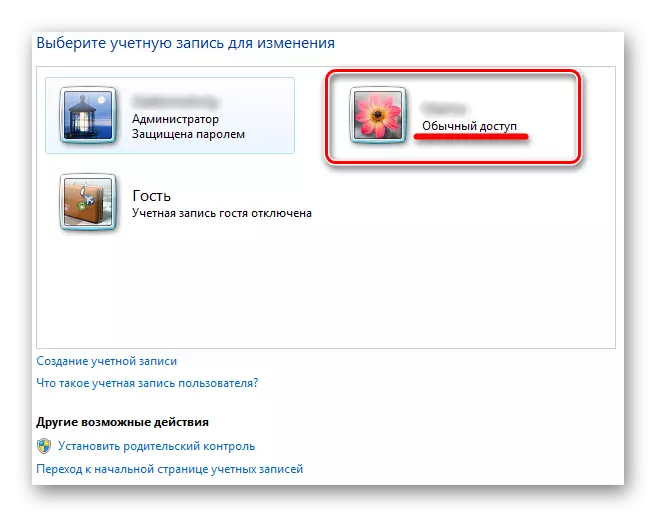


Now the edited account has the same access rights as an ordinary administrator. When changing Windows 7 system resources to other users, subject to the execution of the above instructions, the system administrator password is not required.
In order to avoid the working capacity of the operating system, in case of malicious software, it is recommended to protect the administrator accounts with reliable passwords, as well as carefully select users who have increased rights. If the access level assignment was required for a single operation, it is recommended to return the account type back upon completion of the work.
