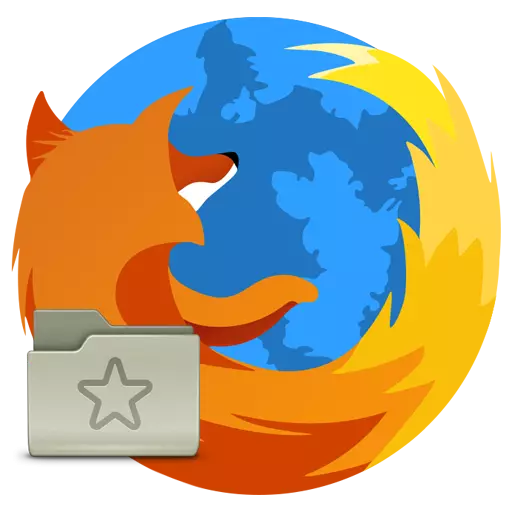
When working with the Mozilla Firefox browser, most users save web pages to bookmarks, which allows you to return to them again. If you have a list of bookmarks in Firefox, which you want to transfer to any other browser (even on another computer), you will need to refer to the procedure for exporting bookmarks.
Export Bookmarks from Firefox
Exports of bookmarks will allow you to transfer Firefox tabs to a computer by saving them as an HTML file that can be inserted into any other web browser. To do this, do the following:
- Click the Menu button and select "Library".
- From the list of parameters, click on "Bookmarks".
- Click on the button "Show all bookmarks".
- In a new window, select "Import and Backups"> "Export bookmarks to an HTML file ...".
- Save the file to the hard disk, in the cloud storage or on a USB flash drive through the Windows Explorer.
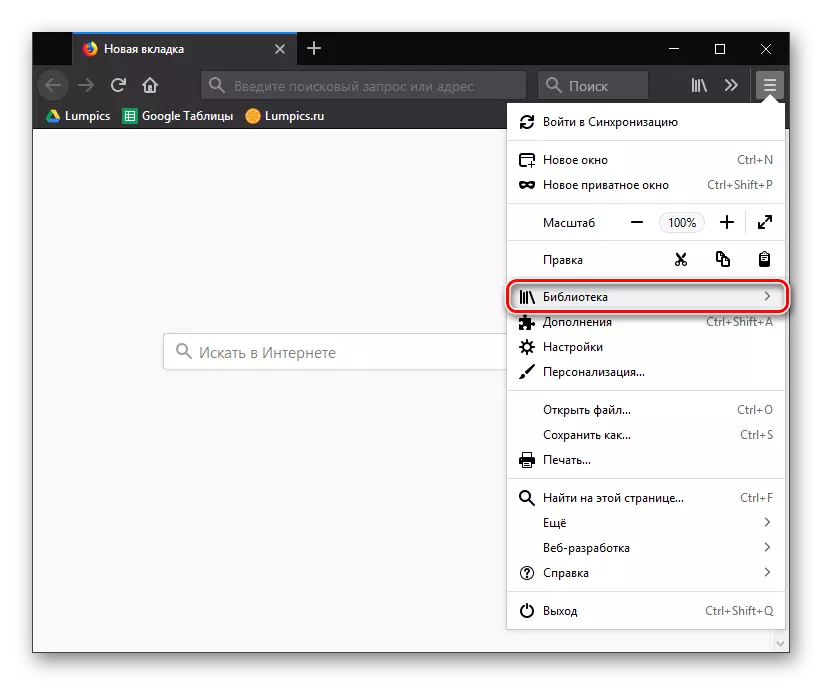
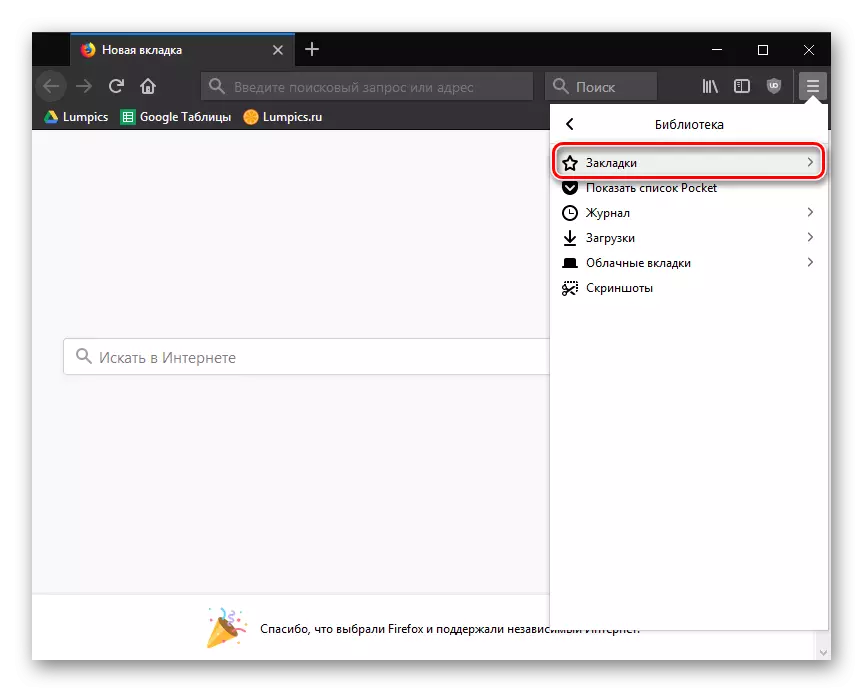
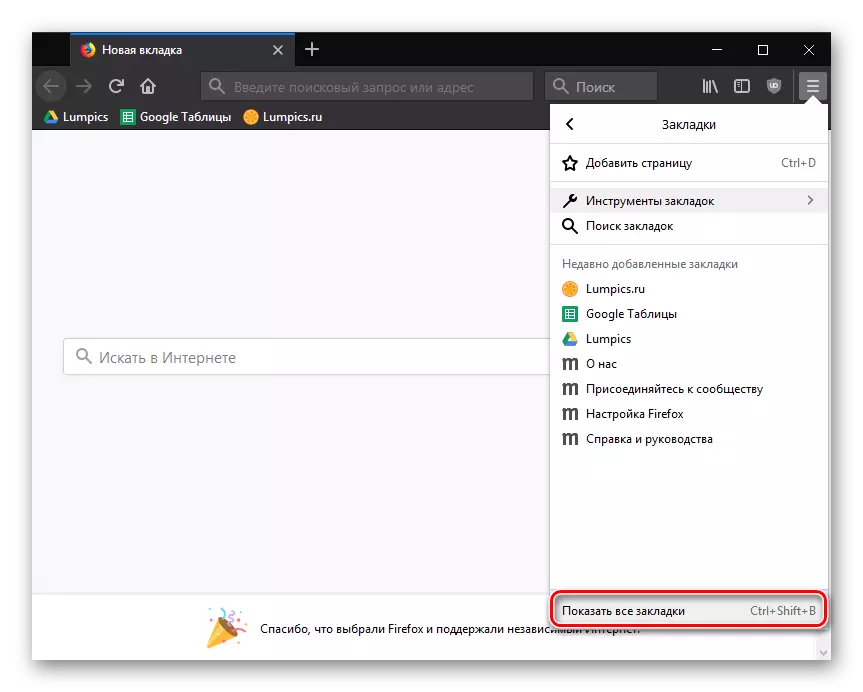
Please note that this menu item can also go much faster. To do this, it is enough to type a simple key combination "Ctrl + SHIFT + B".
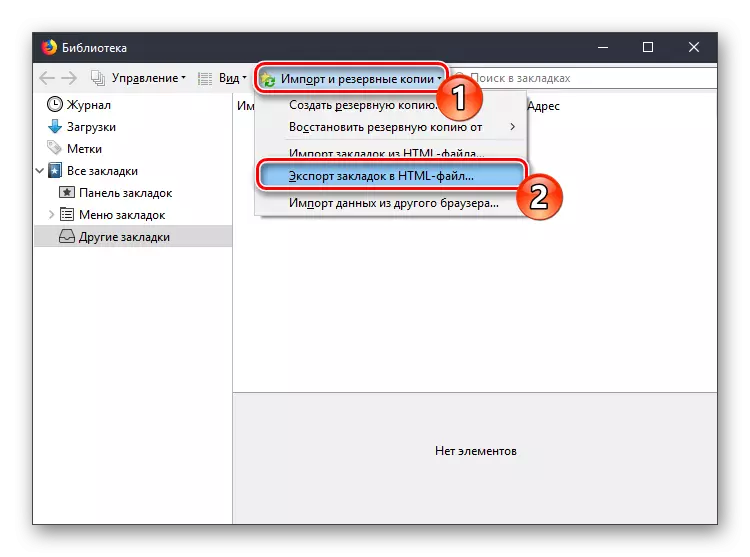
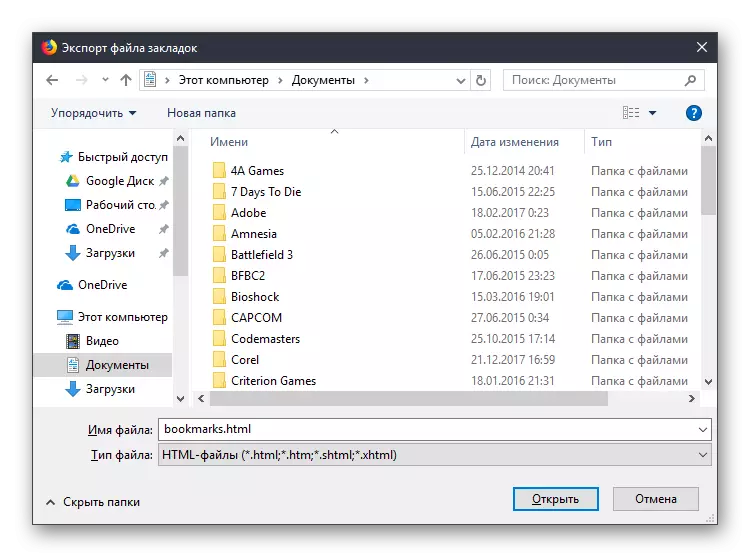
After you have completed the export of bookmarks, the file received can be used to import into an absolutely any web browser on any computer.
