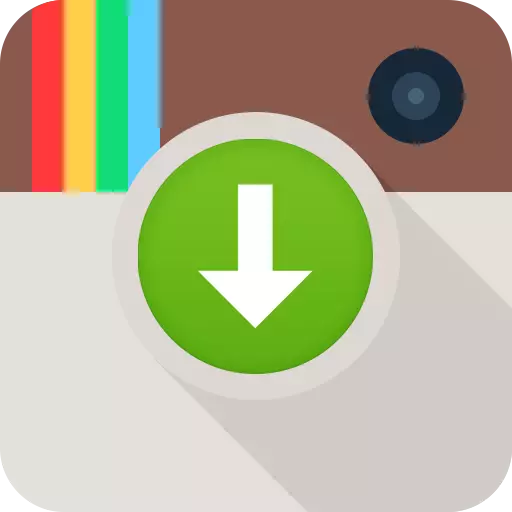
Instagram is an extremely popular social service, the essence of which is the publication of small-sized photocarcycles, mainly square. In this article, we will talk about the methods that will allow you to download photos from instagram on a computer or smartphone.
If you have ever needed to download a photo from Instagram to a smartphone memory or to a computer, then you could notice that the standard method cannot be performed. The fact is that hundreds of thousands of unique photos are published daily in this service, and to protect the copyrights of users, in the application for the phone and the web version there is no ability to save pictures. But there is a lot of other options for loading photographs.
Method 1: igrab.ru
For a start, consider the most fast and convenient way to download photos from the Instagram service, which is suitable for both the computer and the phone. We are talking about the free online IGRAB service.Loading on smartphone
- First of all, we will need to get a link to the image, which will later be saved in the memory of the smartphone. To do this, run the Instagram application, find the desired photo. Tap in the upper right corner on the option of the optional menu and follow the click "Copy link" item.
- Run any browser on your phone and go to the Igrab.ru service site. Once to the page, insert the download link to the specified graph (as a rule, for this you need to make a short tap on it once to activate the input, and then long to call the context menu with the "Insert" item). By inserting the link, click on the "Find" button.
- After a moment, a photo card will appear on the screen. Immediately tap it on "Download File".
- For Android devices, the photo load will start automatically. If you have a smartphone based on iOS,
The image opens in the new tab in full. To download, you will need to be taped at the bottom of the window along the specified button, after which it remains only to select the "Save Image" item. Ready!
Note that copying a reference to the image is possible only if the user's profile is open. If the account is closed, the right point simply will not.
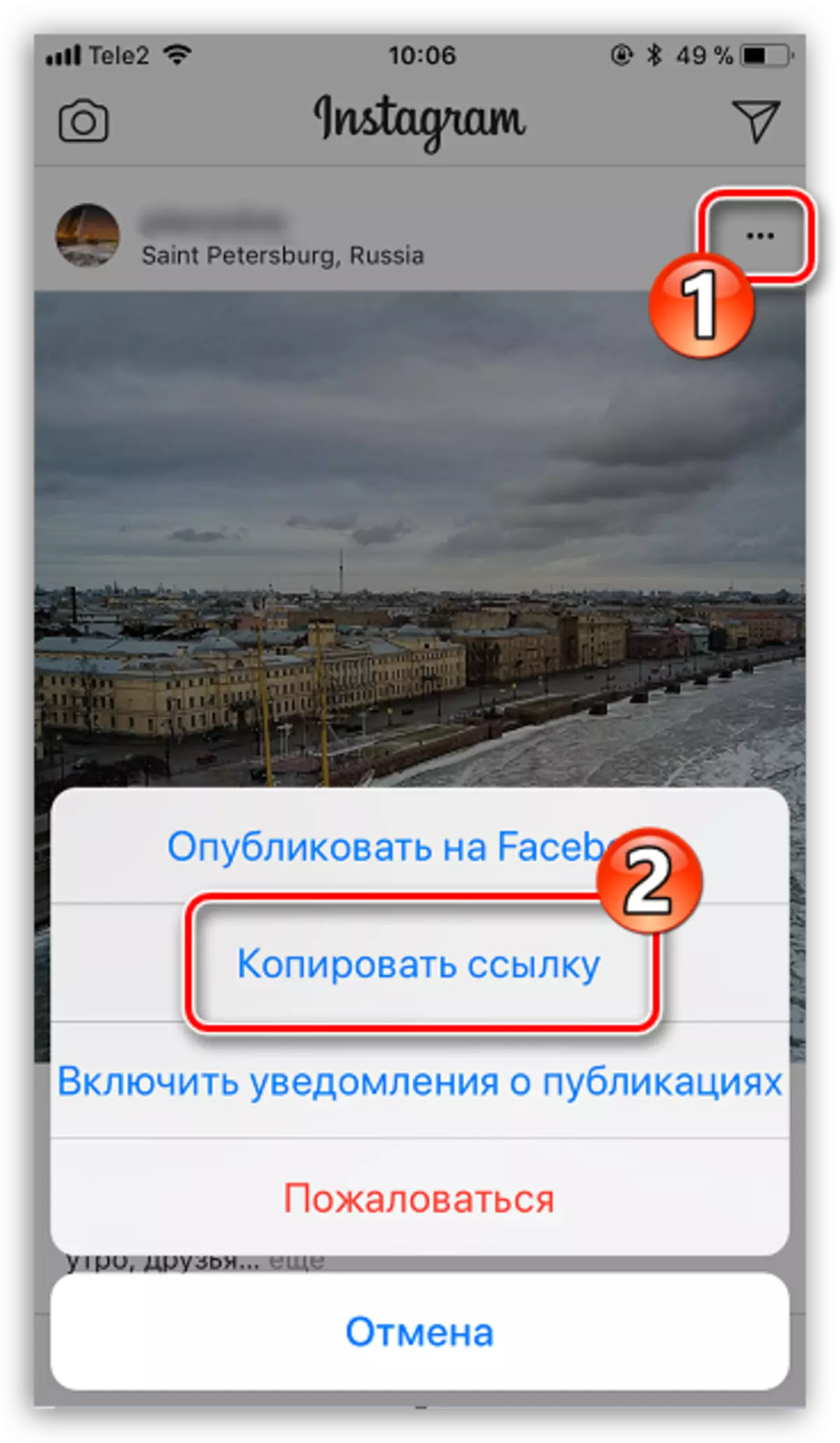


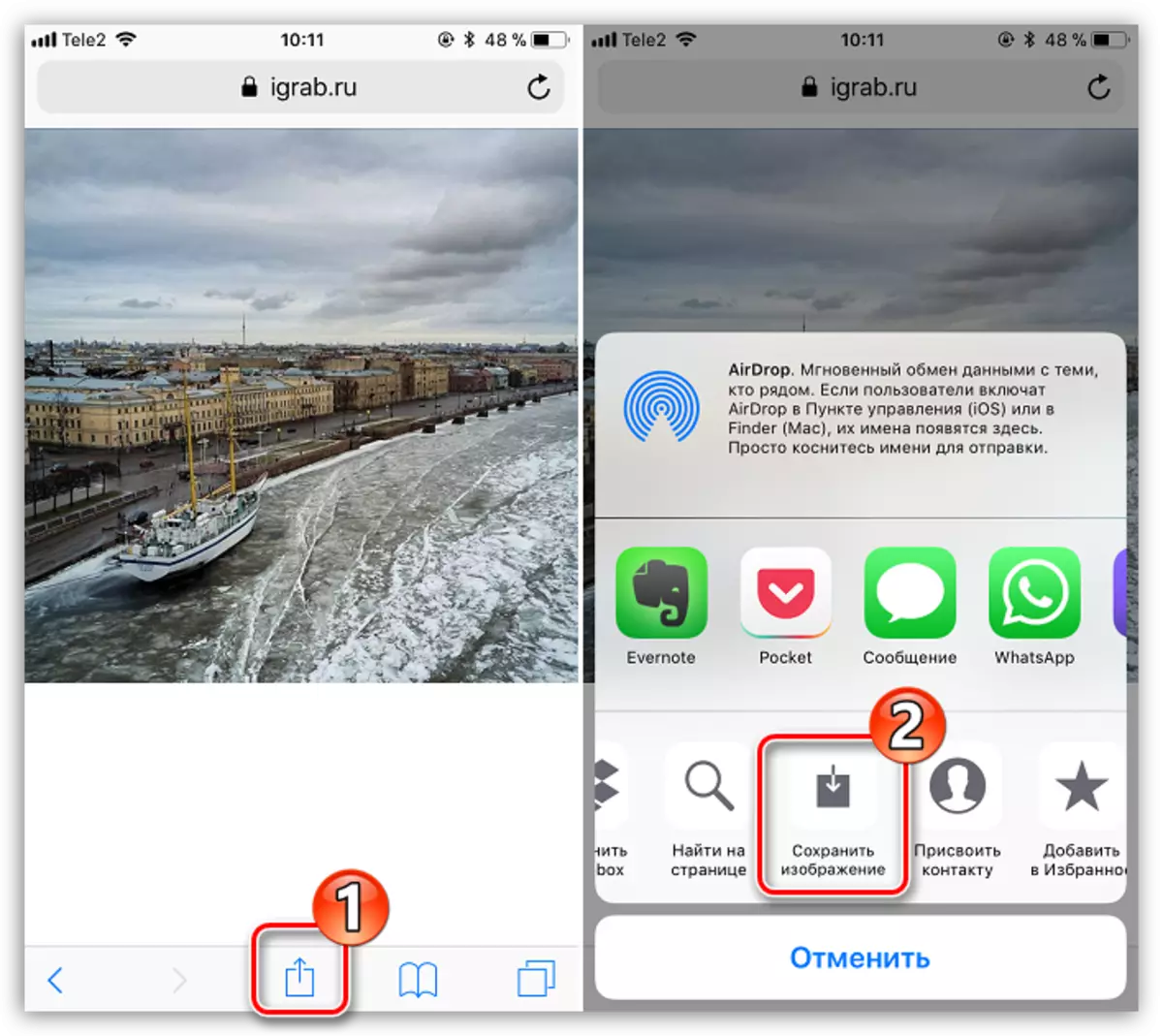
Loading to your computer
Similarly, using the online service iGrab, we will be able to download the desired image on the computer.
- Run any browser on your computer. First of all, you will need to copy the link to the image, so to get started to go to the Instagram service site and, if necessary, perform authorization.
- Find and open the image that you plan to save on a computer. In the address bar of the browser, copy the link.
- Now go to the browser to the Igrab.ru service site. Insert the previously copied link to the specified graph, and then click on the "Find" button.
- When the desired photo appears on the screen, click on it by the "Download file" button.
- Next instant, the browser will start downloading the file. The default image is saved in the standard download folder on the computer.



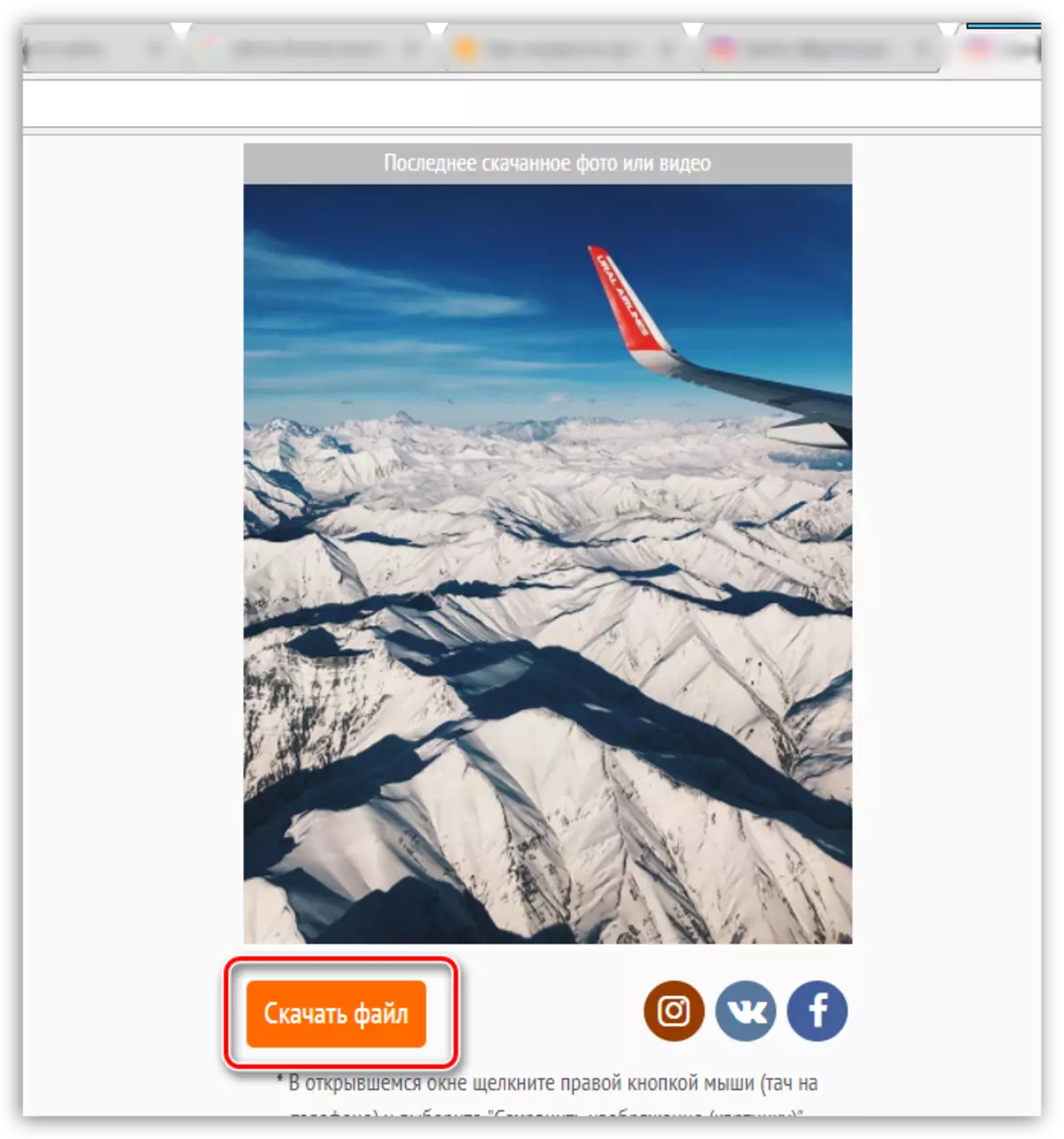

Method 2: Screen Screenshot
Simple, but not the most correct method. The fact is that the screen from the screen will give you an image of even lower resolution, although when loading pictures in instagram, images are seriously losing in quality.
If you are a user of the Apple iPhone device, you can create a screenshot using simultaneously pressing the Home + Enable keys. For Android devices, as a rule, a combination of inclusion is used + the "Down" volume key (however, the combination may differ depending on the installed shell).
Create a snapshot with an image capture from Instagram can also be on your computer. It is most convenient for this purpose to use the standard "scissors" tool.
- To do this, go to the browser to the instagram website, if necessary, log in to your account, and then discover the snapshot that will be later saved.
- Call the Windows search string and enter the search query "Scissors" (without quotes). Select the resulting result.
- A small panel will appear next to which you need to click on the "Create" item.
- In the next moment you need to circle the area that will be captured by a snapshot from the screen - in our case it is a photo. As soon as you release the mouse button, the screenshot will immediately open in the editor. Click on the floppy icon to complete the snapshot.

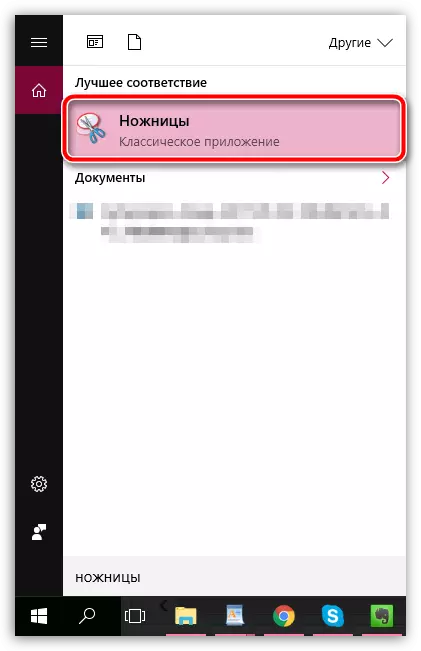


Method 3: Saving using InstaSave Mobile Application
Instasave is a mobile application implemented for both IOS and Android. It is for them that you can use to download your favorite image or even a video on the phone. It is worth noting that this application will not be able to help download photos from closed profiles, because instasave does not have an authorization function. Therefore, it can be viewed exclusively as a way of loading from open profiles.
Download Instasave application for iPhone
Download InstaSave application for Android
- Run the instagram application. Find the photo card you want to download, tap in the upper right corner on the optional menu icon, and then select "Copy the link".
- Now run instasave. You will need to insert a link in the search, and then tap on the PREVIEW item.
- The desired picture will appear on the screen. To download it in the memory of the smartphone, click the "Save" parameter. Now the snapshot can be found in the image gallery of the phone.
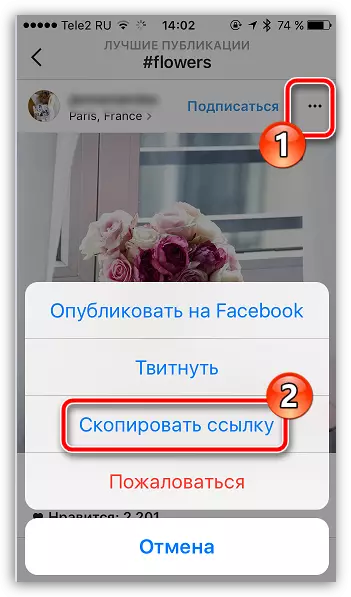

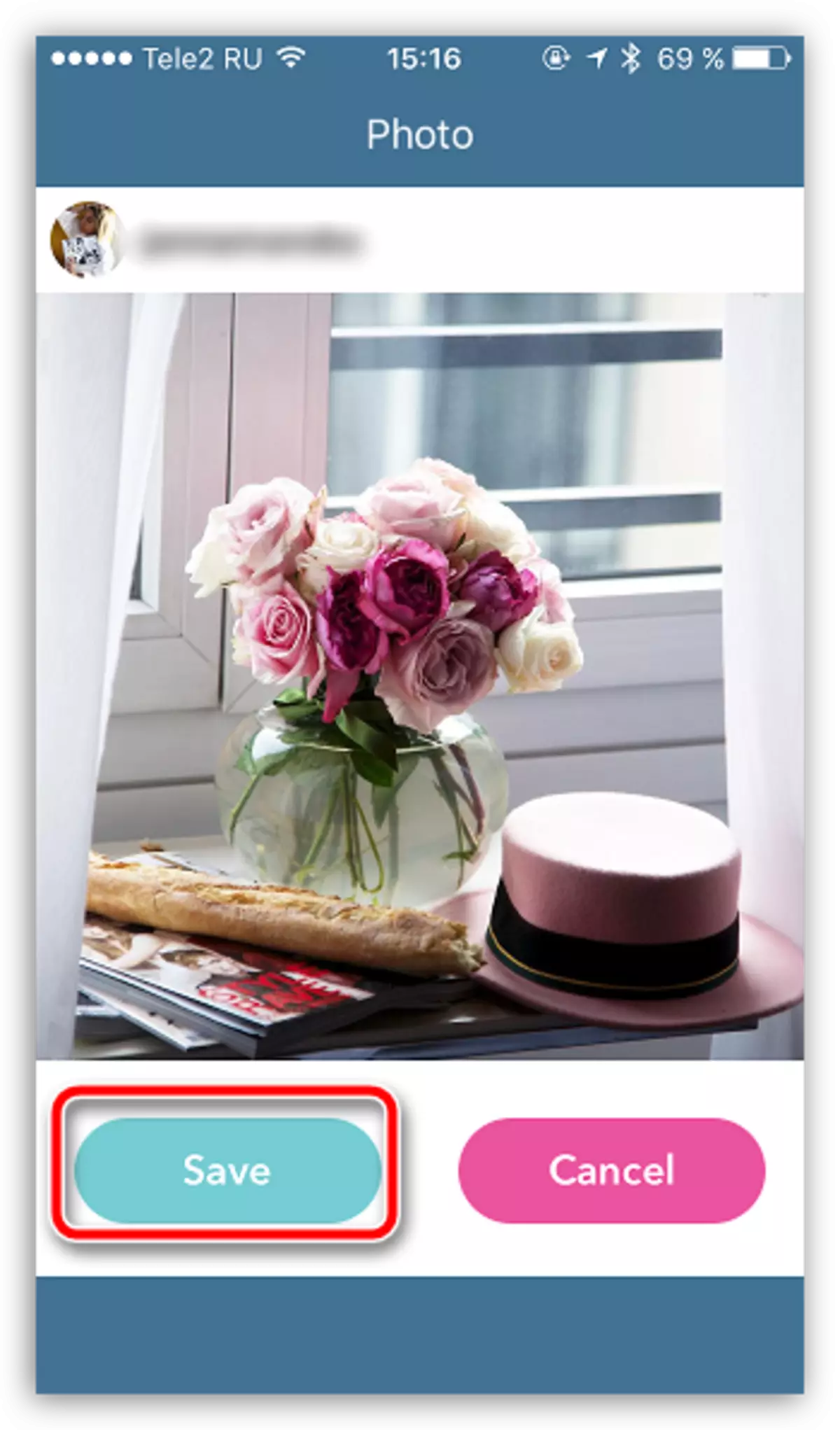
Method 4: Saving on a computer using page code
This option will save the image in source quality and will not require the use of additional tools except your web browser. Moreover, this method of downloading images will be useful in cases where you need to download snapshots from closed accounts that you are signed.
- To do this, open in the browser on the Instagram page the image you want to download, and then make the right mouse click on it and in the pop-up context menu, select "View Page Code".
- When the code is displayed, call the CTRL + F key combination search.
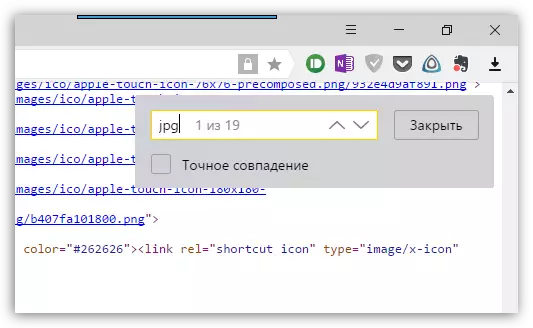
- Enter the "JPG" query (without quotes). The first search result will be displayed our picture in the form of an address to the page. You will need to copy the link of the appearance of the "https: //adres_" image.jpg. " For clarity, see the screenshot below.
- Call a new tab in the browser and insert a link in the address bar to the link buffer. Our image will appear on the screen. You only stay to download it by making the right click on the photo card and choosing "Save the image as".
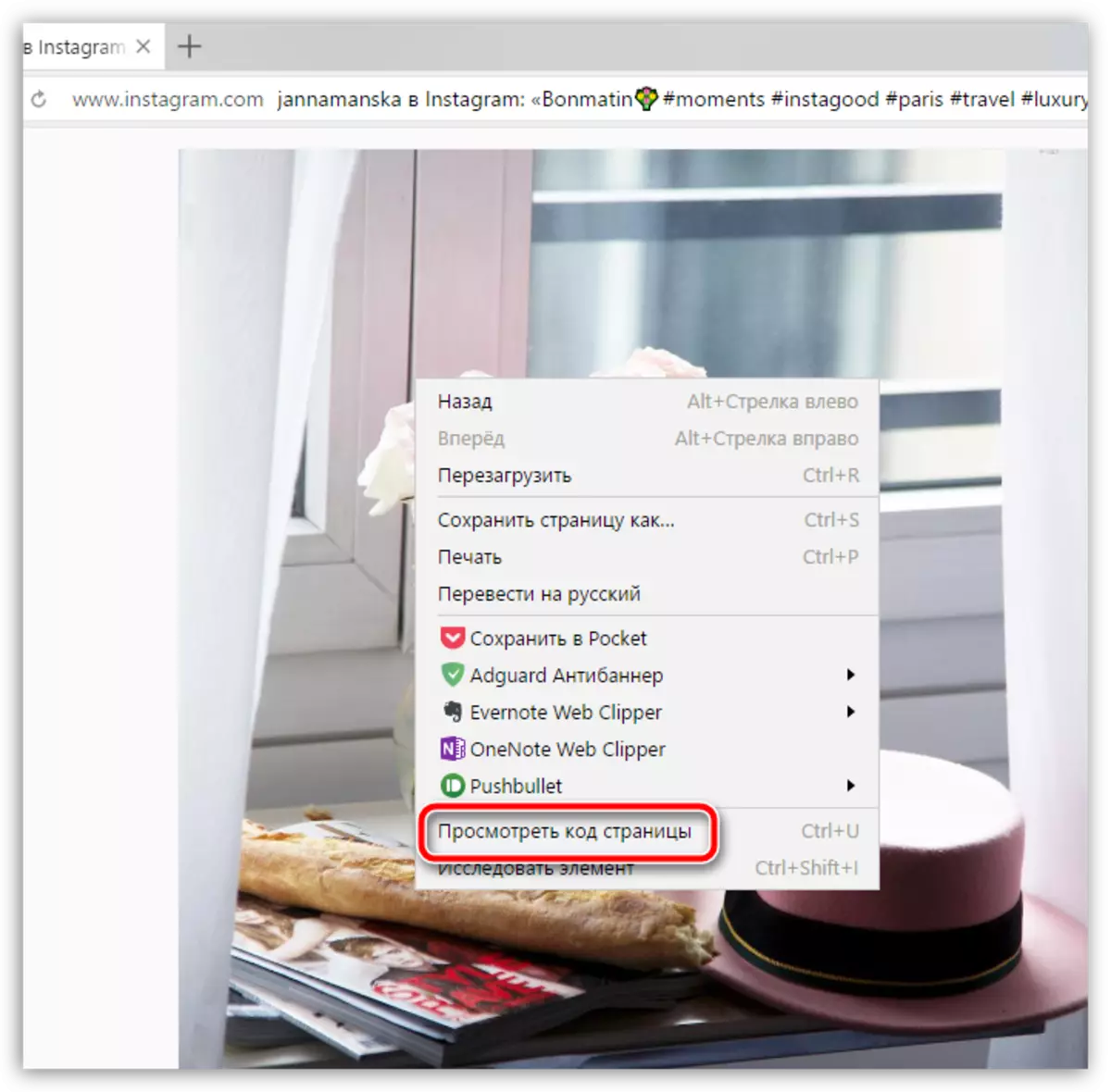

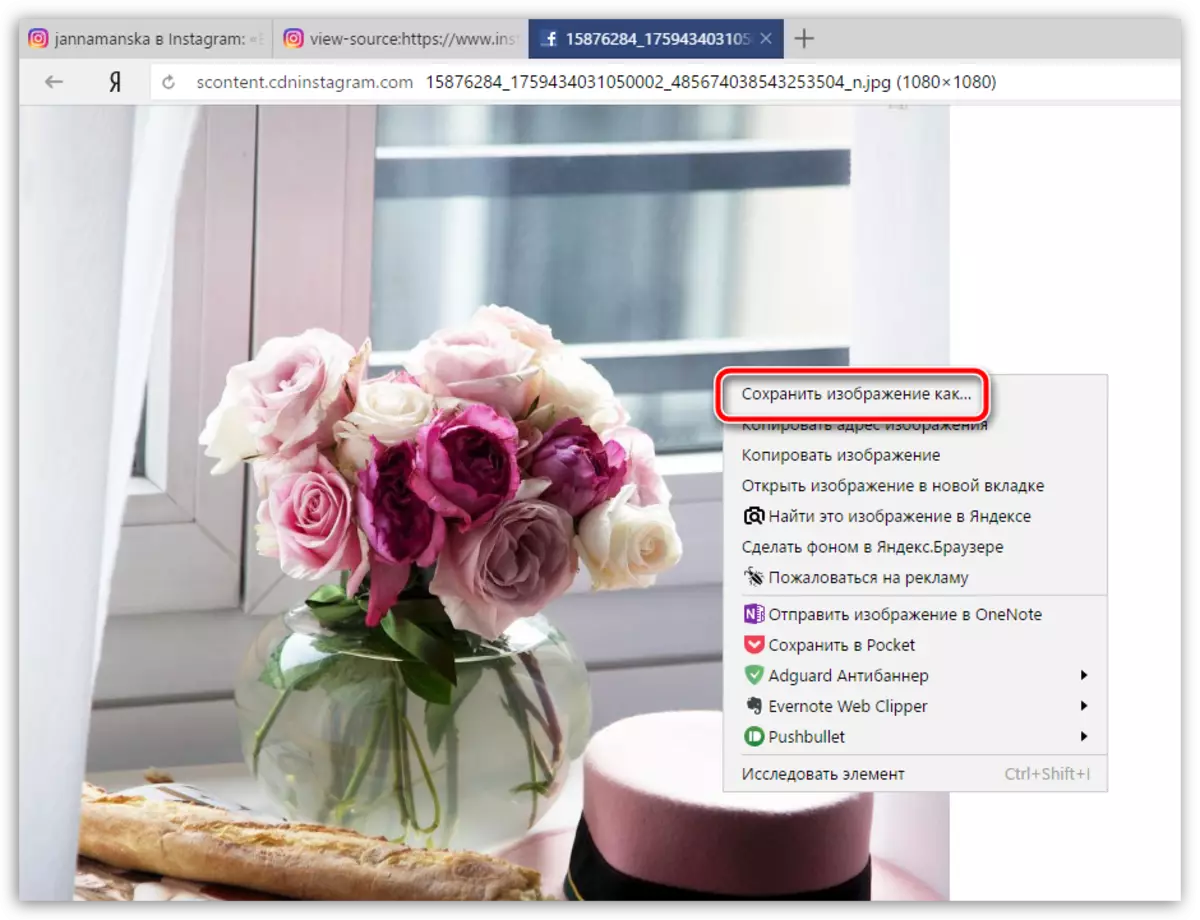
Method 5: Saving a photo on a computer using an Instagrab online service
If the option described above seemed inconvenient, then the task can be simplified thanks to the Instagrab online service. Minus Service - It works exclusively with open user accounts.
- Open an instagram image in a web browser, and then copy the link to it from the address bar.
- Go to the Instagrab Online Service page, and then insert our link in the search string. Click on "Download".
- As a result, you will see the desired image. Click following the button "Download File".
- The image will be displayed in full in the new web browser tab. To complete the procedure, click on it right mouse button and select "Save the image as" in the context menu.

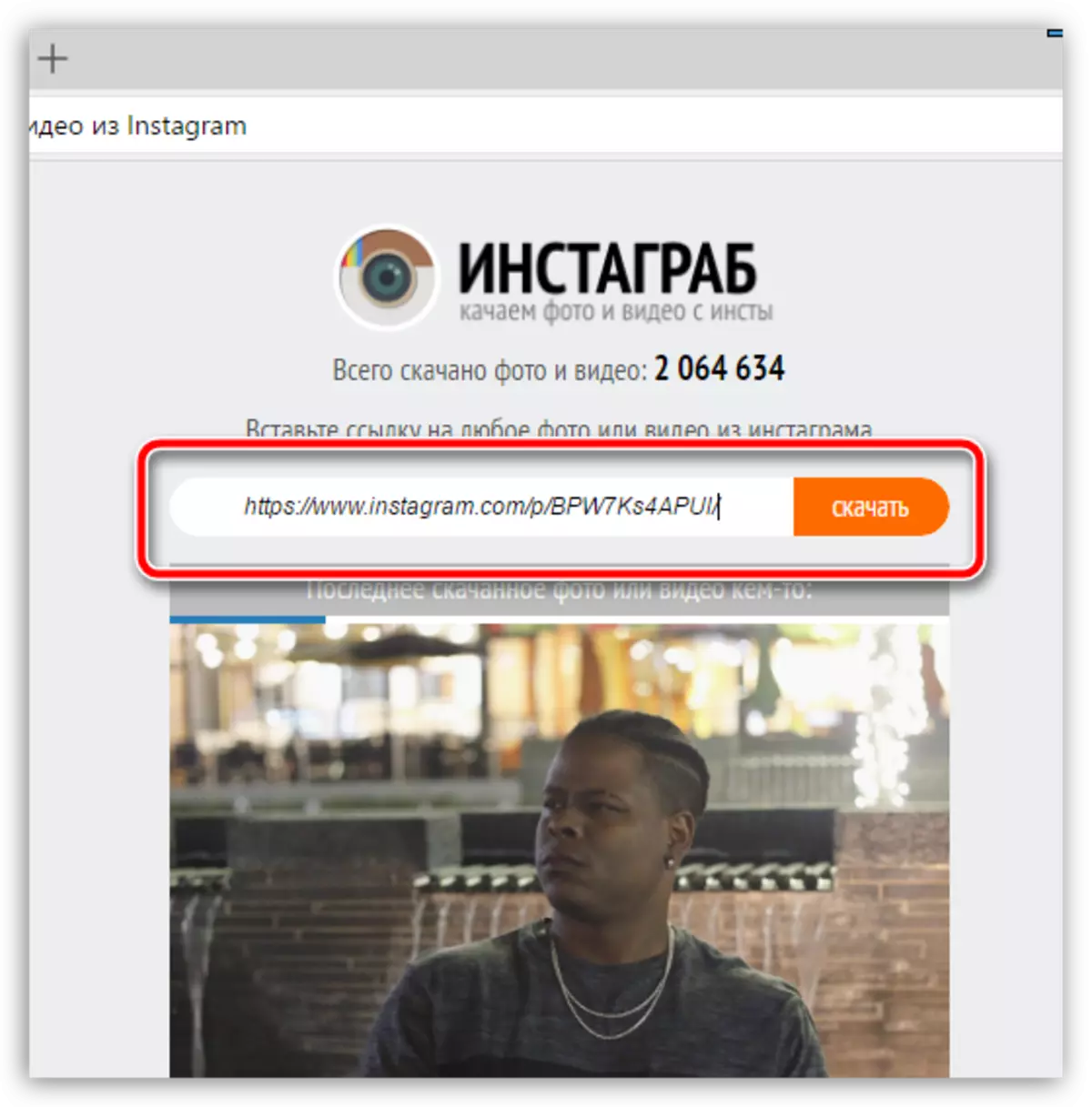
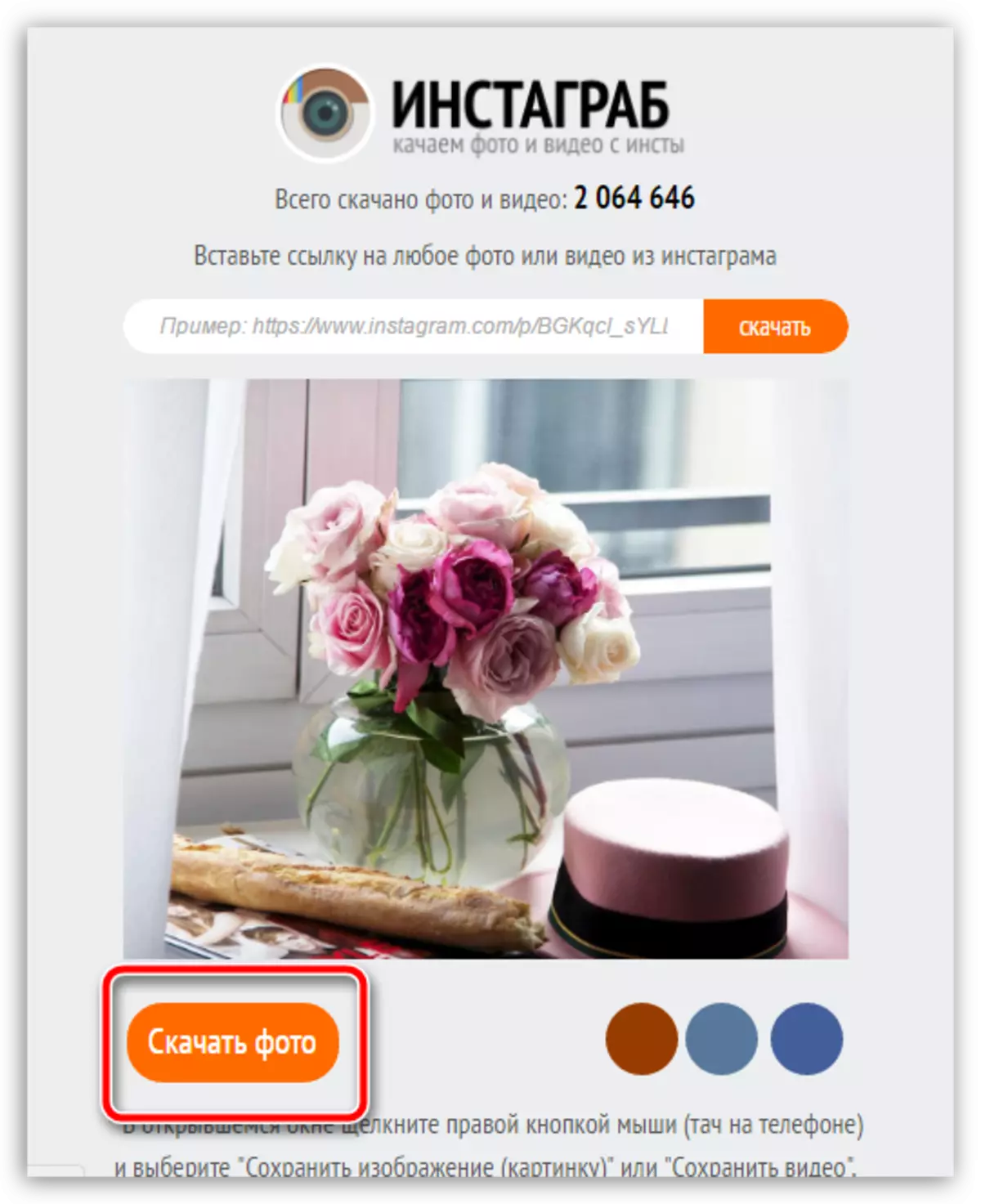
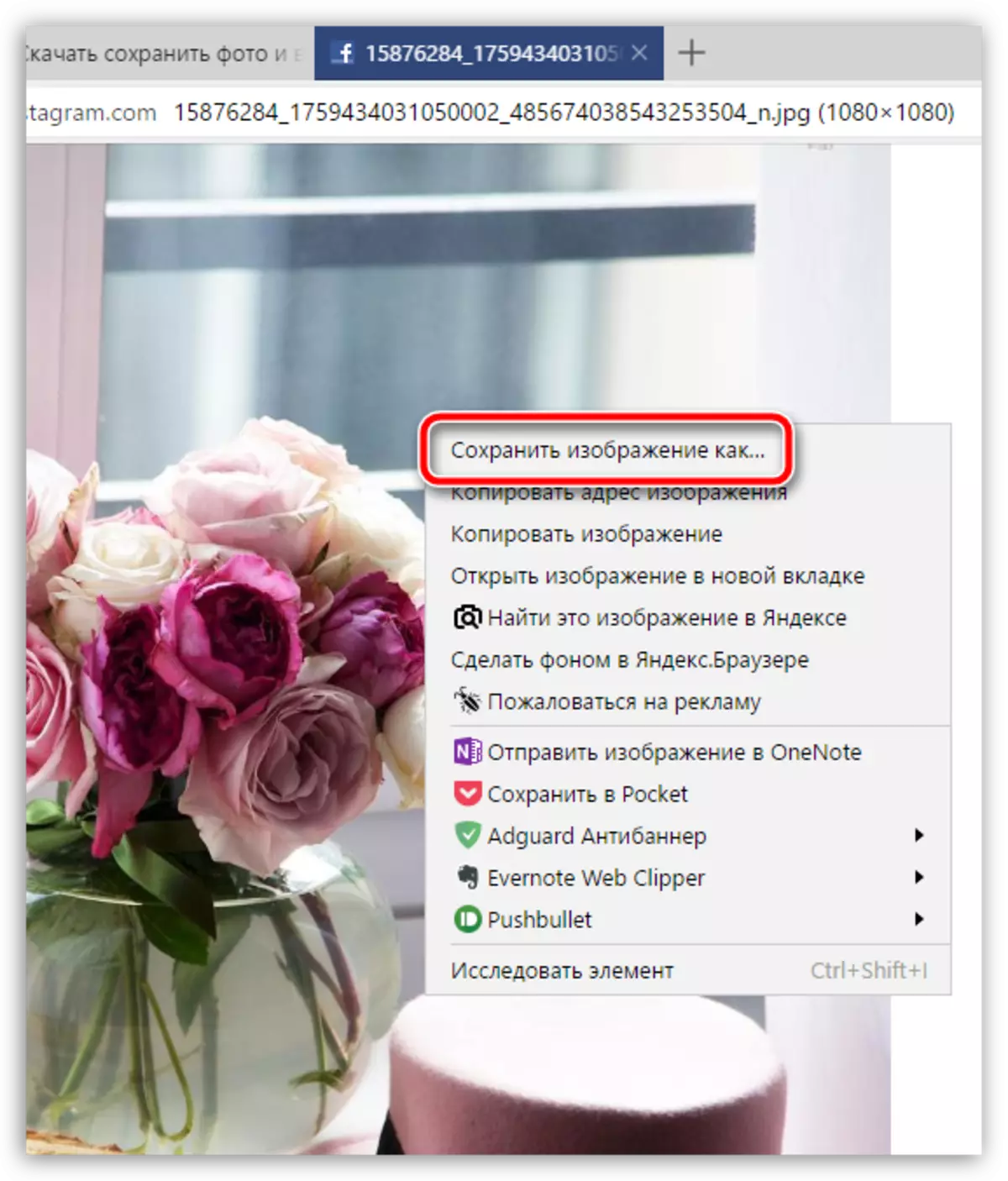
These are the main and most convenient options for saving the photographer from Instagram.
