
Instagram is one of the most famous social services whose main focus is the publication of miniature photos (more often in a 1: 1 ratio). In addition to photos, instagram allows and publish small videos. What are the ways to download video from Instagram, and will be discussed below.
The function of publishing video recordings in Instagram has appeared much later than photographs. At first, the duration of the published clip should not exceed 15 seconds, with time the duration was increased to one minute. Unfortunately, by default, Instagram does not provide for the possibility of downloading video to a smartphone or computer, and is connected, it is, of course, with the protection of copyright of their users. However, there is a sufficient number and third-party boot methods, which will be discussed below.
Method 1: igrab.ru
Easy and, most importantly, you can quickly download video for your phone or computer using an IGRAB online service. Let us consider in more detail how the download will be performed.We draw your attention to the fact that downloading video using igrab.ru can only be performed from open accounts.
Saving video for phone
To download the video from Instagram in memory of the smartphone, you do not need to download special applications at all, because the whole process will pass through any browser.
- First of all, you will need to get a link to the video, which will be downloaded. To do this, run Instagram application on your smartphone, find and open the desired video. In the upper right corner, tap on the icon with a three-way, then select "Copy Link".
- Run any web browser installed on the device and go to the online service website igrab.ru. You will be immediately offered to insert a link to the video, after which you will need to select the "Find" button.
- When the video appears on the screen, click below it on the button "Download file".
- A new tab with video will be automatically downloaded in the browser. If you have a device based on Android OS, the video will automatically be downloaded to the phone.
- If a gadget holder on the iOS database, the task is somewhat complicated, since the closeness of this operating system will not allow you to immediately unload the video into the device's memory. But this can be done if the Dropbox application is installed on the smartphone. To do this, tap at the bottom of the browser window at the specified button of the optional menu and select "Save to Dropbox".
- After a couple of moments, the video will appear in the Dropbox folder. All that you stay is to start the Dropbox application on the phone, select the additional menu button in the upper right corner, and then tap on the "Export" item.
- Finally, select "Save Video" and wait for the download.
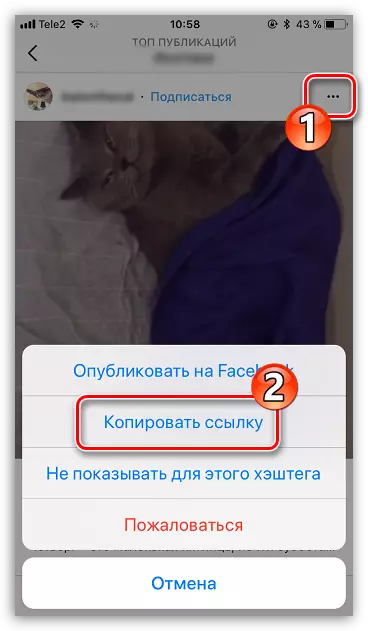
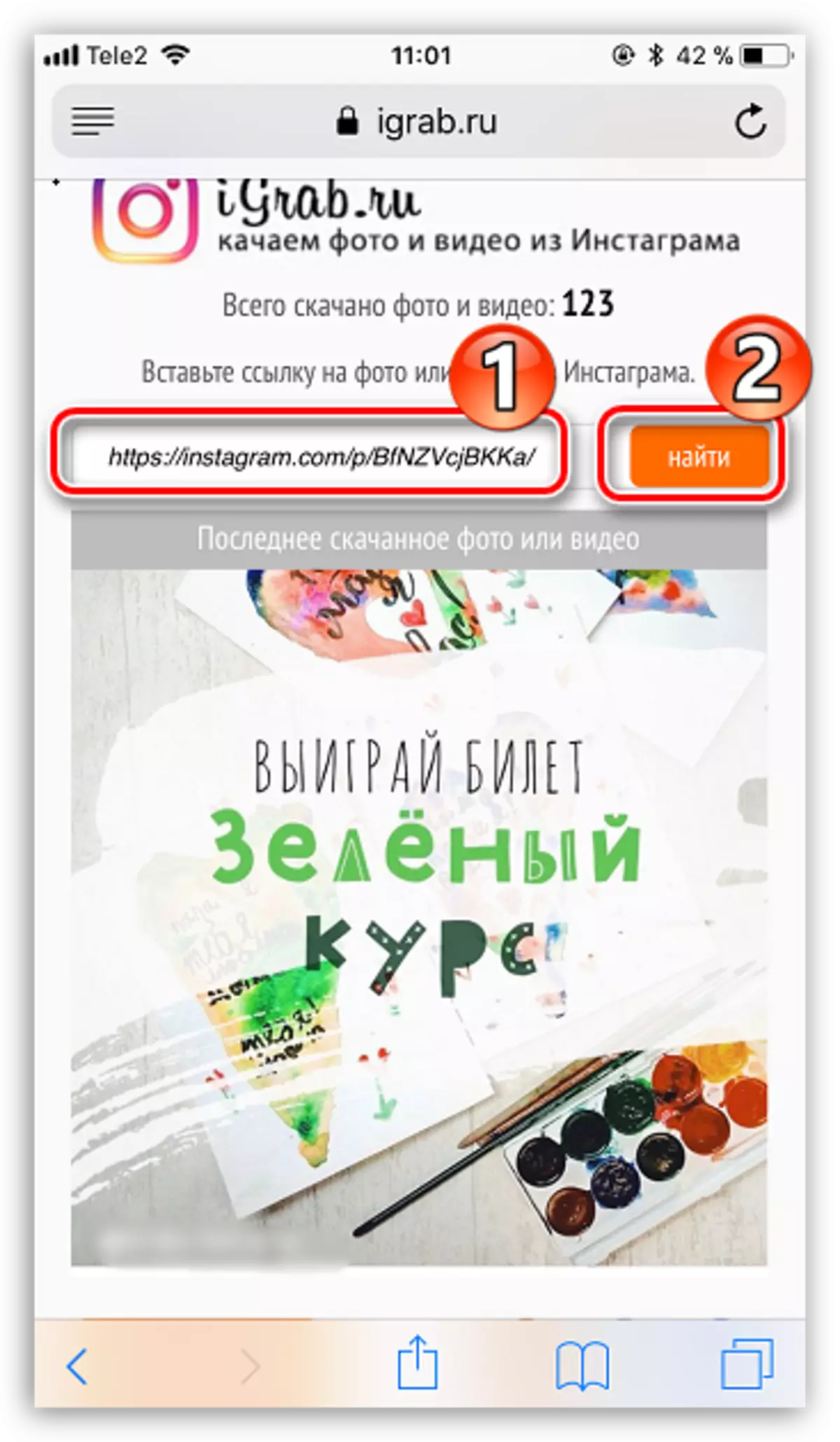
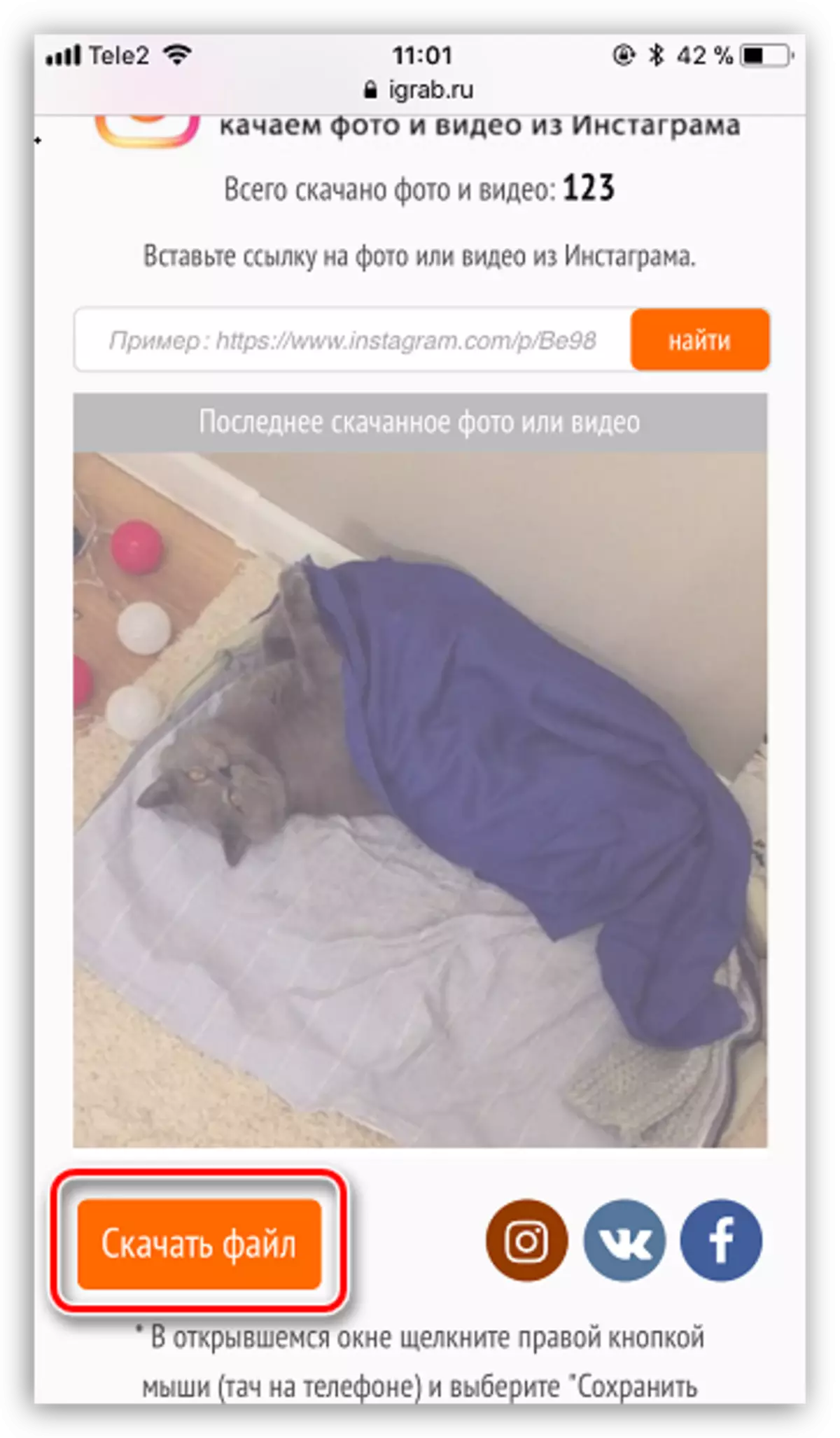
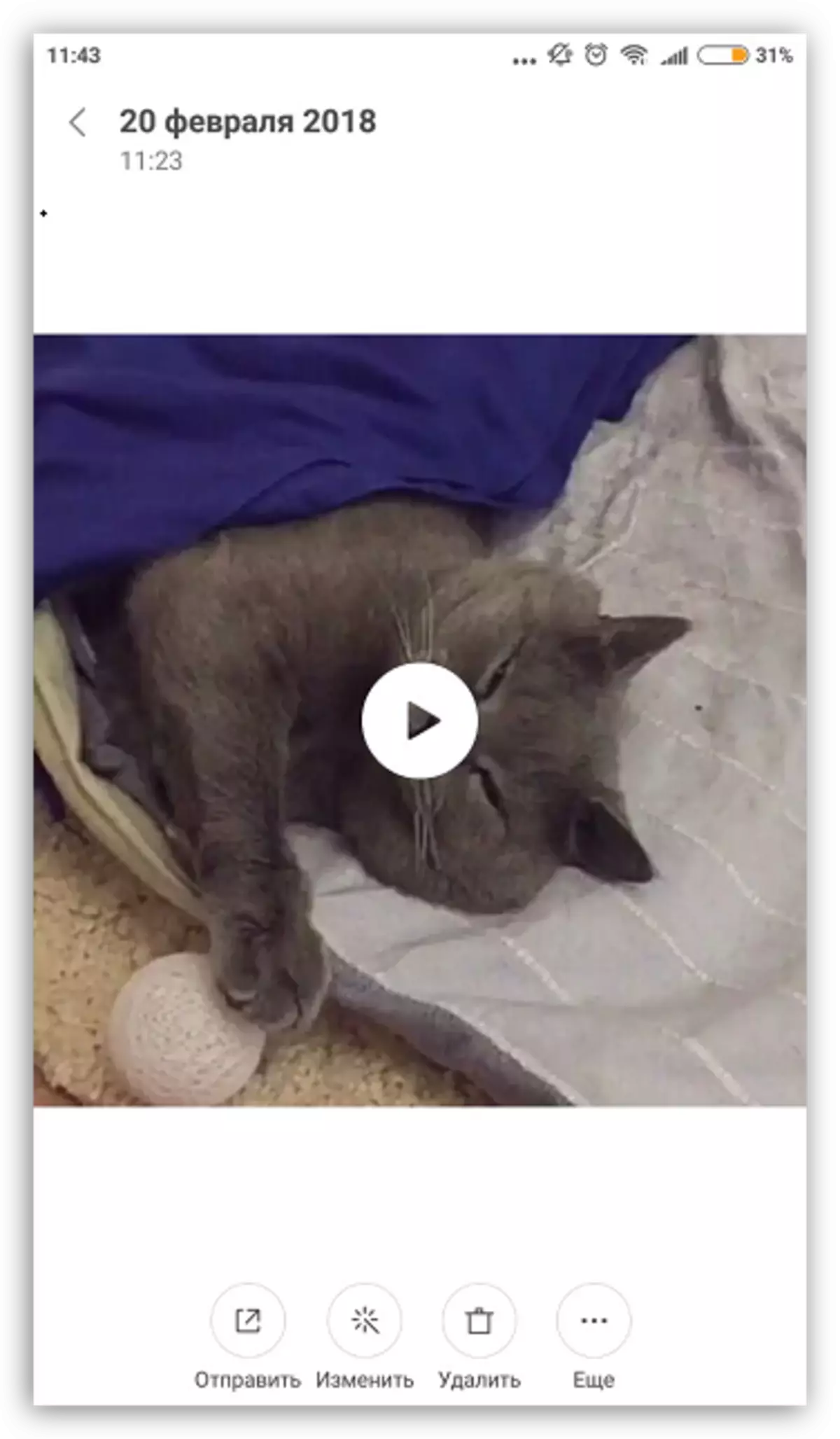
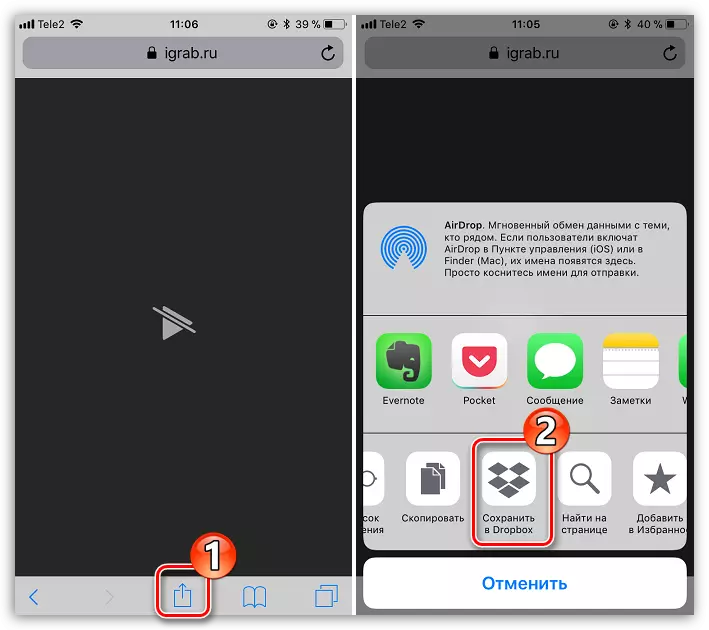
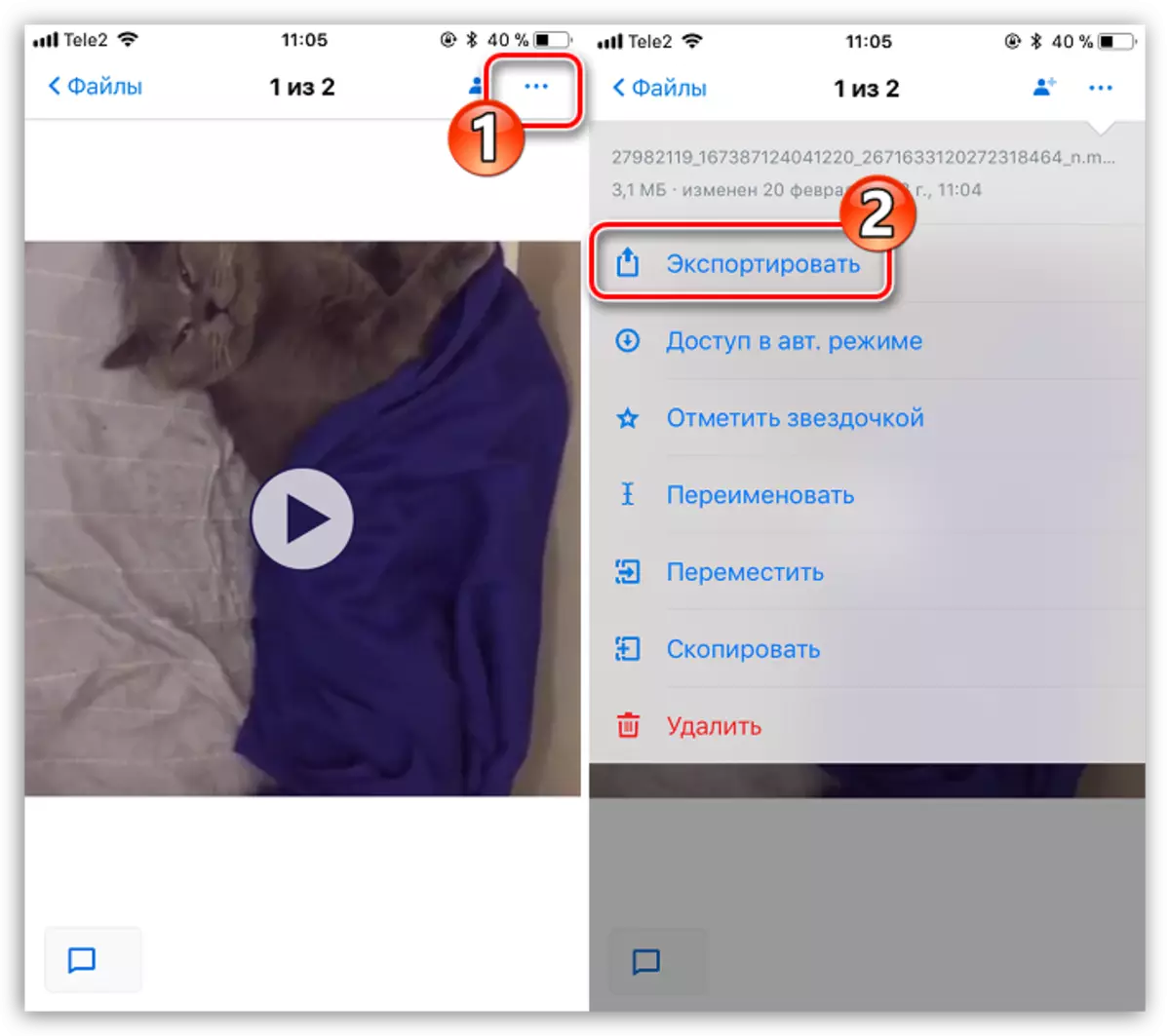
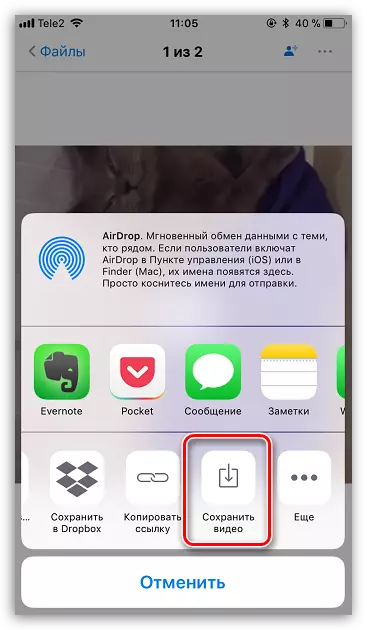
Saving video to computer
Similarly, downloading video using the ograb.ru service can be performed on the computer.
- Again, first-in-speed you need to get a link to the video from Instagram, which is scheduled to download. To do this, go to the instagram site, open the desired video, and then copy the link to it.
- Go to the browser to the Igrab.ru service site. Insert the link to the video recording, and then click on the "Find" button.
- When the video appears on the screen, select the "Download file" below it.
- The web browser will immediately start downloading the video to the computer. By default, downloading is carried out in the standard "Download" folder.
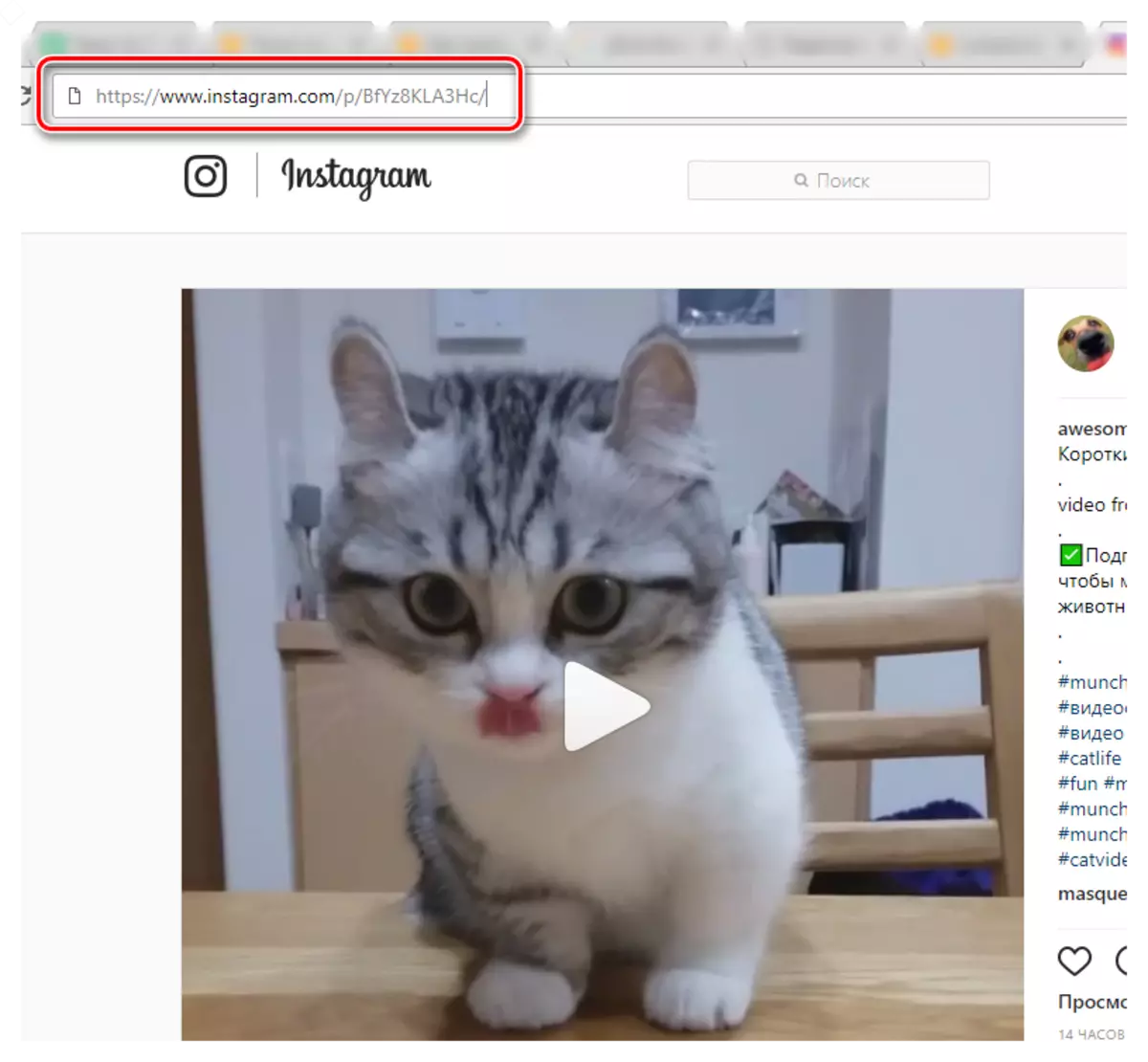
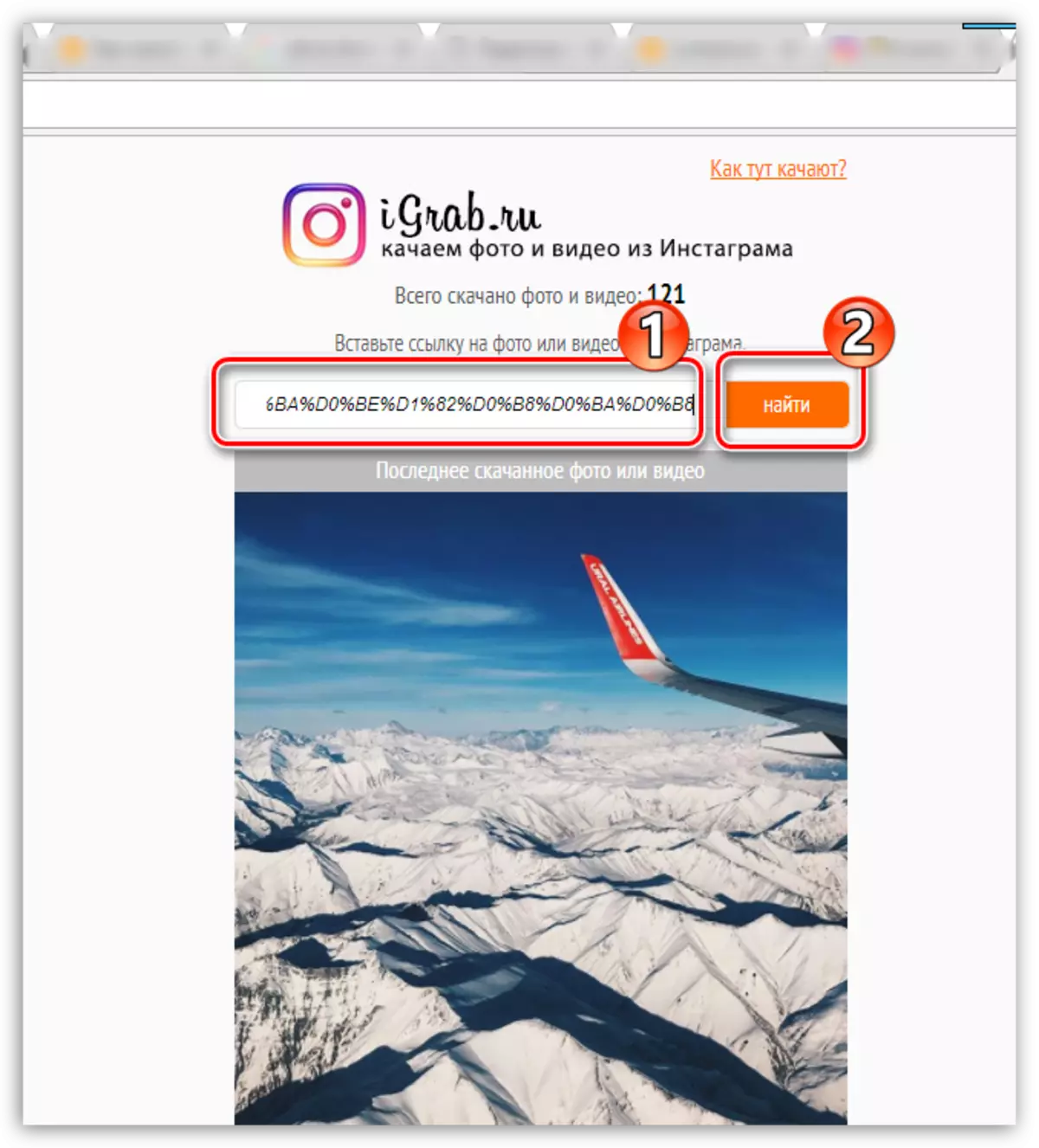
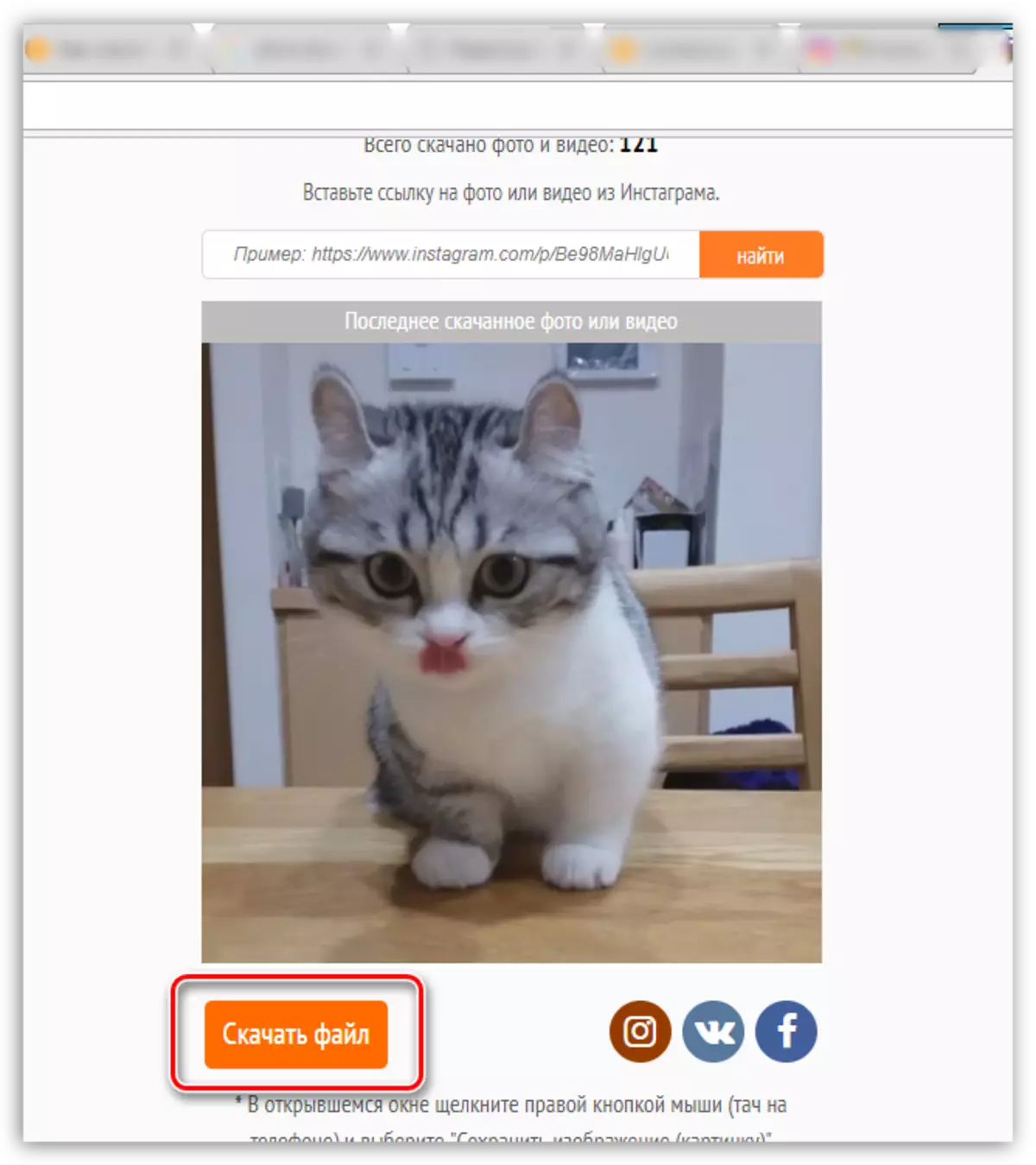
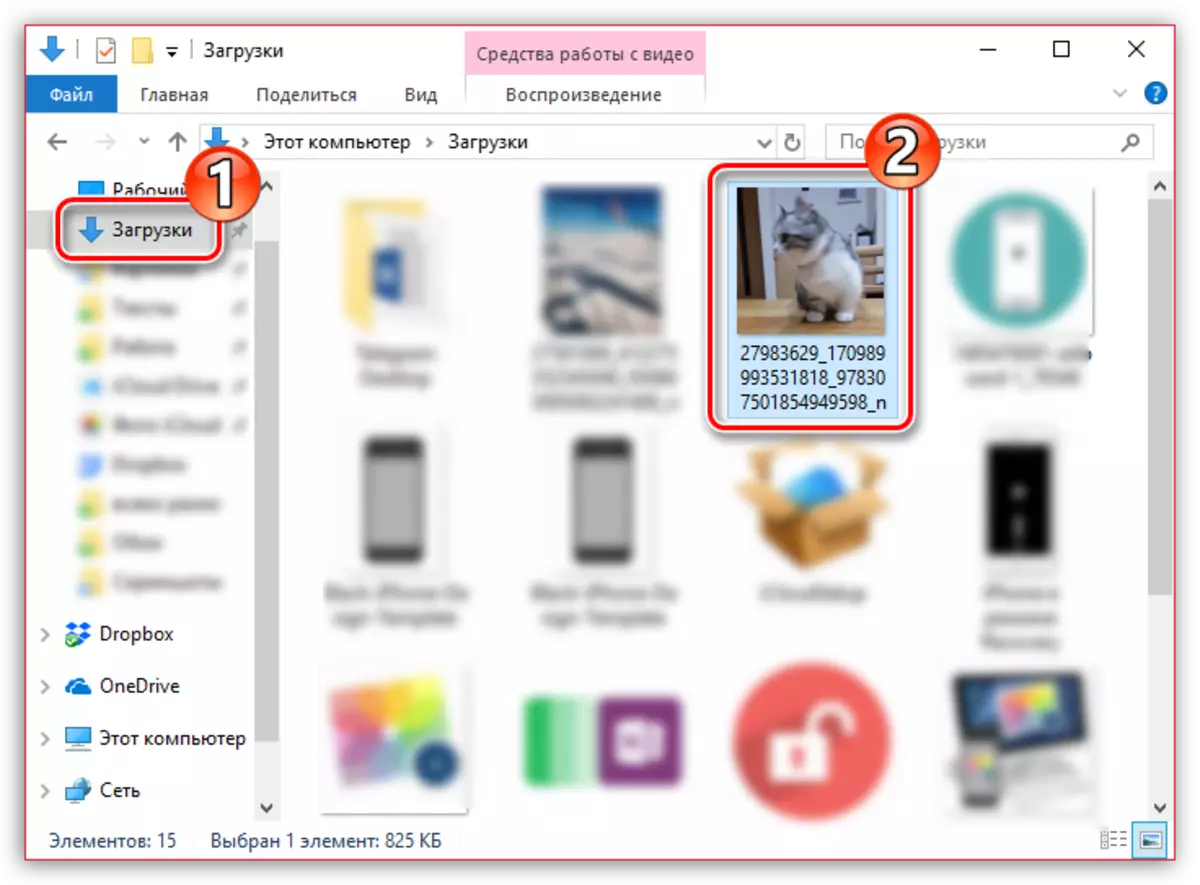
Method 2: Download video on a computer using page code
At first glance, this method of loading may seem somewhat difficult, but in fact everything is simple enough. Among the advantages of this method, you can note the possibility of downloading from closed accounts (of course, if in your profile you are signed on a closed page), as well as the lack of need to use any additional tools (except a browser and any text editor).
- So, you will need to go to the web version of Instagram and, if necessary, perform authorization.
- Once the login is successfully completed, you should open the desired roller, click on it with the right mouse button and in the displayed context menu, select the "Explore Element" item (item can call otherwise, for example, "View Code" or Something similar).
- In our case, the page code of the page appeared in the right area of the web browser. You will need to find a specific page of the page code, so you call the Ctrl + F keys search and enter the "MP4" query (without quotes).
- The first search result will display the element required to us. Click on it once the left mouse button to highlight, and then dial the Ctrl + C key combination for copying.
- Now there is an absolutely any text editor, available on a computer - this can be both standard notepad and functional Word. Opening the editor, insert the combination of CTRL + V from the clipboard before the combination of Ctrl + V.
- From the inserted information, you should get the address on the clip. The link will look something like this: https: //rslink_na_video.mp4. It is this passage of the code that you need to copy (this is clearly visible in the screenshot below).
- Open the browser on the new tab and paste the copied information in the address bar. Press the ENTER key. Your clip will appear on the screen. Make the right mouse click on it and select "Download Video" or immediately click on the web browser panel such a button if, of course, it is available.
- Load starts. Once the download will be completed, you will find your file on your computer (by default all files are saved to the standard "Download" folder).
See also: How to enter Instagram
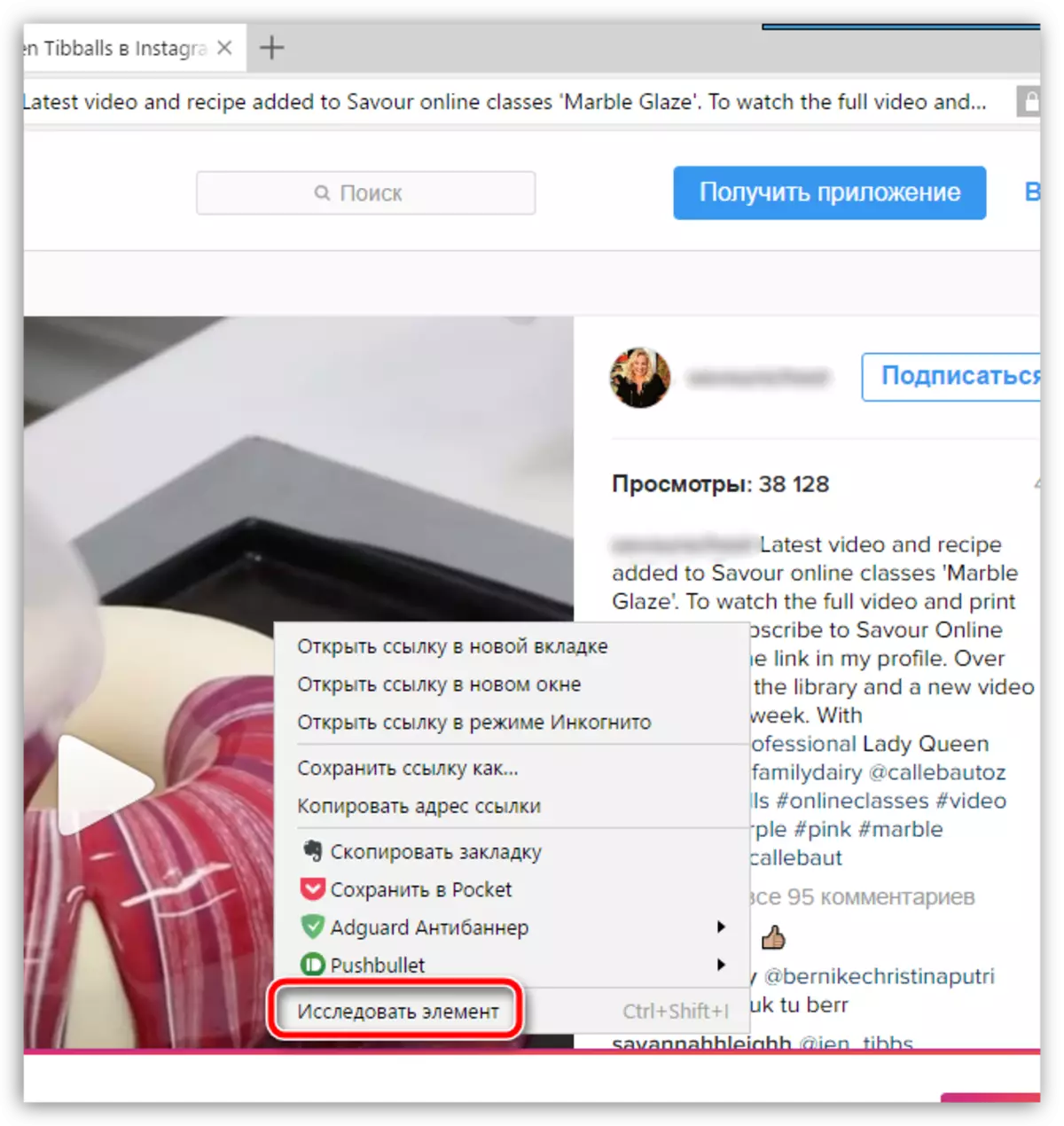
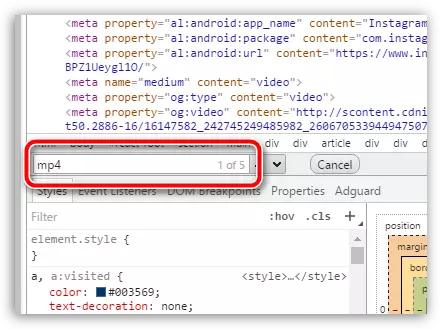
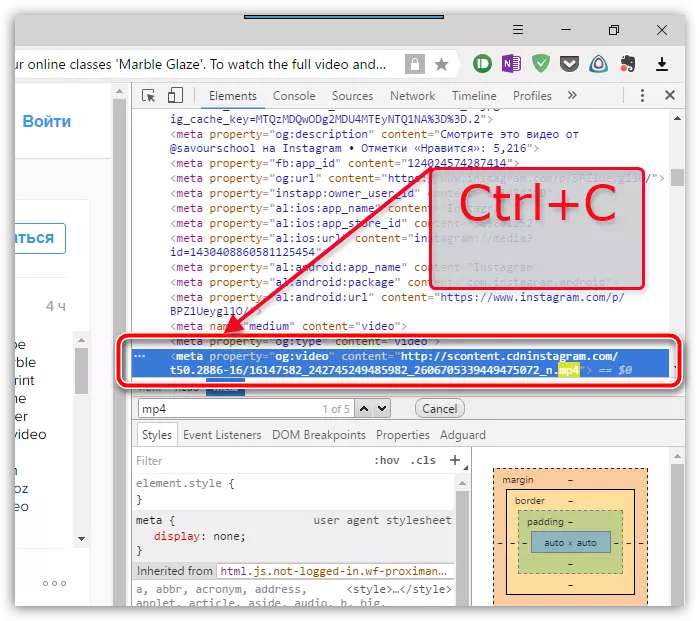
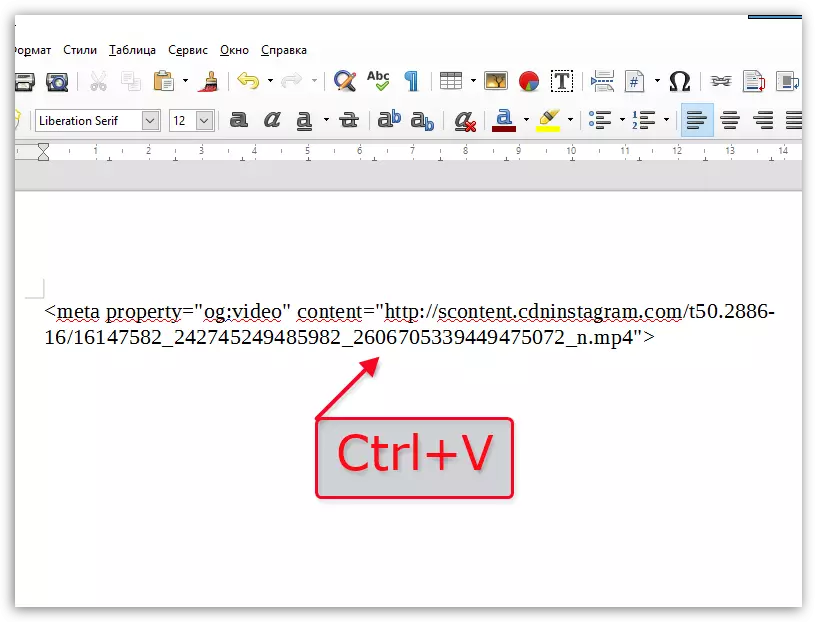
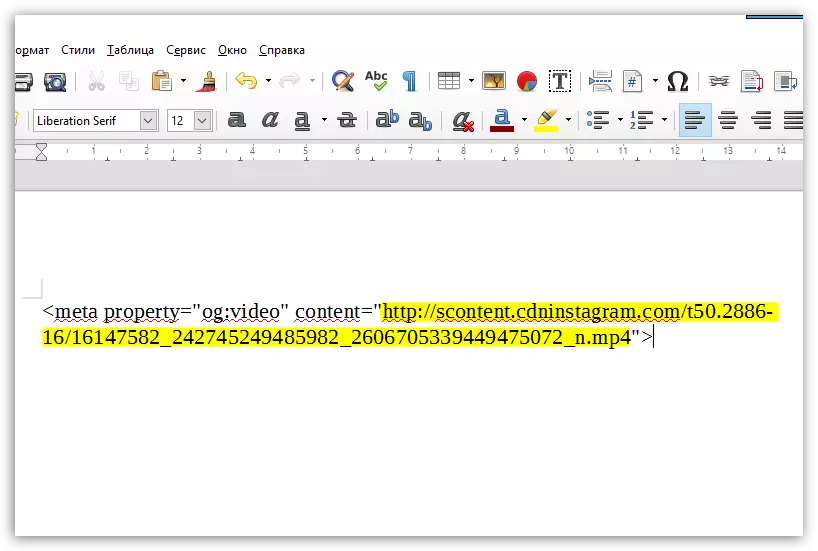
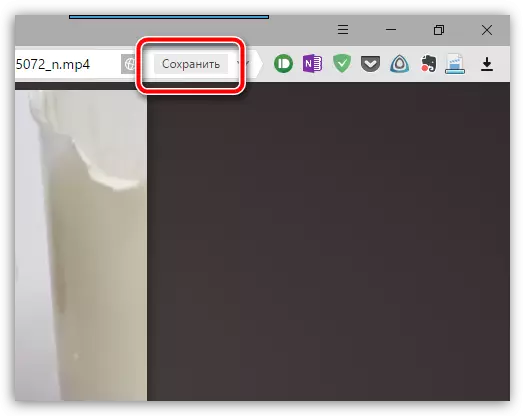

Method 3: Loading to a computer using the Instagrab service
The method described above may seem to you for you too much, so the task can be simplified if you use a special online service to download video from instagram to a computer.
The nuance is that it is impossible to perform authorization on the service page on the service page, and therefore, you will not load clips from closed accounts.
- To use this decision, you will need to go to the Instagram page, find the desired video file, and then copy the link to it from the address bar.
- Now go to the Instagrab page. Insert the link in the search string, and then select the "Download" button.
- The site will find your roller, after which it will be needed to click on the button "Download Video".
- A new tab will automatically be created in the browser, which will display the download item. You need to click on the roller right-click and select the "Save" item or immediately select this button if the web browser displays it on its panel.
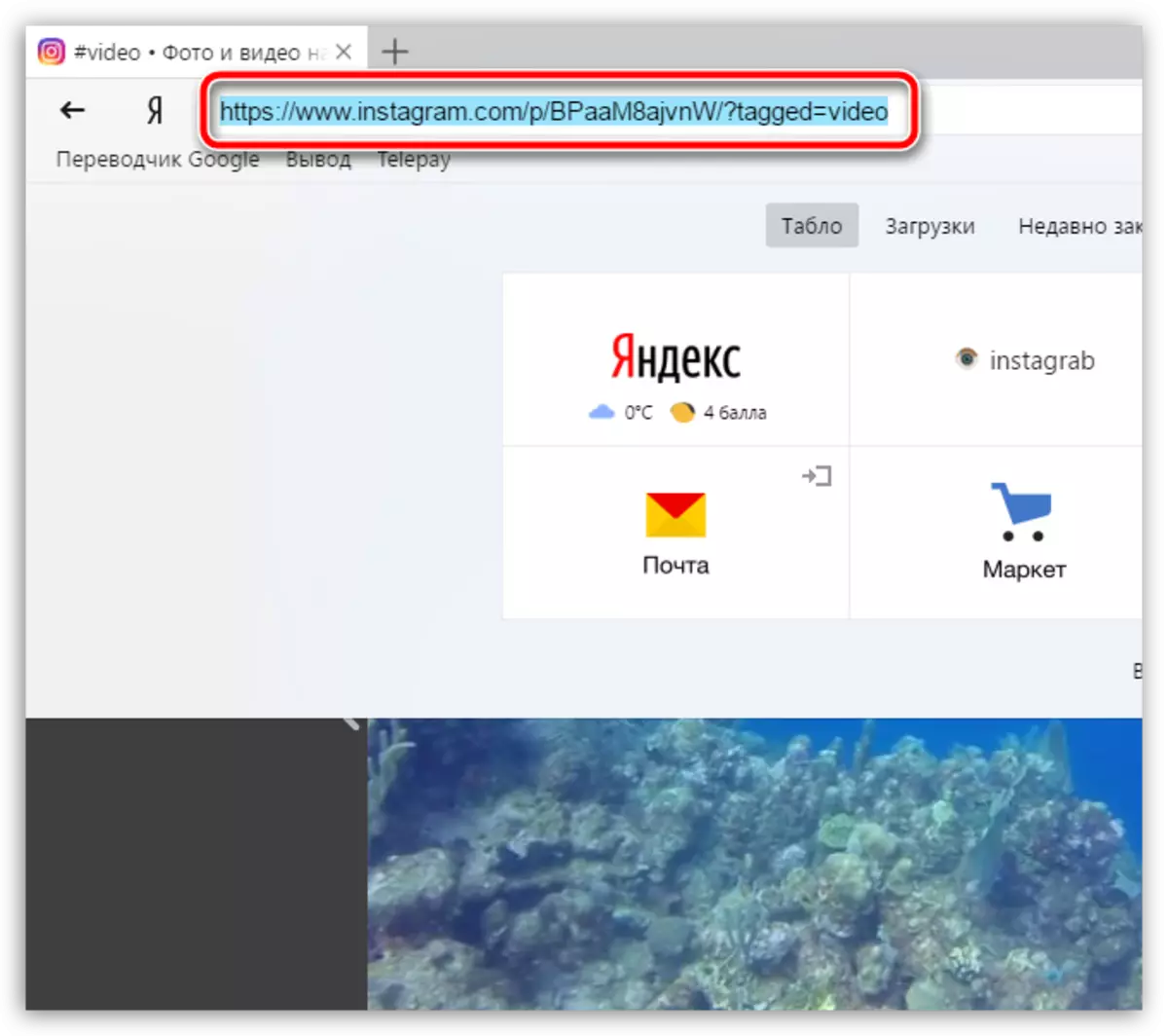

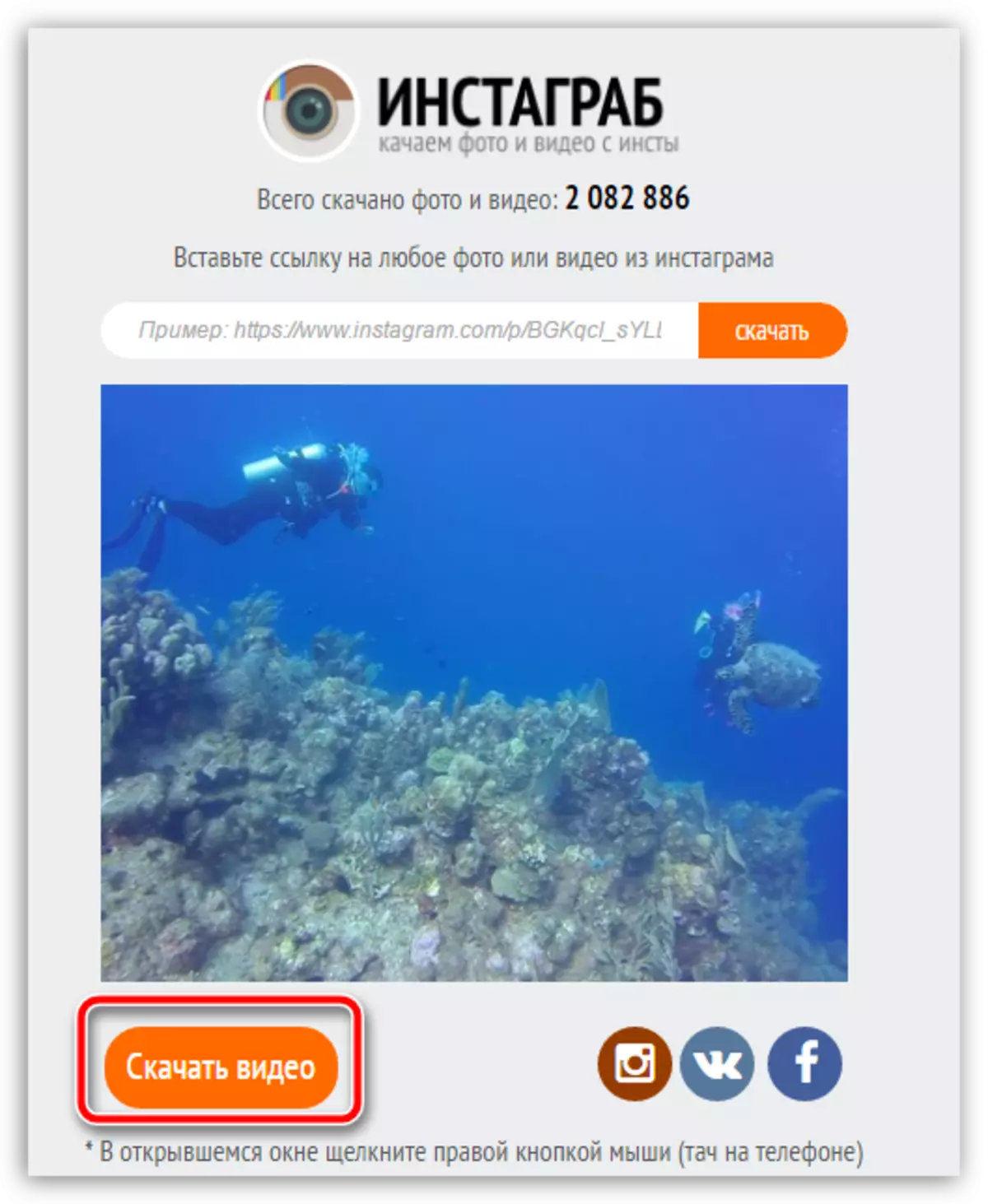
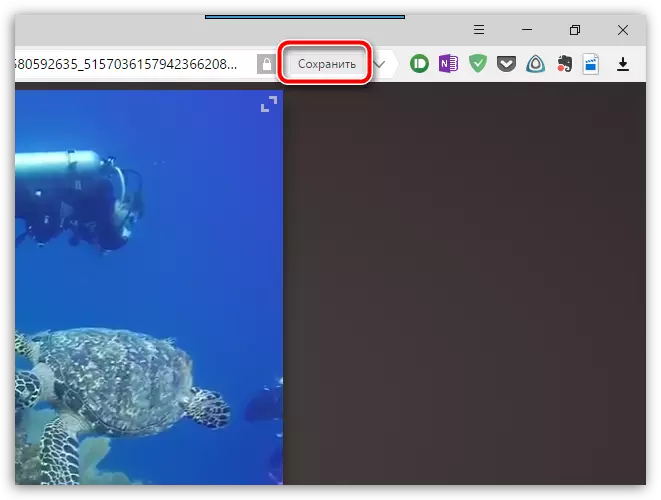
Method 4: Loading video on your smartphone using instasave
Before on our site, it has already been told about how you can save photos using the Instasave application. In addition, the application allows you to successfully download and videos.
See also: How to download photos from Instagram
Please note that the application does not have the ability to enter your account, and therefore, download videos with closed profiles to which you are signed, it will not work.
- First of all, if instasave has not yet been installed on your smartphone, you should find it in the Play Store Market or App Store or immediately go to one of the links that will lead to the download page.
- Open the Instagram application. Before you should copy the link to the video. To do this, find a video, tap in the upper right corner on a three-way icon to call an additional menu, and then select "Copy the link".
- Now run instasave. In the search string you will need to insert a previously copied link and tap on the "Preview" button.
- The application will start video search. When it appears on the screen, you can only tap on the "Save" button.
Download Instasave application for iPhone
Download InstaSave application for Android
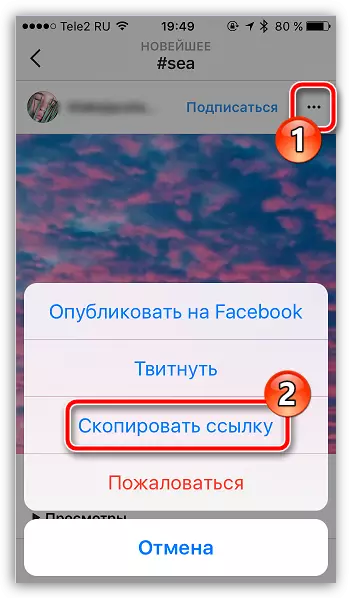
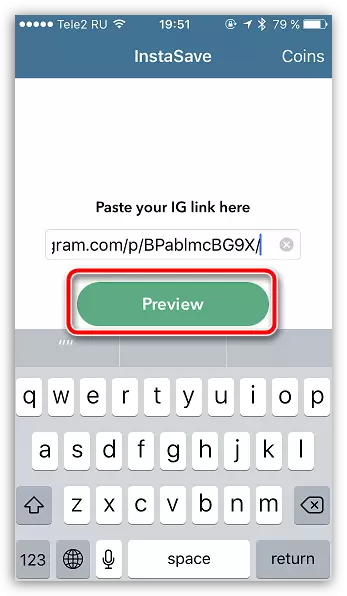
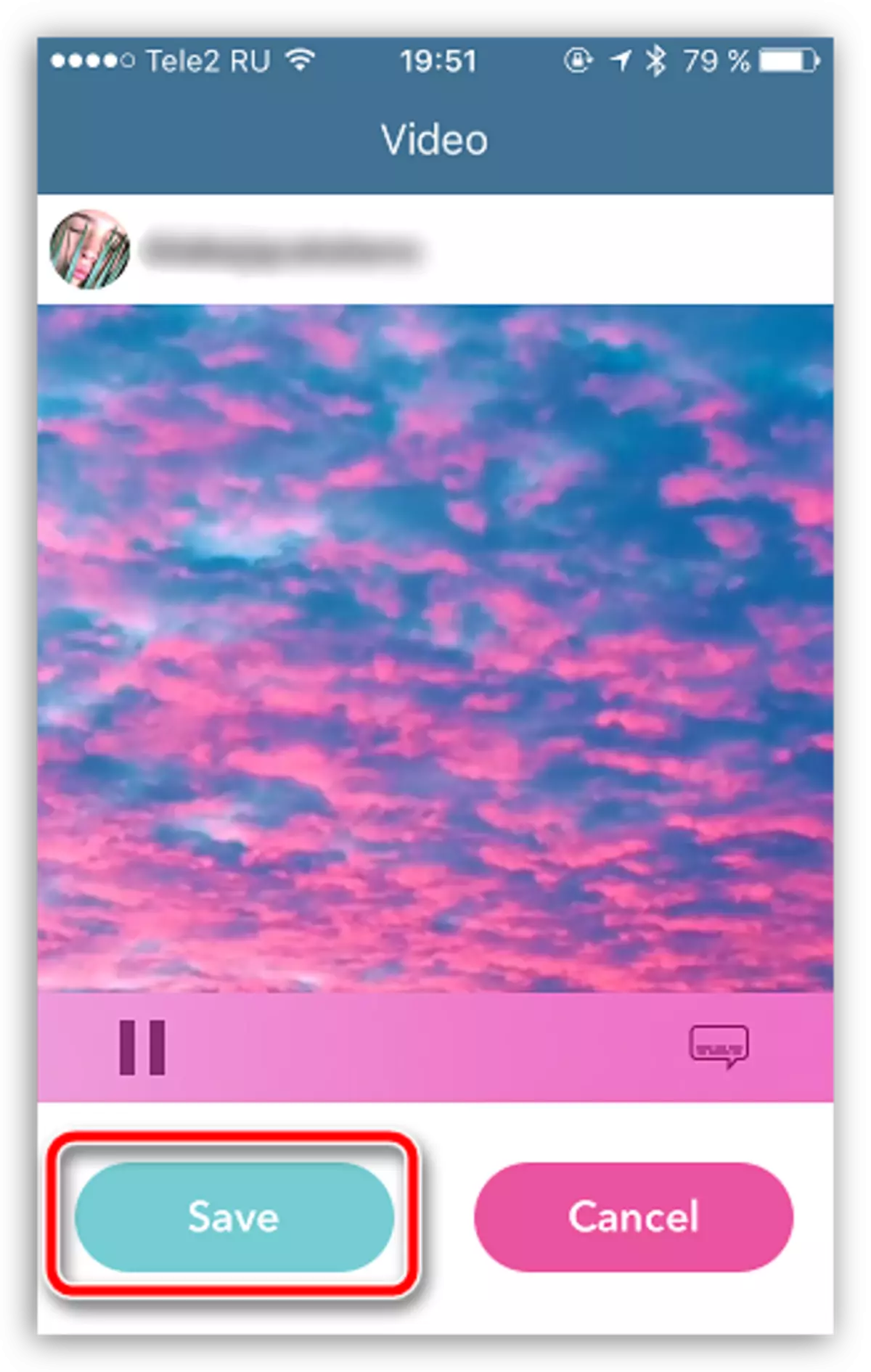
Any of the proposed methods is guaranteed to save the most liked movie from Instagram to your phone or computer. If you have questions about the topic, leave them in the comments.
