
Ways to activate incognito regime in Firefox
Incognito mode (or private mode) In Mozilla Firefox - a special web browser operation mode, in which the browser does not record the history of visits, cookies, download history and other information that will tell other Ferfox users about your activities on the Internet.Note, many users mistakenly think that incognito mode also applies to the provider (as well as the system administrator at work). The privacy action applies exclusively to your browser, not allowing only its users to know what and when you visited.
Running a private window
This mode is particularly convenient to use, because it can be started at any time. It implies that a separate window will be created in your browser in which you can exercise anonymous web surfing.
To use this method, follow these steps:
- Click the Menu button and go to "New Private Window" in the window.
- Instead, you can also press the CTRL + SHIFT + P. key combination.
- A new window will start, in which you can fully anonymous web surfing without recording information into the browser. We recommend to familiarize yourself with the information that is written inside the tab.
- To open an incognito link on the page, instead of copying the URL simply click on it right-click and select "Open a link in a new private window".
- The fact that you work in a private window will say the icon with a mask in the upper right corner. If there is no mask, it means that the browser works as usual.


Incognito acts only within the acquired private window. Upon returning to the main browser window, the information will be fixed again.
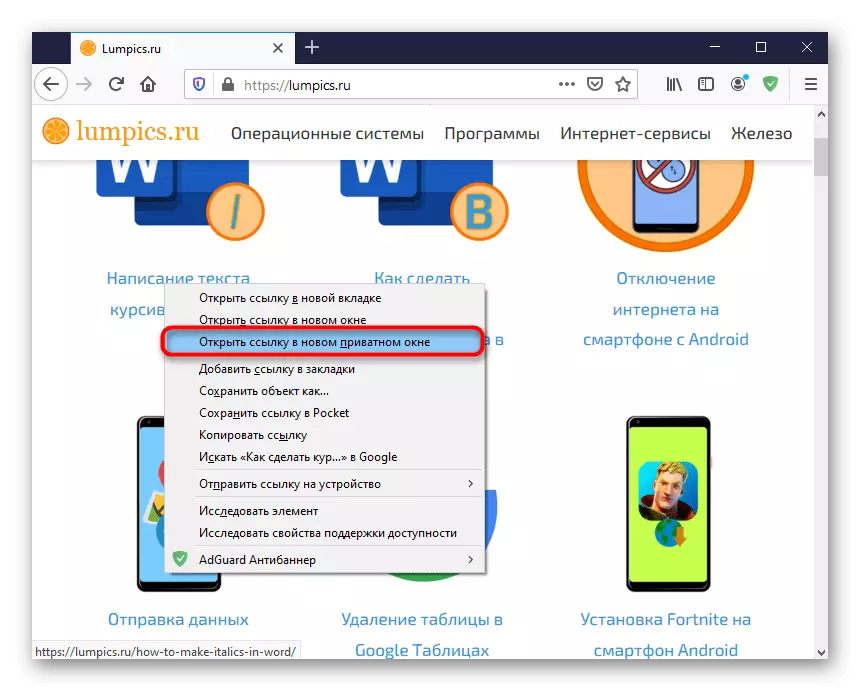
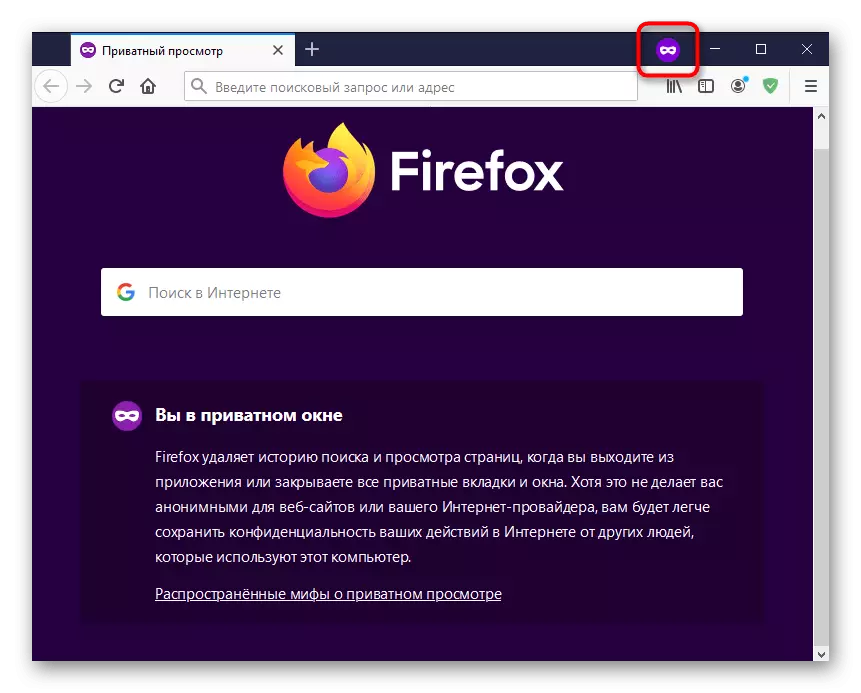
Starting extensions in incognito mode
The extensions installed in Mozilla Firefox work only in normal mode. When opening a private mode, no work will not work, so if some of them need, it will be necessary to enable permission yourself.
- Go to the menu, and from there - in "add-ons".
- Find the desired extension and click on it.
- Among the information and parameters, find the item "Starting in Private Windows" and stop the point to "Allow".
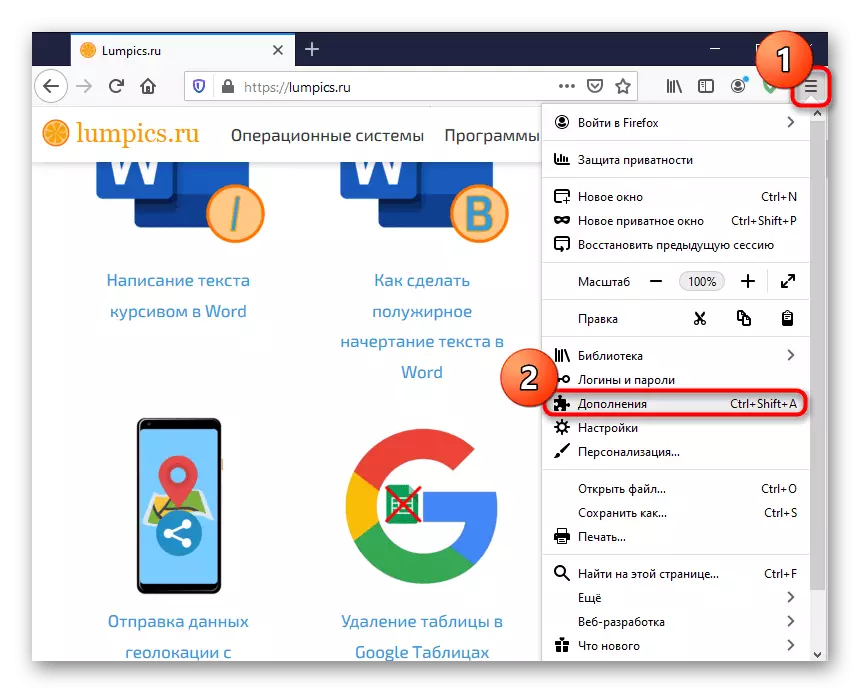
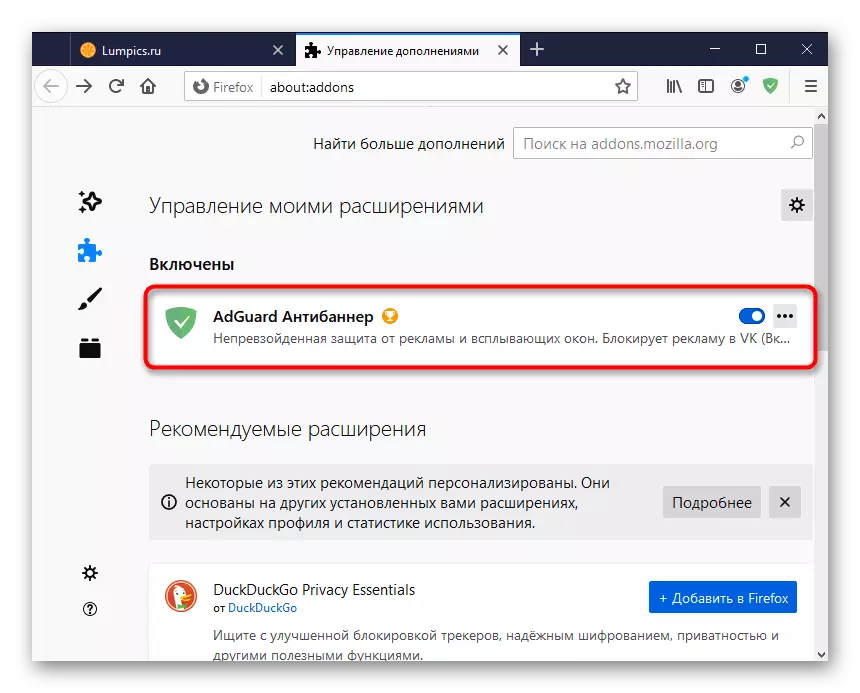
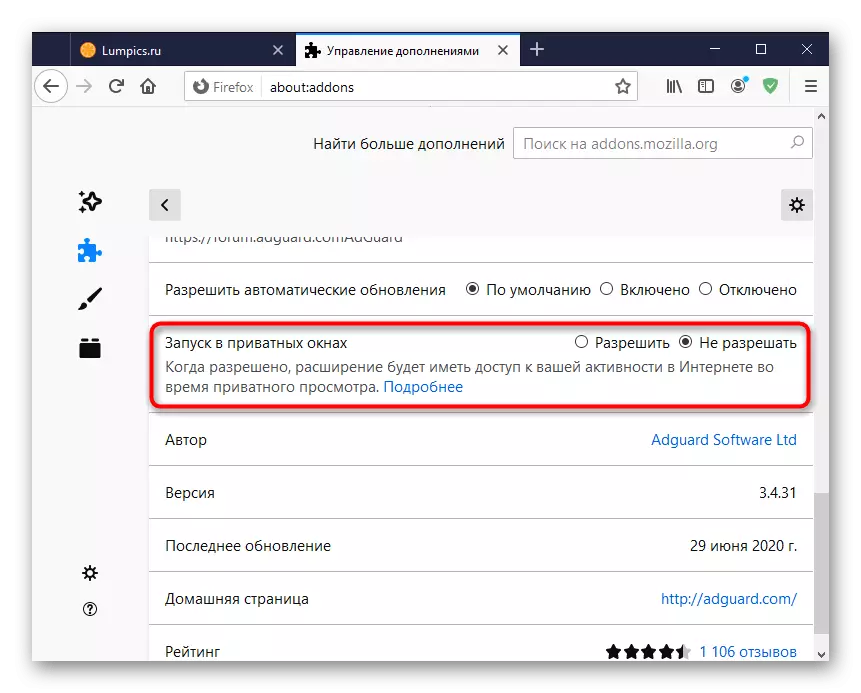
If incognito has already been running, update some tabs that enabled expansion.
Exit from incognito mode
In order to complete an anonymous web surfing session, you just need to close the private window to the cross. With the subsequent launch of the tab, which opened earlier, will not be reused. A new session will start with a pure window. Permissions to work in private mode will not be reused.
