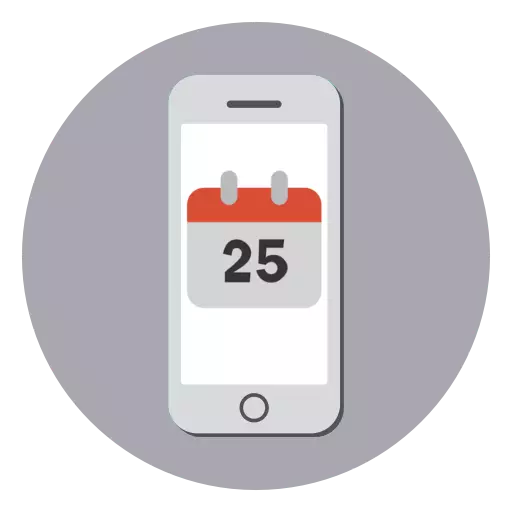
As the iPhone often performs, including the role of hours, it is very important that the exact date and time will be installed on it. In this article, we will consider ways to configure these values on the Apple device.
Change the date and time on the iPhone
There are several ways to change the date and time on the iPhone, and each of them will look more below.Method 1: Automatic Definition
The most preferred option, which, as a rule, is activated by default on apple devices. It is recommended to be used for the reason that the gadget accurately defines your time zone, exposing an exact day, month, year and time from the network. In addition, the smartphone will automatically adjust the clock when moving to winter or summer time.
- Open the settings, and then go to the "Basic" section.
- Select the section "Date and Time". If necessary, activate the toggle switch near the "automatically" item. Close the settings window.
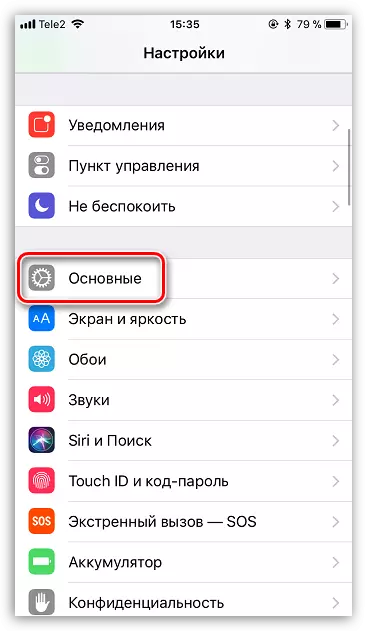
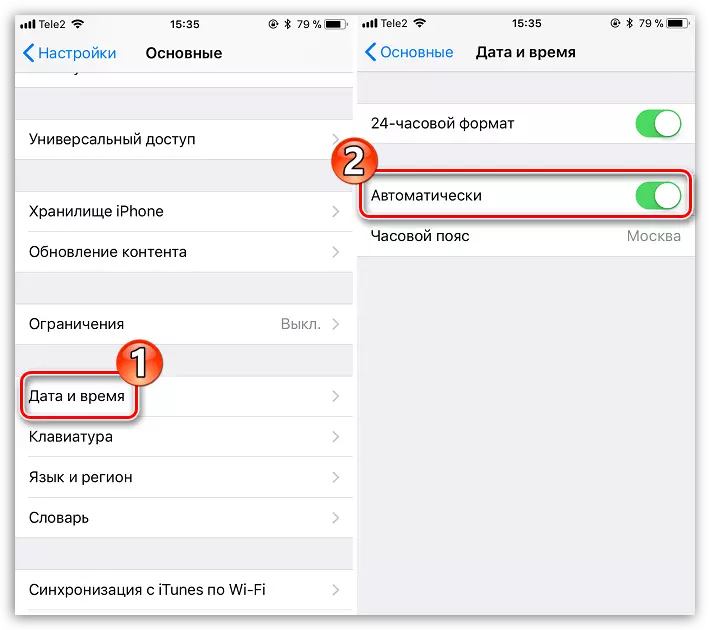
Method 2: manual setting
You can and fully respond to the installation of the numbers displayed on the screen on the screen, month of the year and time. It may be necessary, for example, in a situation where the phone incorrectly displays this data, as well as when you achieve inaccuracies.
- Open the settings and select the "Basic" section.
- Go to "Date and Time". Move the toggle switch around the item "automatically" into an inactive position.
- Below you will be available to edit day, month, year, time, as well as time zone. In the event that you need the display of the current time for the other time zone, tap on this item, and then, using the search, find the right city and select it.
- To adjust the displayed number and time, select the specified string, after which you can set a new value. When completing with the settings, exit the main menu by selecting the "Main" item in the upper left corner or immediately closing the window with the settings.
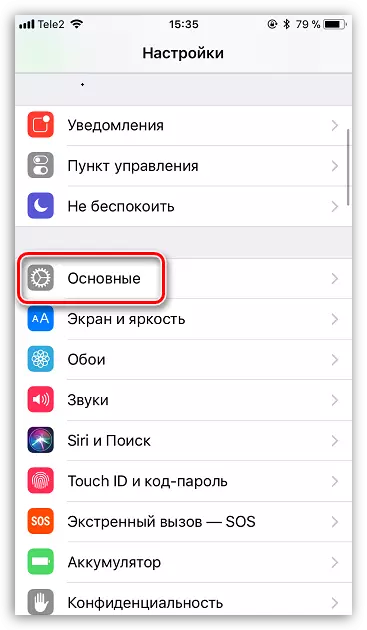
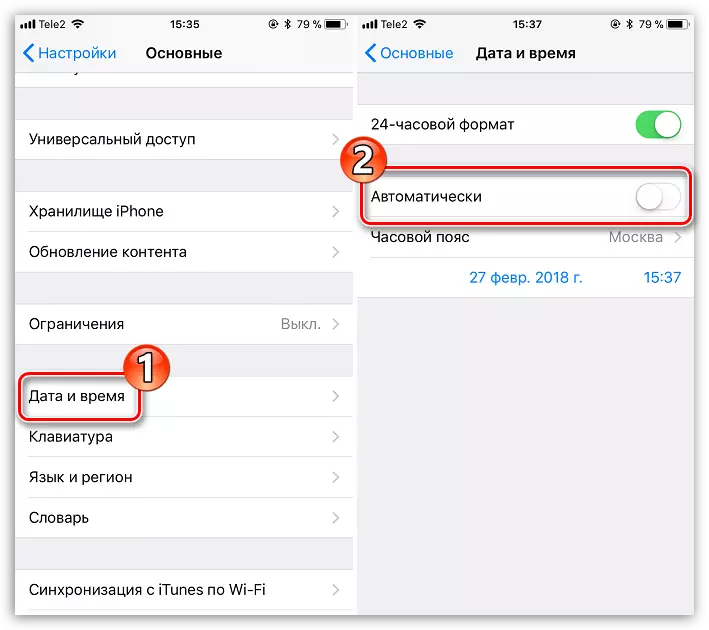
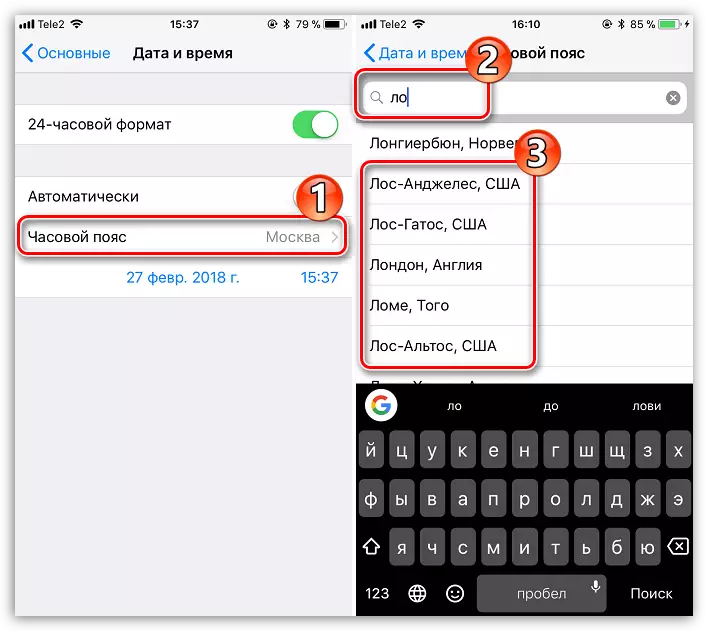
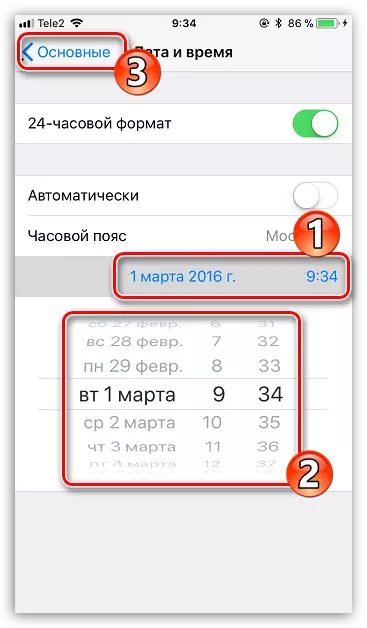
While these are all ways to set up the date and time on the iPhone. If new, the article will definitely be supplemented.
