
As Mozilla Firefox is used in it, the history of visits is accumulated, which is formed into a separate magazine. If necessary, you can access the history of visits at any time to find a website that visited before or transfer the magazine to another computer with the Mozilla Firefox browser.
History is an important browser tool that saves in a separate browser section all sites visiting you with dates of their visits. If necessary, you always have the opportunity to see the story in the browser.
Location of history in Firefox
If you needed to see the story in the browser itself, it is possible to do it very simple.
- Open "Menu"> Library.
- Select "Magazine".
- Click on "Show All Journal".
- Time periods will be shown on the left side, on the right - the list of saved history and the search field is located.
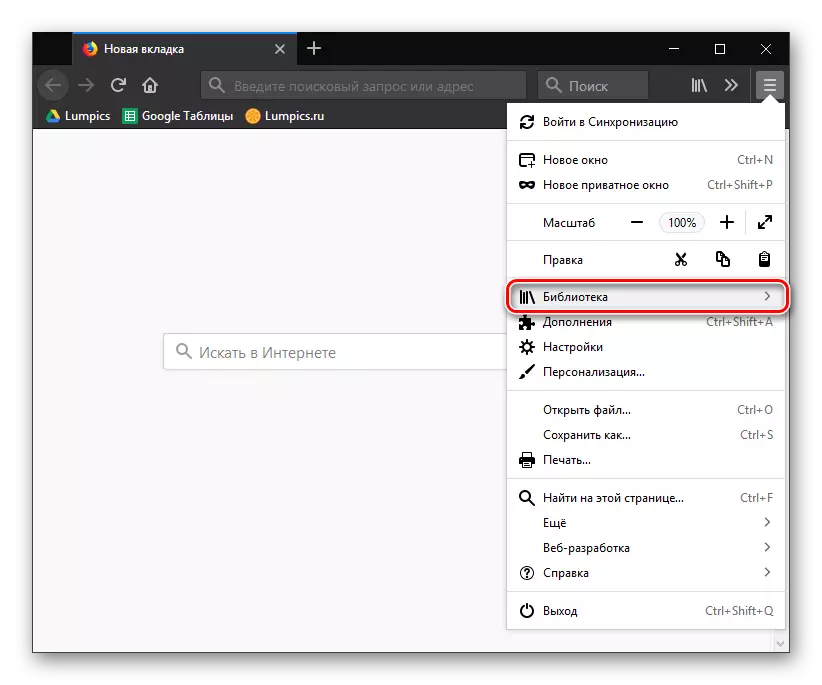

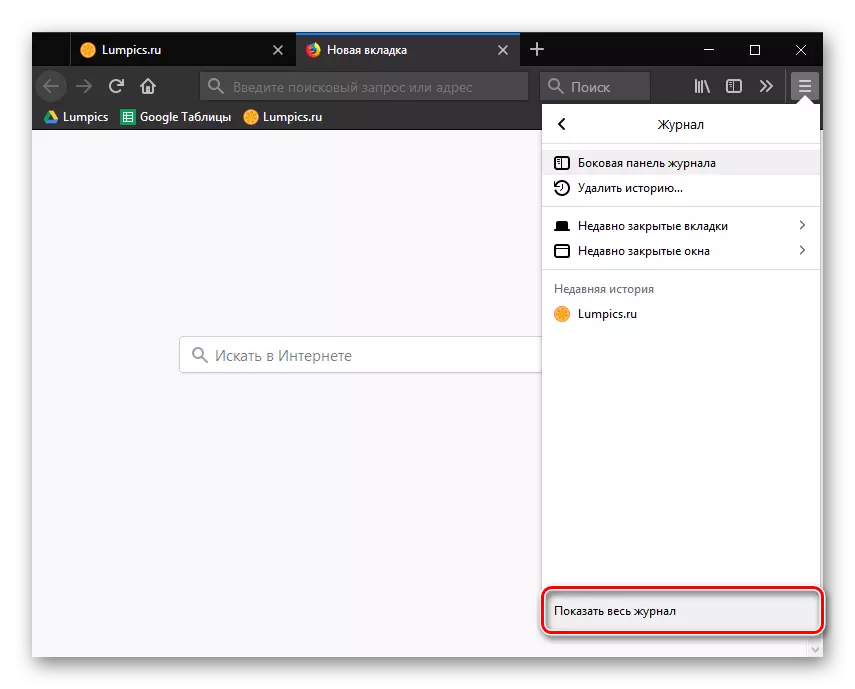

Location of the browser history in Windows
The entire history displayed in the "Log" section of the browser is stored on the computer as a special file. If you have a need to find it, then this is also easy. The history in this file will not be able to view, but it can be used to transfer bookmarks, the history of visits and downloads to another computer. To do this, it will be necessary on another computer with the Firefox installed in the Profile folder to delete or rename the places.sqlite file, and then insert the other placees.sqlite file there, which is copied before.
- Open the profile folder using the Firefox browser. To do this, select "Menu"> Help.
- In an additional menu, select "Information to solve problems".
- The new browser tab displays a window with an application information. Cond the "Profile Folder". Click on the Open Folder button.
- The Windows Explorer will automatically display the screen where the folder of your profile is already open. In the list of files, you will need to find the places.sqlite file, which stores the Firefox bookmarks, a list of downloaded files and, of course, the history of visits.

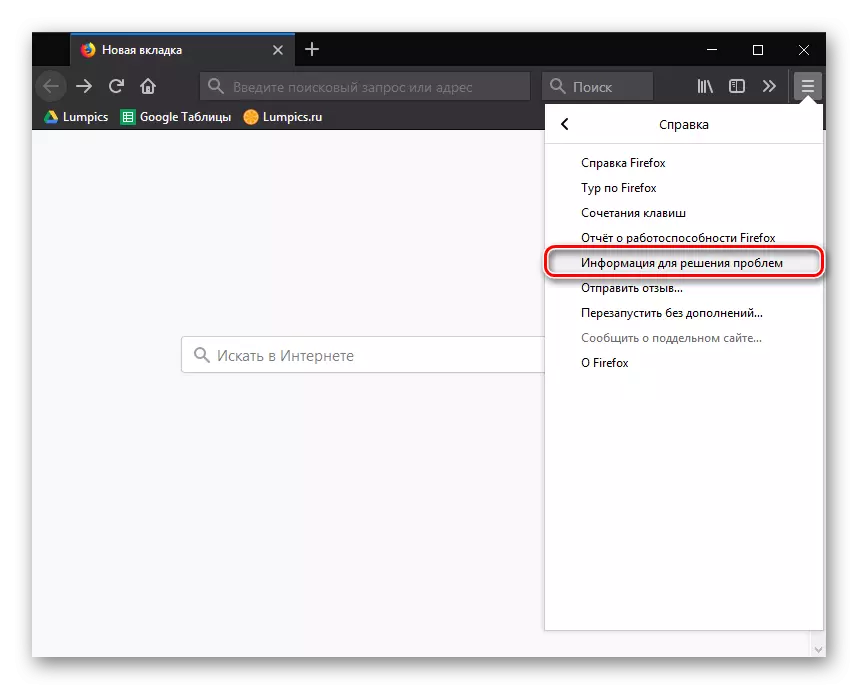


Found file can be copied to any media information, in a cloud or other place.
Visiting log is a useful Mozilla Firefox tool. Knowing where history is in this browser, you will significantly simplify your work with web resources.
