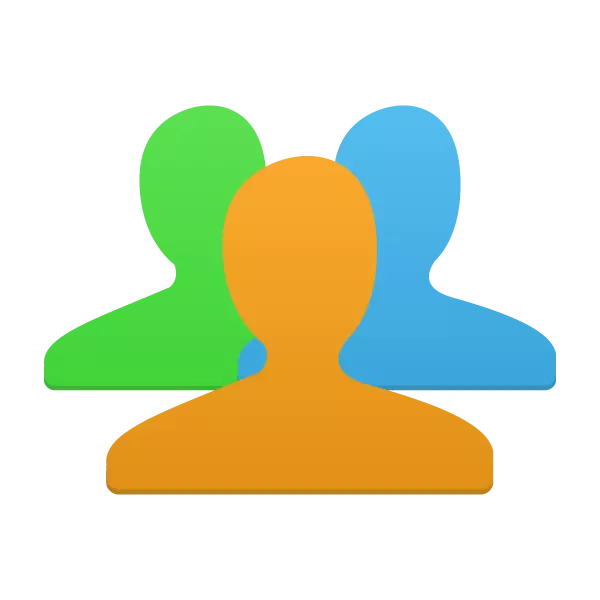
Accounts are an extremely useful feature if several people use one computer. Especially new profiles with different levels of access will be useful when the PCs often use children. Let's consider the process of creating and changing the account.
On this, the creation of the profile is over. If necessary, you can add multiple new accounts at any time with different access levels. We now move on to changing profiles.
We replace the user account
The shift occurs very quickly and simple. To do this, you must perform only a few steps:
- Go to "Start", click on the arrow to the right opposite "Complete the work" and select "Change User".
- Select the desired account.
- If a password is installed, it will be necessary to enter it, after which the input will be implemented.
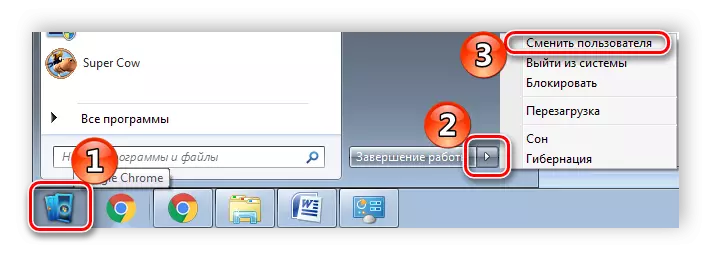
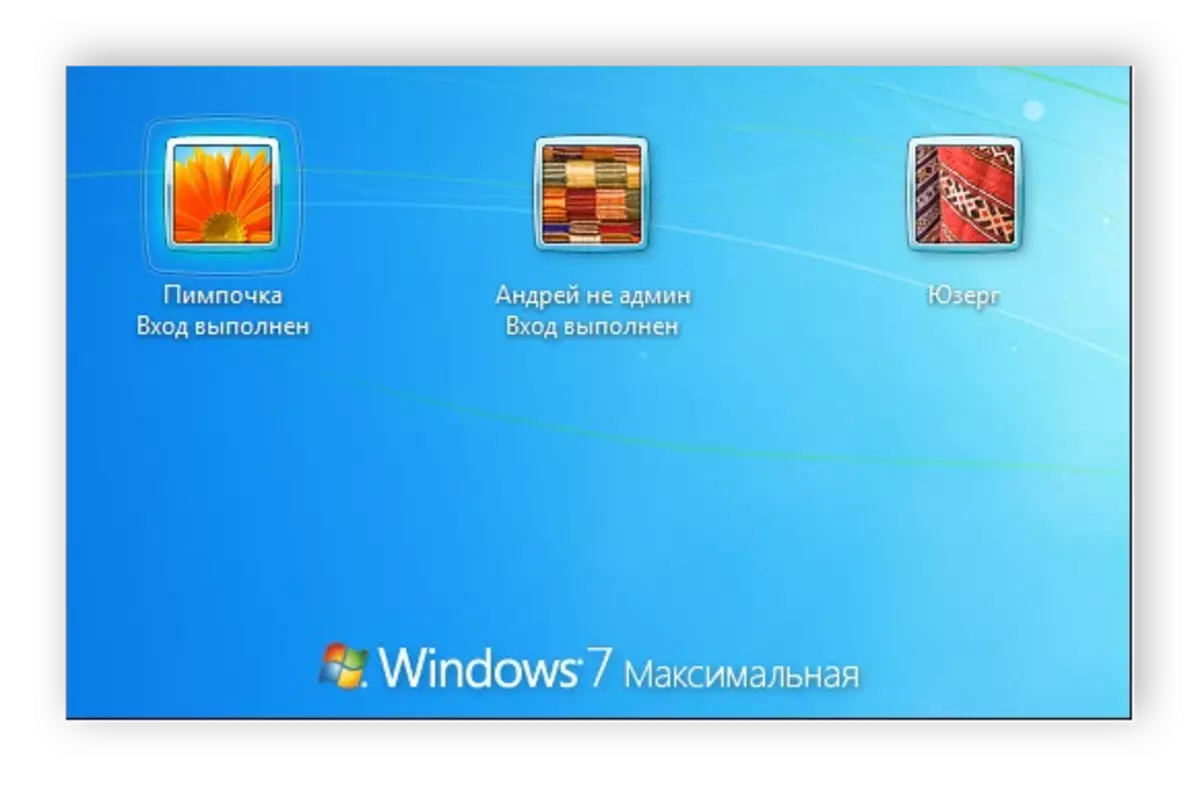
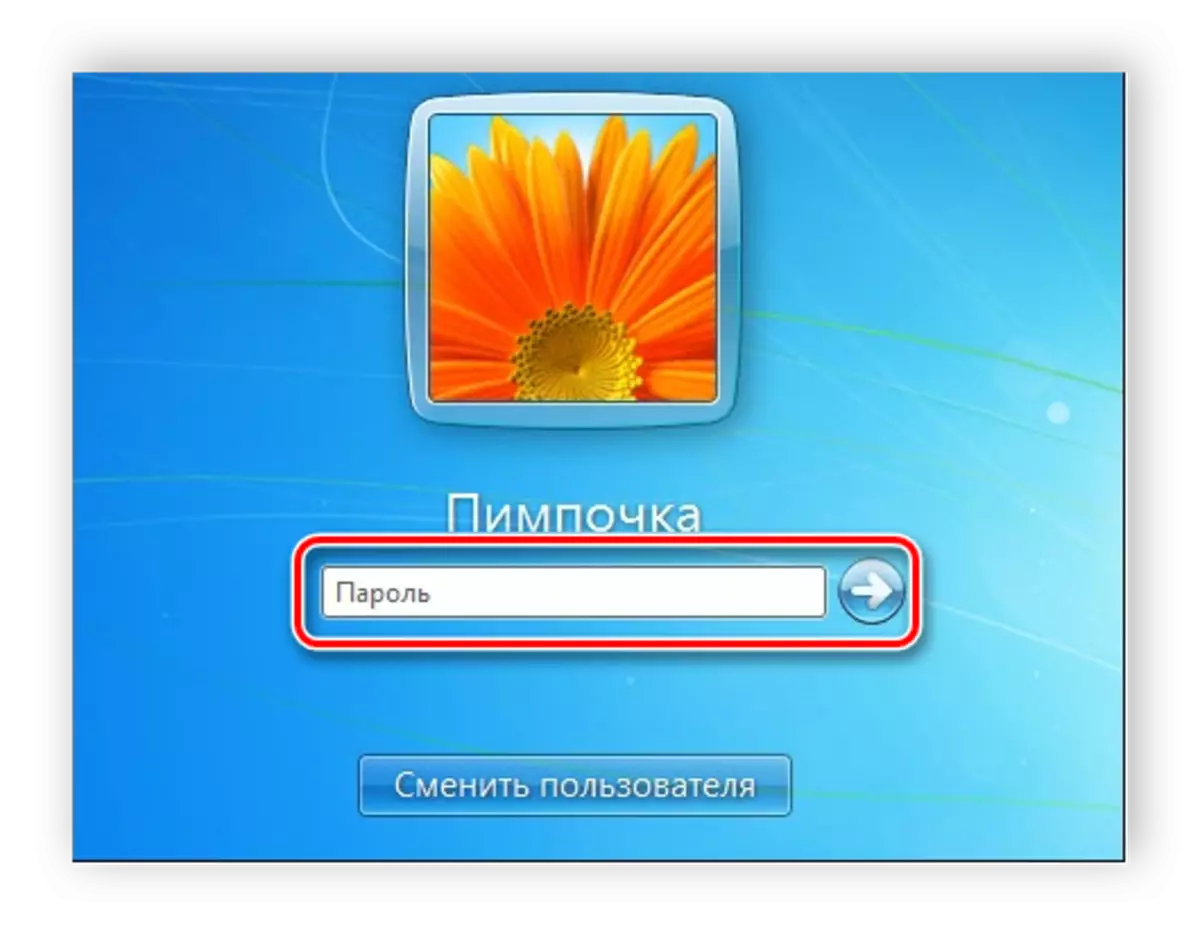
Delete a user account
In addition to creating and changing profiles, and deactivation of profiles. All actions must be executed by the administrator, and the removal process itself does not take much time. Perform the following:
- Go to "Start", "Control Panel" and select "User Accounts".
- Select "Manage another account".
- Select the desired removal profile.
- Click "Delete Account".
- Before deleting, you can save or delete profile files.
- Agree with all changes.

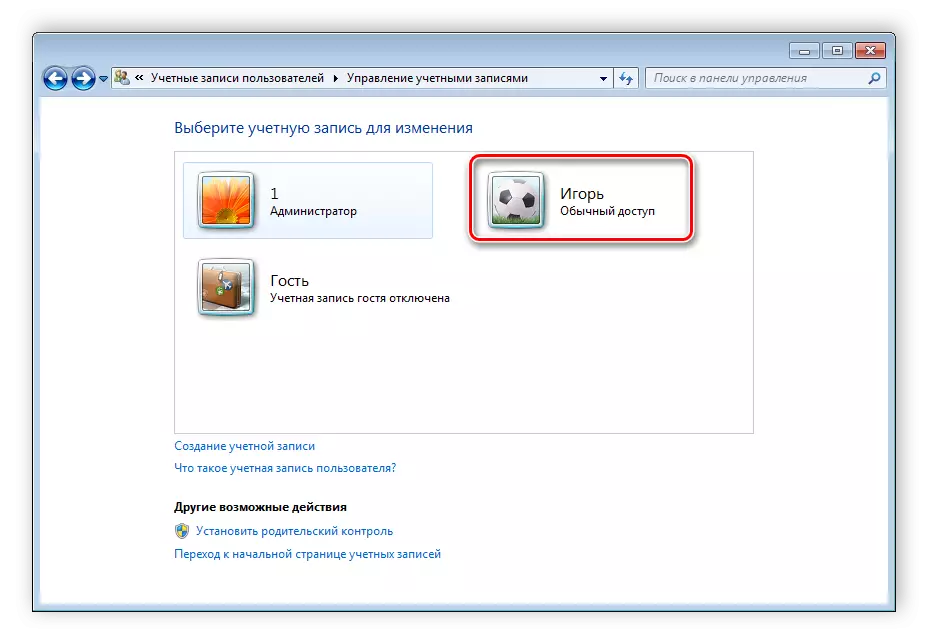
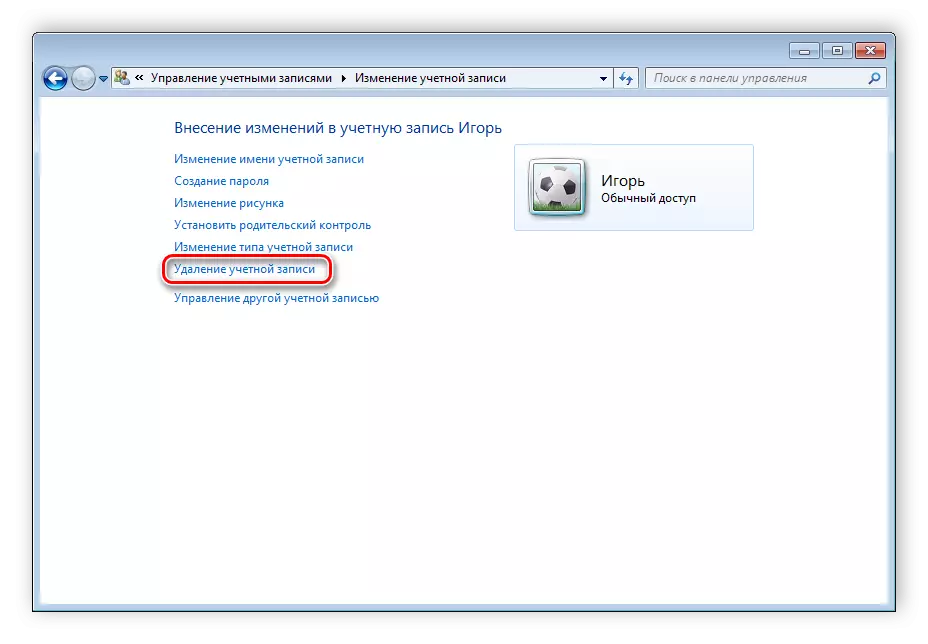
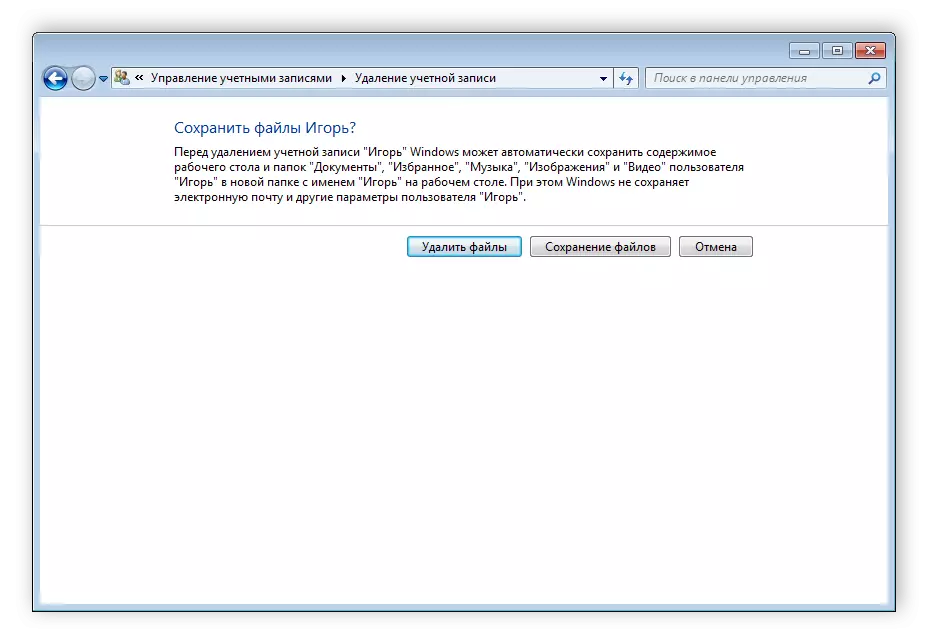
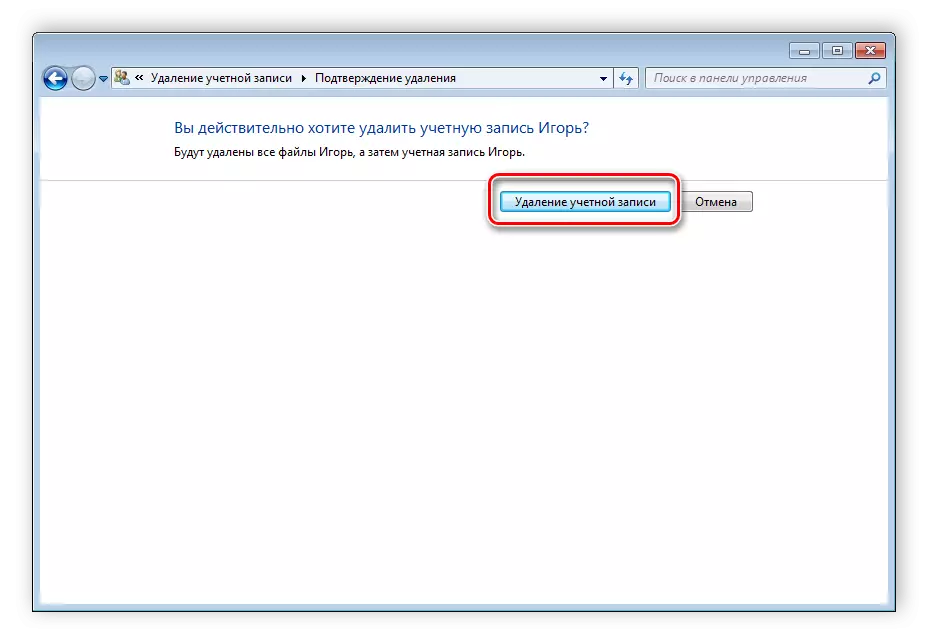
In addition, there are still 4 other options for removing the account from the system. You can find out more about them in our article.
Read more: Deleting Accounts in Windows 7
In this article, we reviewed the basic principles of creating, shifting and deactivating the profile in Windows 7. There is nothing difficult in this, you just need to operate according to simple and understandable instructions. Do not forget that all actions must be done from the admin profile.
