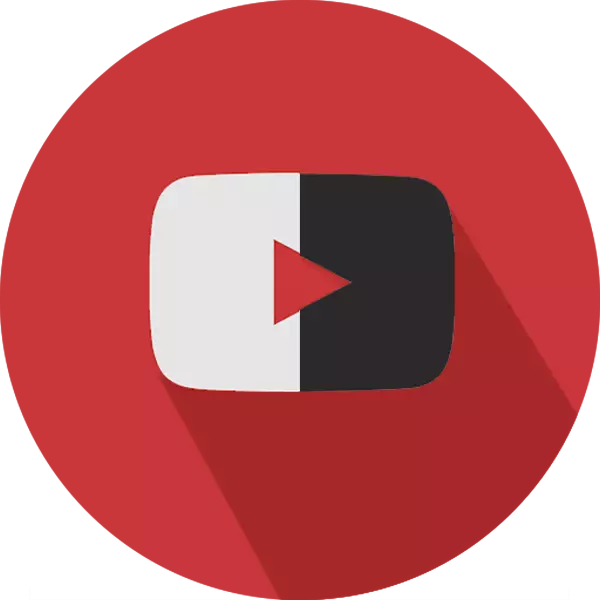
After one of the largest video hosting updates, YouTube managed to switch from the classic white design topic on the dark. Not too active users of this site may experience difficulties with searching and activating this function. Below we will tell you how to include a dark background on YouTube.
Features of the Dark Background Work on YouTube
Dark theme of registration is one of the popular features of this site. Users often switch to it in the evening and night time or from personal preferences in design.Changing the topic is fixed behind the browser, and not for the user account. This means that if you go to YouTube from another web browser or mobile version, automatic switching from light design to black will not happen.
In this article, we will not consider the installation of third-party applications, since such a need is simply missing. They provide exactly the same functionality, while working as a separate application and the use of PC resources.
Full version of the site
Since initially this feature was released for a desktop version of the video hosting, all users can change the topic here without exception. Switch the background on the dark can be a couple of clicks:
- Go to YouTube and click on the icon of your profile.
- In the menu that opens, select "Night Mode".
- Click on the Tumbler responsible for switching the themes.
- Change color will automatically.
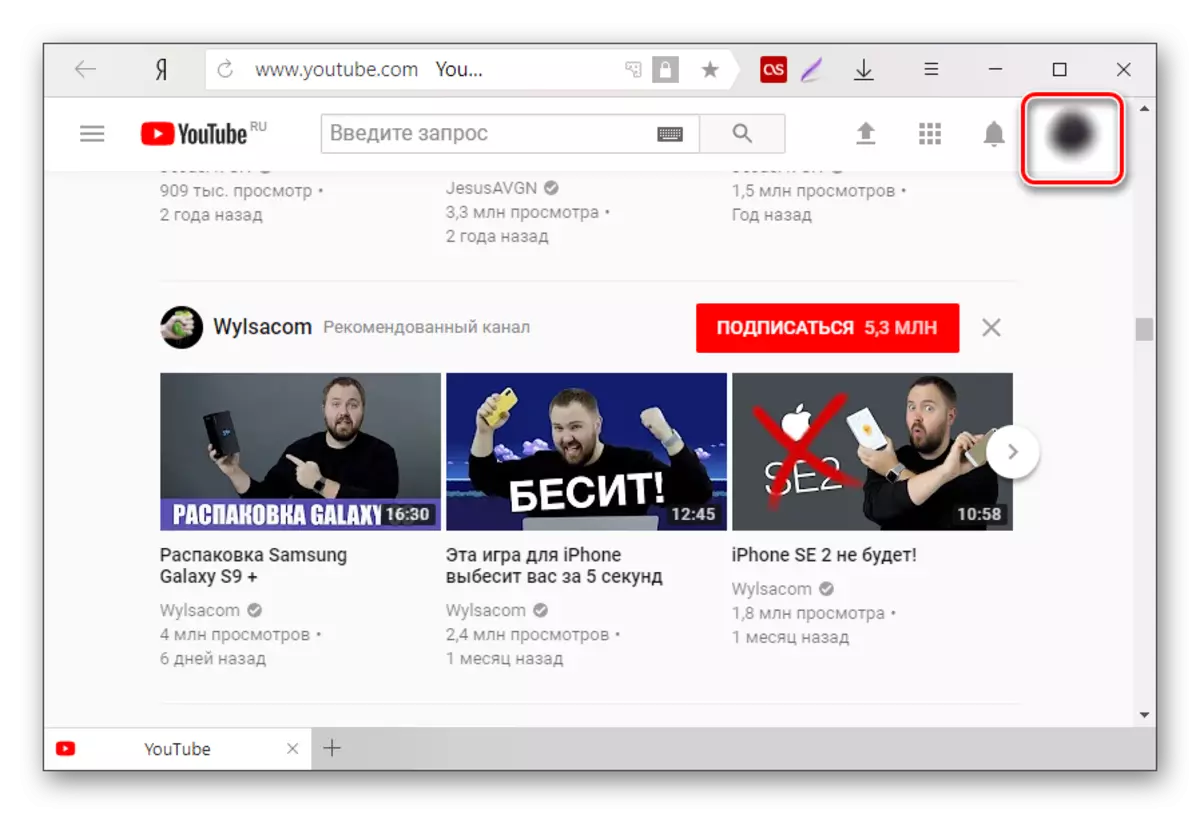
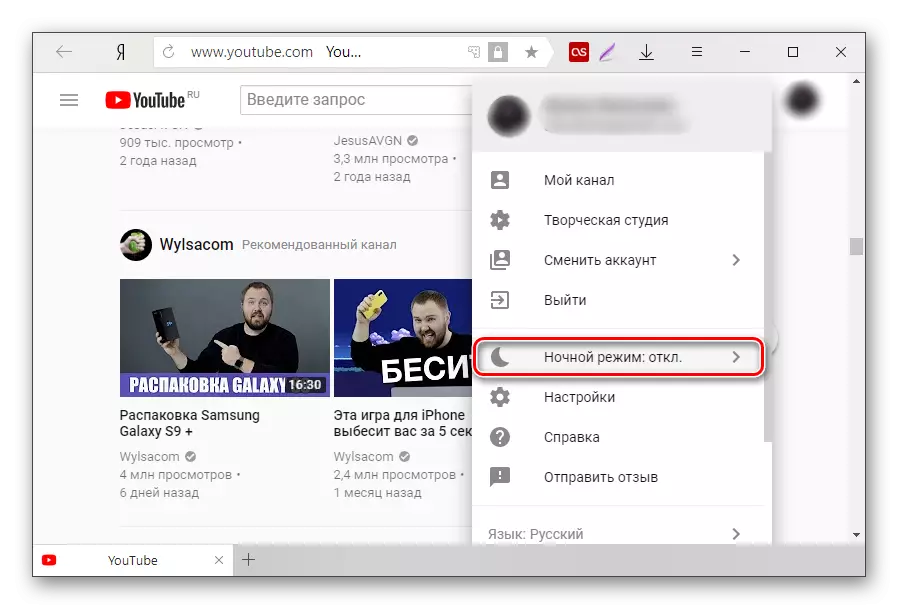
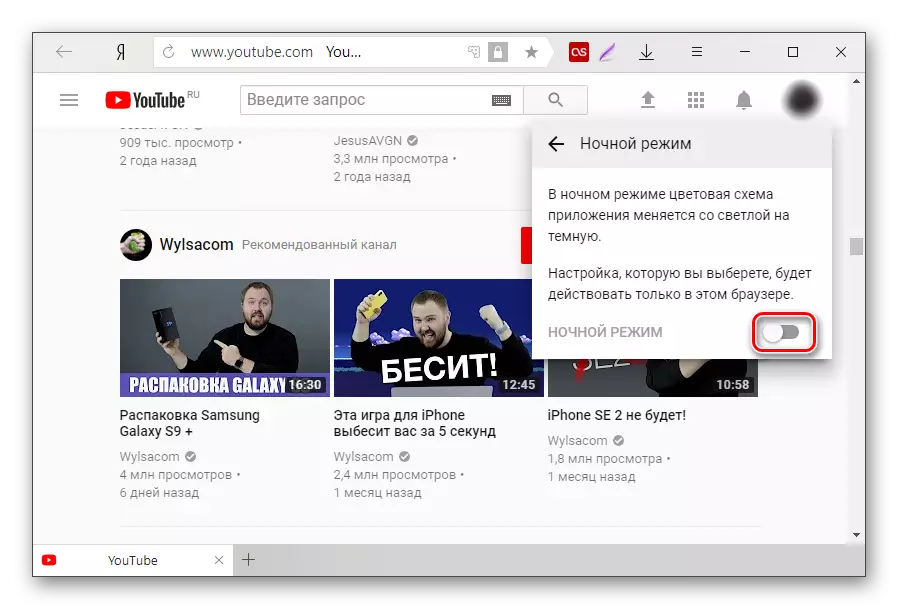
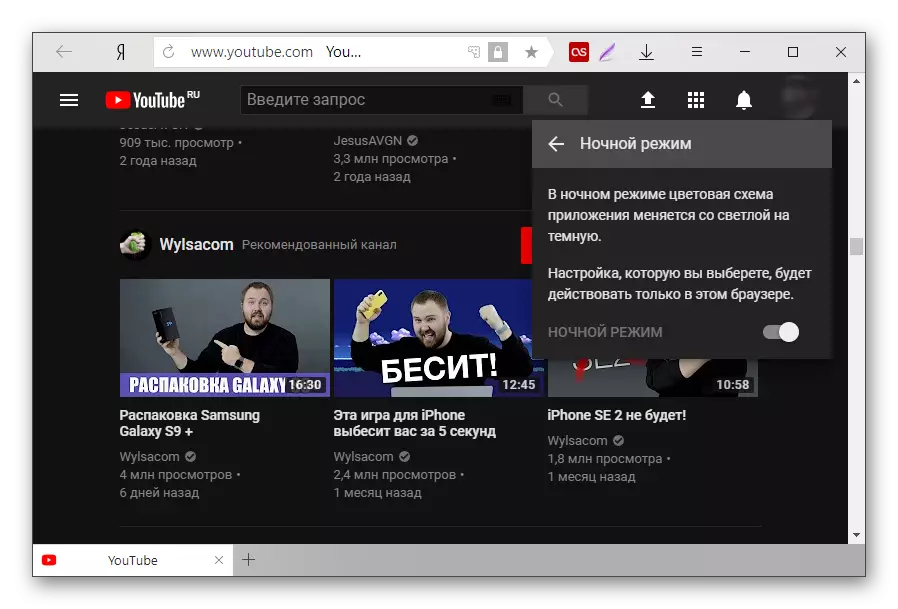
In the same way, you can turn off the dark theme back to light.
Mobile app
The official Youtube application for Android at the moment does not give the possibility of changing the topic. However, in future updates, users should expect this opportunity. The owners of the IOS devices can switch the topic to the dark already now. For this:
- Open the application and click on the icon of your account in the upper right corner.
- Go to "Settings".
- Go to the "General" section.
- Click on the "Dark Topic".
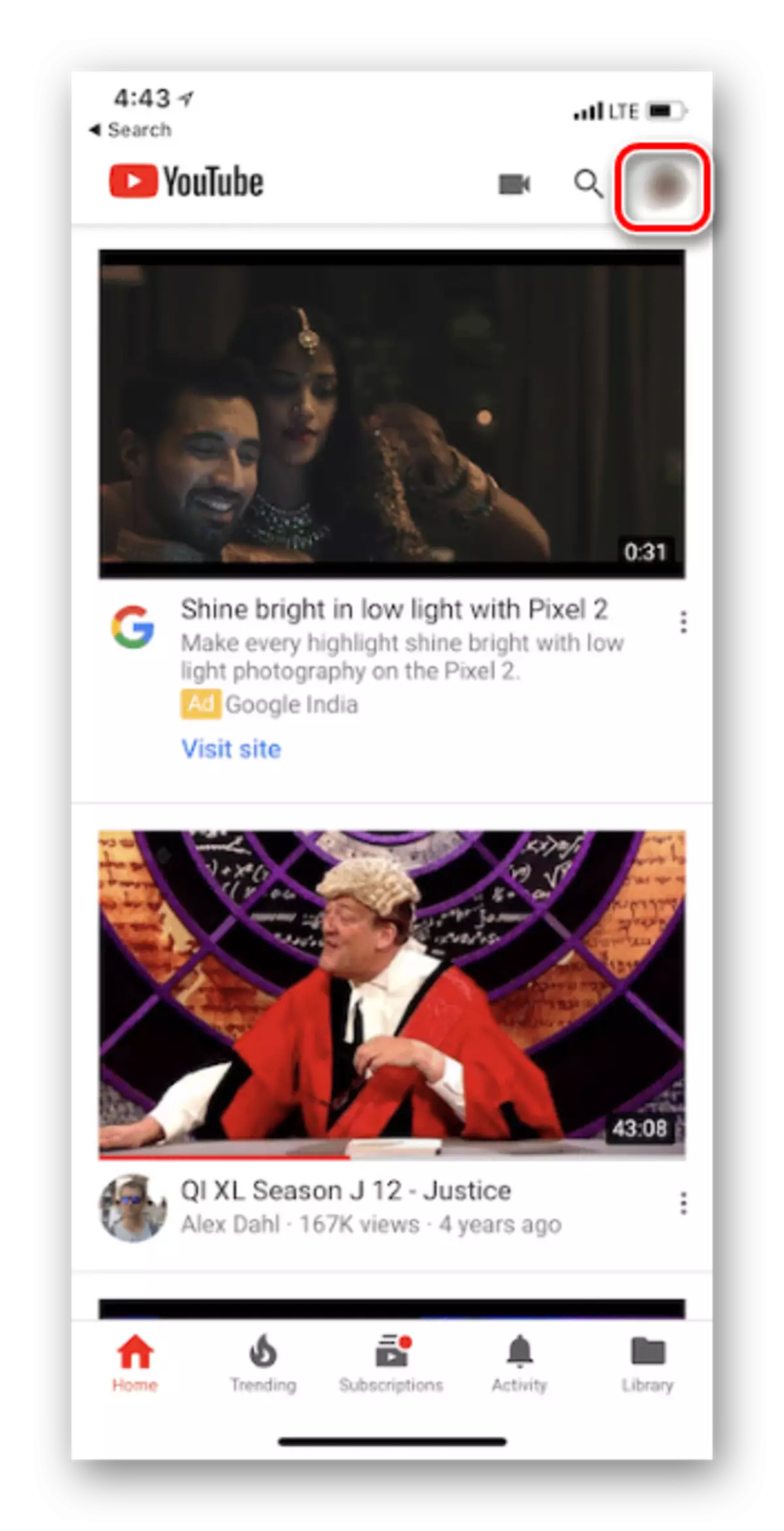
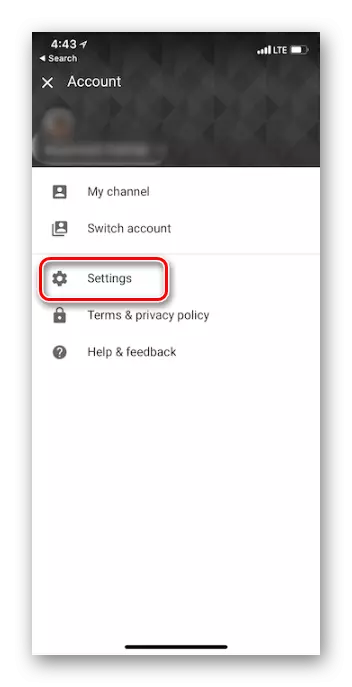
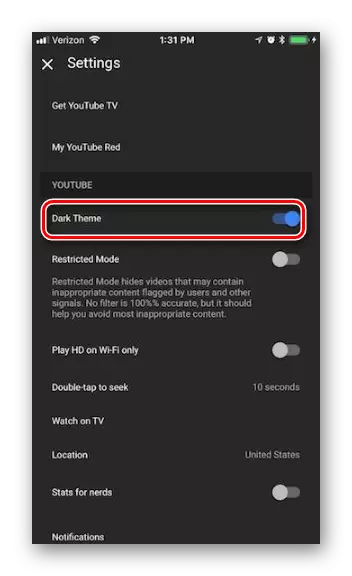
It is worth noting that the mobile version of the site (M.Youtube.com) also does not provide the ability to change the background, regardless of the mobile platform.
See also: How to make a dark vontakte background
Now you know how to enable and disable the dark paper on YouTube.
