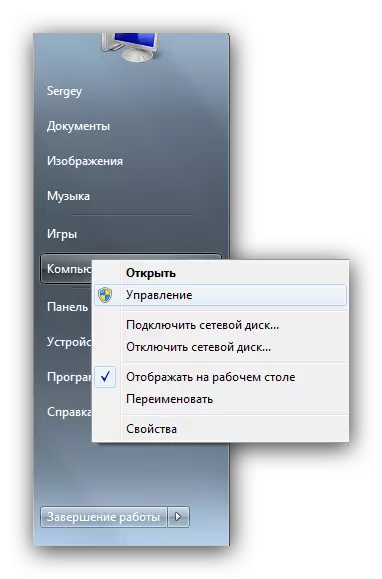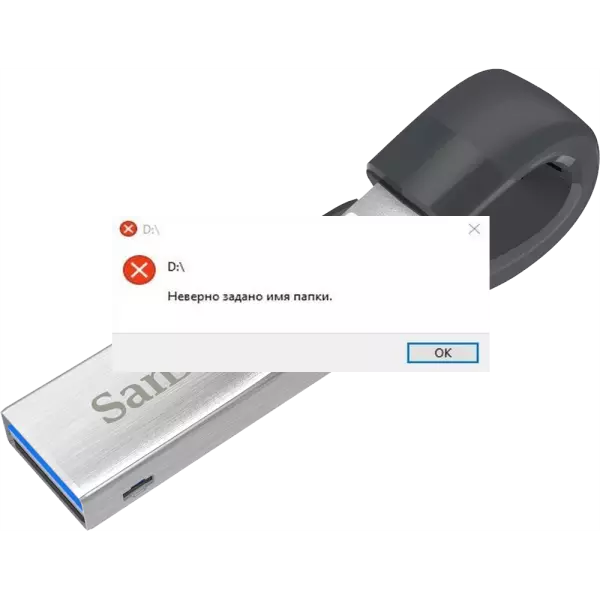
In some cases, an attempt to connect a flash drive to a computer causes an error with the text "incorrectly specified the folder name". This problem has many causes of occurrence, respectively solve it in different ways.
Methods of deliverance from the error "Invalidly specified the name of the folder"
As mentioned above, the manifestation of the error can be provoked both to malfunctions with the drive itself and failures in the computer or operating system. Consider the same options to solve the problem of simple to complex.Method 1: Connecting a flash drive to another connector
The most banal cause of the problem is a bad contact of the Flash drive and USB port on your PC or laptop. You can check this version, a reconnecting flash drive to another port, if any, or to another computer. In addition, it will be useful to check the cleanliness of the contacts of the connector on the drive - in the presence of contamination or traces of corrosion, it should be carefully wiped with alcohol contacts. If this method does not help you - read further.
Method 2: Installing the Driver Drive
As a rule, in Windows XP and more recent versions of the OS, the driver's flash drives are present by default. However, for some specific models or drives from little-known manufacturers, it may be necessary to establish additional software. Check if you need it, as follows.
- Open "Start" and find the "My Computer" item (otherwise "This computer"). Click on it right-click and select "Control" in the context menu.
- In "Computer Management", click on the Device Manager. Select the USB Controllers submenu. If you watch the picture as in the screenshot below, most likely, the reason is not in software.

But if there is a "unidentified device" with an error icon on it, you will probably need to find and download driver for it.
- The easiest way to seek the missing drivers vid- and PID device identifiers. The following materials will also be useful.
As a rule, after installing the required software, you will need to restart (do not forget to turn off the flash drive from the computer). After loading the system, connect the drive again - most likely, the problem will be eliminated.
Method 3: Formatting flash drive
If the solution options described above do not help, most likely, do not do without formatting the drive. There was a serious faction in the file system of the flash drive or it is incompatible with your OS. You can check it like that.
- Open My Computer. Find your flash drive among memory devices and right-click on it.
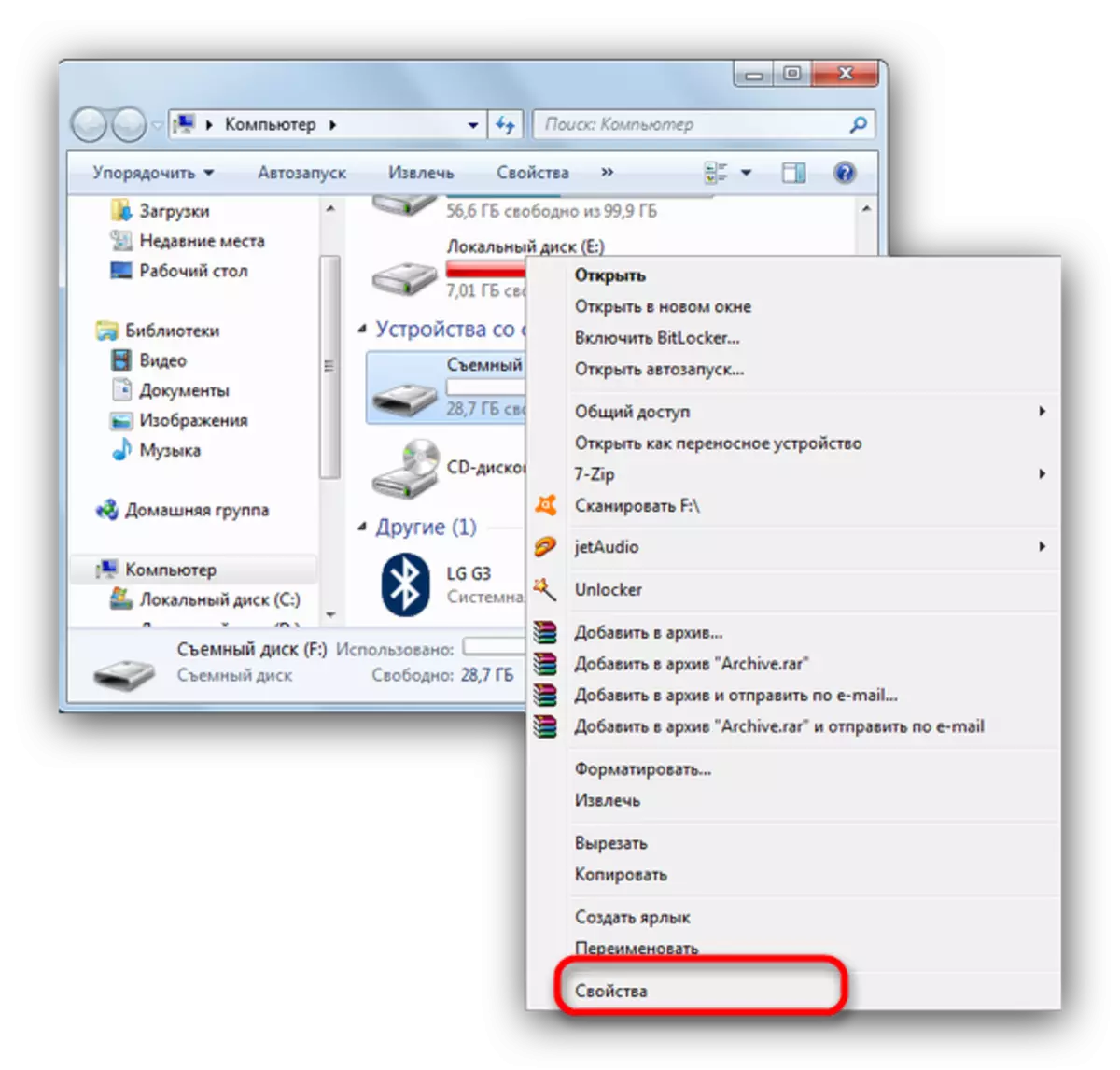
Select "Properties".
- In the "Property" window, pay attention to the "File System" item - if everything is in order, "FAT32", "NTFS" or "EXFAT" should be displayed there.
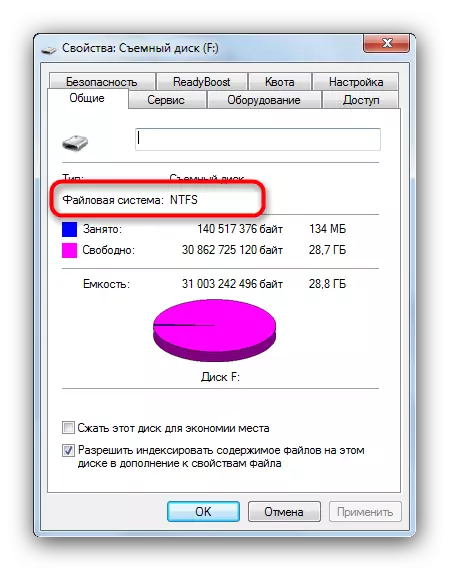
If you see the RAW item, a failure or a system is faced into which the storage device is formatted is not supported in Windows.
Read more: How to fix the RAW File System on Flash
- However, if the file system remains correct, and the problem is still present, the reason lies in the fact that the memory space is not distributed. Fix the position can be formatted flash drive.
Read more:
How to format the drive using the "Command Line"
What to do if the flash drive is not formatted
- In addition, do not rush to say goodbye to your files - you can always use the recovery programs.
As a summary of the results, we want to remind you of the need to create backup copies of important files: despite the declared reliability, flash drives are also subject to malfunctions.
- Open My Computer. Find your flash drive among memory devices and right-click on it.