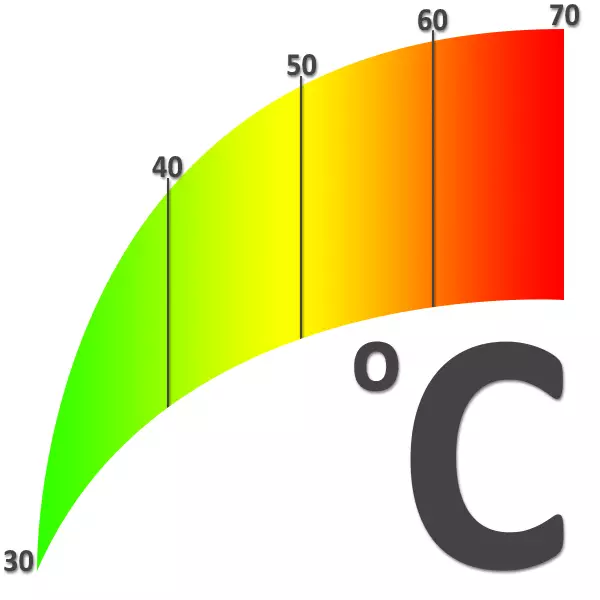
One of the components of the monitoring of the state of the computer is to measure the temperature of its components. The ability to correctly determine the values and have knowledge of which sensor readings are close to the norm, and which are critical, helps to react to overheating and avoid many problems. This article will highlight the topic of measuring the temperature of all PC components.
We measure the temperature of the computer
As you know, a modern computer consists of many components, the main of which are the motherboard, the processor, the memory subsystem in the form of RAM and hard drives, a graphics adapter and a power supply. For all these components, it is important to comply with the temperature regime, in which they can normally perform their functions for a long time. Overheating of each of them can lead to the unstable operation of the entire system. Next, we will analyze on the items, how to remove the testimony of thermal sensors of the main nodes of the PC.CPU
The temperature of the processor is measured using special programs. Such products are divided into two types: simple meters, such as Core Temp, and software designed to view comprehensive computer information - AIDA64. The sensor readings on the CPU cover can be viewed in the BIOS.
Read more: How to check the temperature of the processor in Windows 7, Windows 10
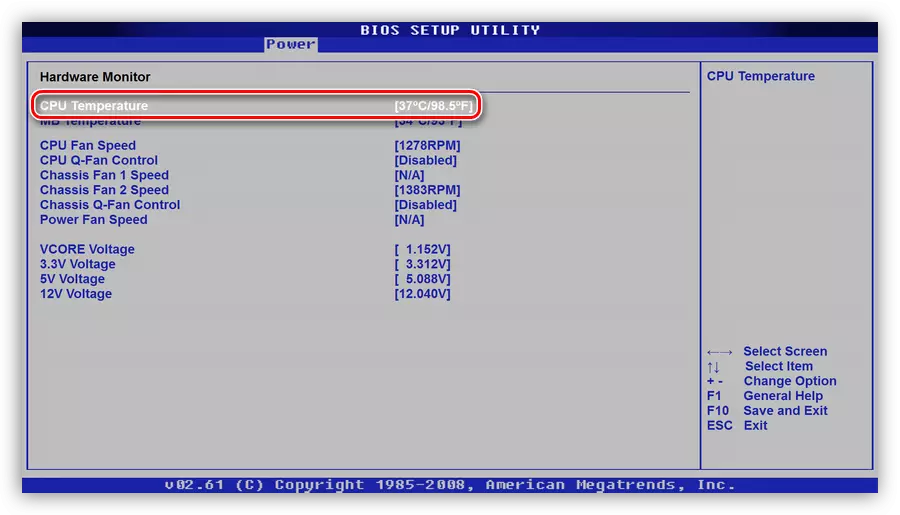
When viewing the readings in some programs, we can see several values. The first (usually called "Core", "CPU" or simply "CPU") is the main and removed from the top cover. Other values show heating on CPU cores. This is not at all useless information, just let's talk about why.

Speaking about the processor temperature, we mean two values. In the first case, this is a critical temperature on the lid, that is, the readings of the corresponding sensor in which the processor starts to reset the frequency to cool (trottling) or turn off at all. Programs show this position as Core, CPU or CPU (see above). In the second - this is the maximum possible heating of the core, after which everything will happen as if the first value is exceeded. These indicators may differ by several degrees, sometimes up to 10 and higher. There are two possibilities to find out this data.
See also: Test overheating processor
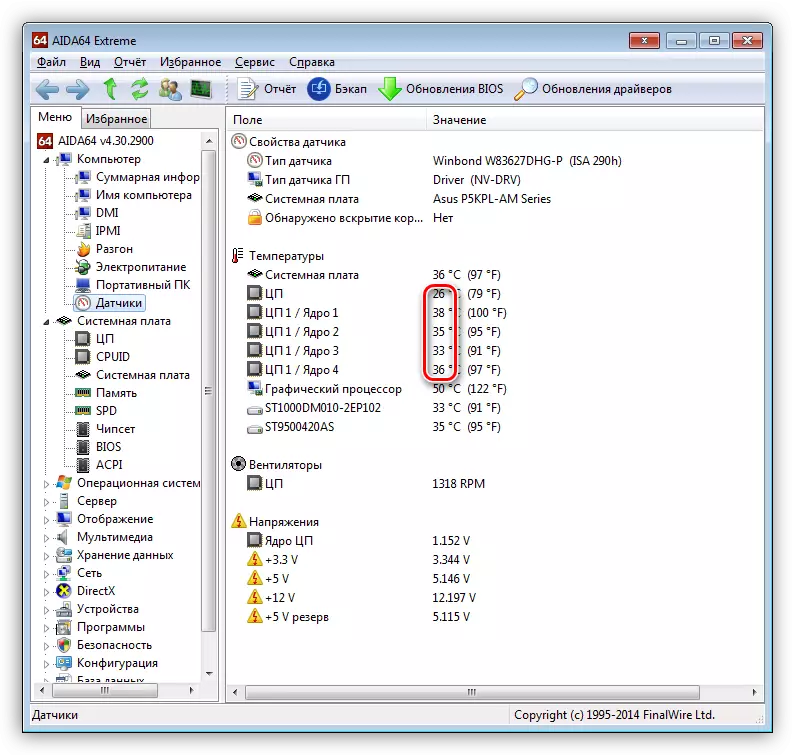
- The first value is usually called the "maximum operating temperature" in the cards of the goods of online stores. The same information for Intel processors can be viewed on the Ark.intel.com website, typing in the search engine, such as Yandex, the name of your stone and turns on the appropriate page.
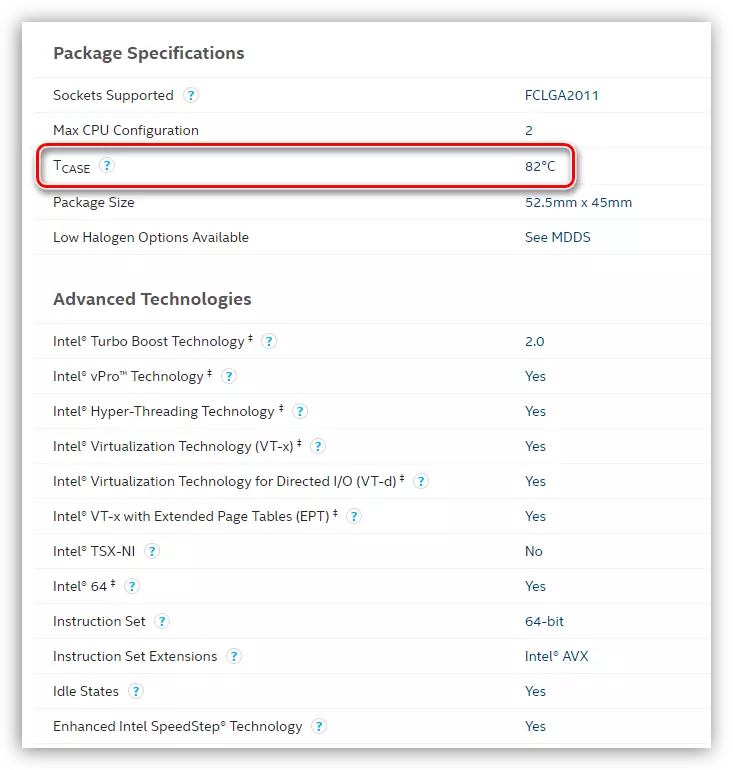
For AMD, this method is also relevant, only the data is right on the AMD.com headset.

- The second it turns out with the help of all the same AIDA64. To do this, go to the "System Board" section and select the "CPUID" block.
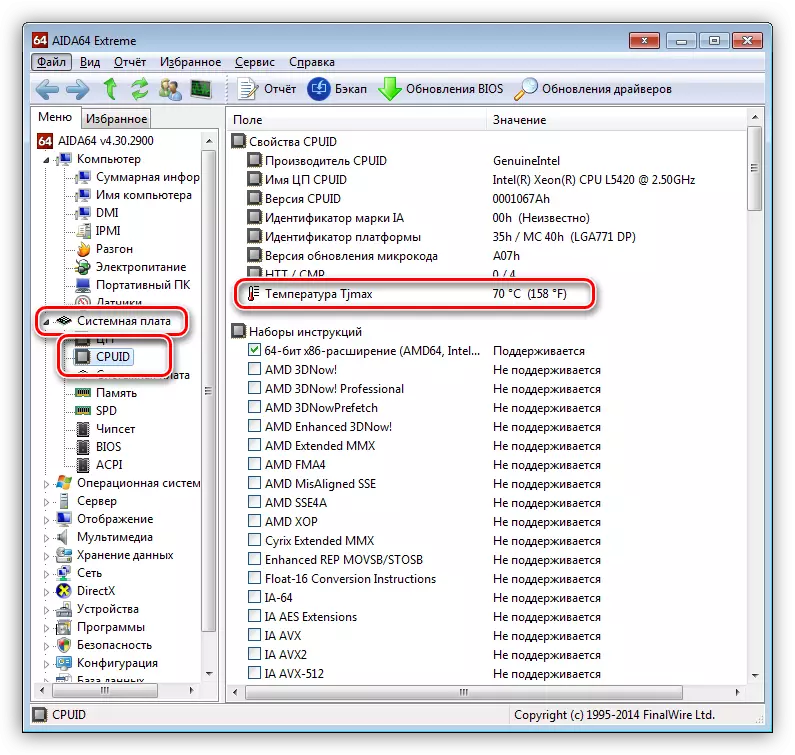
Now we'll figure it out why it is important to separate these two temperatures. Quite often, situations arise with a decrease in efficiency or even the complete loss of the properties of the thermal interface between the lid and the processor crystal. In this case, the sensor can show a normal temperature, and the CPU at this time recesses the frequency or is disconnected regularly. Another option is a malfunction of the sensor itself. That is why it is important to follow all the testimony at the same time.
See also: Normal working temperature of processors of different manufacturers
Video card
Despite the fact that the video card is a technically more complex device than the processor, its heating is also fairly easy with the same programs. In addition to AIDA, the graphic adapters also has a personal software, such as GPU-Z and Furmark.
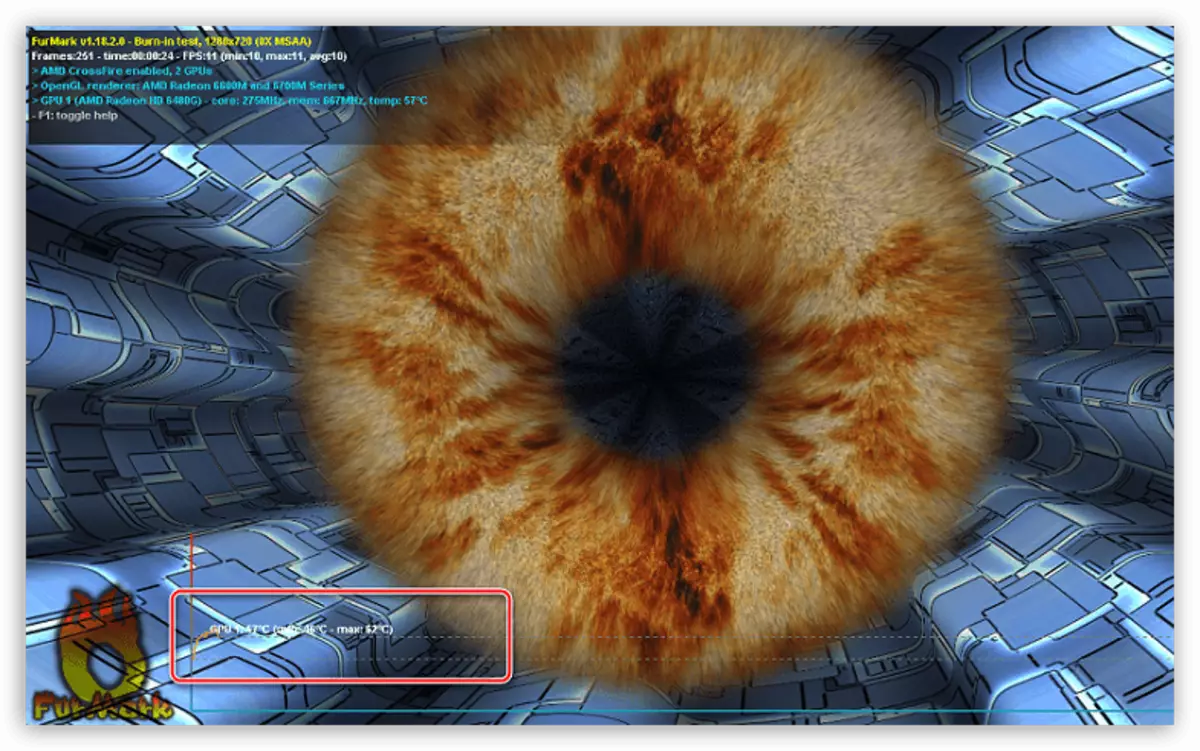
You should not forget that on the printed circuit board, together with the GPU there are other components, in particular, the chips of the video memory and the power chain. They also require monitoring temperature and cooling.
Read more: Video card temperature monitoring
The values in which the graphics chip occurs, can differ slightly from different models and manufacturers. In general, the maximum temperature is determined at the level of 105 degrees, but this is a critical indicator at which the video card may lose performance.
Read more: Working temperatures and overheating video cards
Hard drives
The temperature of the hard drives is quite important for their stable operation. The controller of each "hard" is equipped with its own thermal sensor, the readings of which can be considered using any of the programs for overall monitoring of the system. A lot of special software is written for them, such as HDD Temperature, Hwmonitor, Crystaldiskinfo, Aida64.

Overheating for disks is also harmful as for other components. When exceeding normal temperatures, "brakes" can be observed in operation, hanging and even blue deaths. To avoid this, you need to know what the "thermometer" readings are normal.
Read more: Working temperatures of hard drives of different manufacturers
RAM
Unfortunately, it is not provided for the tool for software monitoring of the RAM schedule. The reason lies in very rare cases of their overheating. Under normal conditions, without barbaric acceleration, the modules almost always work stably. With the arrival of new standards, the operating stresses decreased, which means the temperature that has no critical values without reaches.

Measure how your planks are very hot using a pyrometer or a simple touch. The nervous system of a normal person is able to withstand about 60 degrees. The rest is already "hot." If within a few seconds it did not want to pull back the hand, then with the modules everything is in order. Also in nature, there are multifunction panels for 5.25 body compartments equipped with additional sensors, which are displayed on the screen. If they are too high, you may have to install an additional fan in the PC housing and send it to memory.
Motherboard
The motherboard is the most complex device in the system with a variety of different electronic components. The hotter chipset and the power chain chip is the hotter, since it is the largest load. Each chipset has a built-in temperature sensor, information from which can be obtained using all the same monitoring programs. Special software for this does not exist. In Aida, this value can be viewed on the "Sensors" tab in the "Computer" section.
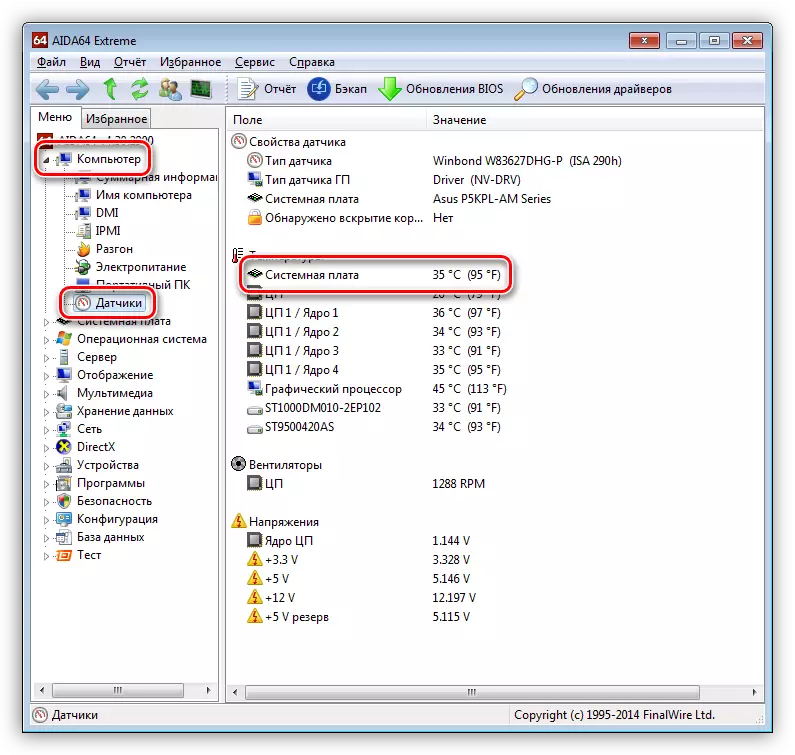
On some expensive "motherlings", additional sensors may be present, measuring the temperatures of important nodes, as well as air inside the system unit. As for the power circuit, only a pyrometer or, again, "finger method" will help here. Multifunction panels here too well cope.
Conclusion
Monitoring the temperature of the computer components is very responsible, as their normal work and longevity depends on this. It is extremely necessary to keep one universal or several specialized programs at hand, with which they regularly check the testimony.
