
Many Windows XP users have come across such a situation when the system after a while after installation begins to slow down. It is very unpleasant, because quite recently the computer has worked at normal speed. But the trouble is easy to overcome when the reasons for its appearance are known. We will look at them further.
Causes of Windows XP Soldding
There are several reasons why the computer begins to slow down. They can be associated with both hardware and the operation of the operating system itself. It happens that when the reason for slow work is the impact of several factors at once. Therefore, in order to ensure the normal speed of your computer, it is necessary to have at least a general idea of what can lead to brakes.Cause 1: Iron overheating
Hardware problems are one of the frequent reasons for slowing the computer. In particular, it gives overheating of the motherboard, processor, or video card. The most common cause of overheating is dust.
Dust is the main enemy of computer "iron". It violates the normal operation of the computer and can lead to his breakdown.

To avoid this situation, it is necessary to clean the system unit from dust at least once every two or three months.
Laptops even more often suffer from overheating. But in order to correctly disassemble and collect a laptop, certain skills are needed. Therefore, if there is no confidence in your knowledge, cleaning it from dust better to trust the specialist. In addition, the proper operation of the device involves placing it in such a way that the proper ventilation of all its components was ensured.
Read more: Correct computer cleaning or dust laptop
But not only dust can be the cause of overheating. Therefore, it is necessary to periodically check the temperature of the processor and the video card. If necessary, you need to change the thermal chaser on the processor, check the contacts on the video card, or even replace the data of the components when defects are detected.
Read more:
Test overheating processor
Eliminate overheating of the video card
Cause 2: Overcrossing the system partition
The partition of the hard disk on which the operating system is installed (by default it is a C drive), should have enough free space for its normal operation. For the NTFS file system, its volume must be at least 19% of the total partition capacity. Otherwise, the response time of the computer and the start of the system occurs much longer.
To check the availability of free space on the system section, it is enough to open the conductor, double-clicking the "My Computer" icon. Depending on the method of presenting information in its window, data on the availability of free space on sections can be displayed differently. But you can most clearly see them by opening the properties of the disk from the context menu that is called using PCM.

Here the required information is provided in both texts and graphical form.
You can free on the disk space in different ways. The easiest way to use the means provided by the system. For this you need:
- In the disk properties window, click on the "Disk Cleaning" button.
- Wait until the system estimates the number of space that can be released.
- Select sections that can be cleaned by setting the checkbox in a checkbox opposite them. If necessary, you can view a specific list of files planned by deleting by clicking on the appropriate button.
- Press "OK" and wait for the completion of the process.



Those who are not satisfied with the system to clean the disk space can be used by third-party programs. Their dignity is that along with the possibility of cleaning free space, they, as a rule, have a number of functions to optimize the system.
Read more: How to speed up the hard disk operation
Alternatively, you can also view the list of installed programs that are placed by default along the path with: \ Program Files and remove those of them that are not used.
One of the reasons for the overflow of the disk with and slowing down the system is the harmful habit of many users to store their files on the desktop. The desktop is a system folder and except for slowing down, you can lose your information in case of collapse of the system. Therefore, all your documents, images, audio and video are recommended to be stored on D. D.
Cause 3: Hard disk fragmentation
The feature of the NTFS file system, which is used in Windows XP and later versions of OS from Microsoft, is that over time, the hard disk files begin to flow into a plurality of parts that can be in different sectors at a considerable distance from each other. Thus, in order to read the contents of the file, the OS should alternately be considered all of its parts, while performing a larger number of hard disk revolutions than in the case when the file is represented by one fragment. This phenomenon is called fragmentation and can significantly slow down the operation of the computer.
To avoid braking system operation, it is necessary to periodically deterrate the hard disk. As in the case of the release of the place, it is easiest that this is done by system means. To launch the defragmentation process, it is necessary:
- In the disk properties window with go to the "Service" tab and click on the "Perform defragmentation" button.

- Run the analysis of the disk fragmented.
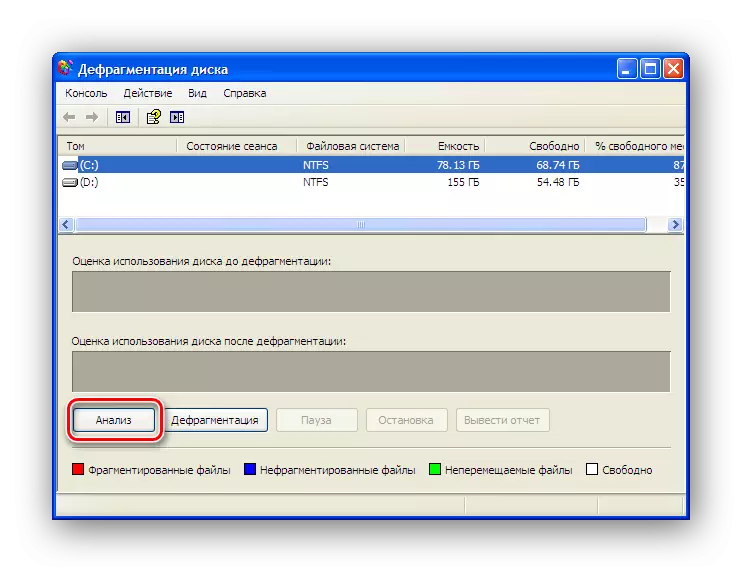
- If the section is in order, the system will display a message that defragmentation is not required.

Otherwise, you must run it by clicking on the appropriate button.
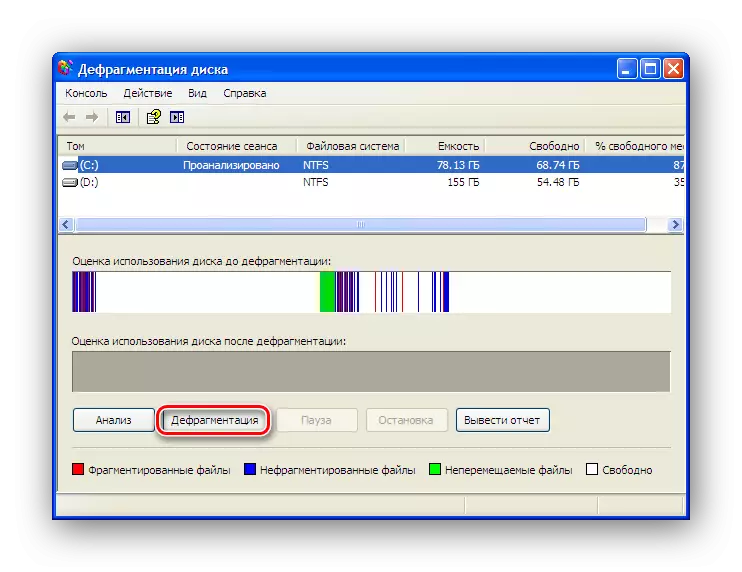
Defragmentation is a very long process, during which it is not recommended to use the computer. Therefore, optimally run it overnight.
As in the previous case, many users do not like the system of defragmentation and they use third-party software products. There are many great many. The choice depends only on personal preferences.
Read more: Hard disk defragmentation programs
Cause 4: trash in the registry
The Windows registry has an unpleasant property over time to expand. There are erroneous keys and whole sections that remain from long remote applications, fragmentation appears. All this does not most effect on the system performance. Therefore, it is necessary to periodically clean the registry.
It should be noted that the registry cannot be cleaned and optimized by Windows XP system tools. You can only try to edit it in manual mode, but for this you need to know exactly what you need to delete. Suppose we need to completely get rid of traces of stay in the Microsoft Office system. For this we do the following:
- Open the registry editor by entering the REGEDIT command in the program startup window.

You can call this window from the Start menu by clicking on the "Run" link, or using the Win + R keys combination.
- In the editor that opens, using the CTRL + F key combination, call the search window, enter "Microsoft Office" in it and click on ENTER or the "Find Next" button.
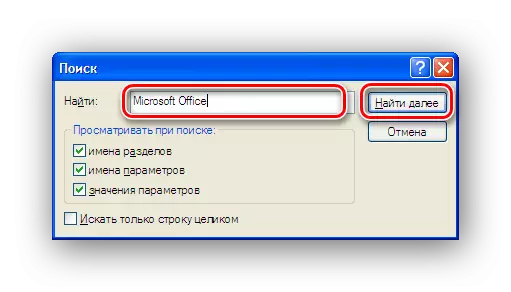
- Delete the value found using the Delete key.

- Repeat items 2 and 3 until the search displays an empty result.
The scheme described above is very cumbersome and unacceptable for the overwhelming majority of users. Therefore, there are many different utilities for cleaning and optimizing the registry created by third-party developers.
Read more: How to Clean Windows Registry from Errors
Regularly using one of these means, it can be achieved that the registry will never cause a slowdown in the computer.
Reason 5: Large List of Startup
Often the reason that Windows XP begins to work slowly, is too big a list of programs and services that must start at the system startup. Most of them are prescribed there during the installation of various applications and monitor the presence of updates, collects information about user preferences, and even at all is a malicious software trying to steal your confidential information.
If you need to solve the problem less radically, you must go to the "Auto load" tab in the system settings window and disconnect individual elements there, removing the tick opposite them. The same manipulation can be done with the list of services running at the start of the system.

After applying changes, the computer will reboot and starts with new parameters. Practice shows that even the complete shutdown of the startup does not have a negative impact on the system of the system, but it can accelerate it quite significantly.
As in the previous cases, it is possible to solve the problem not only by system means. Many software optimization programs have functions to optimize the autoload. Therefore, for our purpose, you can use any of them, for example, CCleaner.
Cause 6: Viral Activity
Viruses are the cause of a multitude of computer problems. Among other things, their activity can significantly slow down the system. Therefore, if the computer began to slow down, checking for viruses is one of the first actions that the user should take.
There are a lot of programs designed to combat viruses. It makes no sense to list them now. Each user has its own preferences on this. It is only necessary to take care of the antivirus bases all the time in the current state and periodically check the system checks.
Read more:
Antiviruses for Windows
Programs for removing viruses from a computer
Here, briefly, and all about the causes of slow work Windows XP and how to eliminate them. It remains only to note that one of the reasons for the slow work of the computer is Windows XP itself. Microsoft has ceased its support in April 2014 and now every day this OS becomes more defenseless before threats that constantly appear on the network. It is less and less corresponds to the system requirements of the new software. Therefore, no matter how this operating system would not have loved, it is necessary to recognize that it is gone and think about updating.
