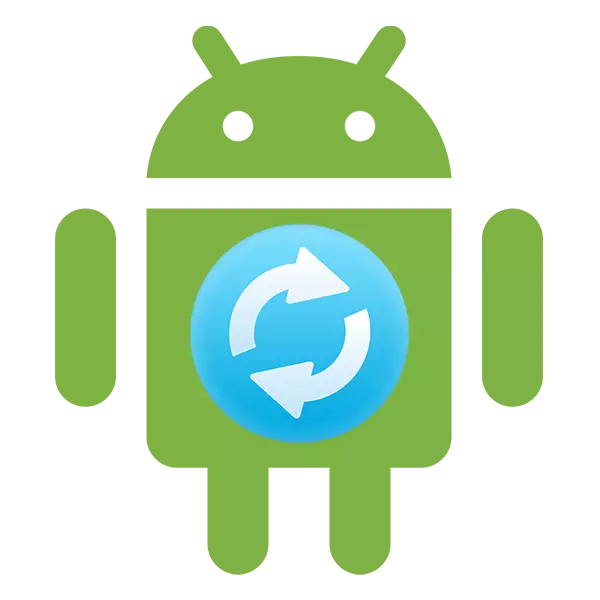
Android is an operating system that is constantly developing, therefore, its developers regularly release new versions. Some devices are able to independently detect the newly released system update and install it with the user resolution. But what if the notifications do not come about updates? Is it possible to update Android on your phone or tablet yourself?
Android Update on Mobile Devices
Updates really come very rarely, especially if we are talking about outdated devices. However, each user can establish them in a compulsory, however, in this case, the warranty from the device will be removed, so think about this step.Before installing the new version of Android, it is better to make backup all important user data - backup. Thanks to this, if something goes wrong, then you can return the saved data.
Method 2: Installing the local firmware
By default, a backup copy of the valid firmware with updates is downloaded to many Android smartphones. This method can also be attributed to the standard, as it is carried out exclusively with the help of the capabilities of the smartphone. The instruction to it looks like this:
- Go to "Settings".
- Then make the transition to the item "On the Phone". It is usually located at the bottom of the available list with parameters.
- Open the System Update item.
- Click on the Troyatya icon in the upper right side. If it is not, then this method will not suit you.
- From the drop-down list, select "Set the local firmware" or "Select the firmware file".
- Confirm the setting and wait for it.
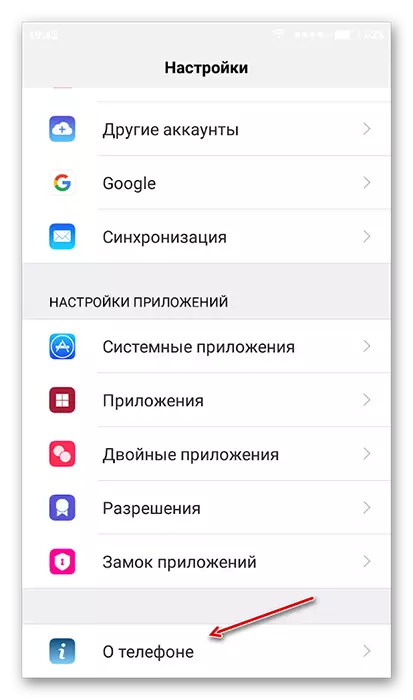

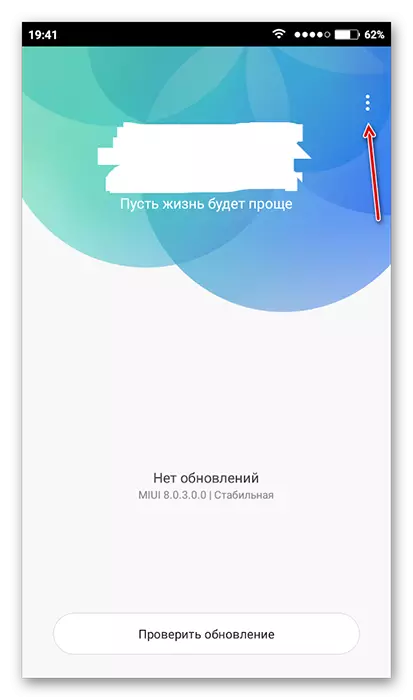

In this way, you can only install that firmware that is already recorded in the device's memory. However, you can download the firmware downloaded from other sources into its memory, using special programs and the availability of root rights on the device.
Method 3: ROM Manager
This method is relevant in cases where the device did not find official updates and cannot be installed. With this program, you can put not only some official updates, but custom, that is, developed by independent creators. However, for the normal operation of the program will have to get the rights of the root user.
When loading firmware from third-party developers, be sure to read the firmware reviews. If the developer brings the list of devices, the characteristics of the devices and versions of Android, with which this firmware will be compatible, then be sure to study it. Provided that your device does not suit at least one of the parameters do not need to risk.
So, now in your device there is an add-in clockworkmod recovery, which is an improved version of the usual recovery. From here you can install updates:
- Load on an SD card or internal memory of the ZIP archive device with updates.
- Disconnect the smartphone.
- Follow the entrance to the recovery by closing the power button at the same time and one of the volume control keys. What exactly from the keys you need to clamp depends on the model of your device. Usually, all key combinations are written in the documentation for the device or on the manufacturer's website.
- When the recovery menu boots, select "WIPE DATA / FACTORY RESET". Here, control occurs using the volume control keys (Move through the menu items) and the power keys (selection of item).
- In it, select "YES - DELETE ALL UPER DATA".
- Now go to "Install Zip From SD-Card".
- Here you need to choose a zip archive with updates.
- Confirm the selection by clicking on the item "Yes - install /ssdcard/update.zip".
- Wait for updates.

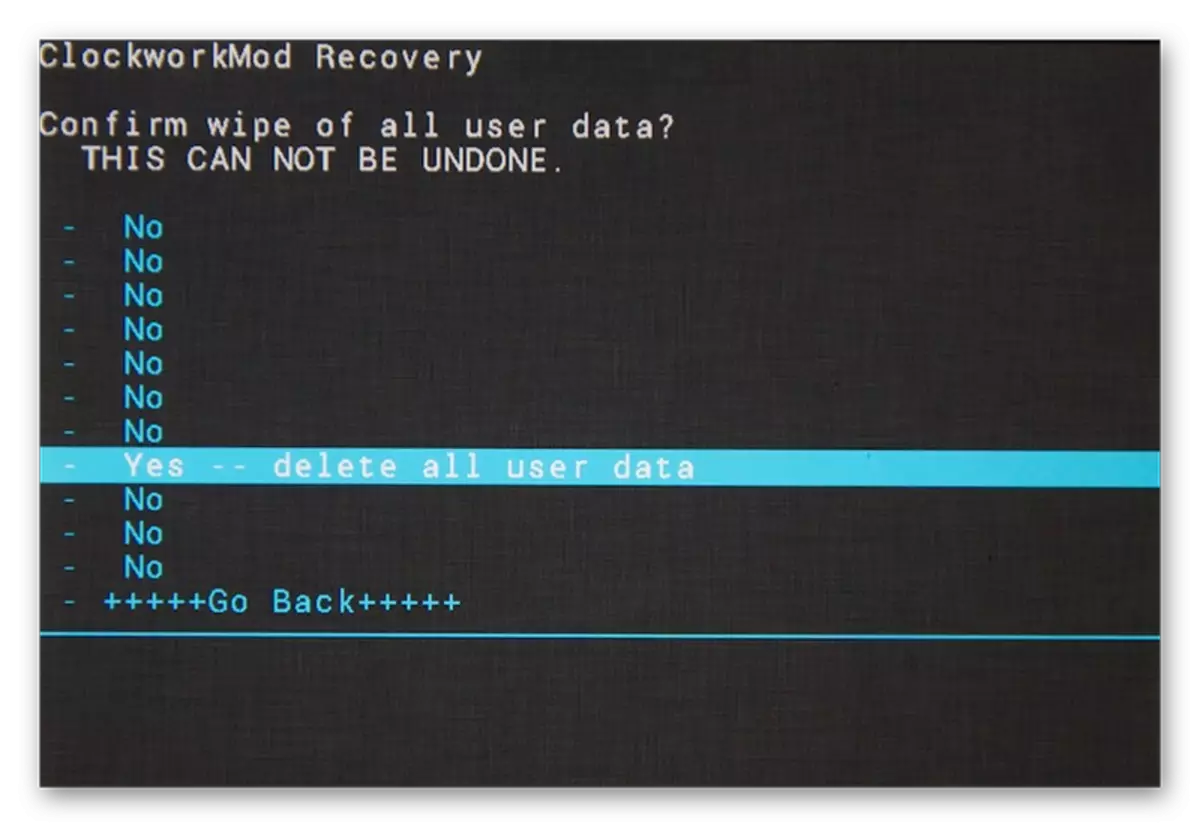

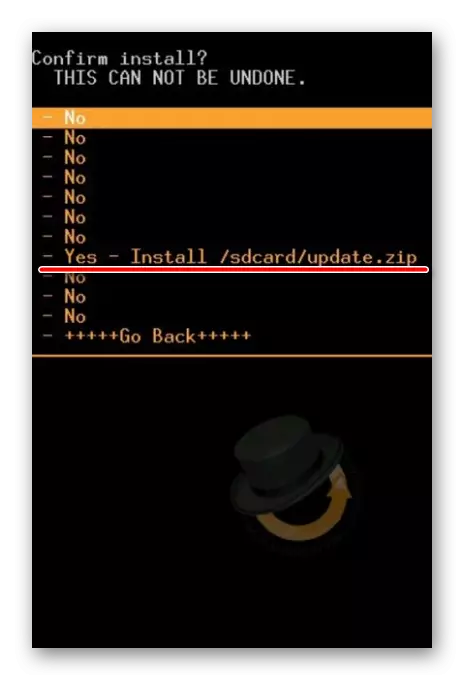
Update the device on the Android operating system in several ways. For inexperienced users, it is recommended to use only the first way, as in this way you can hardly cause serious damage to the firmware of the device.
