
Modern USB drives are one of the most popular external data carriers. An important role in this also plays the speed of recording and reading data. However, the capacious, but slowly working flash drives are not too comfortable, so today we will tell you what methods can increase the speed of the flash drive.
How to speed up the flash drive
The first thing to be noted is the reasons why flash drives can decrease. These include:- NAND wear;
- inconsistency of the standards of the input and output connectors USB;
- File System Problems;
- Incorrectly configured BIOS;
- Viral infection.
Create a situation with worn chips, alas, it is impossible - it is best to copy data from such a flash drive, to purchase a new one and transfer information to it. It is also worth considering the origin of such a drive - flash drives from little-known manufacturers from China may be low-quality with a very short service life. The rest of the described reasons can be tried to eliminate yourself.
The only drawback of this method is the dependence of the flash drive from "safe extraction". However, for most users to use this option to turn off rather norm, so that this disadvantage can be neglected.
Method 5: Change BIOS configuration
Flash drives exist for a long time, and modern PCs and laptops are not always compatible with old flash drives. Bios has an appropriate setting, which is useless for modern drives, and only slows access to them. Disable this setting follows:
- Enter the BIOS of your computer (procedure options are described in this article).
- Find the "Advanced" item (otherwise called ADVANCED SETTINGS).
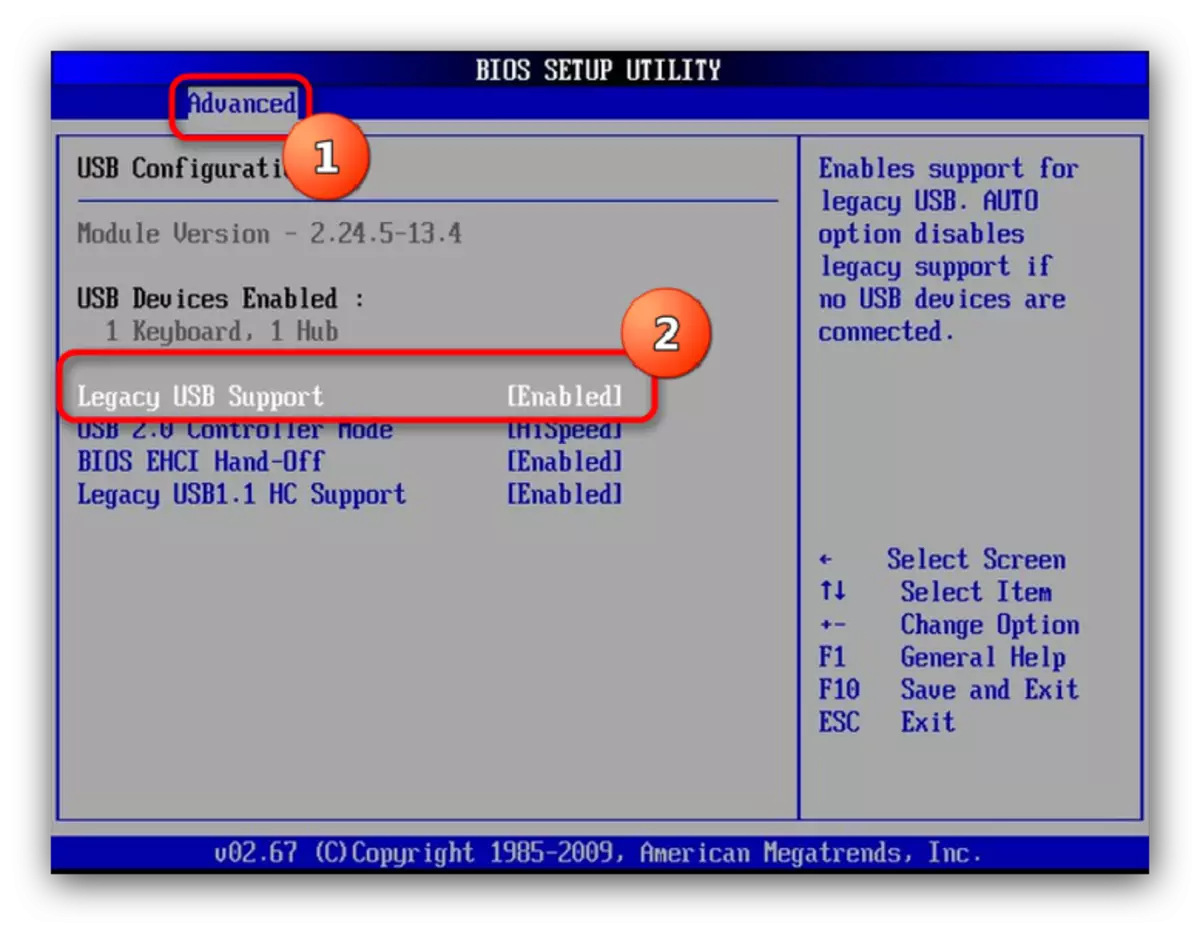
Going to this section, look for the "Legacy USB Support" parameter and disconnect it by selecting the "Disabled" item.
Note! If you have old flash drives, then after turning off this parameter, they will stop recognizing on this computer!
- Save the changes (most of the BIOS options are the F10 or F12 keys) and restart the computer.
From this point on, the newest flash drives will start working much faster, even if the cost of losing the possibility of working with old ones.
We looked at the most common causes of falling the speed of flash drives and solving this problem. However, if you still have options, we will be happy to hear them in the comments.
