
It's no secret that the Internet is constantly globalized. Users in search of new knowledge, information, communication are increasingly forced to go to foreign sites. But far from each of them sufficiently owns foreign languages to feel free to feel in foreign resources of the World Wide Web. Fortunately, there are solutions for overcoming the linguistic problem. Let's find out how to translate the page of the foreign site into Russian in the Opera browser.
Method 1: Translation by extensions
Unfortunately, modern versions of Opera browsers do not have their own built-in translation tools, but there are a huge number of translators extensions that can be installed on the opera. Let's talk about them in more detail.
In order to set the desired extension, go to the browser menu, select the "Extension" item, and then click on the "Upload Extensions".
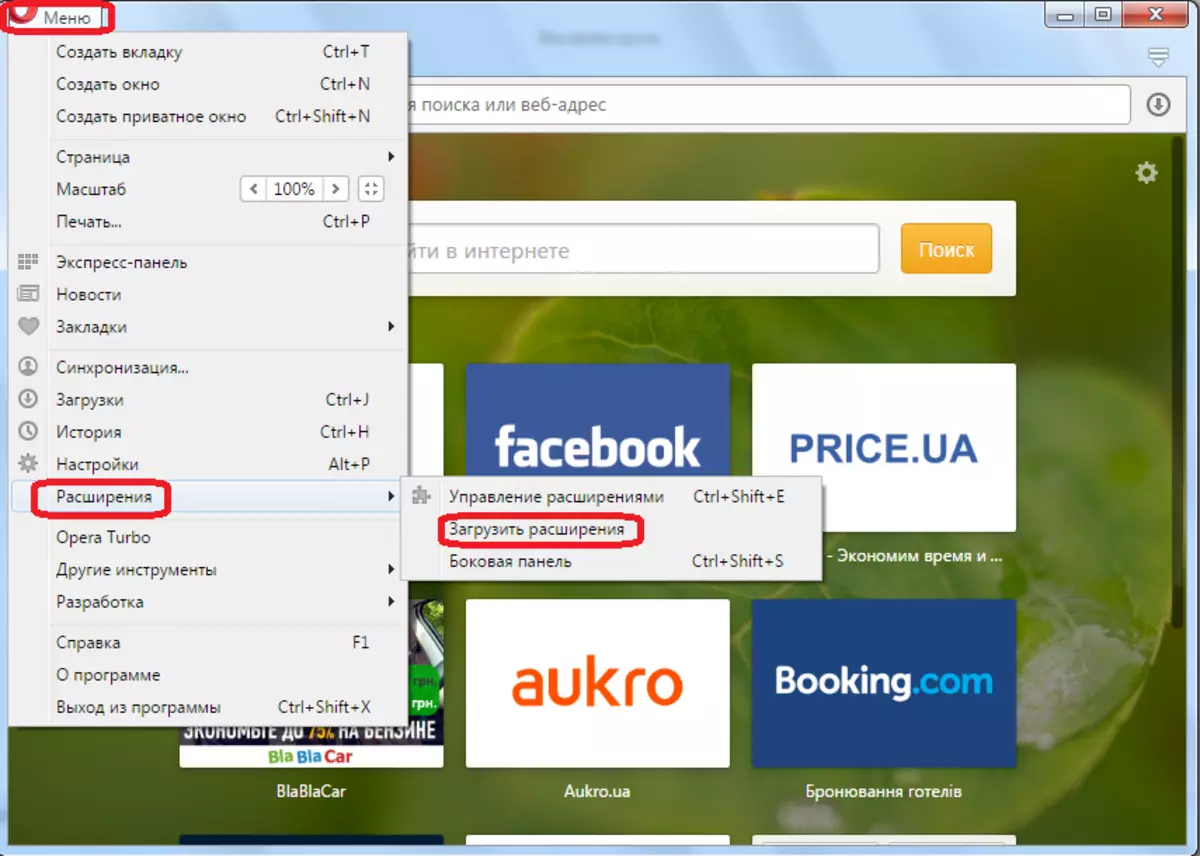
After that, we are transferred to the official Opera extensions website. Here we see a list with the theme of these additions. To enter the section you need, click on the inscription "More", and in the list that appears, select the "Translation" item.
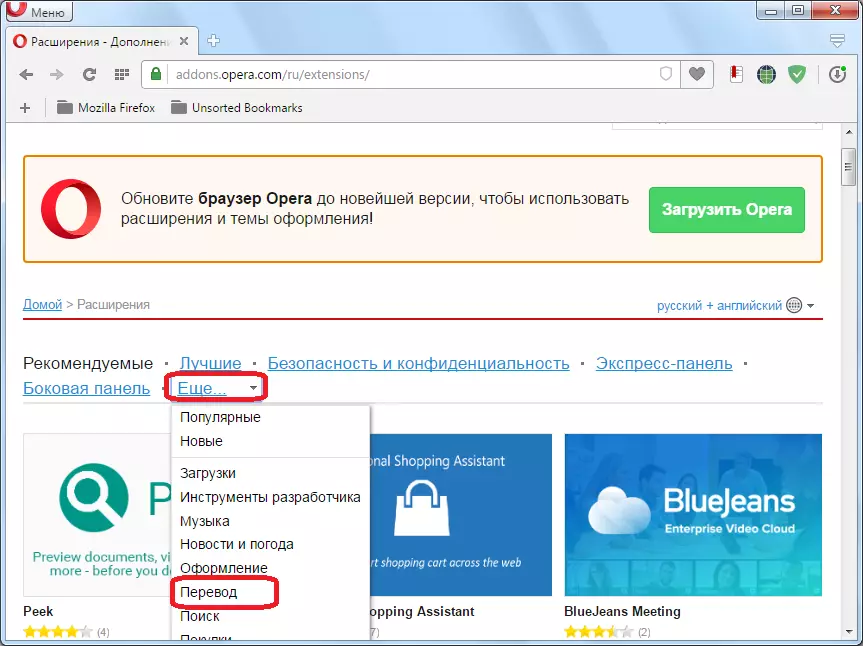
We fall into the section where a large number of extensions for Opera specializing in translation are represented. You can use any of them to your taste.
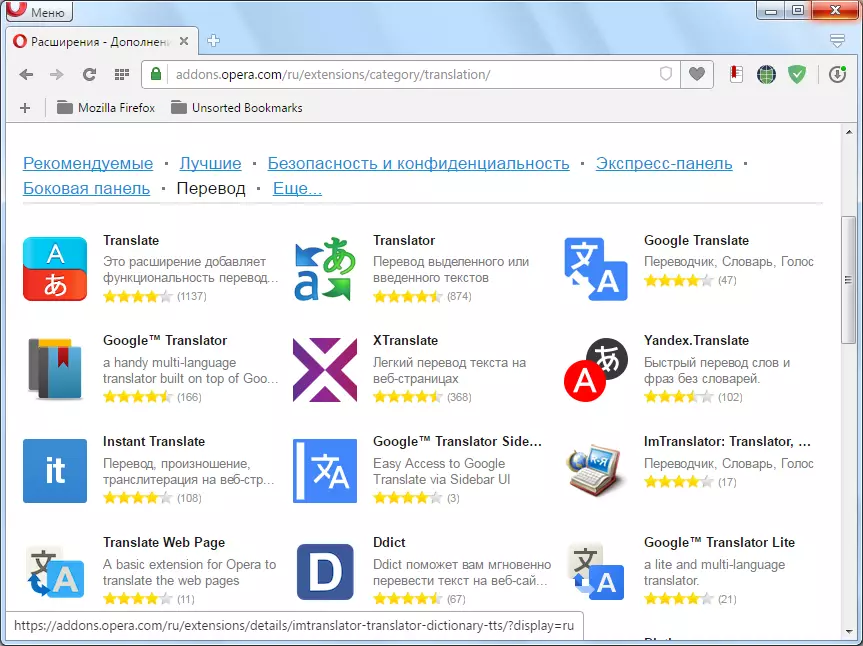
Consider how to transfer a page with the text in a foreign language on the example of the popular add-on Translator. To do this, go to the corresponding page in the "Translation" section.
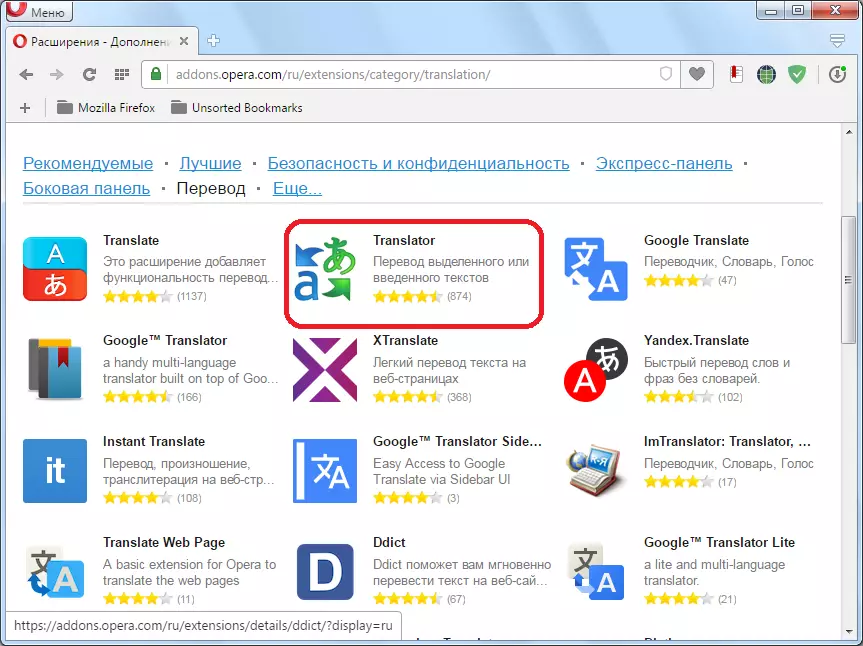
Click on the green button "Add to Opera".
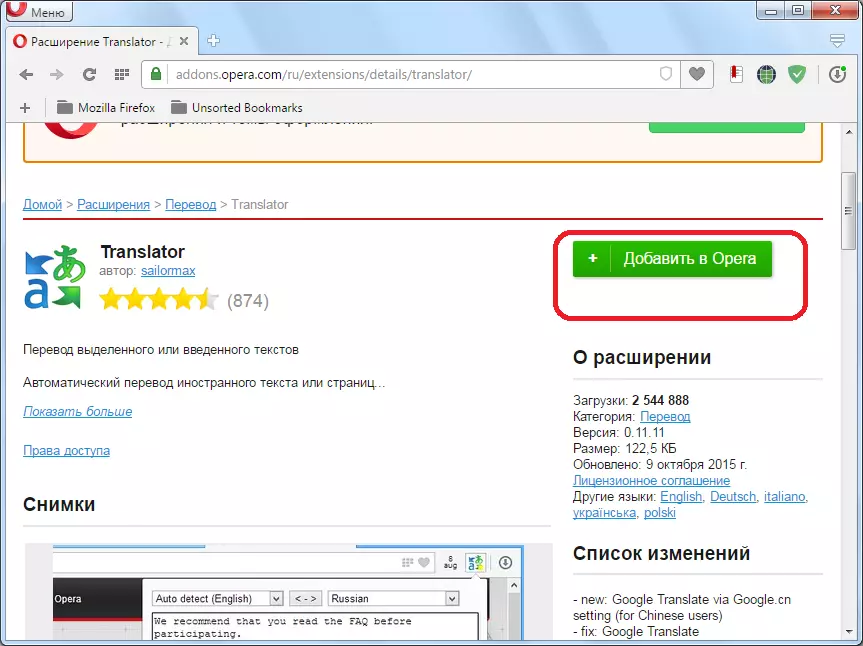
The process of installing the supplement begins.

After the installation is successfully completed on the site, the inscription "is installed" appears, and on the browser toolbar - the Translator extension icon.
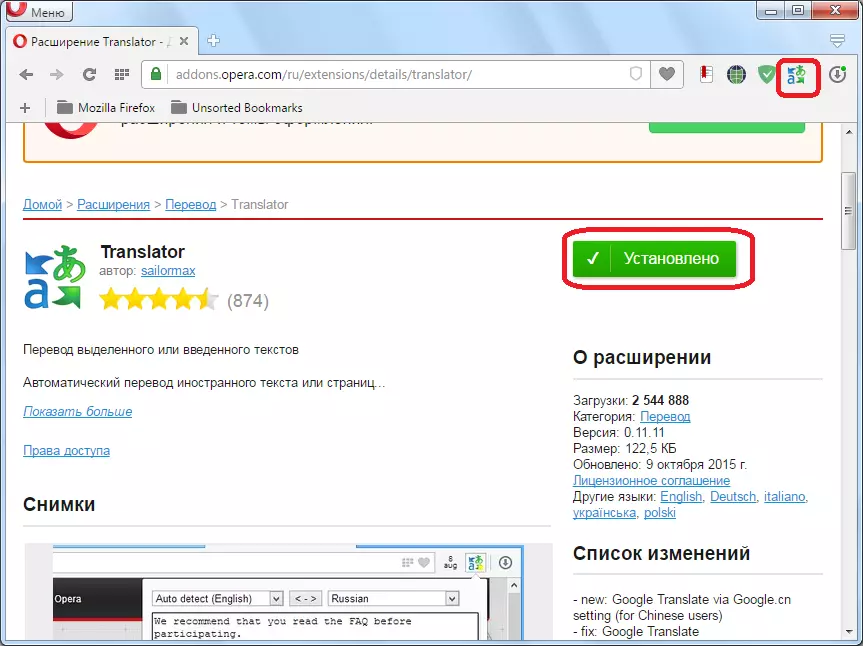
In the same way, you can install in the opera any other addition that performs the functions of the translator.
Now consider the nuances of working with the extension of Translator. In order to configure the translator in the Opera, click on its icon on the toolbar, and in the window that opens, go to the "Settings" inscription.

After that, we go to the page where you can make more accurate adjustments. Here you can specify from what language and what text will translate. By default, auto detection is exhibited. It is best to leave this parameter without change. Immediately in the settings, you can change the location of the "Translate" button in the add-ons window, specify the maximum number of pairs of languages and make some other configuration changes.

In order to translate the page in a foreign language, click on the Translator icon on the toolbar, and then click on the inscription "Translate Active Page".
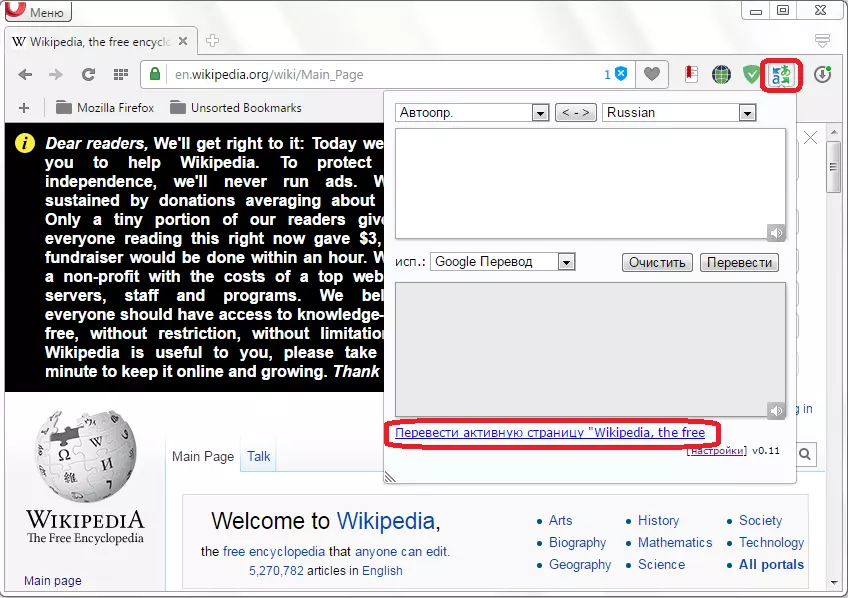
We are transferred to a new window where the page will already be fully translated.

There is another way to transfer web pages. It can be applied even without being specifically on the page you want to translate. To do this, open the supplement in the same way as the previous time by clicking on his icon. Then in the upper part of the window that opened the window insert the address of the online page you want to translate. After that, we click on the "Translate" button.
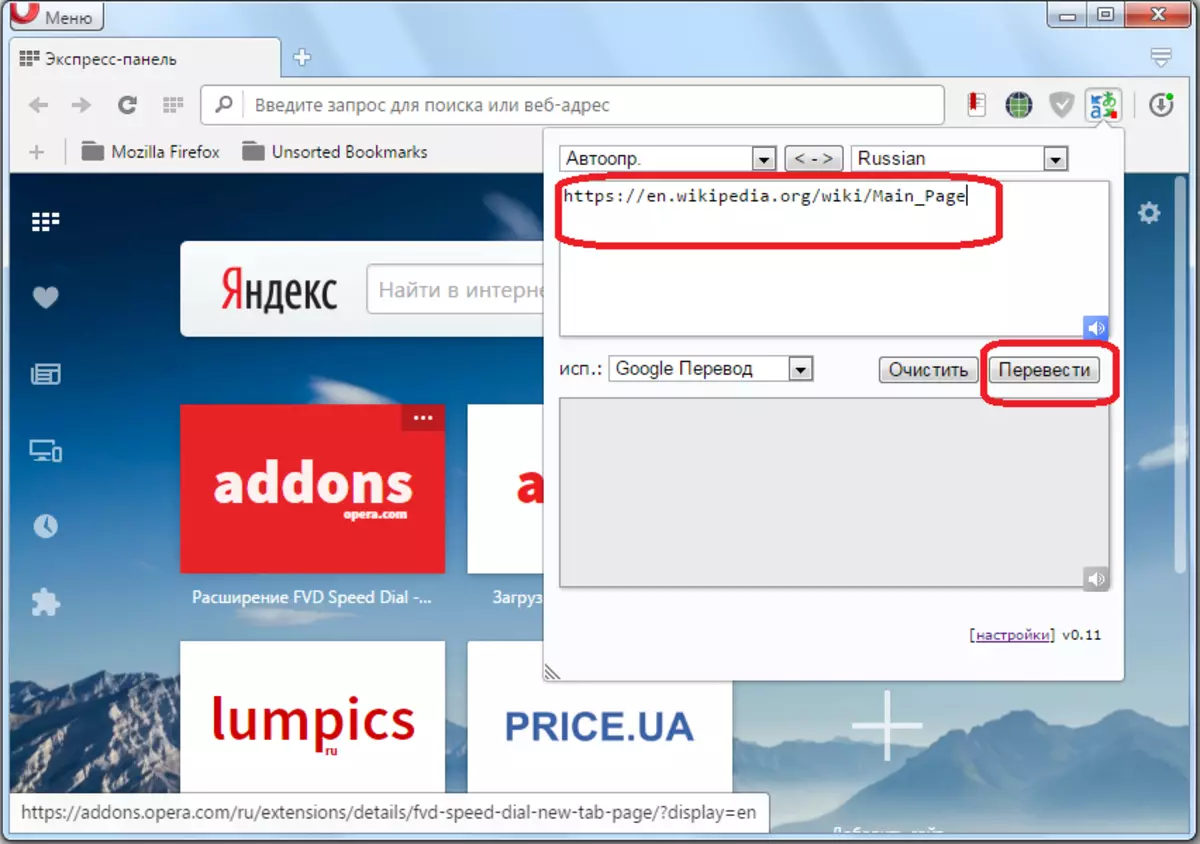
We again redirects to a new tab with an already translated page.
In the translator window, you can also select a service with which the translation will be carried out. It can be Google, Bing, Promt, Babylon, Pragma or Urban.

Previously, there was also the possibility of organizing automatic translation of web pages using the translate extension ("Translate"). But at the moment, unfortunately, it is not supported by the developer and is now not available on the official website of the Opera Supplements.
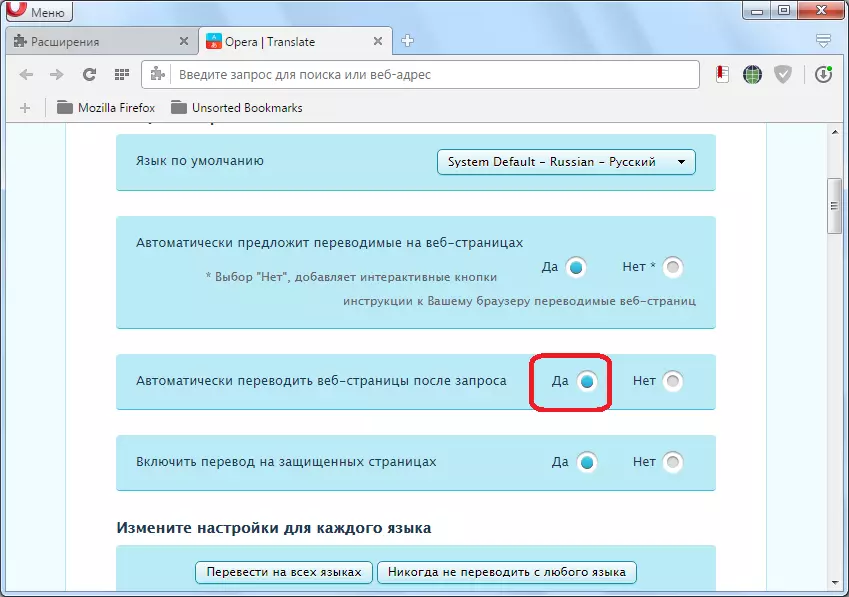
READ ALSO: Top Extensions Translators in Opera Browser
Method 2: Translation through online services
If for some reason you cannot set add-ons (for example, if you are using a working computer), then you can translate a web page from foreign languages in the opera via special online services.
One of the most popular is TRANSLATE.Google.ru. We go to the service, and insert the link to the wrong page to the page that we wish to translate. Select the transfer direction, and click on the "Translate" button.

After that, the page translation is performed. Pages through the opera browser and on other online services are similar in the same way.
As we see to organize the translation of web pages in the Opera browser, it is best to install the most suitable extension. If for some reason you do not have such a possibility, you can use online services.
