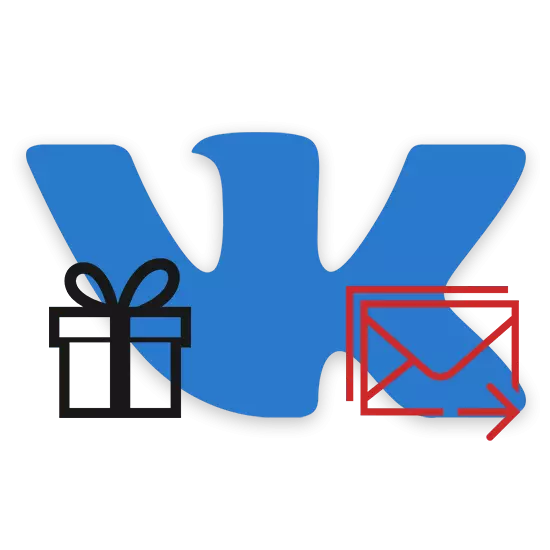
Often, users of the social network VKontakte need to send any gifts to the number of which include postcards. In the course of this article, we will consider all current methods for solving this task.
Sending postcards in VKontakte from a computer
Due to the presence of a large number of opportunities in the social condition. Networks, you can make a lot of ways to send postcards. This is due to the fact that such gifts are no more than graphic files sent to one or more recipients.Method 1: Standard Tools
The standard functionality of the site VK provides each owner of the personal profile the possibility of sending special sometimes free gifts attached under the main photo of the recipient. We told about all the features of such postcards earlier in a separate article.
Stickers can act as a gift.

VKontakte allows you to send postcards not only with the help of standard tools, but also through internal applications.
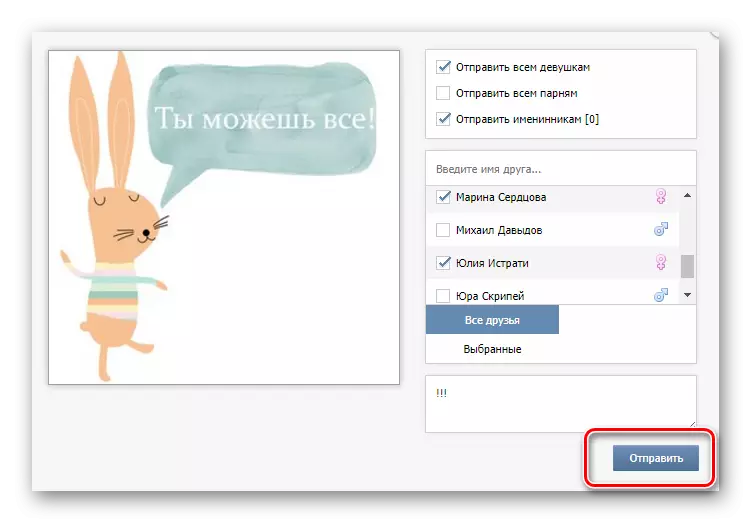
Read more: Free VK gifts
Method 2: Sending by message
In the case of this approach, you will need to select one of the possible online services designed to simplify the process of creating copyright pictures. If you have some knowledge of Adobe Photoshop, an alternative method of creating a postcard is quite possible through this program.
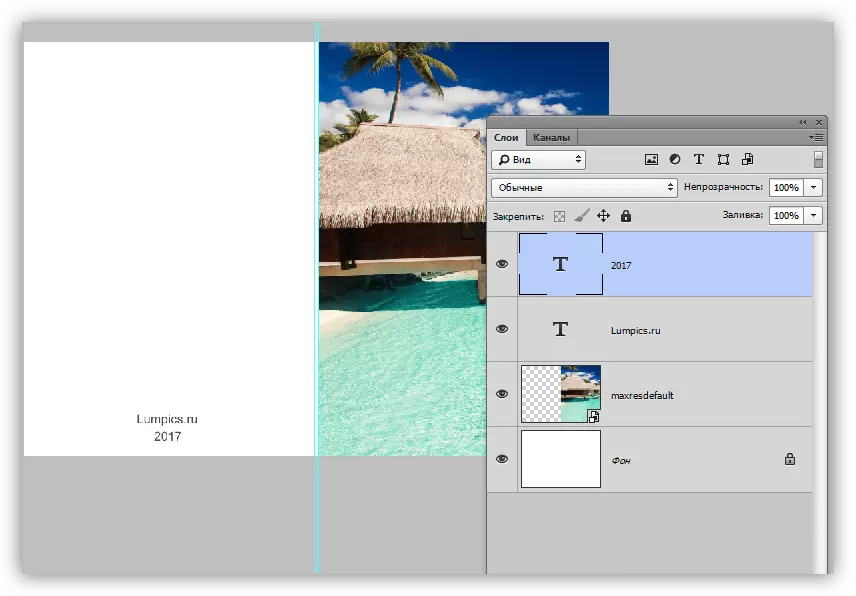
Read more:
How to create a picture online
Creating a postcard in Photoshop
Another possible way to create a postcard before subsequent dispatch will require the use of a special program, originally intended for such purposes.
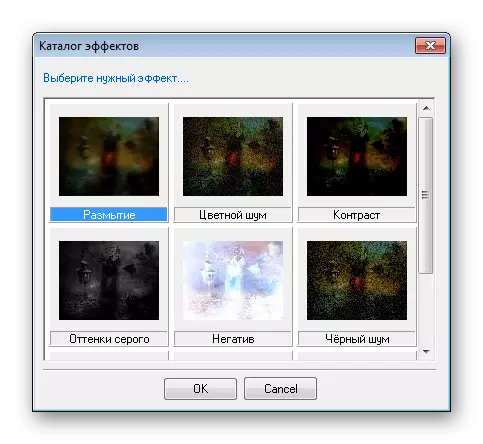
Read more: Programs for creating postcards
By this time, the graphic file should be prepared in stock.
- Open the VK website and through the Messages section, go to the dialogue with the user you want to send a postcard.
- If you are using a postcard from the Internet, you can insert a link to the image in the "Write a message" field, having previously coping it.
- You can resort to the transfer of the file from the folder on the drive to the same text area.
- The main way to add a postcard will require you to guide the mouse cursor to the clipboard with the subsequent selection of the Picture Icon.
- Click "Upload a photo", select the file and wait for the completion of the addition.
- Please use the "Send" button to send a letter with a postcard to your friend.
- The file will appear in the history of correspondence as a standard graphic.
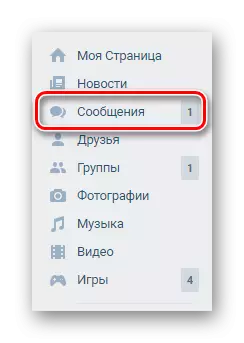
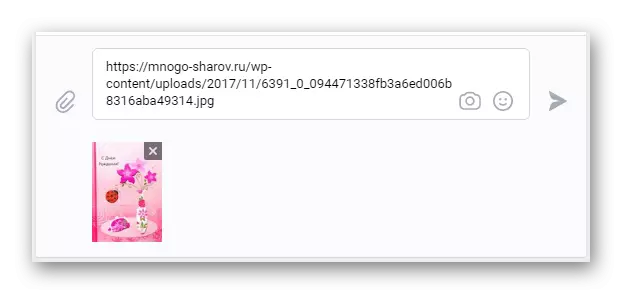
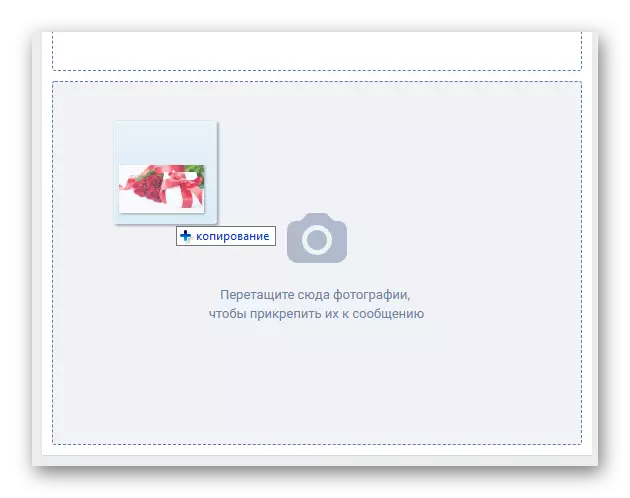

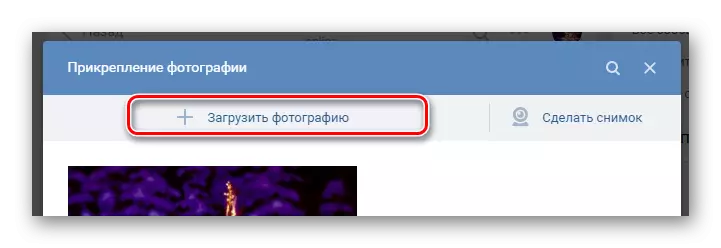
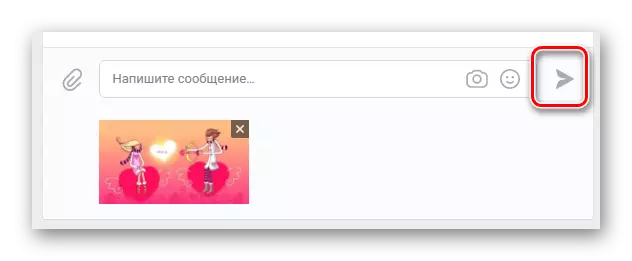
To date, these approaches are the only option for sending cards through the use of the full version of the social networking site.
Sending greeting cards in the mobile app
If you, like many others VC, prefer to use the official mobile app VKontakte, the ability to send postcards to you, too, is available in full.Method 1: Sending gifts
As regards the possibility of giving gifts VC application is virtually identical to the full version of the site.
- Launching addition, navigate to the target user page.
- In the upper right corner, click on the icon with the image of a gift.
- Of the range presented, select the image that you think most appropriate.
- add a few additional recipients as required.
- Fill in the field "Your message" if you want the user to get from you a message with the selected postcard.
- Change the active state of the switch "Name and text are visible to everyone" to save or rejection of anonymity.
- Click on the button "Send a gift".
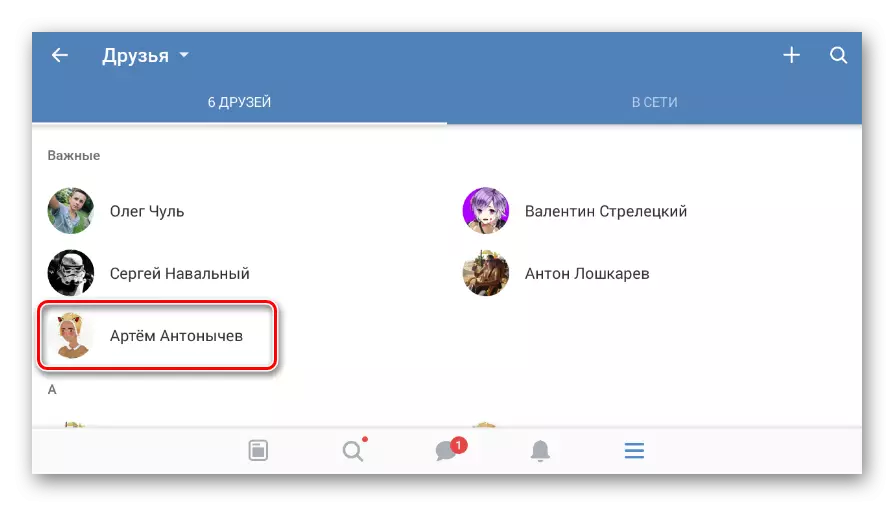
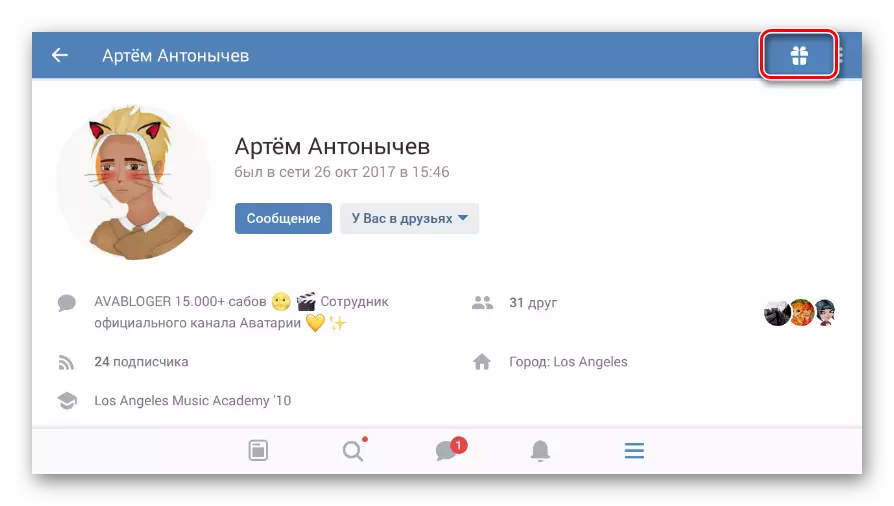
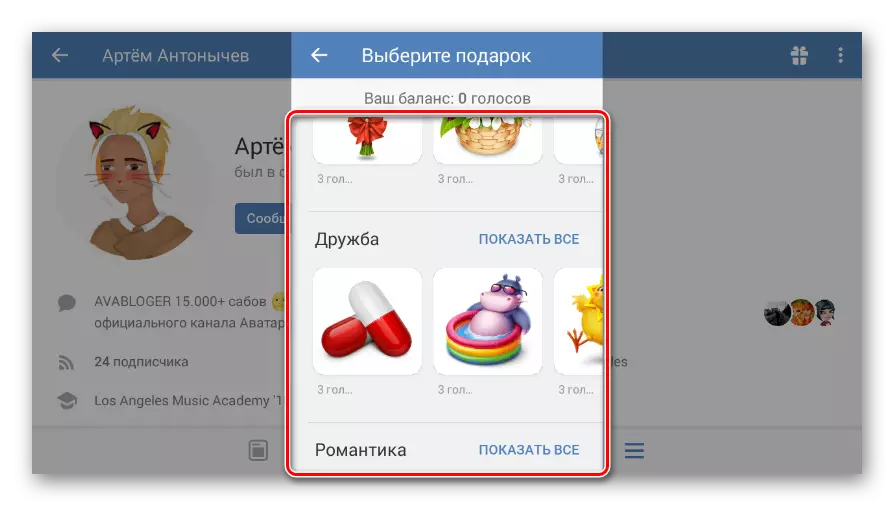
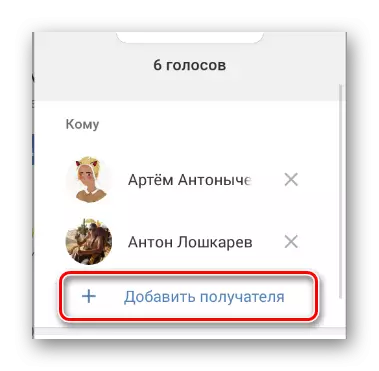
The total value of the gift will increase as the replenishment of the list of people.
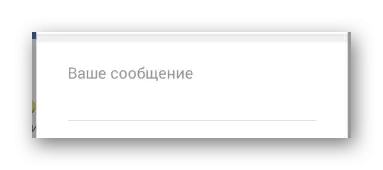
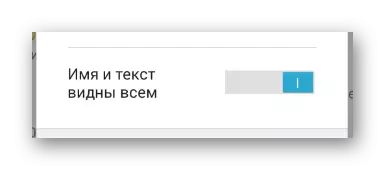
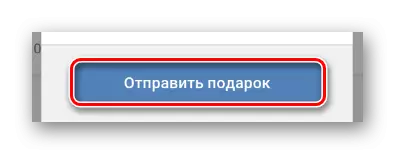
All cards, except for rare exceptions, require you to use the local currency - the votes.
Choosing a way of solving the problem, you should start from their own opportunities in the creative plan and budget. We thus ends the article.
