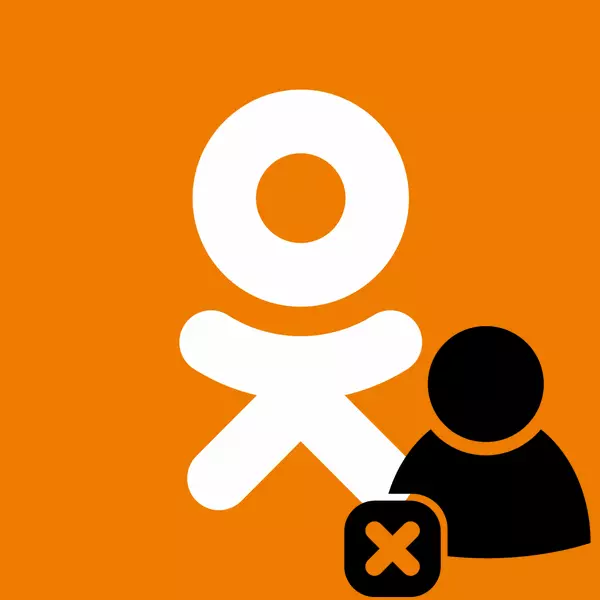
On the Internet, as in everyday life, each person has sympathies and antipathy to others. Yes, they are purely subjective, but no one must communicate with people who are unpleasant. It is no secret that the network is fully inadequate, non -actic and simply mentally abnormal users. And so that they do not interfere with us calmly talk on the forums and on social networks, site developers have come up with the so-called "black list".
We look at the blacklist in classmates
In such a multi-million social network as classmates blacklist, of course, is also available. Users made to it cannot go to your page, watch and comment on your photos, to raise evaluations and send you messages. But it happens that you have forgotten or want to change the list of users blocked by you. So where to find a "black list" and how to see it?Method 1: Profile Settings
First, find out how to see your "black list" on the social network site. Let's try to do it through the profile settings.
- We go to the site OK, in the left column we find the "My Settings" graph.
- On the next page on the left side, choose the item "Black List". This is what we were looking for.
- Now we see all users who have ever brought into a blacklist.
- If you wish, you can unlock any of them. To do this, in the upper right corner of the photograph of the rehabilitated lucky man, press the cross.
- Clear the entire "black list" immediately cannot be deleted from there each user separately.
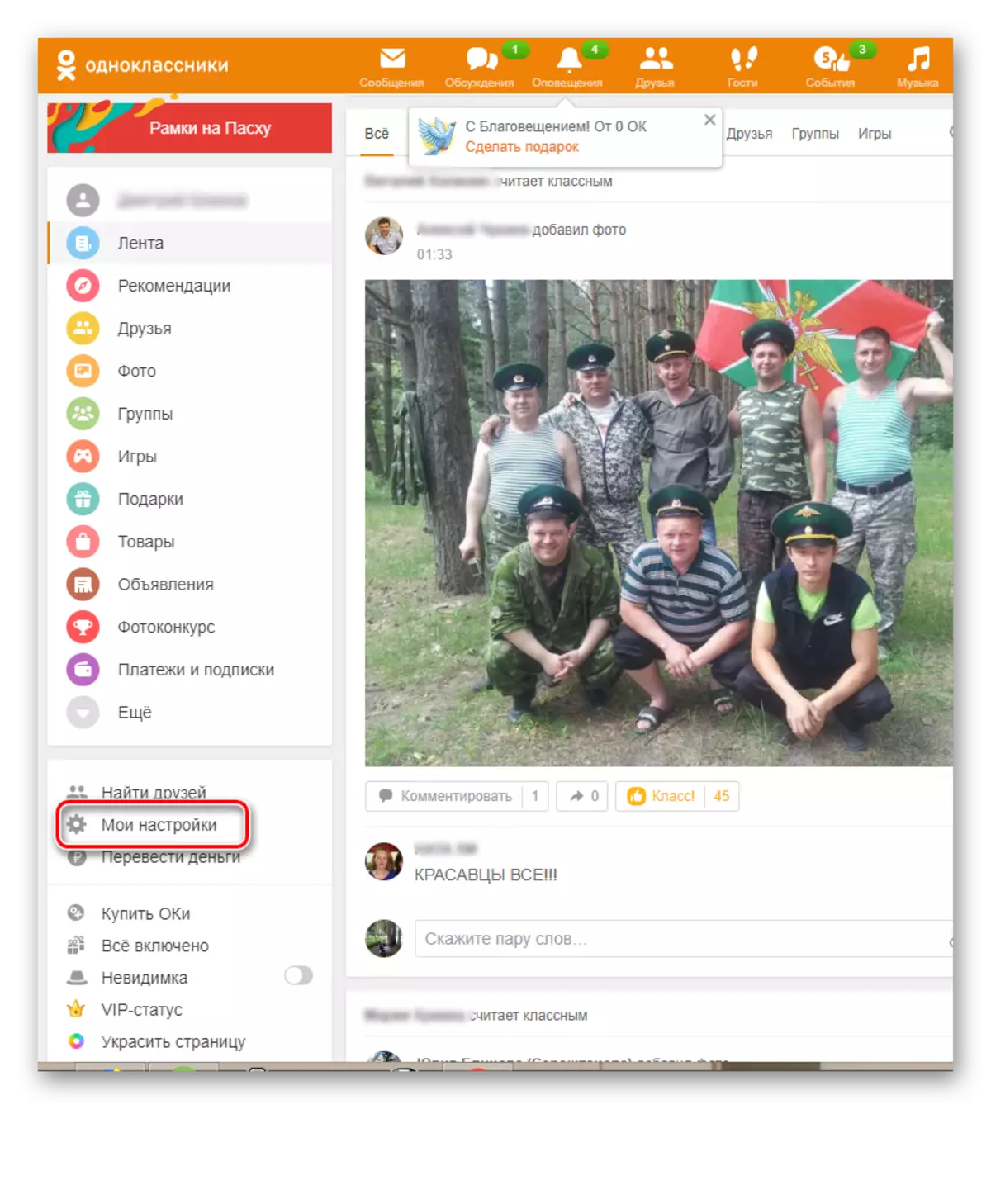
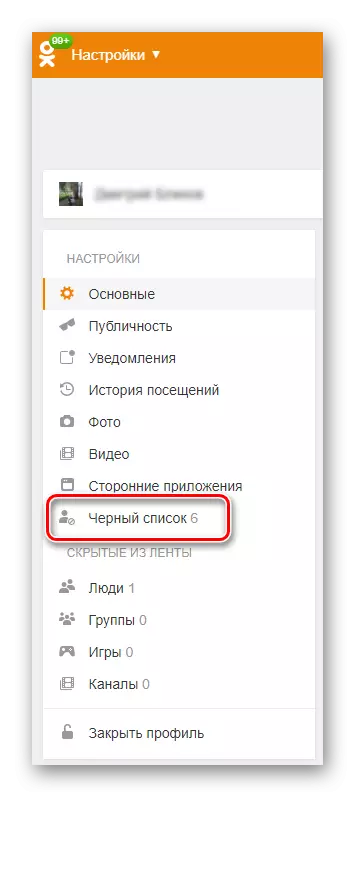
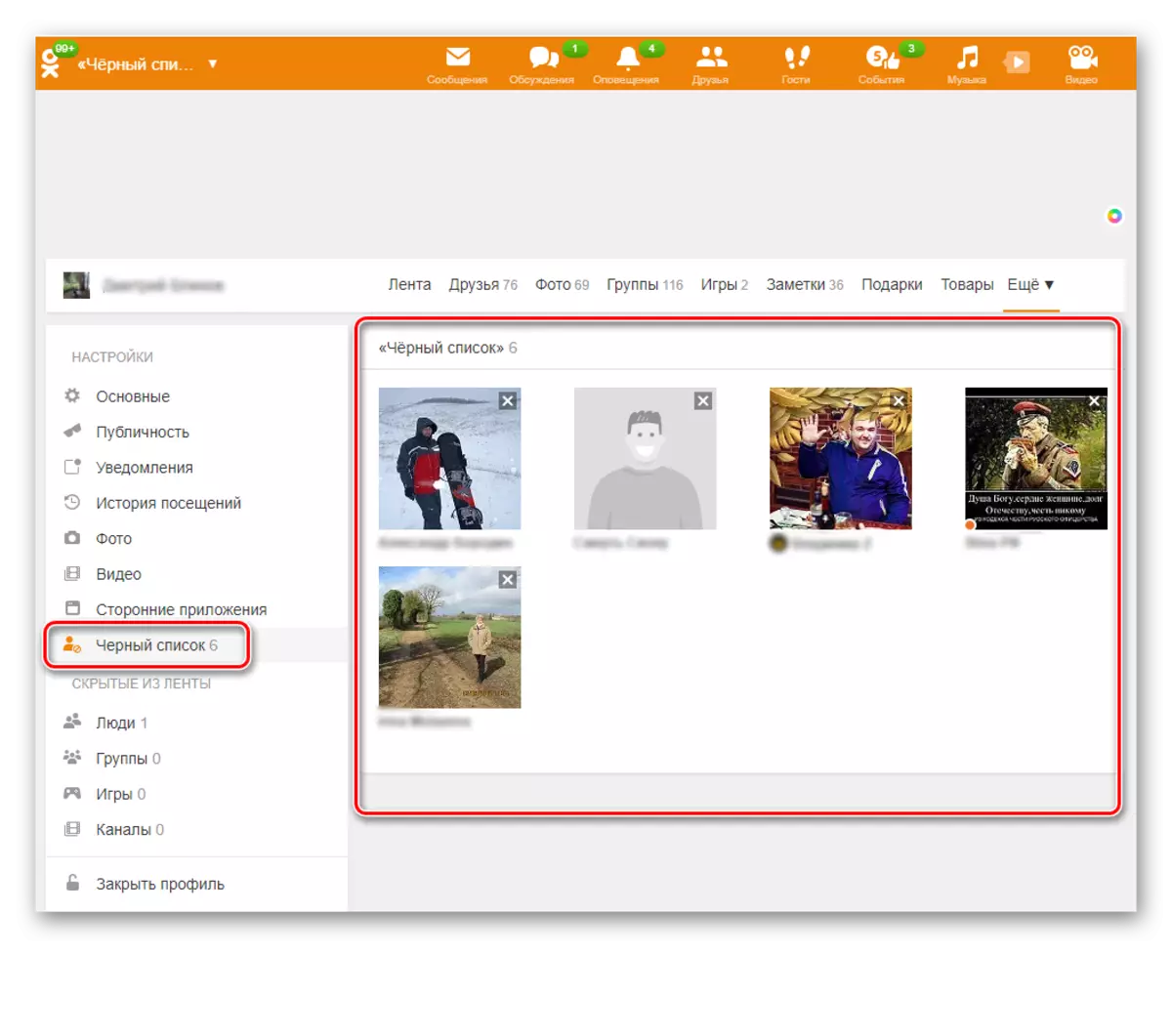
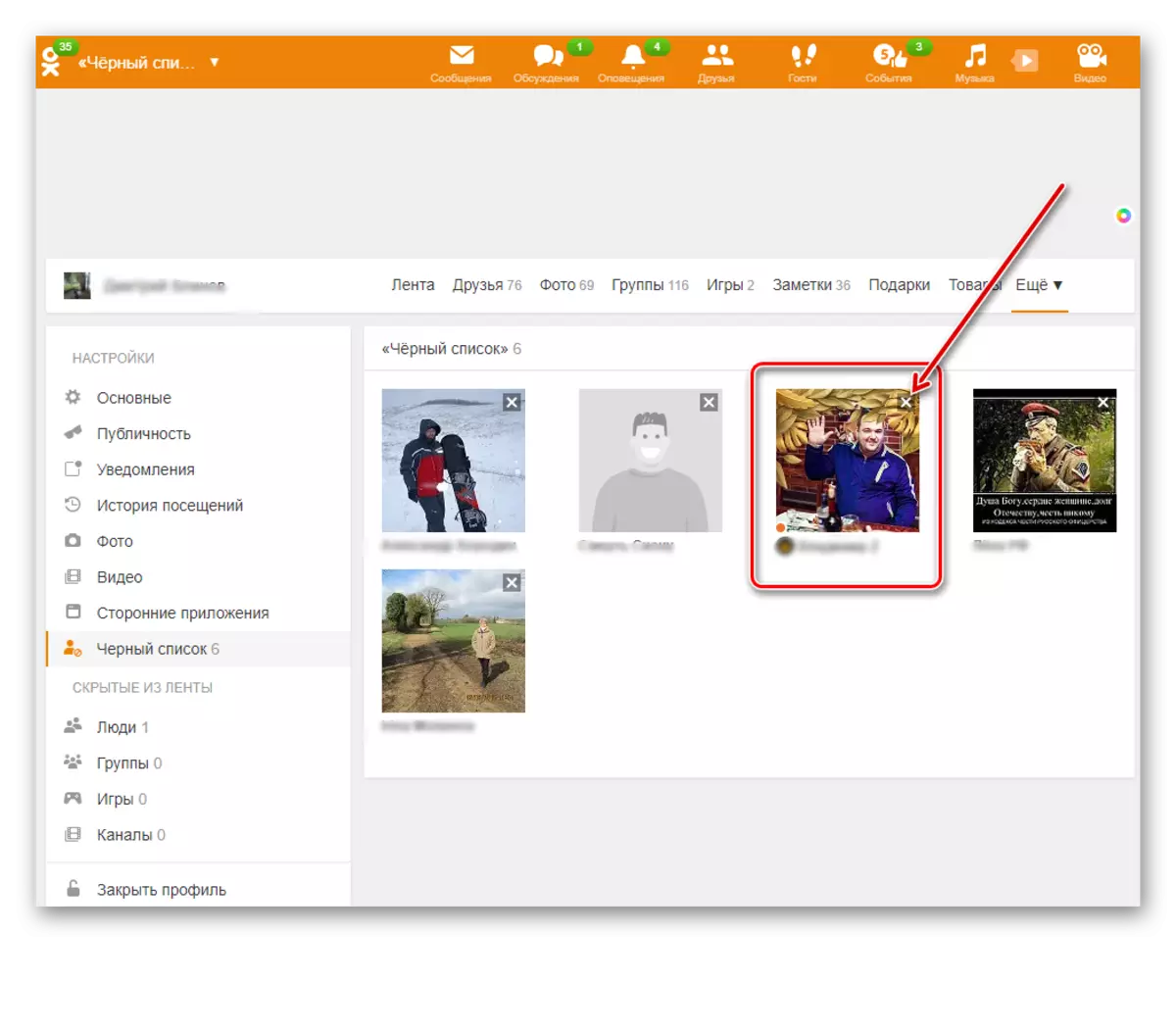
Method 2: Top Menu Site
You can open a blacklist on the classmates site a little differently using the top menu. This method also allows you to quickly reach the "black list".
- We download the site, we enter the profile and on the top panel, choose the "Friends" icon.
- Over the Avatars of Friends, press the "More" button. In the dropping menu find the "black list".
- On the next page, we see familiar people blocked by us users.
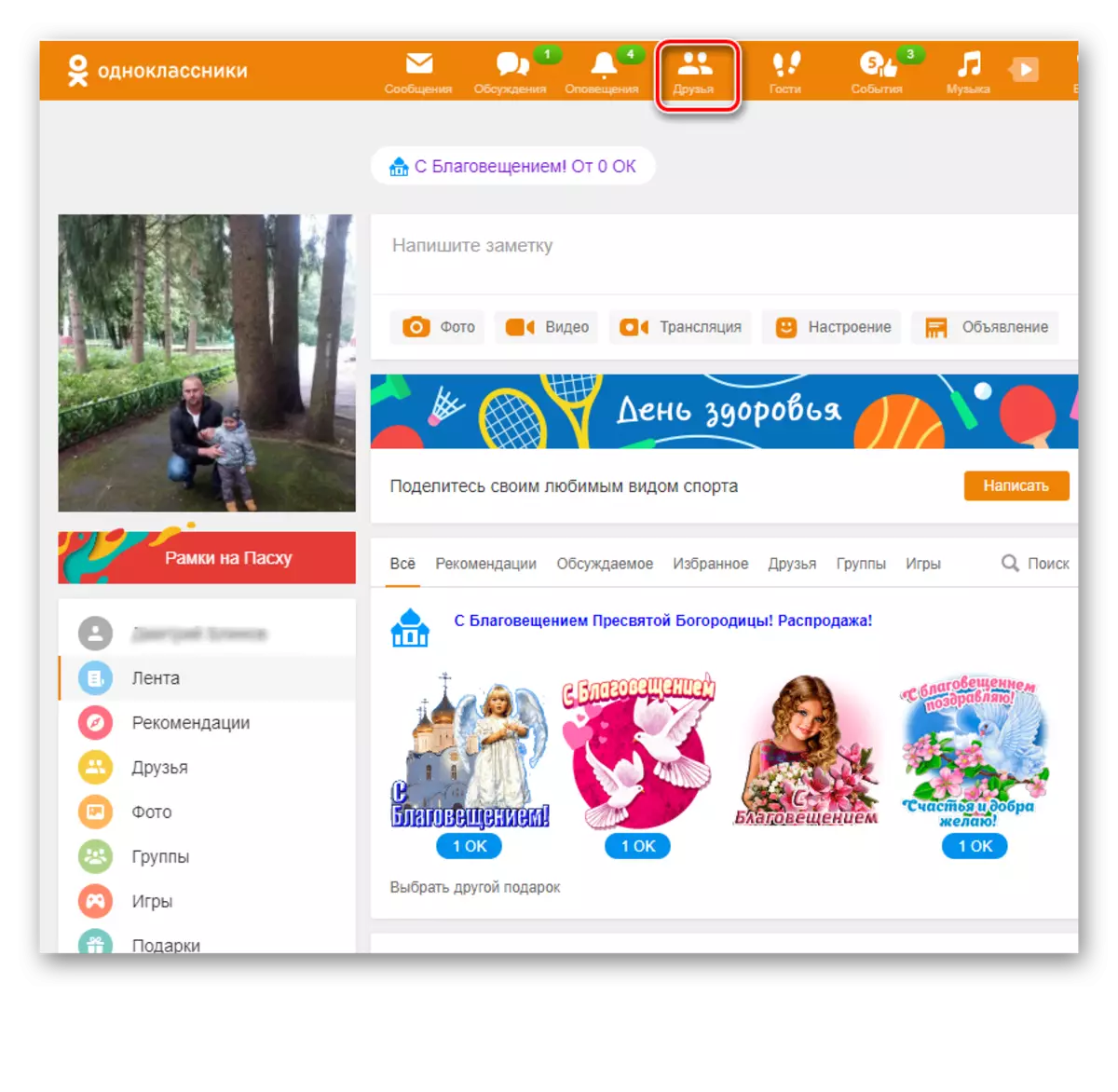
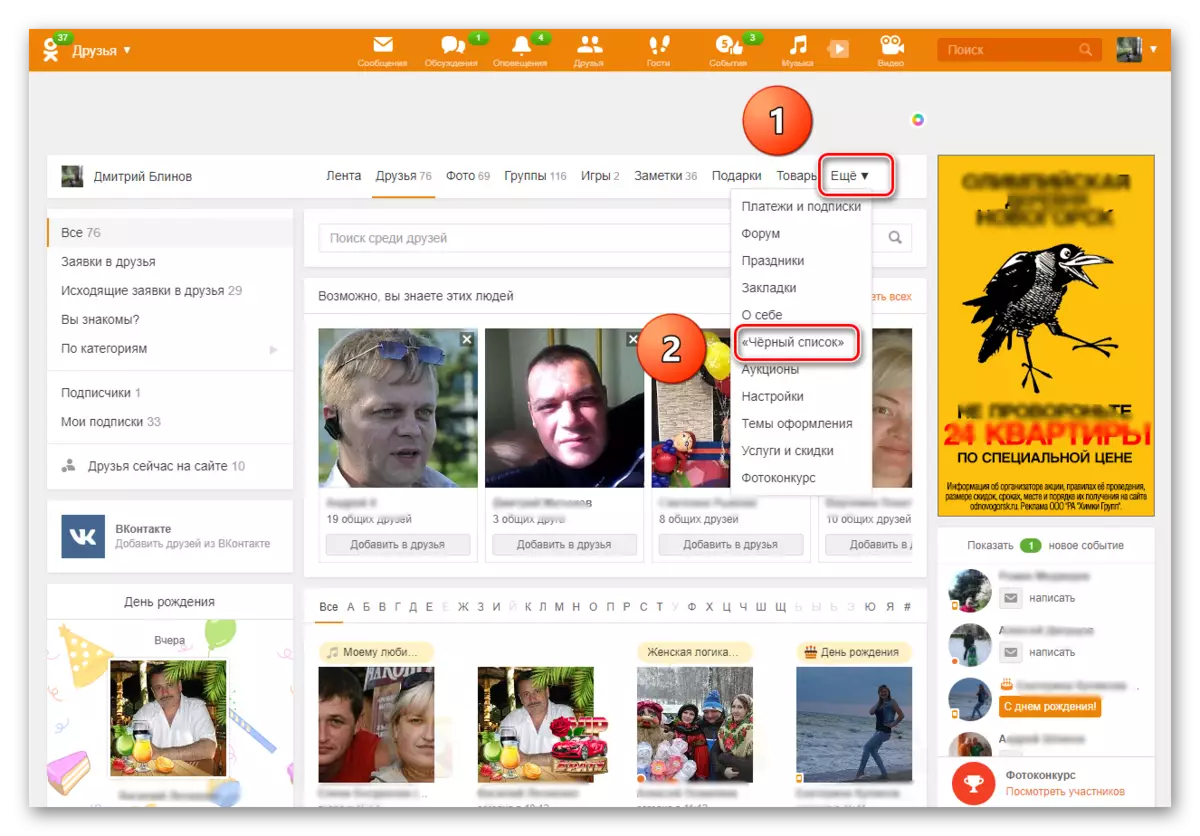
Method 3: Mobile application
In mobile applications for Android and iOS, there is also a "black list" with the same features. We will try to watch it there.
- Run the application, we enter the profile, press the "Other Actions" button.
- At the bottom of the screen, a menu appears, select the "black list".
- Here they are inadequate, enemies and spampers.
- As in the site, you can delete the user from Blacklist by clicking on the icon with three vertical points opposite its avatars and confirming the "Unlock" button.
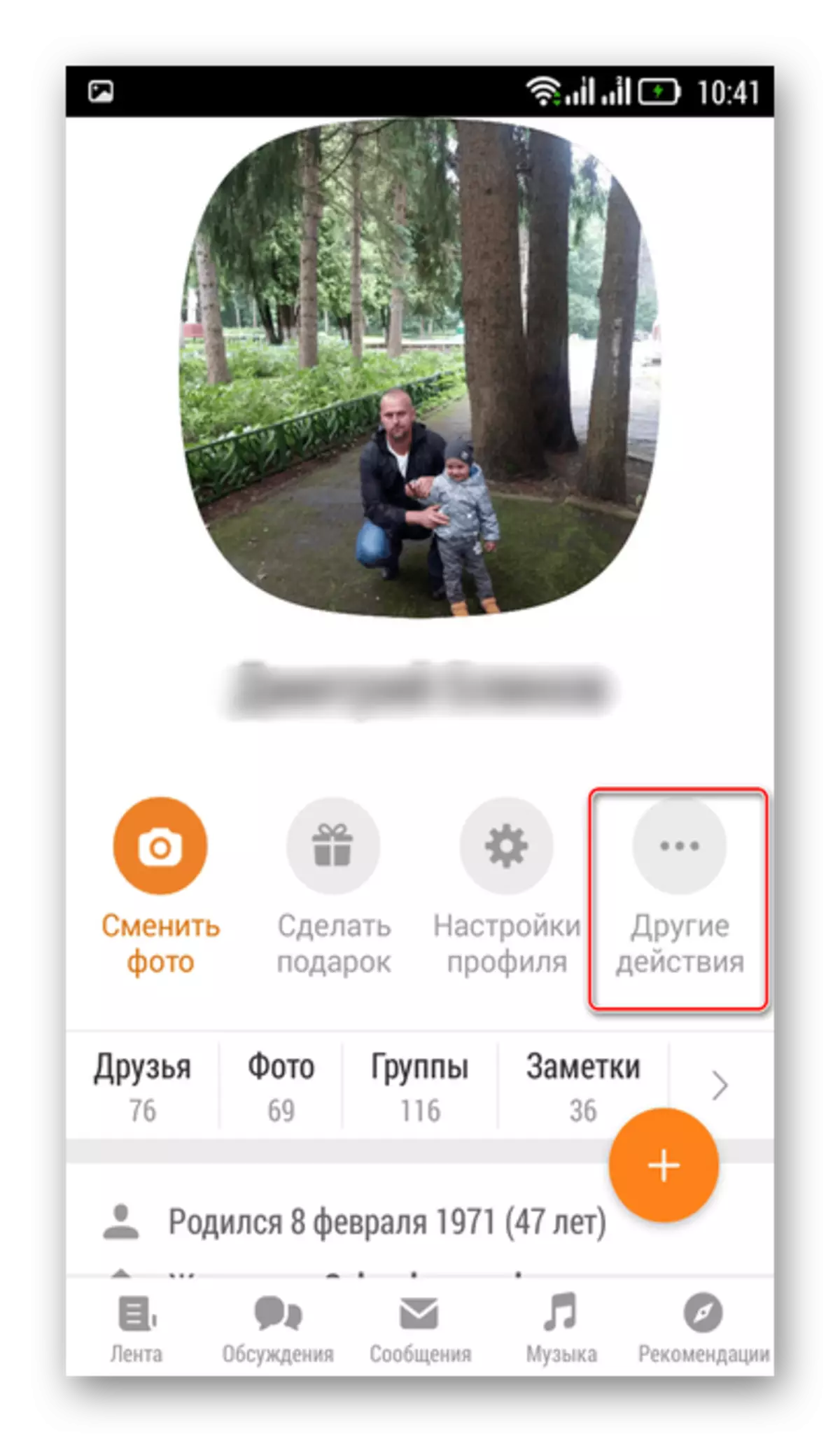
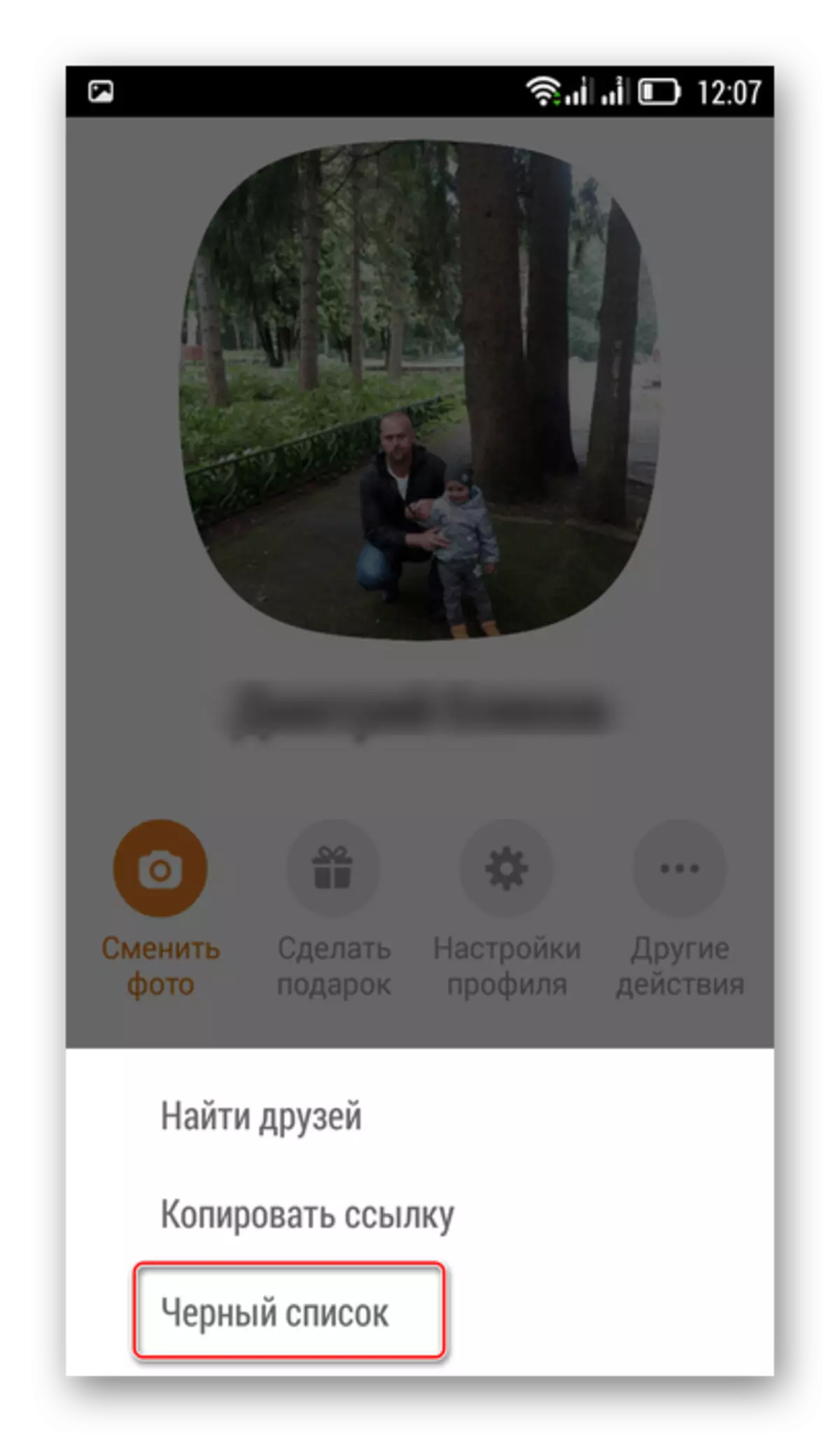
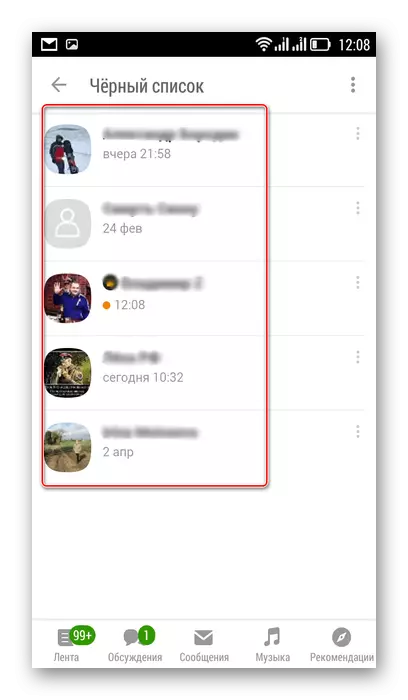
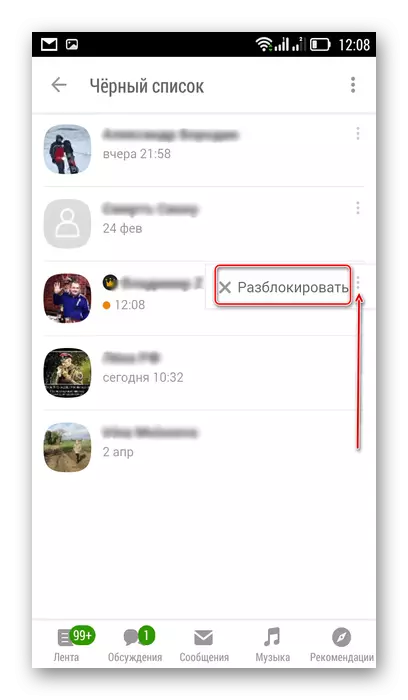
Method 4: Profile Settings in Appendix
In the applications for the smartphone there is another method to get acquainted with the "black list" through the profile settings. Here, too, all actions are understandable and simple.
- On your page in your mobile application, classmates under the photo click "Profile Settings".
- Moving down the menu find the cherished item "Black List".
- Again we admire the patients of your quarantine and think what to do with them.
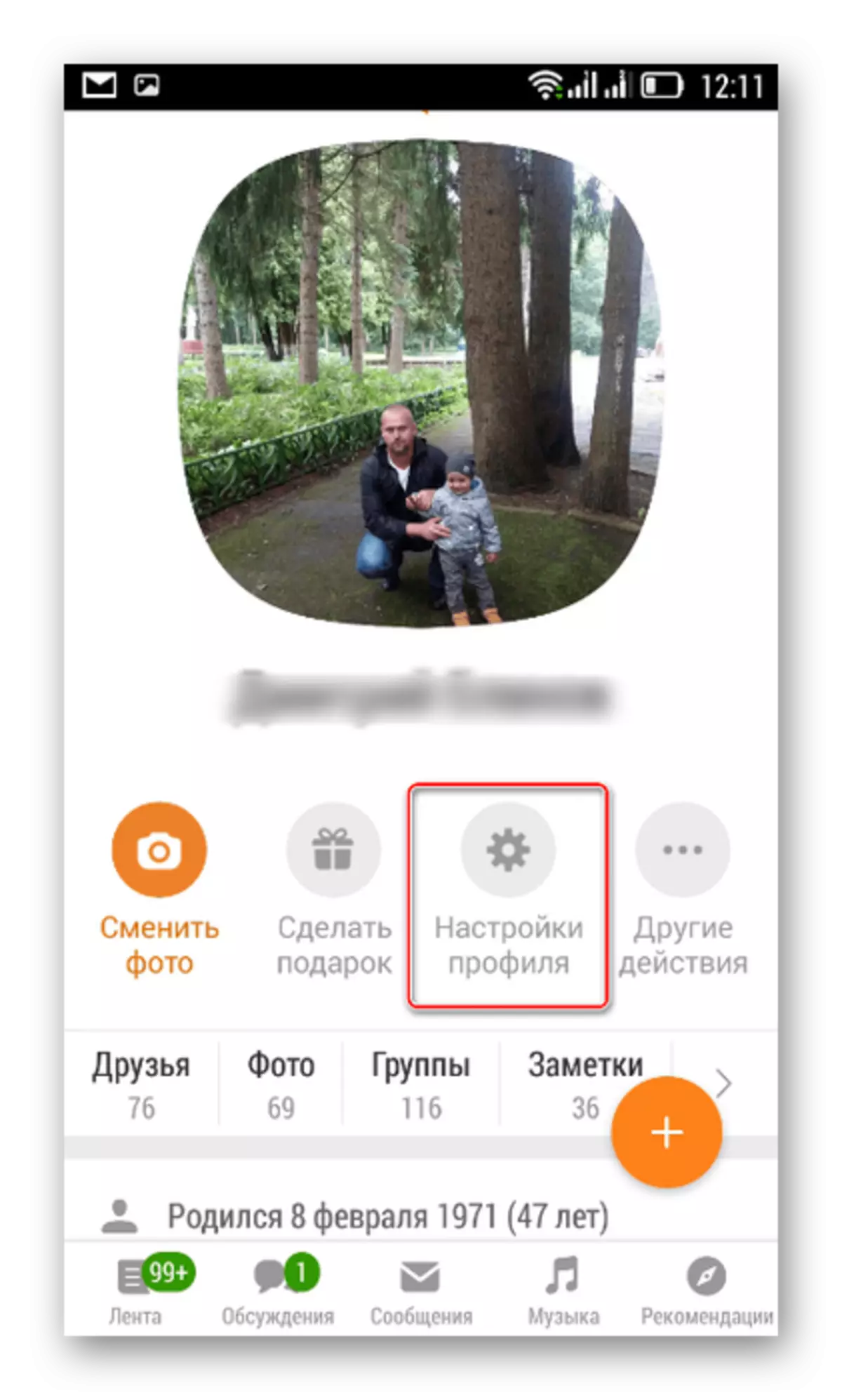
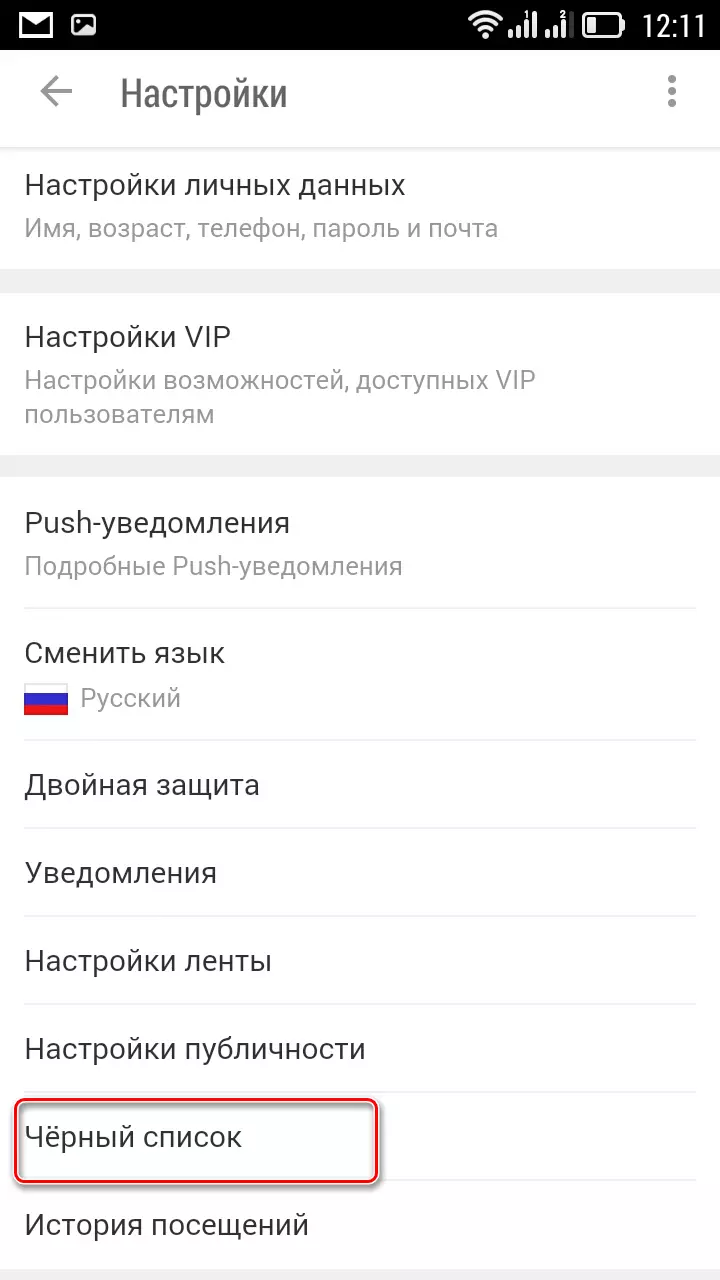
As a postscript, a small council. Now in social networks, many paid "trolls", specifically promoting certain ideas and provoking normal people to resolve rudeness. Do not waste nerves, do not feed "trolls" and do not give in to provocations. Just ignore virtual monsters and send them away, in the "black list", where they and place.
Read also: add a person to the "black list" in classmates
