
A screen or virtual keyboard is a small program that allows you to enter characters and perform other operations directly on the monitor screen. This is done using a mouse or touchpad, as well as manually with the support of Tatchkrin technology. In this article we will learn to include such a keyboard on laptops with different versions of Windows.
Turning on the screen keyboard
This software will be useful in different situations. The most common case is a complete or partial refusal to physical "clavs." In addition, the on-screen keyboard helps secure the commissioning of personal data on various resources, due to the fact that malicious program-keyloggers is not able to consider information from it.In all editions of Windows, this component is already built into the system, but there are also products from third-party developers. With them and start acquaintance with the program.
Sophisticated software
Such programs are divided into paid and free, and are characterized by a set of additional tools. To the first one can attribute Free Virtual Keyboard. This keyboard is very similar to the standard from Microsoft and performs only the simplest functions. This is an input of characters, using hot and extra keys.
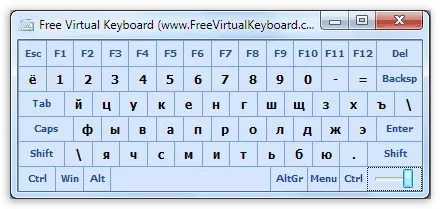
Download Free Virtual Keyboard
One of the representatives of paid software - Hot Virtual Keyboard. This product, having the same functionality as the usual keyboard, contains a lot of additional settings, such as a change in appearance, help when entering texts, connecting dictionaries, using gestures and many others.
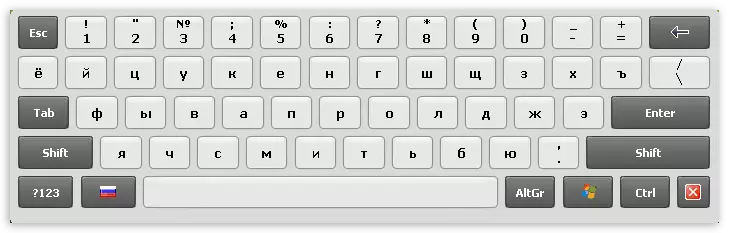
Download Hot Virtual Keyboard
Plus, these programs are that when installing, they automatically place their shortcut on the desktop, which is eliminated by the user from the need to search for a standard program in the OS winges. Next, we will talk how to turn on the screen "clave" in different versions of Windows.
Windows 10.
In the "dozen" this component can be found in the "Special Features" folder of the start menu.
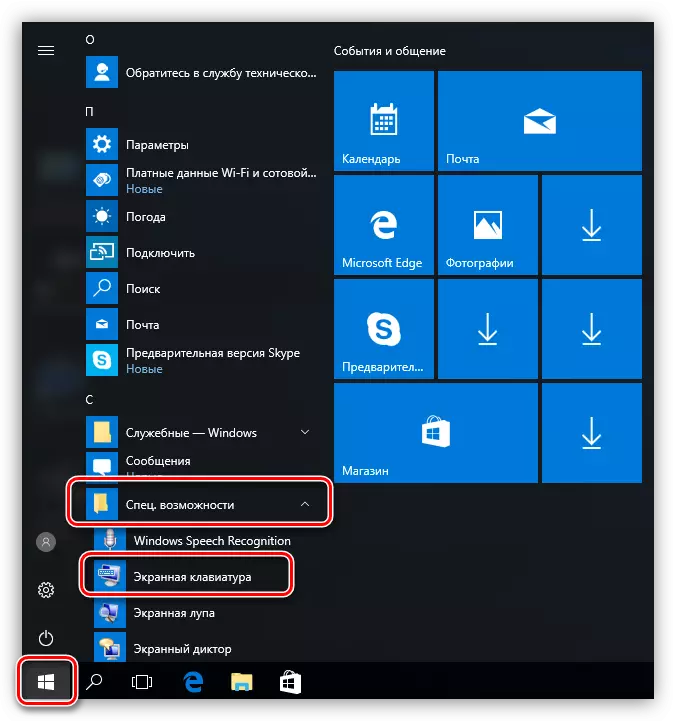
For the subsequent quick call by clicking the PCM on the found item found and select the fastening on the initial screen or on the taskbar.
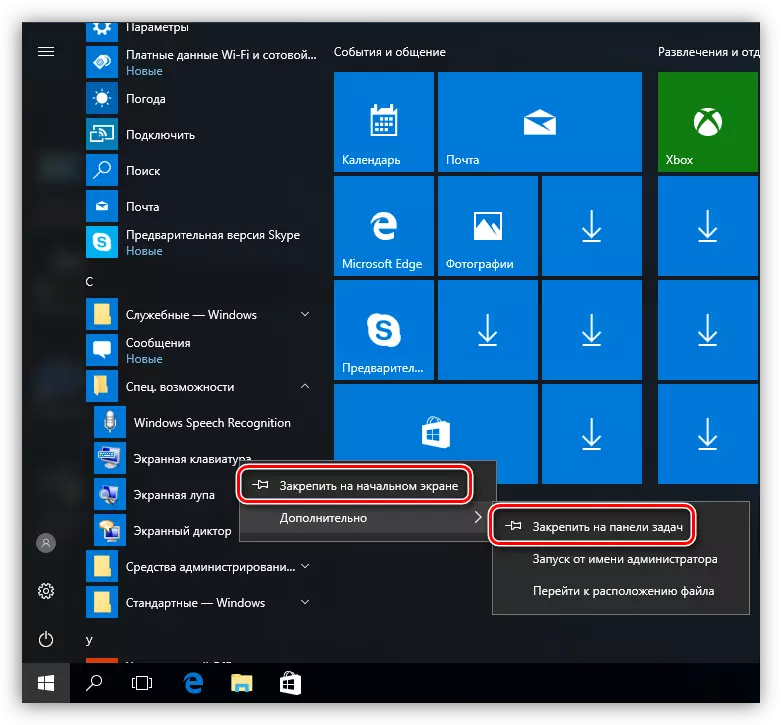
Windows 8.
In the "eight" all more complicated. To enable the virtual keyboard, we translate the cursor to the lower right corner and click on the "search" on the opened panel.
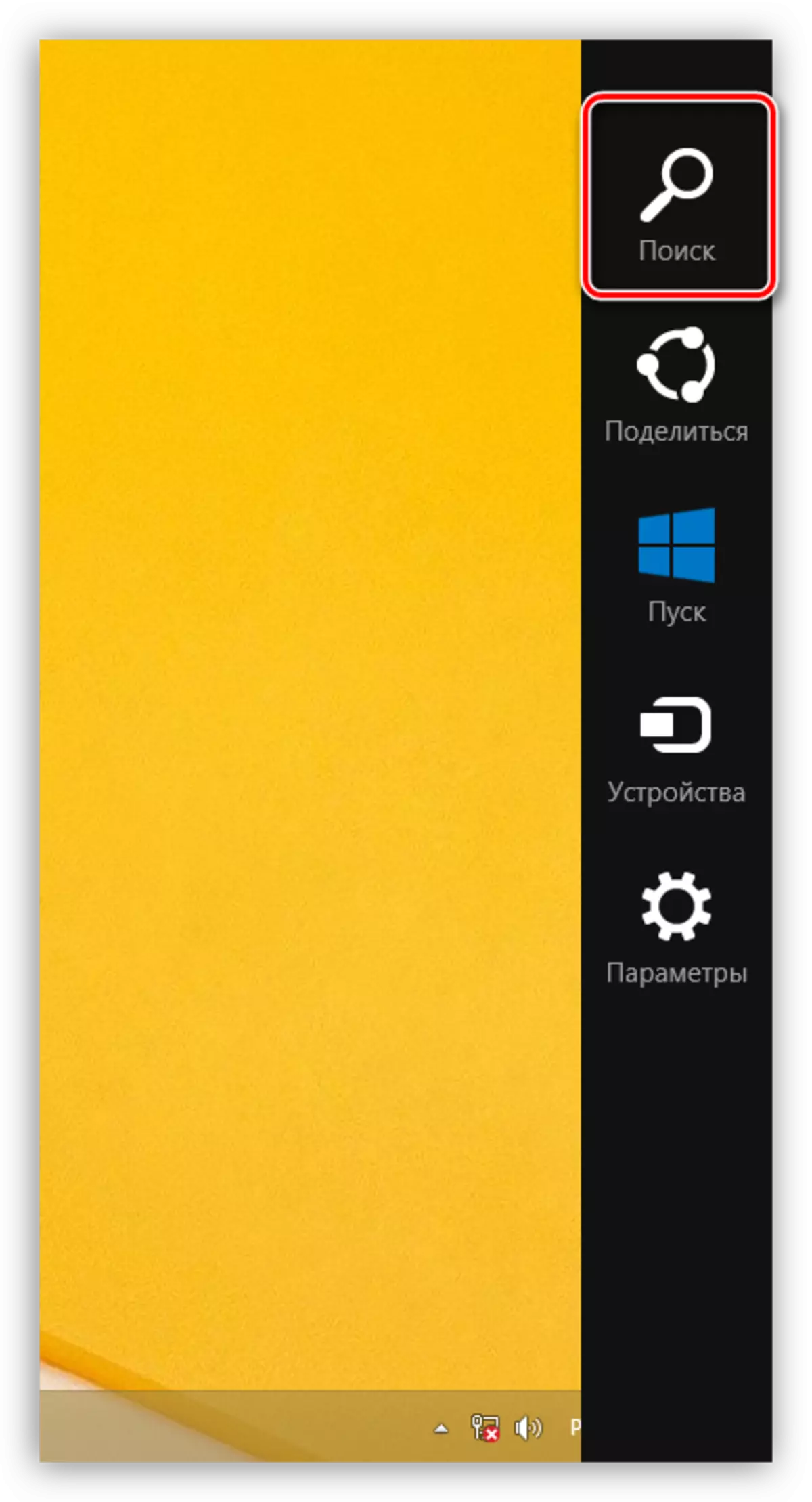
Next, enter the word "keyboard" without quotes, after which the system will issue a few results, one of which will be the link to the program you need.
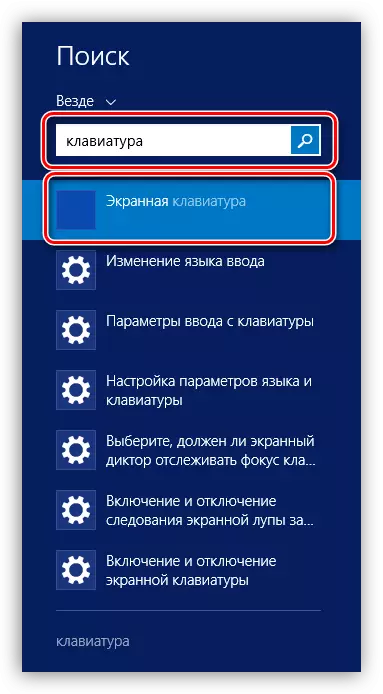
To create shortcuts, press the PCM on the relevant item in the search results and determine the action. Options are the same as in the "dozen".
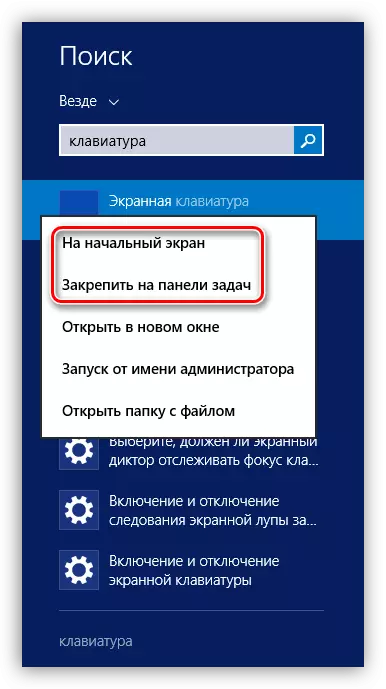
Windows 7.
In Win 7, the on-screen keyboard is in the "Special Features" subfolder "Standard" directory in the "Start" menu.
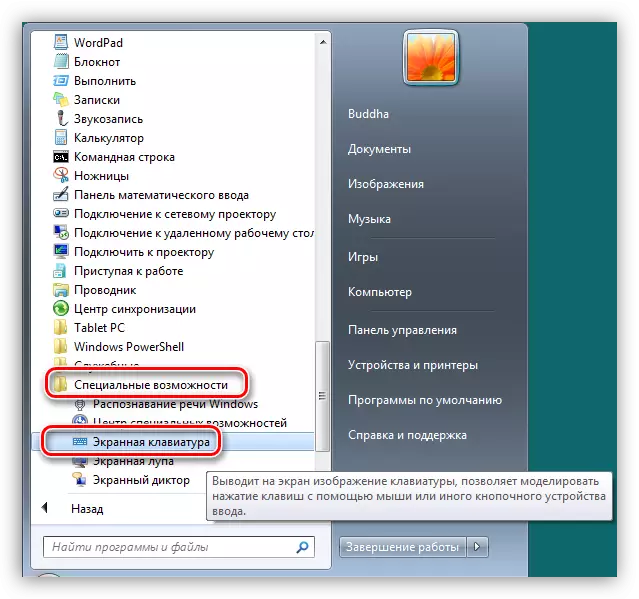
The label is created as follows: clicking the PCM on the "on-screen keyboard" and go to the "Send - Desktop (Create a Label)" item.
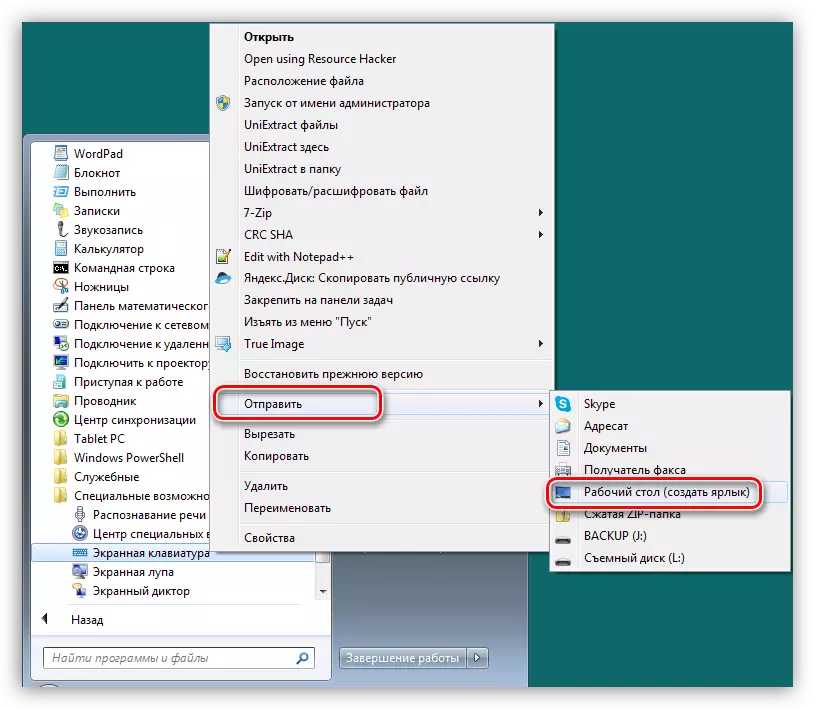
Read more: How to turn on the on-screen keyboard on windows 7
Windows XP.
The virtual "Klava" in XP is included in about the same way as in the "seven". In the start menu, we bring the cursor to the "All Programs" button, and then go through the "Standard - Special Features" chain. Here and will be "lying" the component we need.
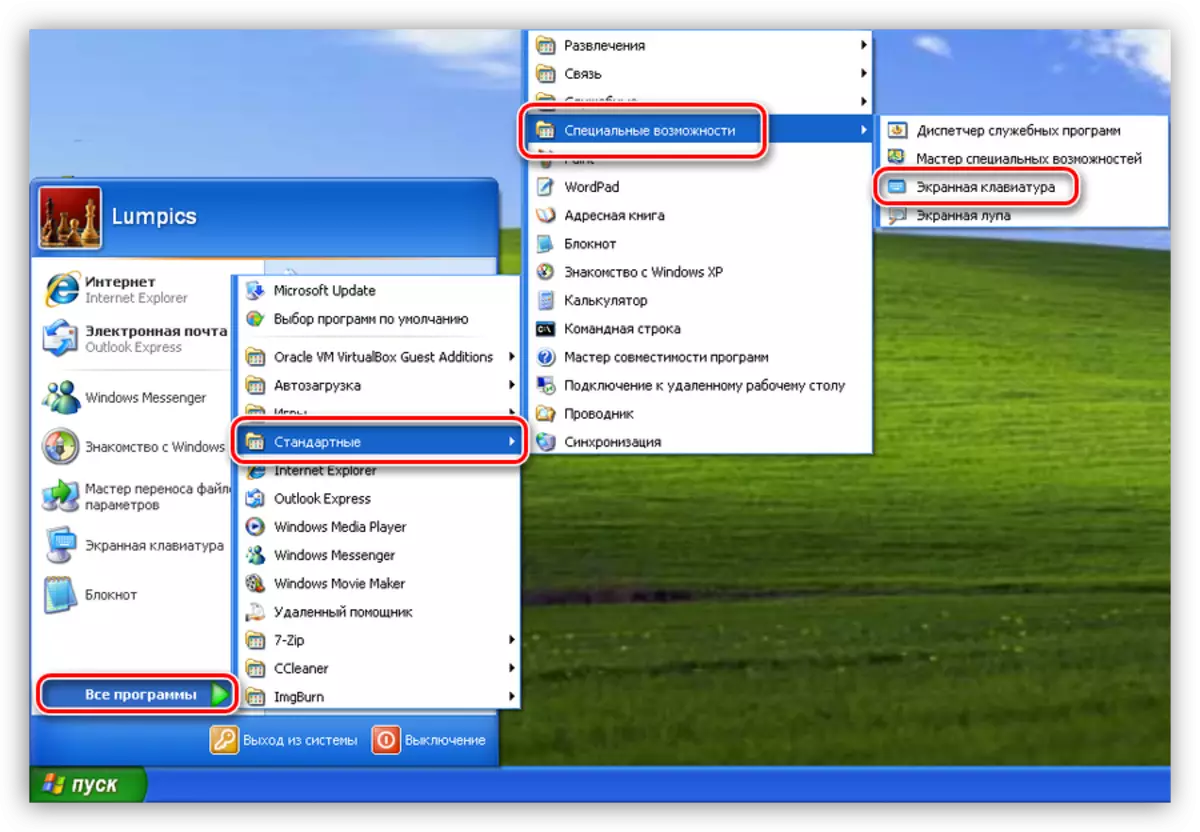
A label is also created similar to Windows 7.
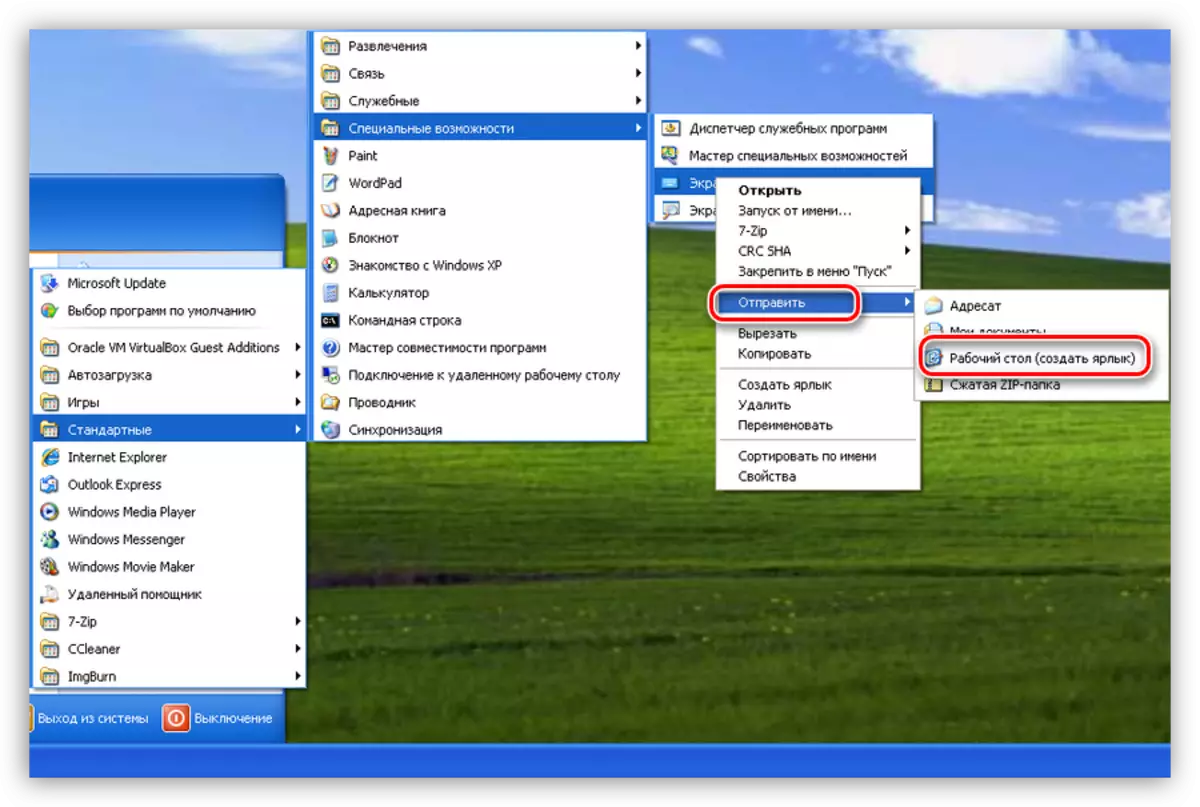
Read more: Screen keyboard for Windows XP
Conclusion
Despite the fact that the virtual keyboard is not the most convenient tool for entering text, it can help us with a breakdown of physical. This program will also help to avoid interception of personal data while making them, for example, on social networking sites or electronic payment systems.
