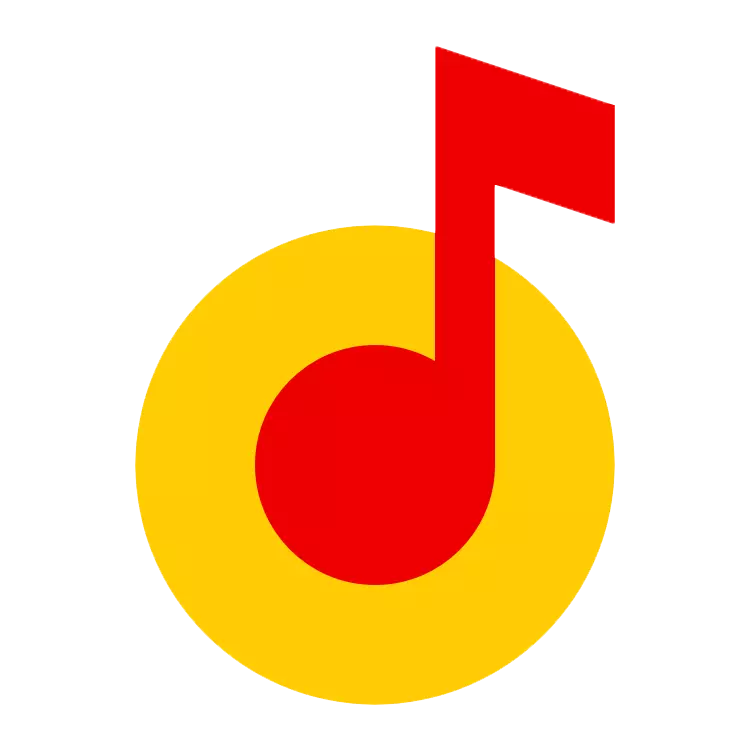
Yandex.Music service is a huge cloud audio storage in high quality. Search, thematic selection, own playlists that are available online and offline modes - all this is collected in one place.
Add music to Yandex.Music
If there are no songs in the catalog that you need, the service makes it possible to upload them to your playlist from the disk. How to do this, consider further.Option 1: Official site
If the tracks you need are on the computer, you can create a new playlist on the site using the next instruction.
- Go to the "My Music" string, which is located next to your account avatar.
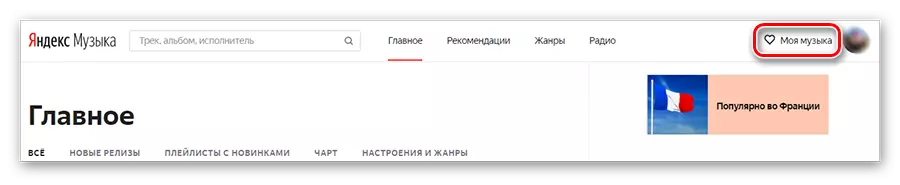
- Then select the "Playlists" tab and click on the plus icon to create a new one or open any of the available.
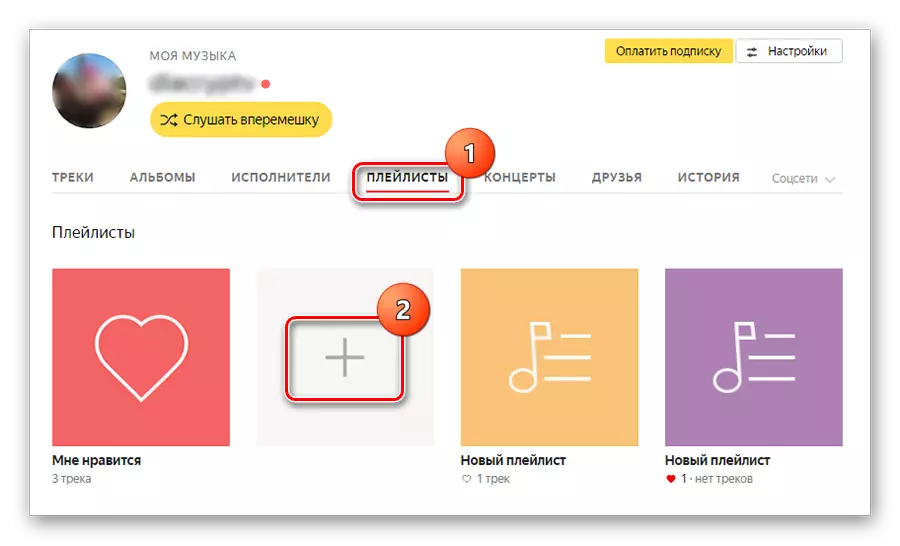
- Now configure the playlist: add the cover and specify its name if you need it. To download audio files, click on the appropriate button.

- The following window appears in which click on the "Select Files" button.
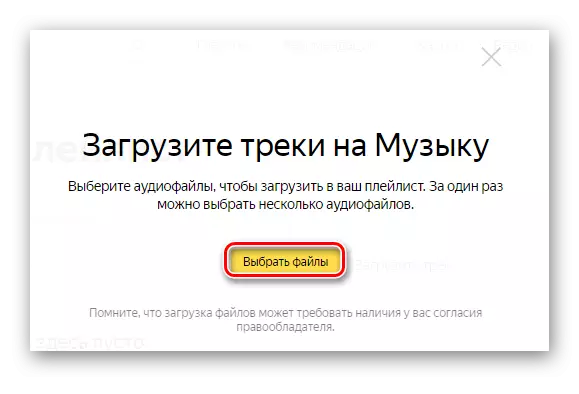
- The screen will appear the conductor of your computer, where you need to select the desired tracks. Find the file folder, highlight them and click "Open".

- After that, you will again find yourself on the site where music will be downloaded to the new playlist. At the end of the operation, all songs will be available for listening.
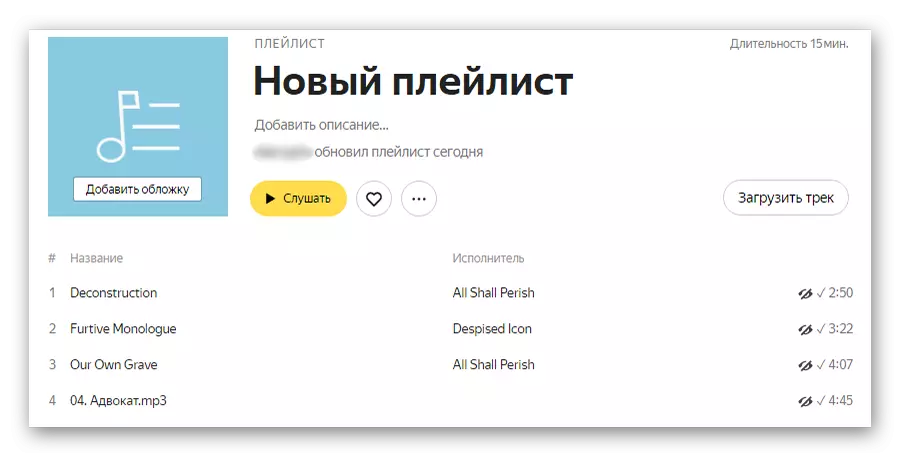
In such an easy way, you can create an original playlist, consisting of your own tracks, which will be available at home on a personal computer and an application on a smartphone.
Option 2: Mobile application
There are also applications for Android and iOS operating systems. Import tracks is available only on android devices, so consider the algorithm of the necessary actions only for this platform.
- After entering the app, tap on the "My Music" tab.
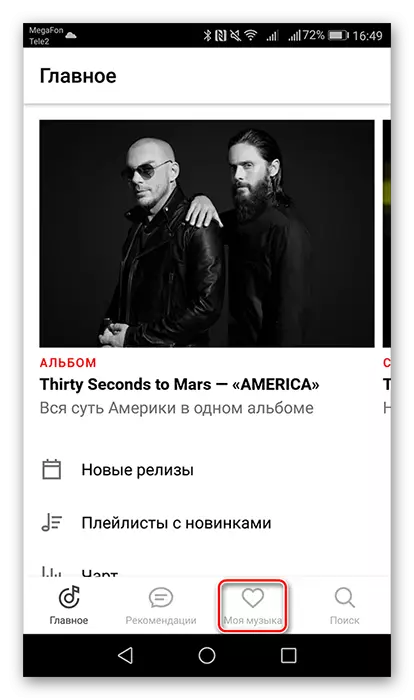
- Find the "tracks from the device" string and go to it.
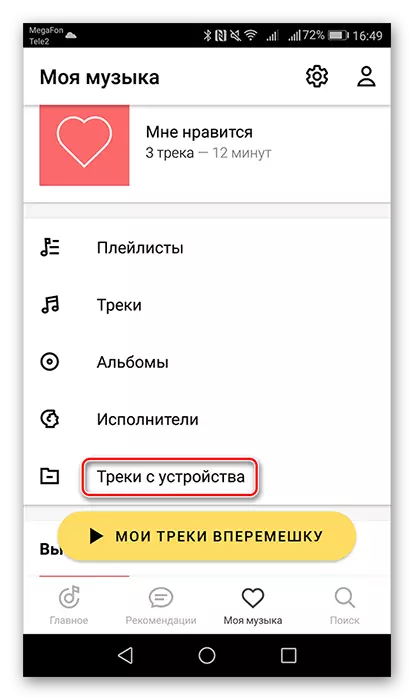
- Next, all songs available in the device are displayed. Open the "Menu" - button in the form of three points in the upper right corner - and select "Import".
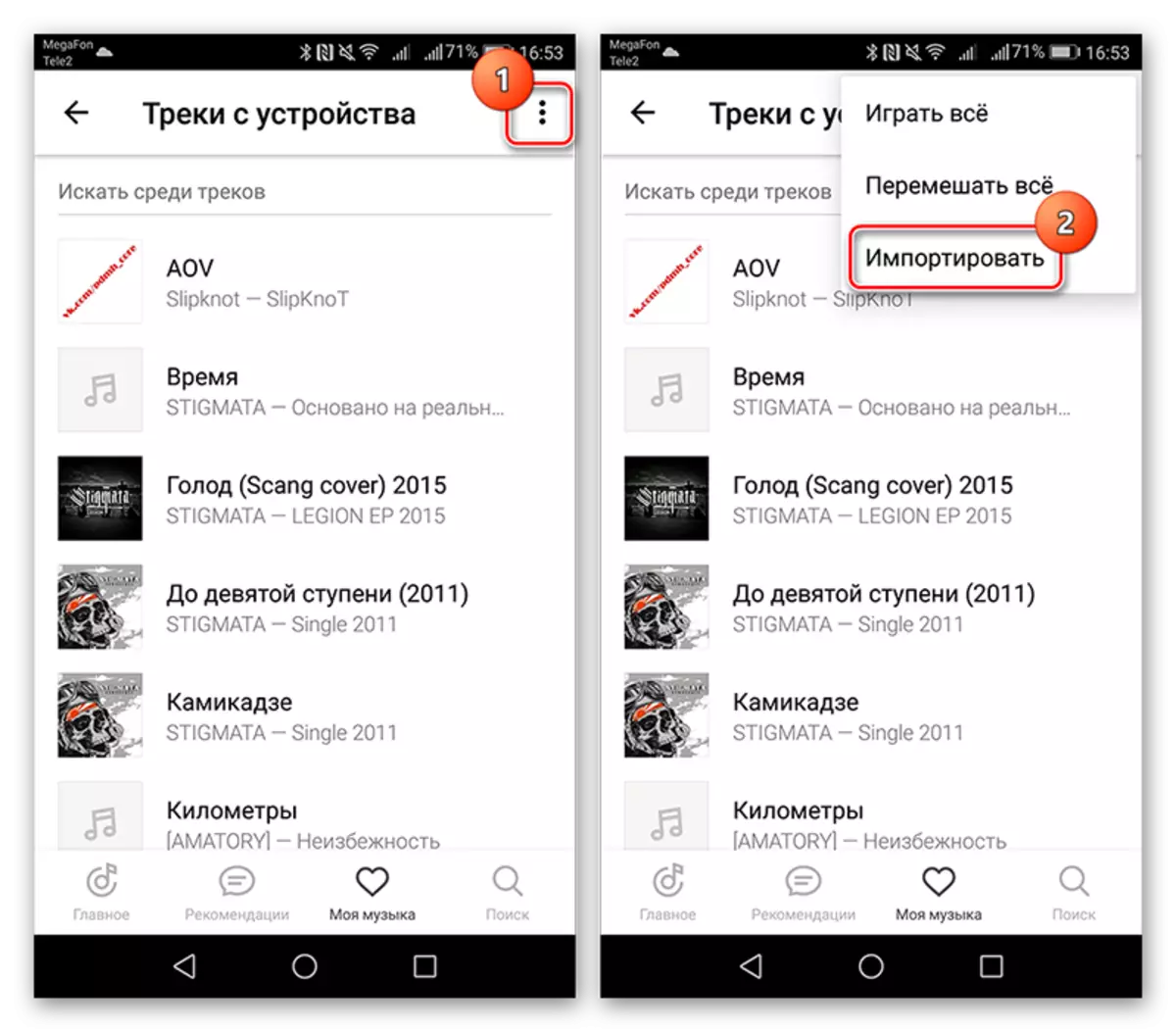
- In the next window, click on the "Tracks on the device" folder to go to the transfer of music.
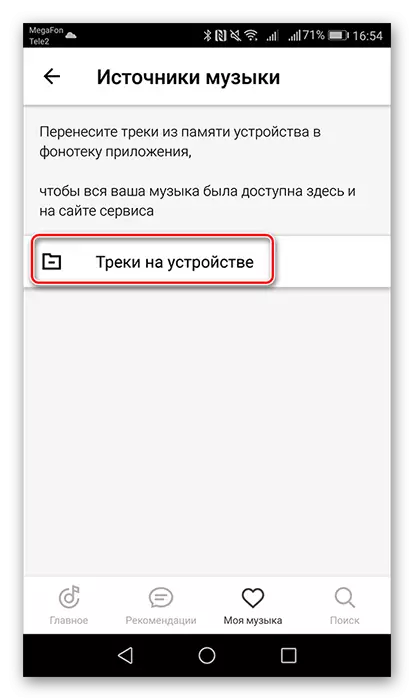
- Then tap the "Import tracks" button, after which the download of all songs on the server will begin.
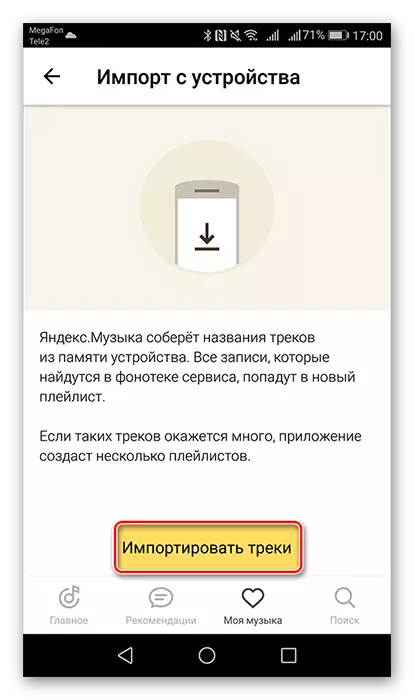
- After transferring the playlists, a new list appears, which is called your device.
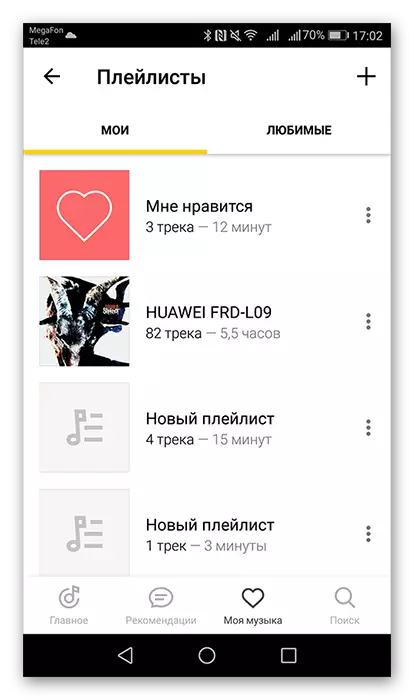
Thus, the list of songs from your gadget will be available anywhere where you will enter the site or in the application under your account.
Now, knowing about ways to download your tracks to the Yandex.Muski server, you will get access to them anywhere through the Internet connection.
