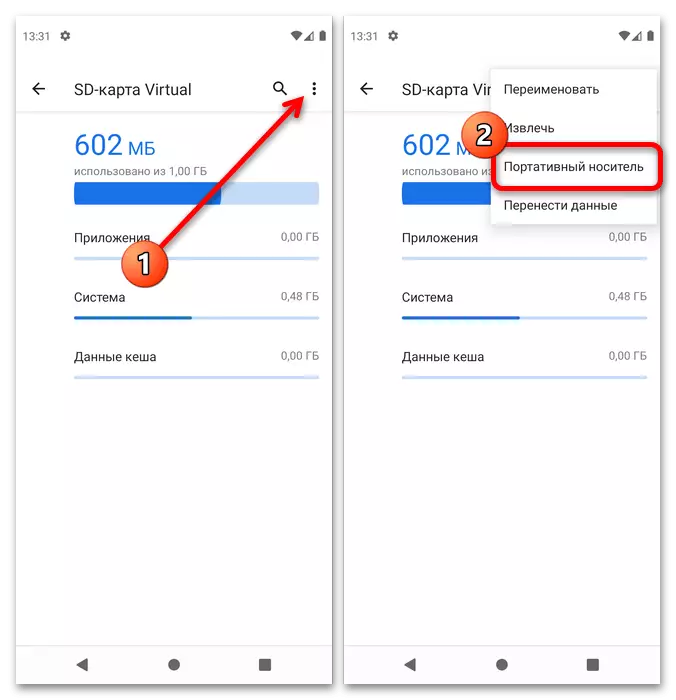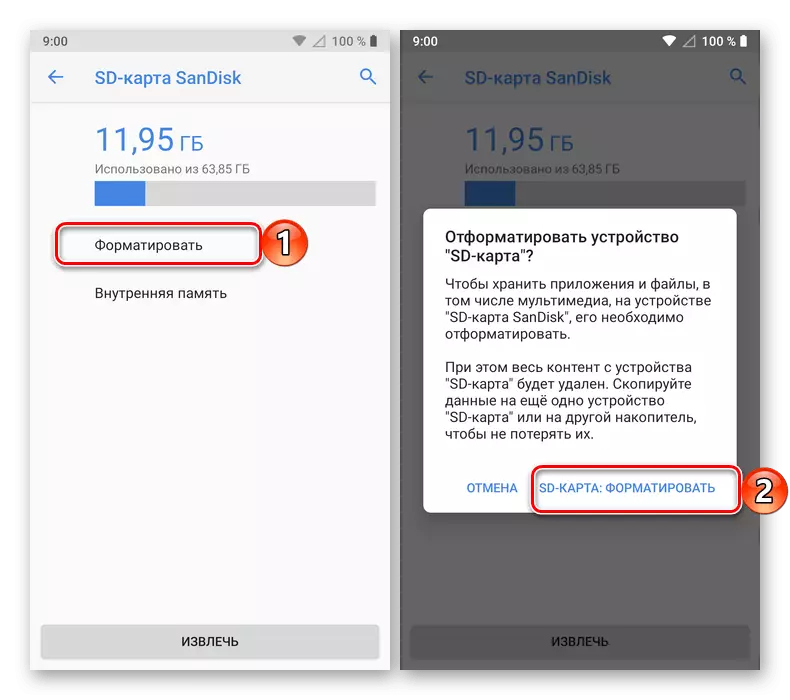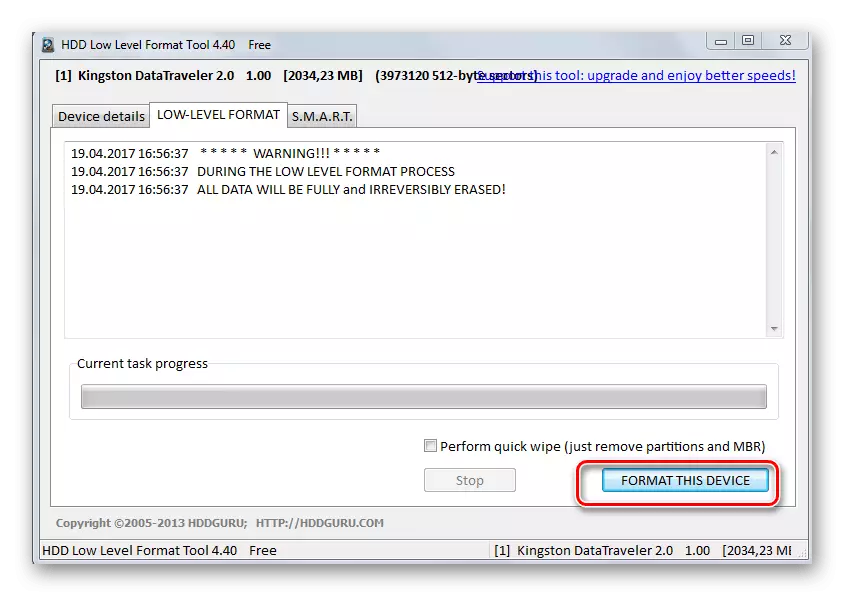Option 1: Saving pictures
By default, the phones running android photographs are saved to the memory card, if there is a present initially. If MicroSD has been installed later, the location of the pictures can be changed manually through the interface of the corresponding program. At the "clean" Android 11, this is done as follows:
- Open the camera app from the main screen.
- Use the button with the gear icon.
- Find the option "Save on the SD card" and tap it.
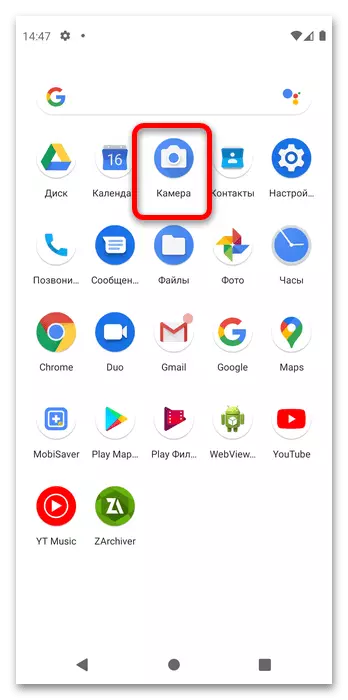

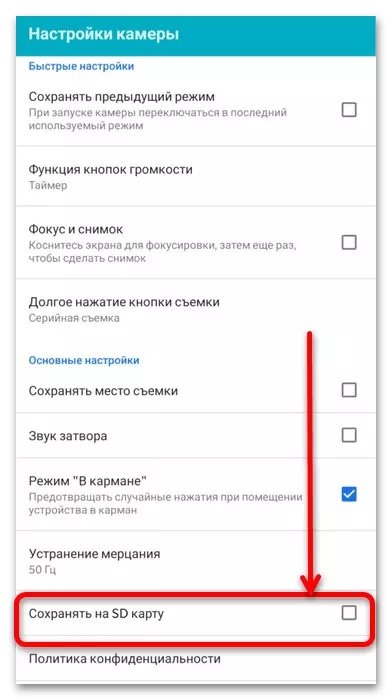
Now all the photos created after changing the settings will be saved to the memory card.
Option 2: Transferring pictures
If you need to move the captured images on MicroSD, you need to use the file manager. In the "clean" android 11, there is such a default, as in most topical shells, but if he does not suit you something, you can install alternative.
Read more: The best file managers for Android
- In the version of the "green robot" used in our example, the desired application is called "Files", tap on it for opening.
- Click on three strips at the top of the left, then in the menu, select the main memory item.
- Go to the "DCIM" folders - "Camera", after which you call the context menu by pressing three points and use the "Select All" item.
- Open the menu and tap "Copy in ...".
Note. It is recommended to choose exactly copying, because if an error occurs when moving (for example, due to poor microSD), files can become unavailable.
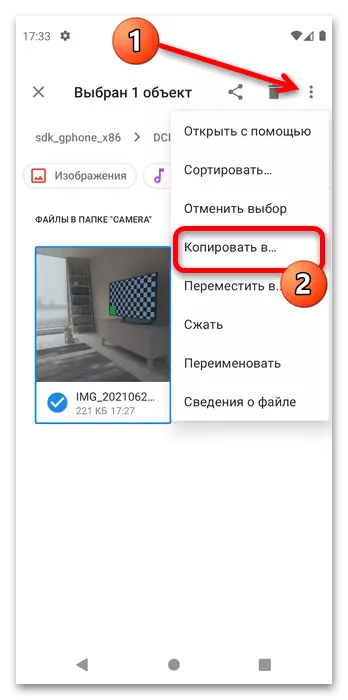
Exit the main menu (see step 1) and go to the memory card.
- The contents of the DCIM folder can be copied to the same directory on the removable drive or select any suitable location. Regardless of the selected place, click "Copy".
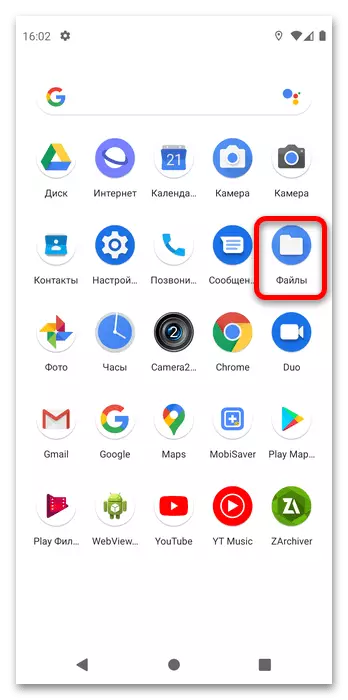
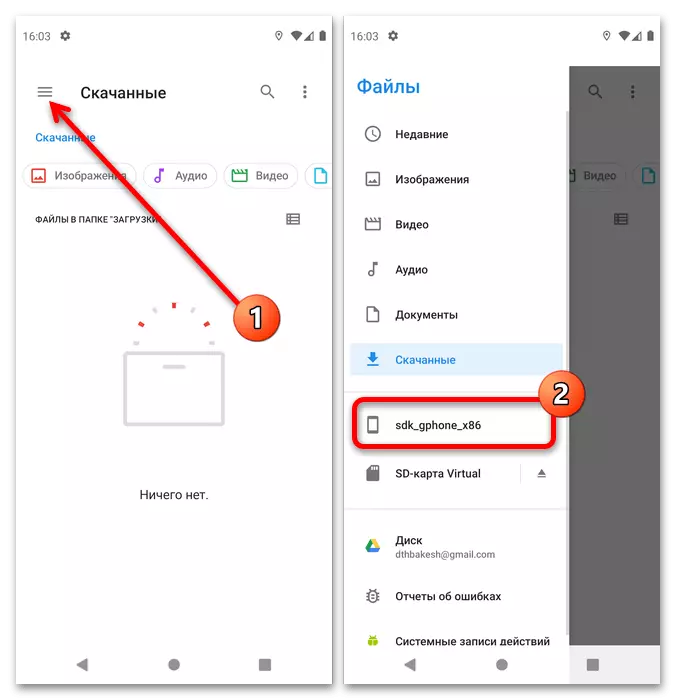

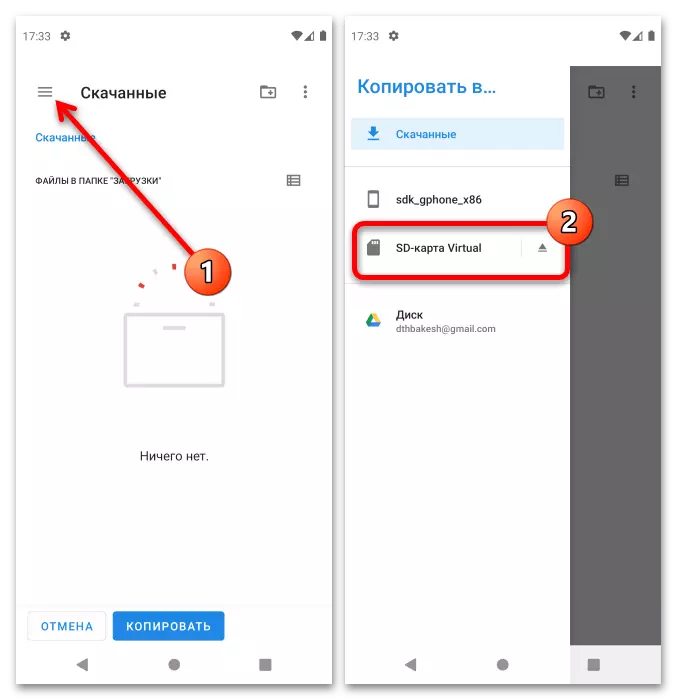

As you can see, this operation also does not constitute anything complicated.
What if there is no memory card in the chamber
Sometimes you can encounter the following problem: in the camera settings, switching to the microspode is not available or missing. Consider the main reasons for the appearance of this failure and tell about the methods of eliminating it.
- The most commonly similar occurs due to the fact that the external drive is formatted as part of the internal storage of the phone. In this case, the pictures are guaranteed to it be saved, but you can throw them on your computer either by connecting a mobile device to it, or by cloud storage. Such a drive will be done again by removable, but at the same time all the data on it on it will be deleted - this and other nuances you will learn from the relevant instruction on the link below.
Read more: Disable memory card as internal storage
- Next reason - problems with identifying a map of the system. At first, make sure that it is correctly formatted - FAT32 and EXFAT file systems are suitable for working with Android, while NTFS is supported limited. Usually, the system signals an unsuitable message to the curtain format, but if it does not appear when connected, the operation will be needed on the computer.
Read more: Optimal format for formatting a memory card on Android
- The last reason is malfunctions with the card itself. To check, try to connect it from the PC and check whether it is recognized at all. If problems are observed (Windows reports errors, the "conductor" hangs when the media is connected or does not recognize it at all), use the manual further.
Read more: What to do when the computer does not recognize the memory card