
Too rapid rotation of the fan blades, though enhances the cooling of the processor, however, is accompanied by strong noise, which sometimes distracts from working at a computer. In this case, you can try slightly reduce the speed of the cooler, which will slightly affect the quality of cooling, but will help reduce the noise level. In this article, we will consider several ways of this action.
Reduce the speed of rotation of the fan processor cooler
Some modern systems automatically adjust the speed of rotation of the blades depending on the temperature of the CPU, but this system is not yet implemented everywhere and does not always work correctly. Therefore, if you need to reduce the speed, it is best to do this manually using several simple ways.Method 1: AMD OVERDRIVE
If you use an AMD processor in your system, then the setting is performed through a special program whose functionality is focused on working with CPU data. AMD OverDrive allows you to change the speed of rotation of the fan, and the task is performed very simple:
- On the left menu, you must deploy the "Performance Control" list.
- Select "Fan Control".
- Now the window displays all connected coolers, and the revolutions adjustment is carried out by moving the sliders. Do not forget to apply changes before you exit the program.
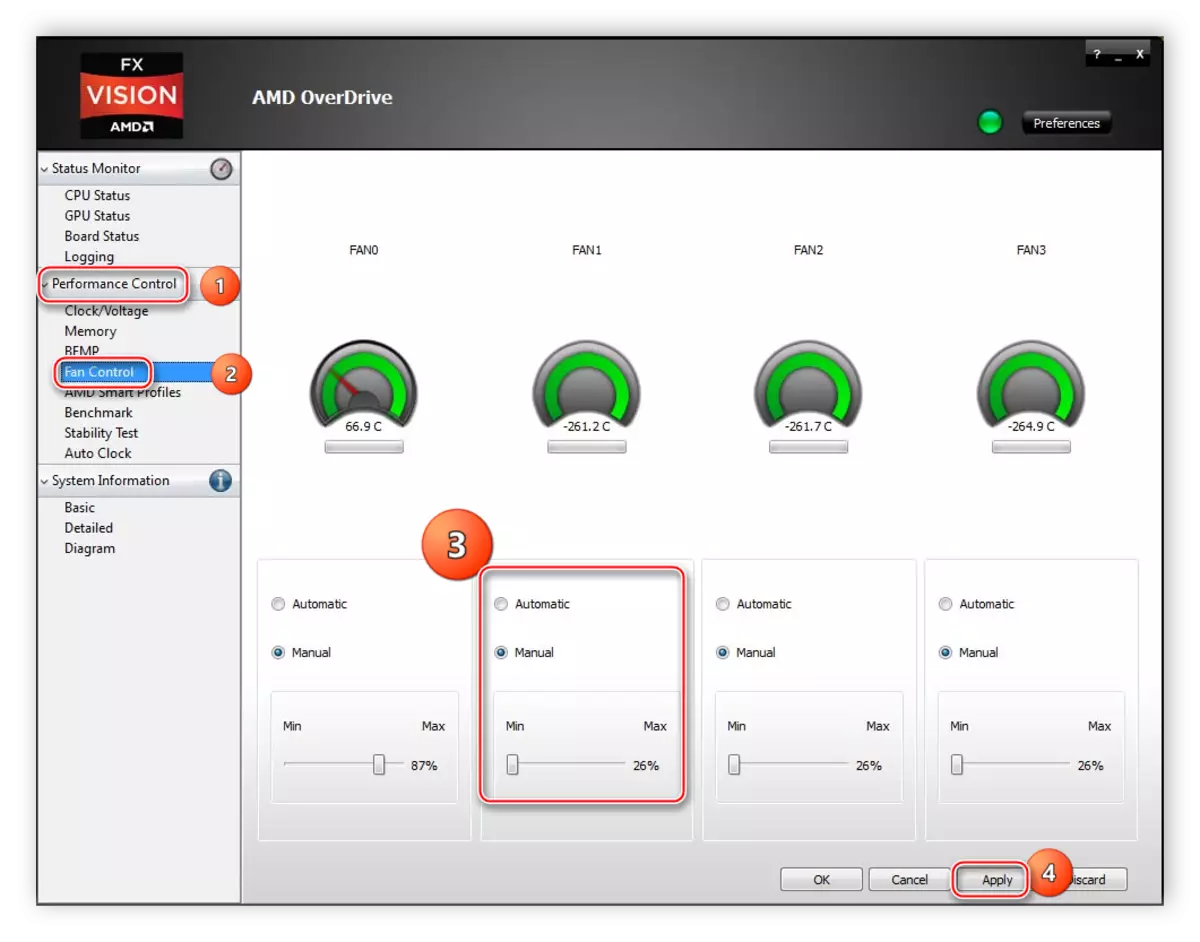
Method 2: Speedfan
The functionality of SPEEDFAN allows you to change the speed of rotation of the blades of active cooling of the processor in just a few clicks. You need to download software from the user, run it and apply the necessary parameters. The program does not take up a lot of space on the computer and is very easy to manage.
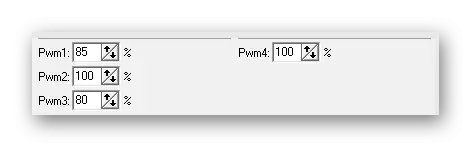
Read more: Change the speed of the cooler through Speedfan
Method 3: Change BIOS settings
If the software solution does not help you or not satisfied, then the last option remains a change in some parameters via BIOS. You do not need any additional knowledge or skills from the user, just follow the instructions:
- Turn on the computer and go BIOS.
- Almost all versions are similar to each other and have approximately similar tab names. In the window that opted, find the "Power" tab and go to Hardware Monitor.
- Now here you can manually set a certain speed of rotation of fans or put automatic adjustment that will depend on the processor temperature.
Read more: How to get to the BIOS on the computer

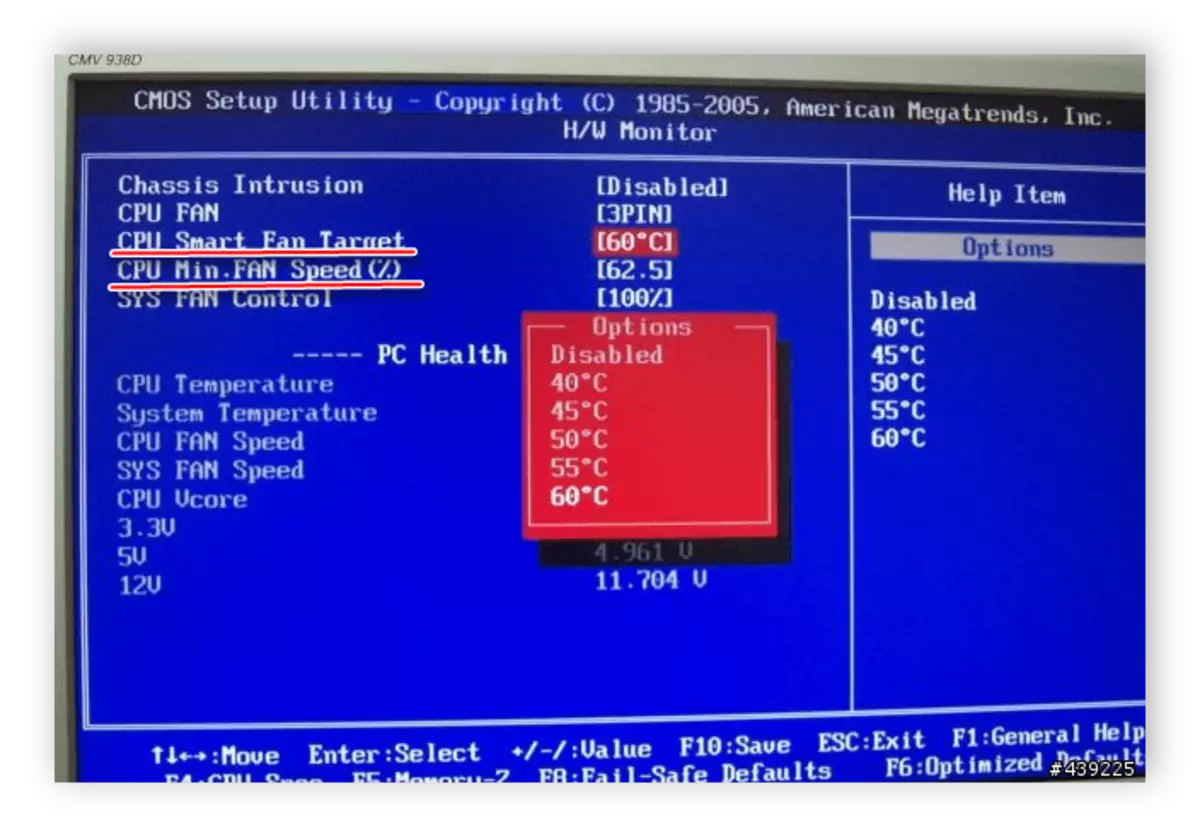
On this setting is completed. It remains to save the changes and restart the system.
Today we examined in detail three methods, with the help of which the speed of rotation of the fan on the processor is reduced. It is necessary to perform this only in cases if the PC works very noisy. It is not necessary to put too little revisions - because of this sometimes overheating.
See also: Increase the speed of the cooler on the processor
