
Important information
Before proceeding to the description of the save options, note that neither Samsung, nor on any other device running Android, direct downloading applications to the memory card from stores like Google Play or Samsung Galaxy Store is impossible: these are restrictions of the operating system itself. However, it does not apply to the installation of APK files received from the Internet, we will also talk about.Method 1: application transfer
Given the information mentioned in the important information block, save the application on MicroSD on Samsung can be transferred already installed. In the current firmware version, this is done as follows:
Important! To avoid problems, be sure to back up the data of the program being moved!
- Open the "Settings" - "Applications".
- In the list of programs, find the one you want to move onto a CD card, and tap it.
- Use points "Memory".
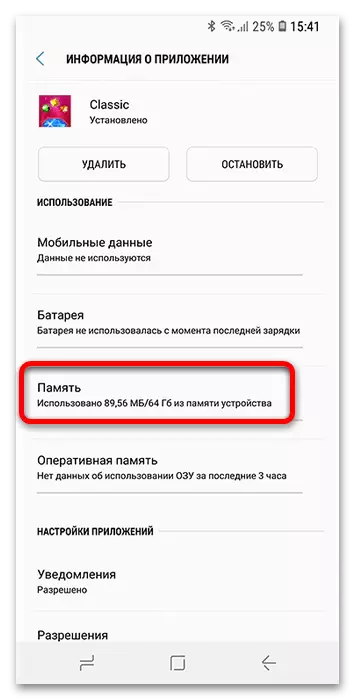
Here tap "Change".
- Select "Memory Card".
- Click "Move" and wait for the end of the procedure.
Important! After transfer it is not recommended to withdraw a memory card from the phone, as it affects the performance of the displaced application!

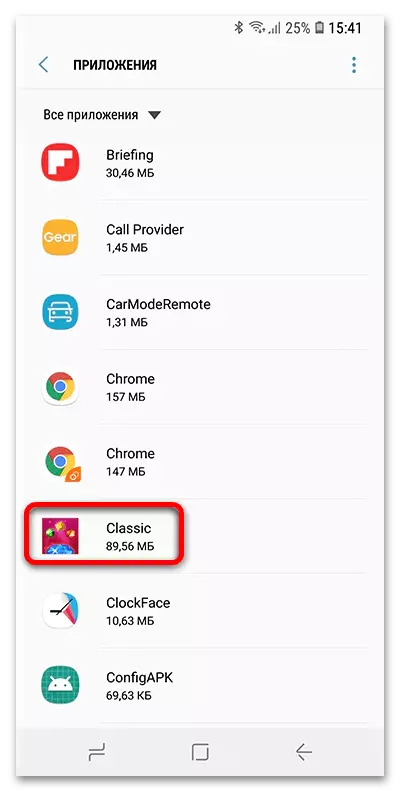
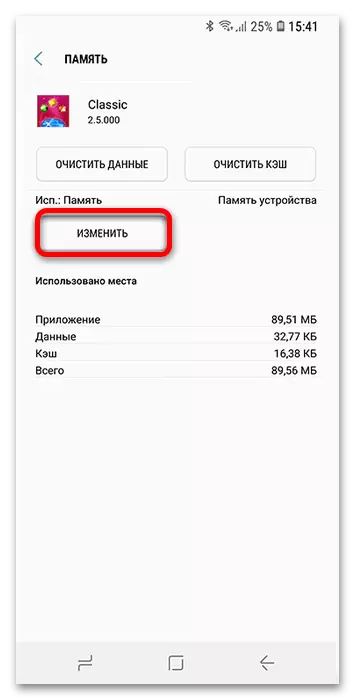
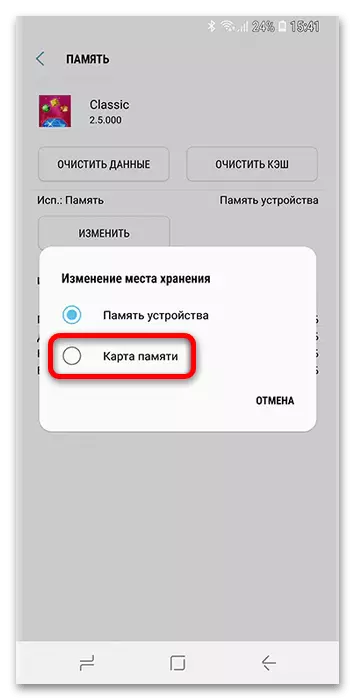
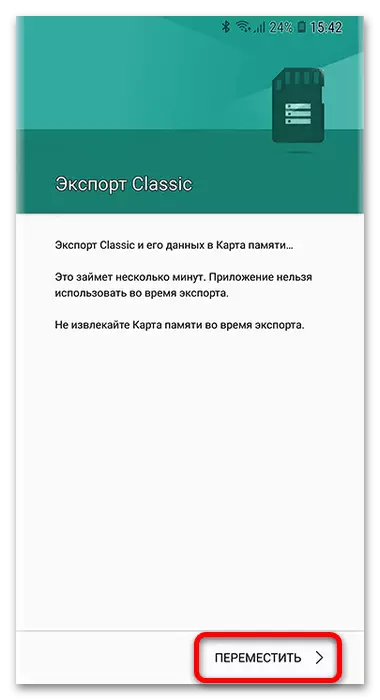
If there is no transfer on the application page in the application page, go to the problem solving section below.
Method 2: Download APK
The features of Android work do not allow immediately installing programs to the microsphere, but at least the APK files can be kept there in the first, queue by the browser.
Recommendation. Load program installers only from proven sources, since otherwise there is a risk of data loss due to attackers.
- Since we are talking about Samsung devices, show the necessary setting on the example of a system browser. Run it, then tap on the menu button (three strips at the bottom on the toolbar) and select "Settings".
- Scroll through the list of parameters to the "web page and download" position and tap it.
- Here you activate the "Ask Before Download" option - thanks to her, it will be possible to choose the location of the downloadable data.
- Also tap the "File Save" option and select "Memory Card" in it - now the default location for the download manager will be MicroSD.


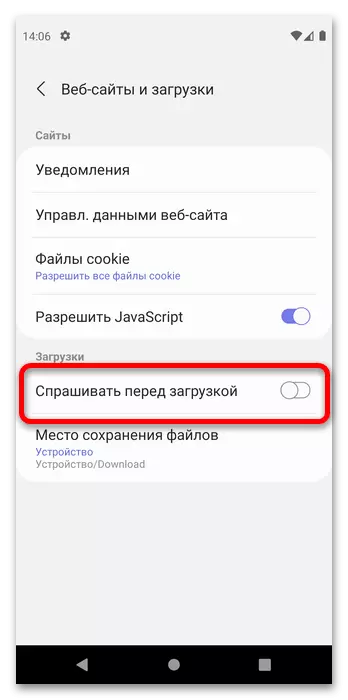
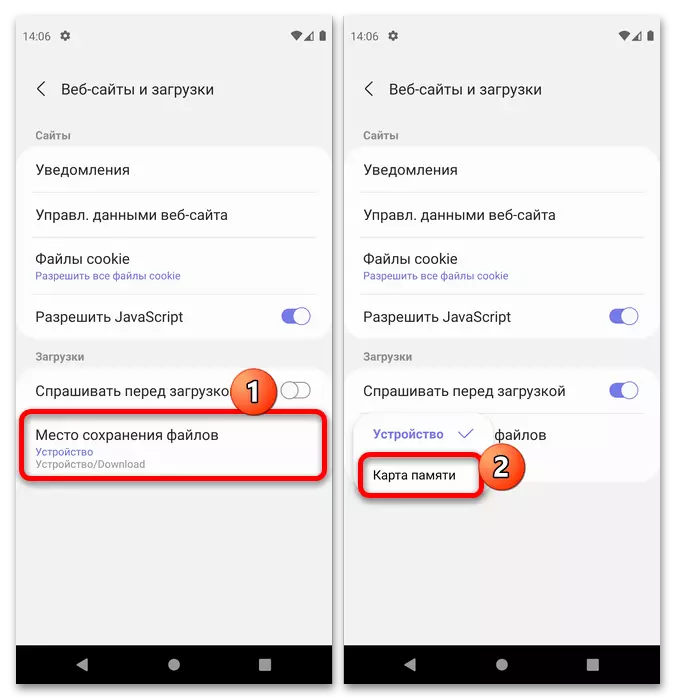
From this point on, the APK files that you download on the phone should be saved to the memory card, from where the software can be installed, and if necessary, and transfer to the external drive, by implementing the first instruction in this article.
Solving possible problems
Now consider typical failures that you can encounter when performing the above methods.There is no transfer buttons in the System Application Manager
The most frequent problem when trying to keep the program on MicroSD is the lack of means of transfer as such. There are several reasons for this.
- In some embodiments, Samsung firmware, the possibility of transferring programs to the memory card is disabled by default, but you can activate it in the developer settings. First, open access to these parameters by using the instructions for the link below.
Read more: How to enable developer mode on Android
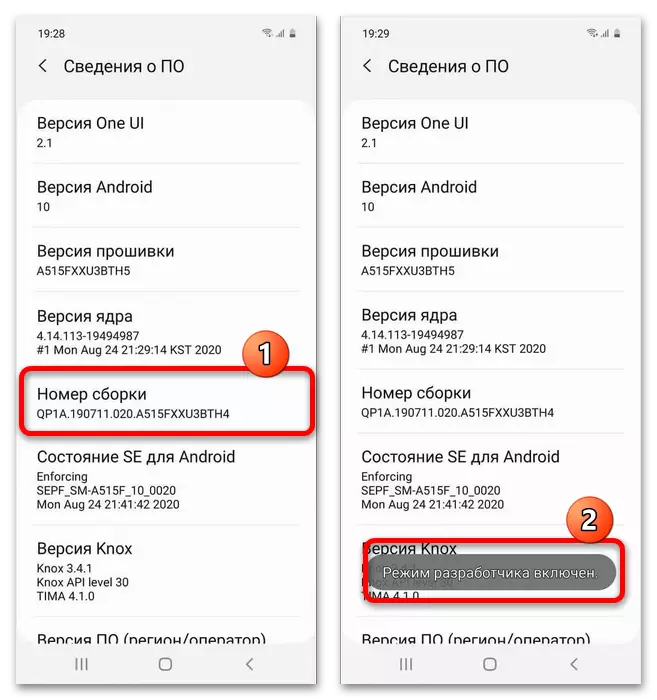
After these actions, go to the main settings menu and click Developer Settings. Next, enable them to open the available options, scroll down to the "Allow saving to external drives" position and click on the switch in it.

Now it remains only to take advantage of 1.
- If the actions from the first step showed that the transfer options are missing completely, you can try to format the memory card as part of the internal storage of the phone, after which the microSD volume is combined with the device flash memory and will be able to be used to install applications.
Read more: Switching smartphone memory to memory card
- The third reason why the transfer is unavailable - the features of the program itself. The fact is that most of the Android software is designed to work with flash memory, and the microspode is activated only as a data warehouse and / or cache. Plus, some for full functioning requires an installation in the domestic drive (as a rule, it affects the solution system like equalizers or root-rights managers). This is nothing to do anything - the only option will be the search for an alternative.
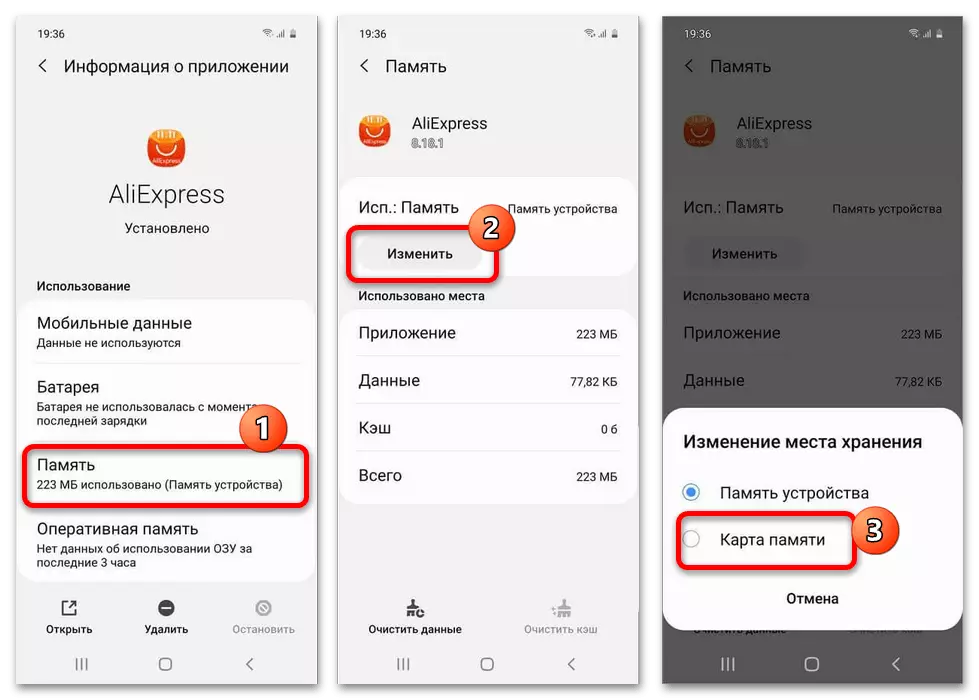
After moving, the program stopped running
Pretty rare users can face an unpleasant problem: the application was transferred, but after that it is either not launched at all or gives an error. As a rule, this means that the movement still did not pass without failures or the program is simply poorly tested and she needs to be on internal memory. Action options are also limited only to reinstalling and probable loss of user data, if a backup has not been made.
