
The "idle system" is a standard process in Windows (starting from the 7th version), which in some cases can heat the system. If you look into the "Task Manager", you can see that the "idle system" process consumes a large number of computer resources.
Despite this, the culprit of the slow work of the PC "inaction of the system" is very rare.
Details about the process
The "idle system" first appeared in Windows 7 and it turns on each time the system starts. If you look at the "Task Manager", then this process "eats" a lot of computer resources, 80-90%.In fact, this process is an exception to the rules - the more he "eats" capacity, the more free computer resources. Simply, many inexperienced users think if opposite this process is written in the CPU column "90%," he strongly loads the computer (partly this is the lack of Windows developers). In fact, 90% are free machine resources.
However, in certain cases, this process can really load the system. There are only three such cases:
- Viral infection. The most common option. In order to remove it, it will be necessary to carefully drive the computer by an antivirus program;
- "Computer Pollution". If you have not cleared the system program cache for a long time and did not fix the registry errors (it is also advisable to hold regular Defragmentation of hard drives ), then the system could "clogging" and give such a failure;
- Another system failure. It happens very rarely, most often on the pirated versions of Windows.
Method 1: clean the computer from pollution
To clear the computer from the system trash and correct the errors in the registry, you can use third-party software, for example, CCleaner . The program can be downloaded for free, it provides for a Russian language (there is also a paid version).
Instructions for cleaning the system with CCleaner looks like this:
- Open the program and go to the "Cleaner" tab located in the right menu.
- There, select "Windows" (located in the top menu) and click on the "Analyze" button. Wait for the analysis.
- Upon completion of the process, click on the "Run Cleaner" button and expect until the program clears the system trash.
- Now with the help of the same program, correct errors in the registry. Go to the left menu to "Registry".
- Click on the "Scan for Issues" button and wait for scan results.
- After clicking on the "Fix Issues" button (at the same time, make sure that all errors are marked by check). The program will ask you whether to make a backup. Do her at your discretion (nothing terrible, if you do not). Wait for the error detected fixes (takes a couple of minutes).
- Close the program and restart the system.


We carry out defragmentation and analysis of disks:
- Go to "My Computer" and right-click on the system partition of the hard disk. In the drop-down menu, select "Properties".
- Go to the "Service" tab. Initially, pay attention to the "Check for errors". Click "Check" and wait for the results.
- If any errors were found, then click on the "Fix Standard Windows" item. Wait until the system is notified on the successful procedure.
- Now go back to the "Properties" and in the "Optimization and Disk Defragmentation" section, click on "Optimize".
- Now hush the Ctrl and select all the discs on the computer by clicking on every mouse. Click "analyze".
- According to the results of the analysis, it will be written opposite the name of the disk, whether defragmentation is required. By analogy with the 5th point, select all the discs where it is necessary and click on the "Optimize" button. Wait for the process to complete.
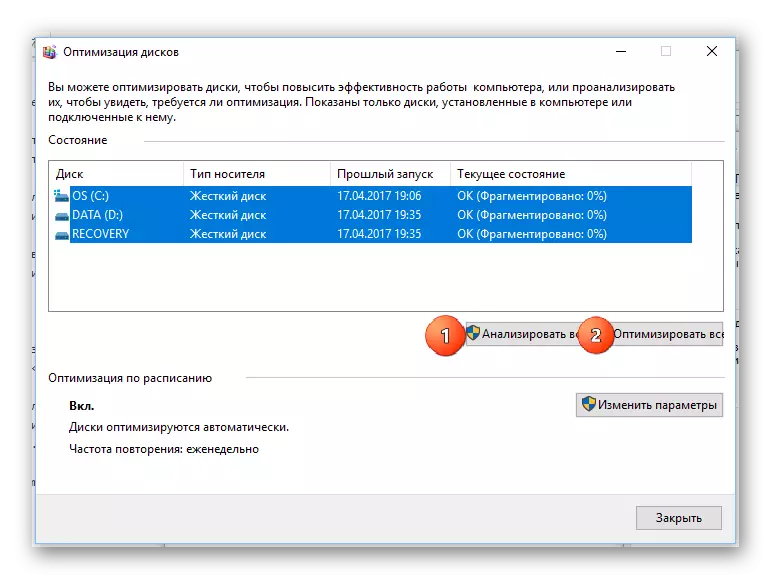
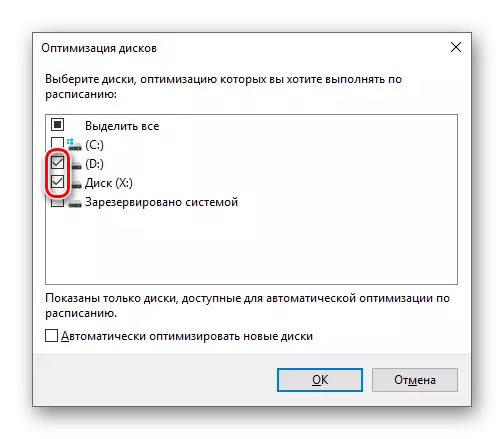
Method 2: Elimination of viruses
The virus that is masked under the "inaction system" process may seriously load the computer or disrupt his work at all. If the first method did not help, it is recommended to check the computer for viruses using high-quality anti-virus programs, such as Avast, Dr. Web, Kaspersky.
In this case, consider how to use Kaspersky Anti-Virus. This antivirus has a simple interface and is one of the best in the software market. It is not distributed free of charge, but has a trial period of 30 days, which is enough to check the system.
Step-by-step instruction looks like this:
- Open the antivirus and select "Check".
- Next, in the left menu, select "Full Check" and click "Run". This procedure may take several hours, but with a probability of 99%, all dangerous and suspicious files and programs will be found and neutralized.
- Upon completion of the check, delete all suspicious objects found. Opposite the file name / program will be the corresponding button. You can also send this file to quarantine or add to "trusted". But if your computer is really subject to viral infection, you do not need to do this.

Method 3: Elimination of small bugs
If the previous two ways did not help, then the OS itself is most likely buggy. Basically, such a problem is found in Windows pirated versions, less often on licensed. But you should not reinstall the system, just perform a reboot. In half cases it helps.
You can also restart this process through the Task Manager. Step-by-step instruction looks like this:
- Go to the "Processes" tab and find there "Inaction of the system" there. To search faster, use the Ctrl + F key combination.
- Click this process and click on the "Remove Task" button or "Complete Process" (depends on the OS version).
- The process will disappear for a while (literally for a couple of seconds) and will appear again, but it will not load the system so much. Sometimes the computer is rebooted because of this, but after rebooting everything comes to normal.
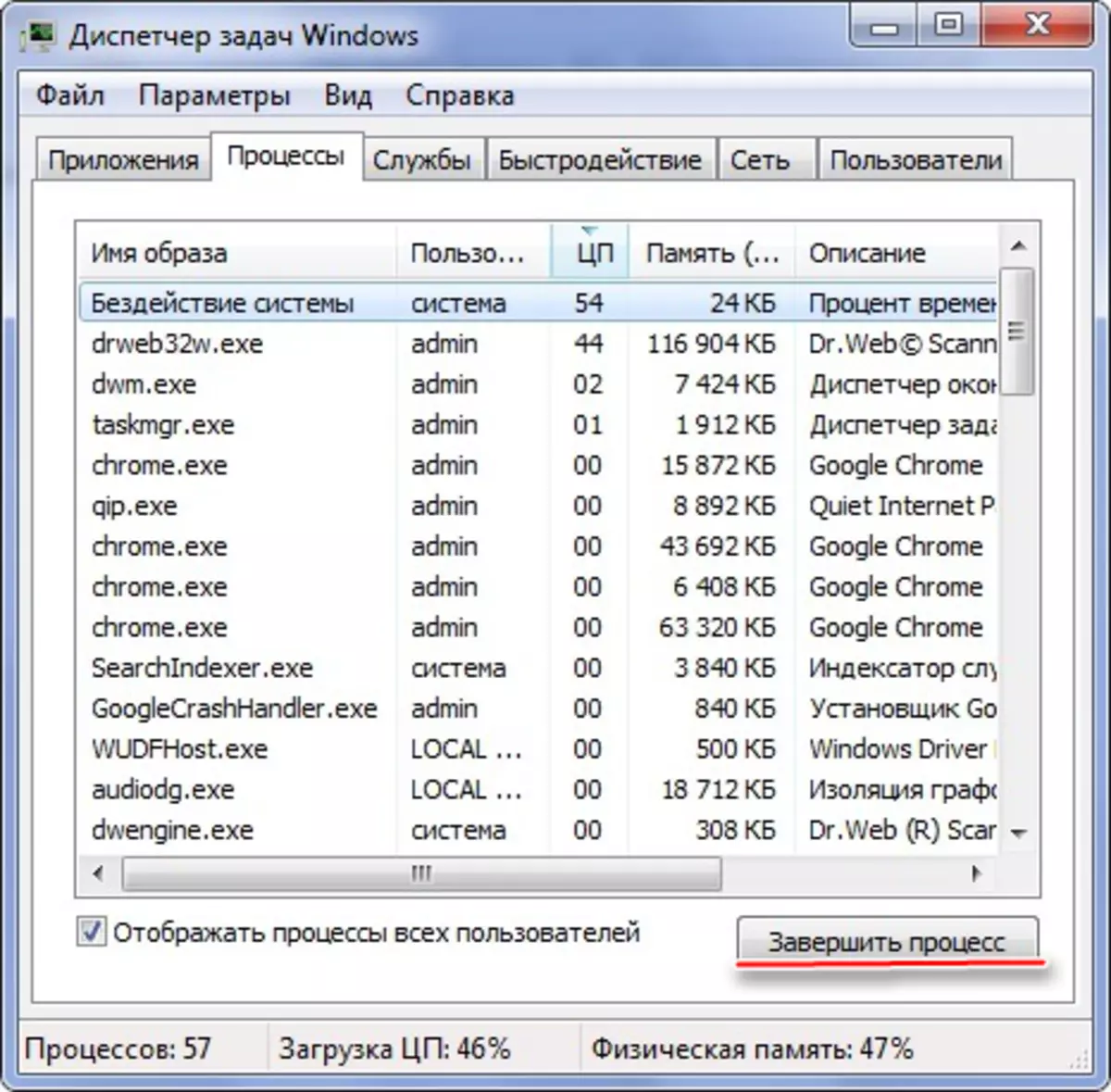
Never delete anything in the system folders, because This may entail the complete destruction of the OS. If you have a licensed version of Windows and none of the ways helped, then try to contact Microsoft support service , in the most detailed by challenging the problem.
