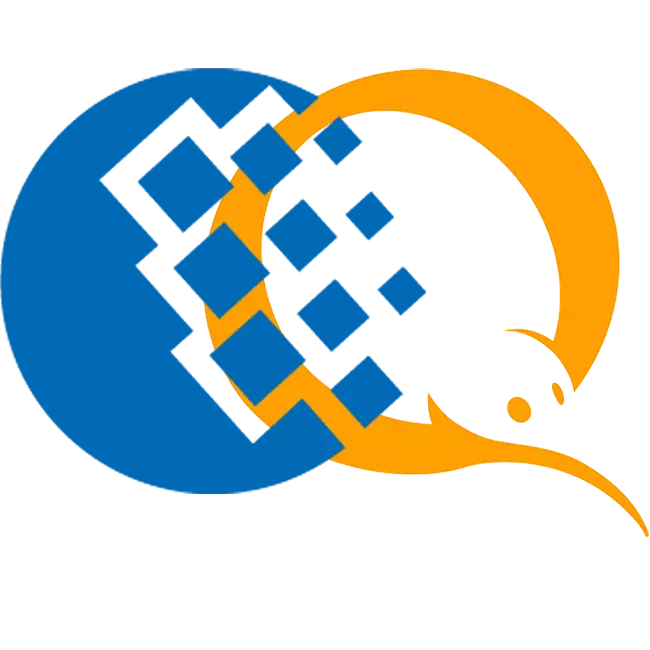
WebMoney electronic payment systems and QIWI Wallet allow you to pay for purchases on the Internet, translate funds between accounts, bank cards. If there is not enough funds on one wallet, then it can be replenished from the other. To do not configure payments manually, the QIWI Wallet and Webmoney accounts can be associated with each other.
How to bind WebMoney to Qiwi Wallet
Bind one payment system to another service can be in different ways. To do this, it is enough to log in in the WebMoney or QIWI personal account through a computer browser or the official mobile application. After that, it will appear in the list of available and it can be used to pay.Method 1: QIWI WALLET website
Go to the official website of Kiwi Valleta from a mobile device or browser on a PC. The procedure will be approximately the same:
Go to QIWI website
- Log in to your account. To do this, in the upper right corner, click on the Orange "Login" button. A new window will appear, where you need to enter the username and password of the account and confirm the input.
- The main page opens. Here, click on the login icon and in the menu that opens, select "Translation between Accounts".
- A new tab will appear in the browser. From the list on the left side of the screen, click on the "New Account" inscription.

The page will be updated and a list of available categories will appear. Select "Money Transfers between Qiwi Wallet and WebMoney".
- In the tab that opens, read the detailed information about the operation and click "Bind".
- Fill in these webmoney (number starting with R, F. I. O., Passport details). Specify the amount of the day, weekly or monthly limit, then click "Tail".
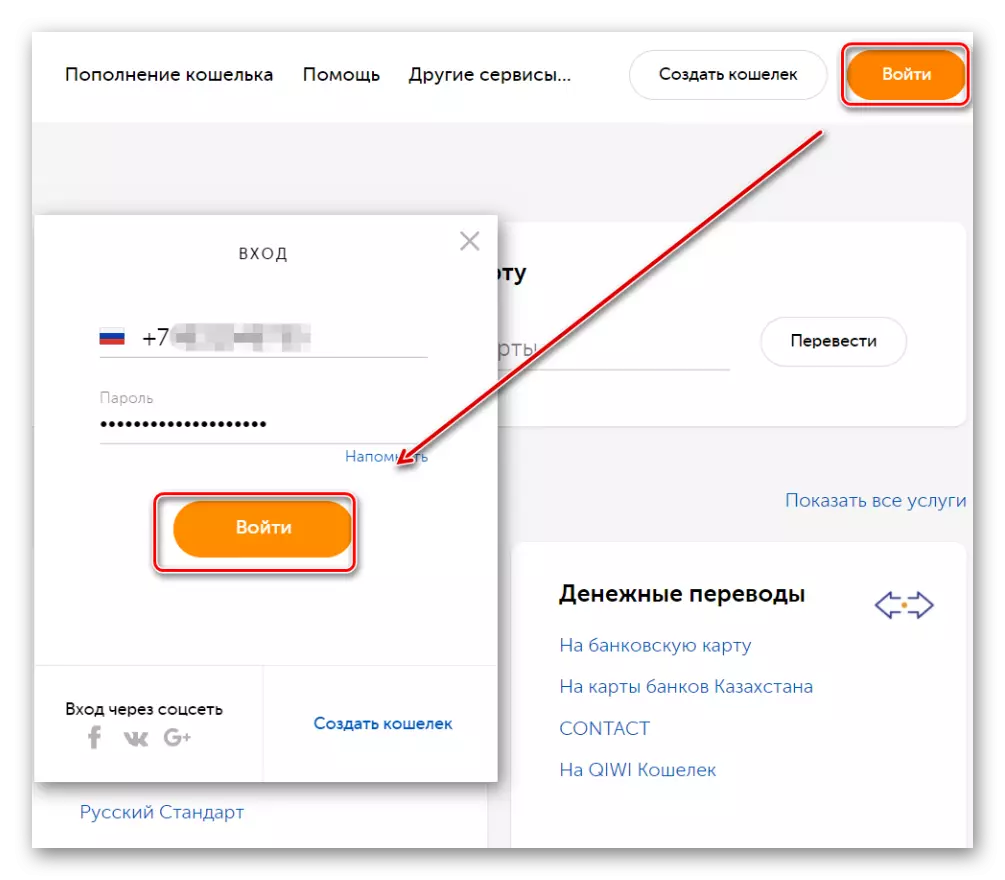
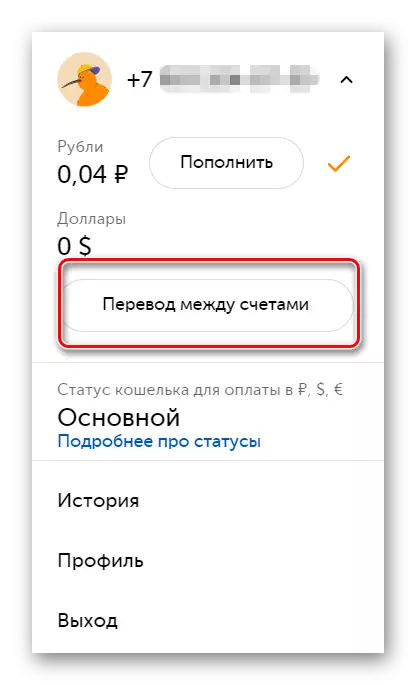
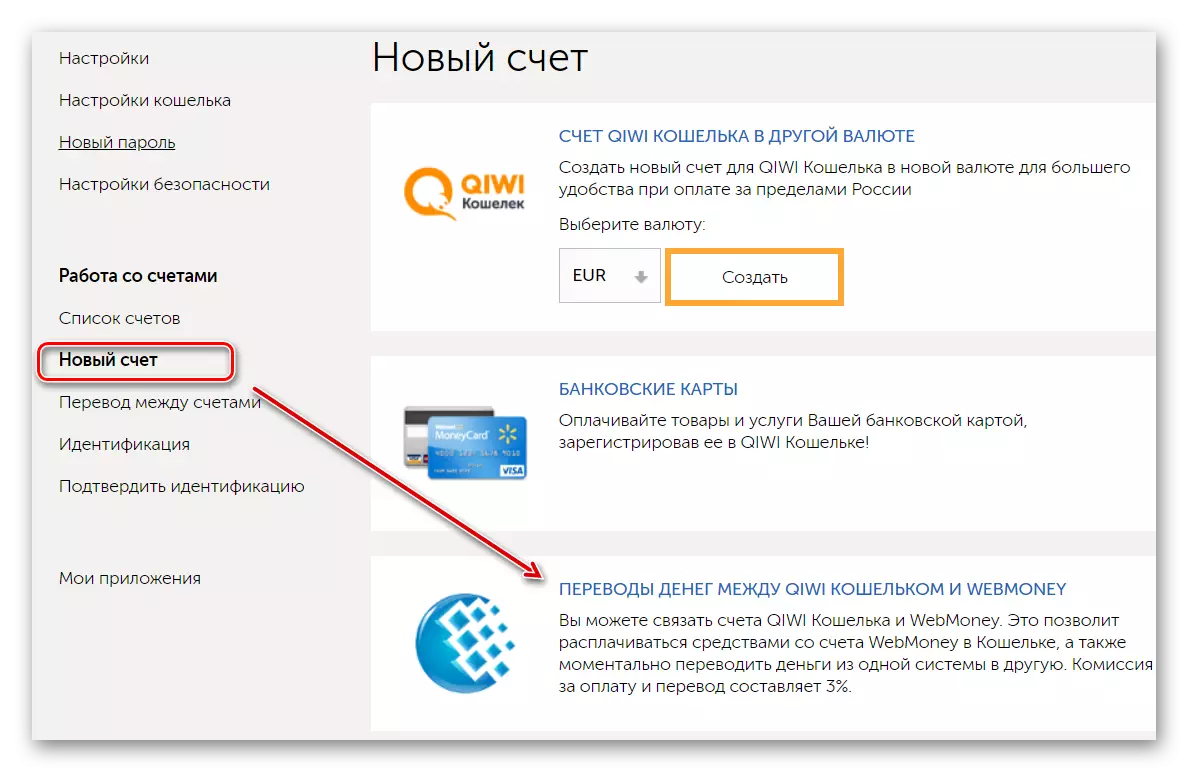
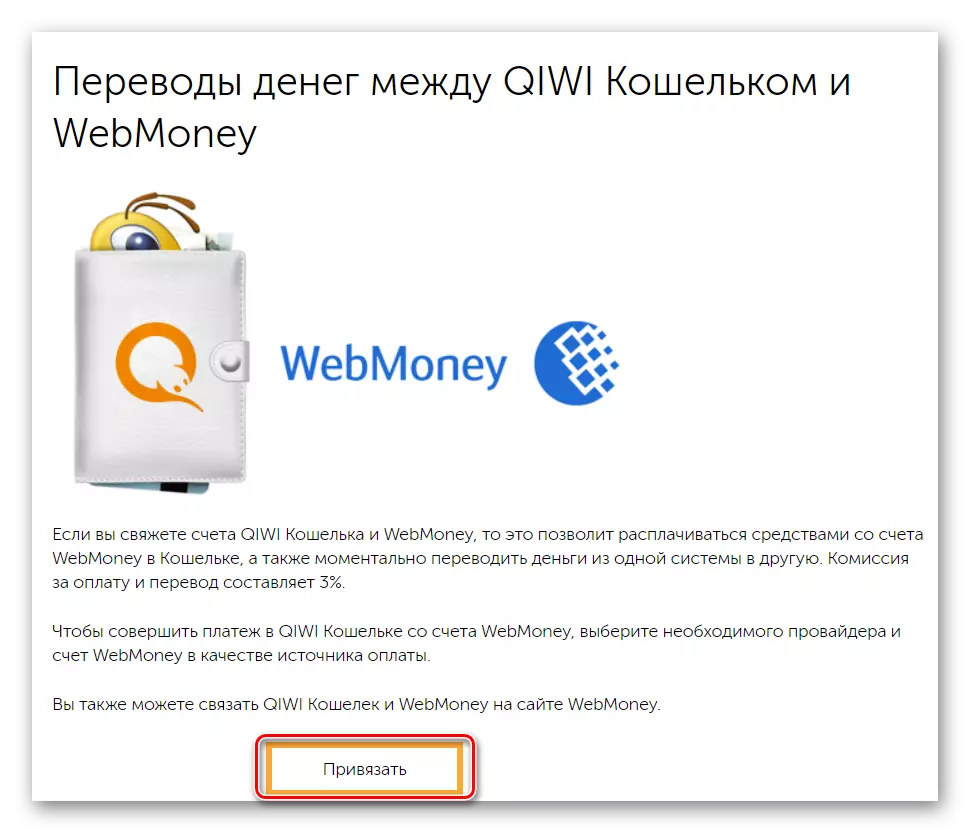

The binding process will begin. If the personal data of the user has been specified correctly, it will be necessary to confirm the action on SMS to end the operation. After that, through Kiwi, it will be possible to pay money from webmoney wallet
Method 2: WebMoney site
Communication of electronic payment systems is double-sided. Therefore, you can bind kiwi through the official website of WebMoney. To do this, follow these steps:
- Go to web portal WebMoney and log in in your personal account. To do this, specify the username (WMID, email address or phone), password. Additionally, enter the number from the image. If necessary, confirm the log in SMS or via E-NUM.
- The list of available accounts will be displayed on the main page. Click on the "Add" button and in the list that opens, select "Attach the electronic wallet of other systems" - "QIWI".

A message appears that it is necessary to log in to the execution of the operation. Do it.
- After that, a new window "Attachment Wallet" will appear. Specify the R number r account WebMoney, which is planning to associate with the electronic payment system Kiwi. Allow or disable a non-bargregate write-off. If necessary, specify its limit and enter the phone number. After that, click "Continue".
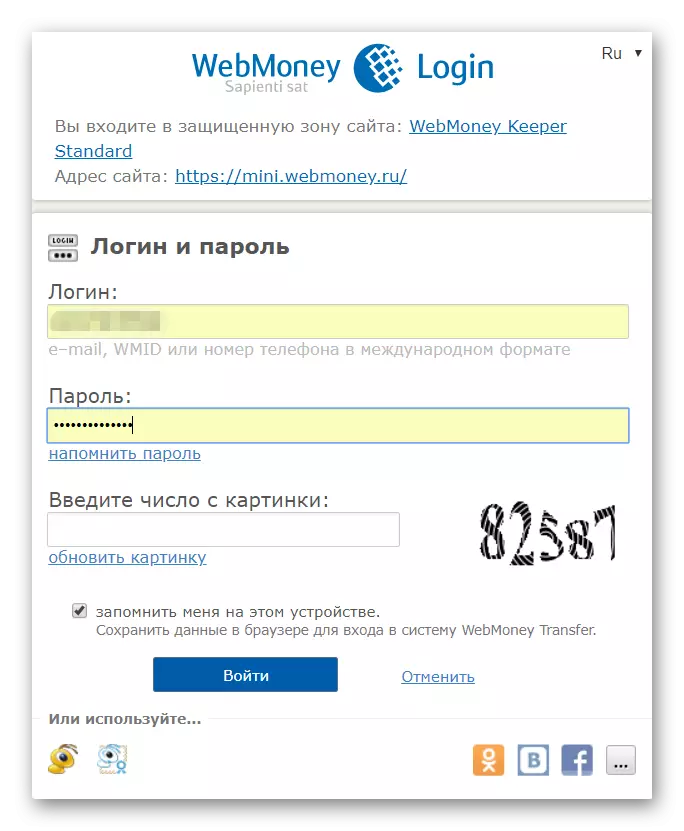

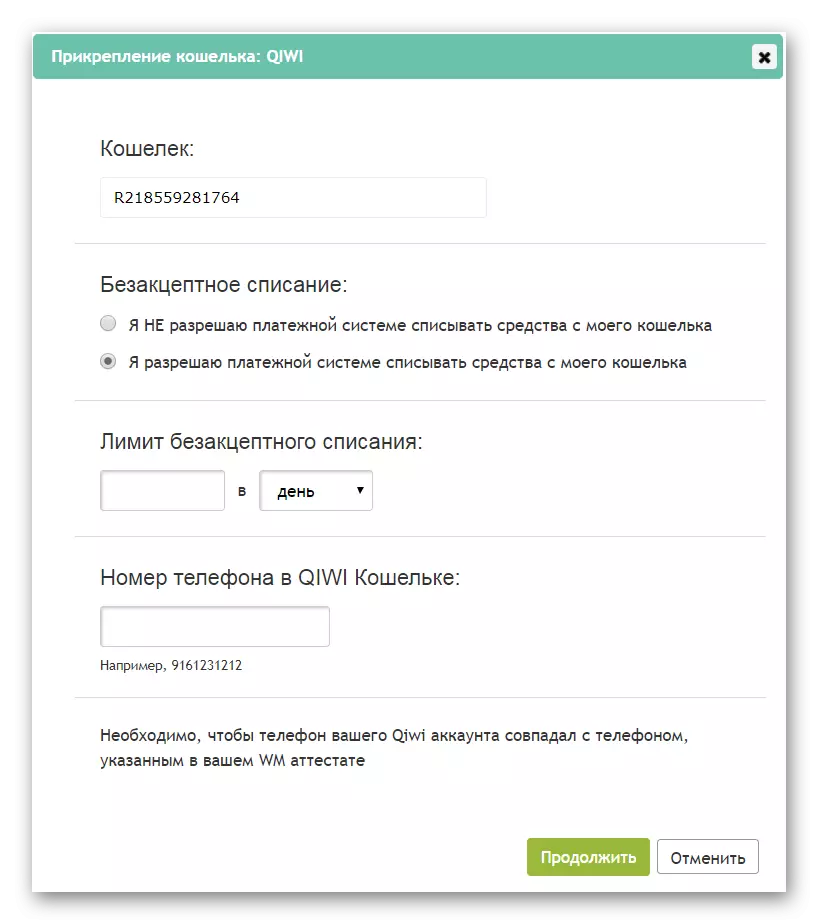
Disposable binding code will be sent to the phone. It must be entered on the Kiwi payment system page, after which the webmoney wallet will be available for payment.
Method 3: WebMoney Mobile Application
If there is no computer nearby, then you can bind the account to the Kiwi electronic system using the webmoney mobile application. It is available for free download from the official website and Play Market. After installation, follow these steps:
- Run the application and log in account. On the main page, scroll through the list of available accounts and select "Attach the electronic wallet."
- In the list that opens, click "Attach the electronic wallet of other systems."
- There will be two available services. Select "QIWI" to start binding.
- The mobile application will automatically redirect the user through the browser to the website Banks.Webmoney. Choose here "Kiwi" to start entering information. If after clicking on the button does not happen, then enable JavaScript in the browser and update the page.
- Log in confirmation. To do this, specify the account data and confirm the input via E-NUM or SMS.
- Enter all the necessary data for binding, including the Name of the holder, the Kiwi Wallet number and click Confirm.
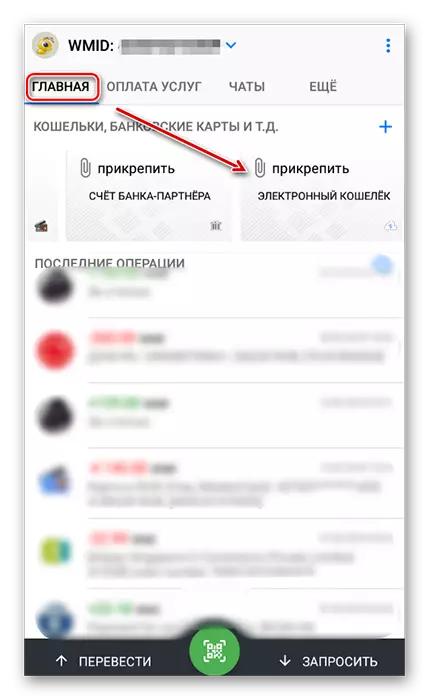
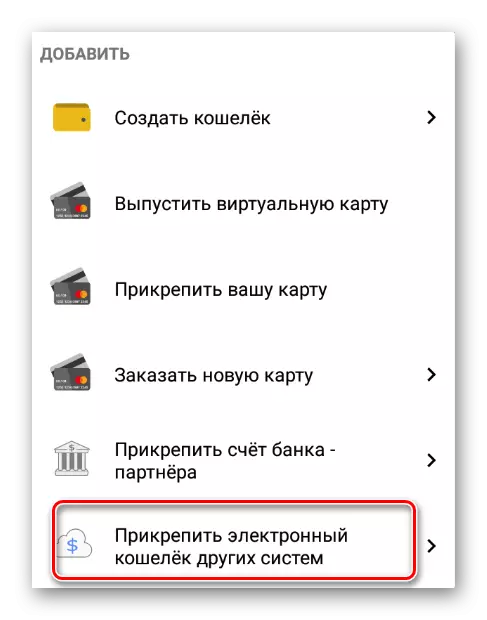
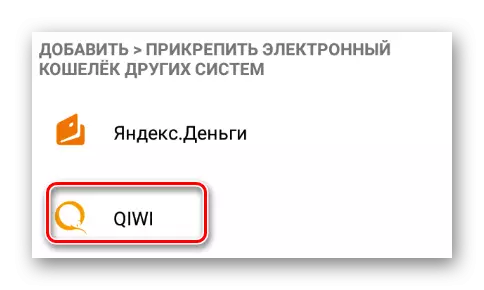

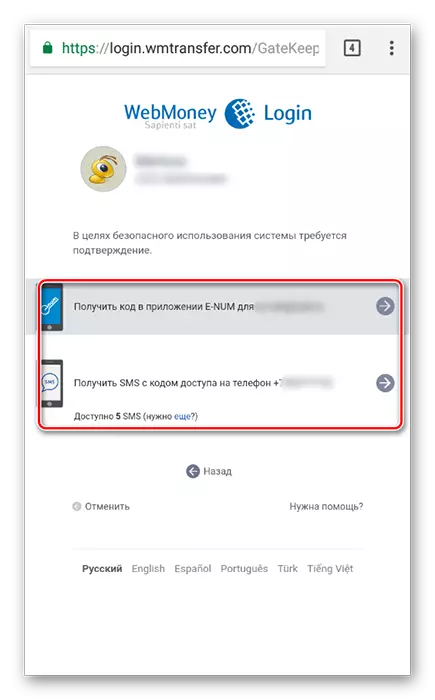

After that, specify the code received by SMS to bind Kiwi on the official website. In general, the binding using a mobile application is not very different from the method through the official website of WebMoney and can be used by all customers of the payment system.
Bind WebMoney to QIWI Wallet in different ways. The easiest way to do this through the official website of the payment system. To do this, you have to specify the basic wallet data and confirm the binding using a disposable code. After that, the account can be used to pay for purchases on the Internet.
