
"Unknown error code 505" - an unpleasant notification with which the owners of the Google Nexus series devices, updated with Android 4.4 Kitkat, were faced with Android 4.4 Kitkat to version 5.0 Lollipop. This problem should not be called relevant, but due to the wide prevalence of smartphones and tablets with the 5th android on board, to tell about the variants of its elimination is clearly necessary.
How to get rid of the error 505 in the play mark
An error with code 505 appears when you try to install an application developed using Adobe AIR. Its main reason is the inconsistency of the software versions and the operating system. There are several options for solving this problem, and everyone will be described below. Running forward, we note that it is simple and safe to be called only one method of eliminating the error under consideration. From him and let's start.Method 1: Clearing system applications data
Most of the play errors of the market arising when trying to install or update the application are solved by reinstalling it. Unfortunately, the 505th considered by us is an exception to this rule. If briefly, the essence of the problem is that the already installed applications are disappeared from the smartphone, more precisely, they remain in the system, but are not displayed. Therefore, it is impossible to remove them, and reinstall, as they allegedly present in the system. The same error 505 occurs directly when trying to install the software that is already installed.
To eliminate the problem, first of all it is recommended to clean the cache of the playing market and Google services. The data that is digging by this by the use of the smartphone can have a negative impact on the functioning of both the system as a whole and individual components.
Note: In our example, a smartphone is used with Android OS 8.1 (OREO). On devices with previous versions of the system, the location of some items, as well as their name, may differ slightly, so you look for loved ones in meaning and logic.
- Open the "Settings" and go to the "Applications" section. Then go to the "All Applications" tab (may be called "installed").
- Find the Market in the Play list and tap on its name to open the basic application parameters. Go to "Storage".
- Here, alternately, click on the "Clear Kesh" and "Clear Data" buttons. In the second case, it will be necessary to confirm your intentions - just tap "OK" in the pop-up window.
- By completing these actions, go back to the list of installed applications and find Google Play services there. Click on the name of the application, and then go to the "Storage" section.
- Alternately tapap "Clear Kesh" and "Place Management". When you open, select the last item - "Delete all data" and confirm your intentions by clicking "OK" in the pop-up window.
- Exit the Android home screen and restart your device. To do this, hold your finger on the "POWER" button, and then select the appropriate item in the window that appears.
- After the smartphone is loaded, you should act one of two scenarios. If an application that caused an error 505 will be displayed in the system, try to run it. If you do not find it on the main screen, nor in the menu, go to Play Market and try to install it.
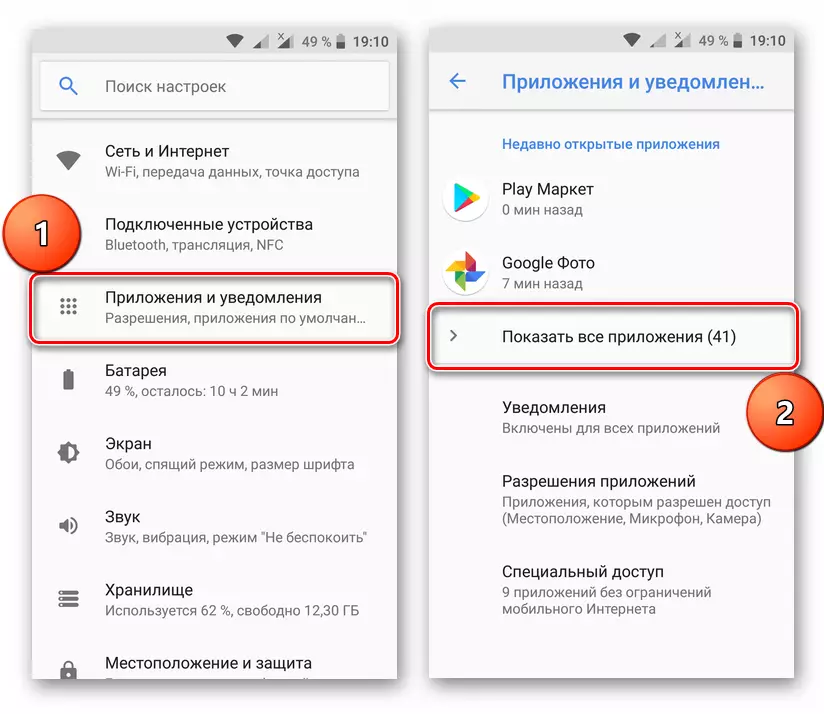
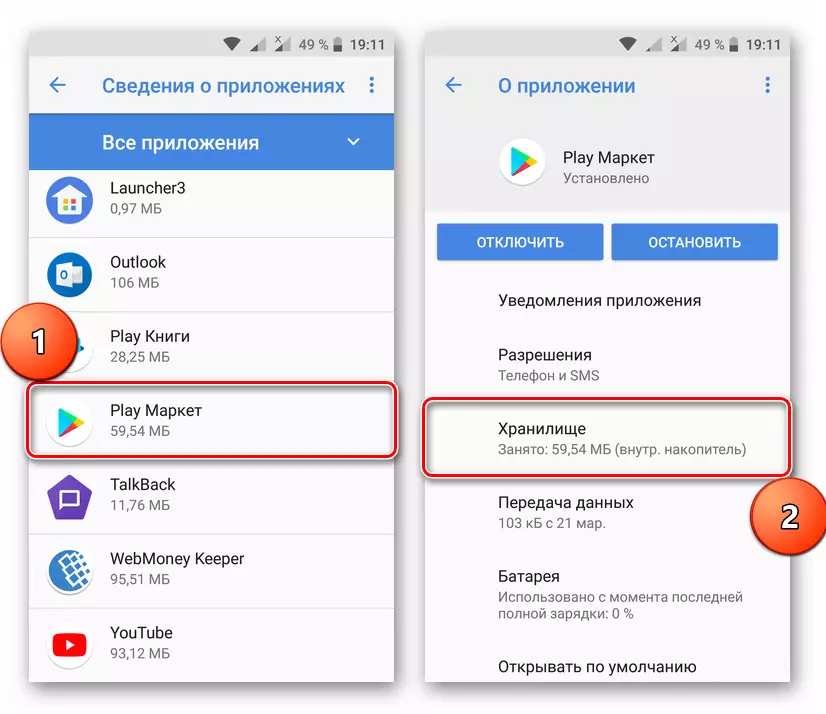
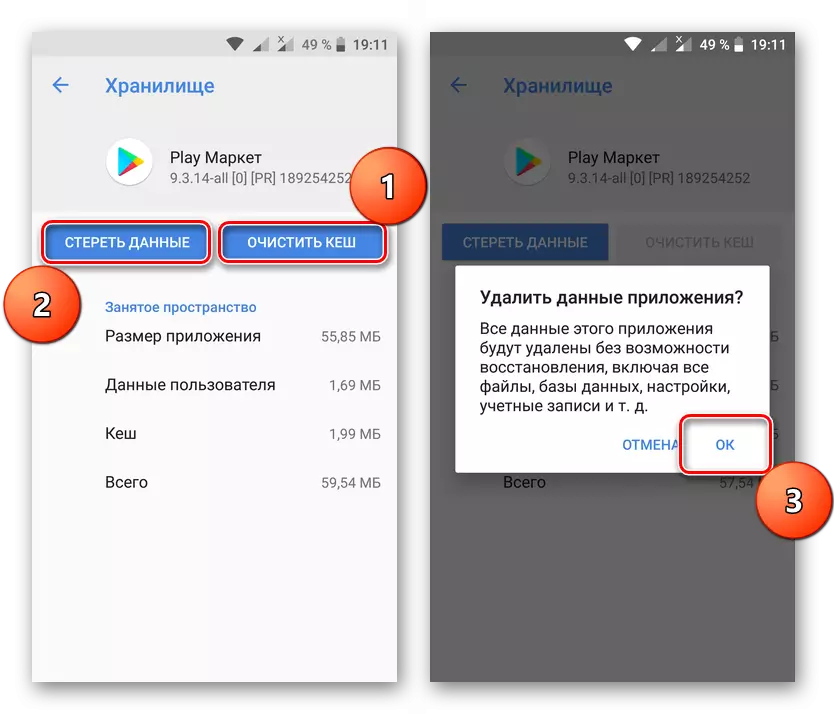
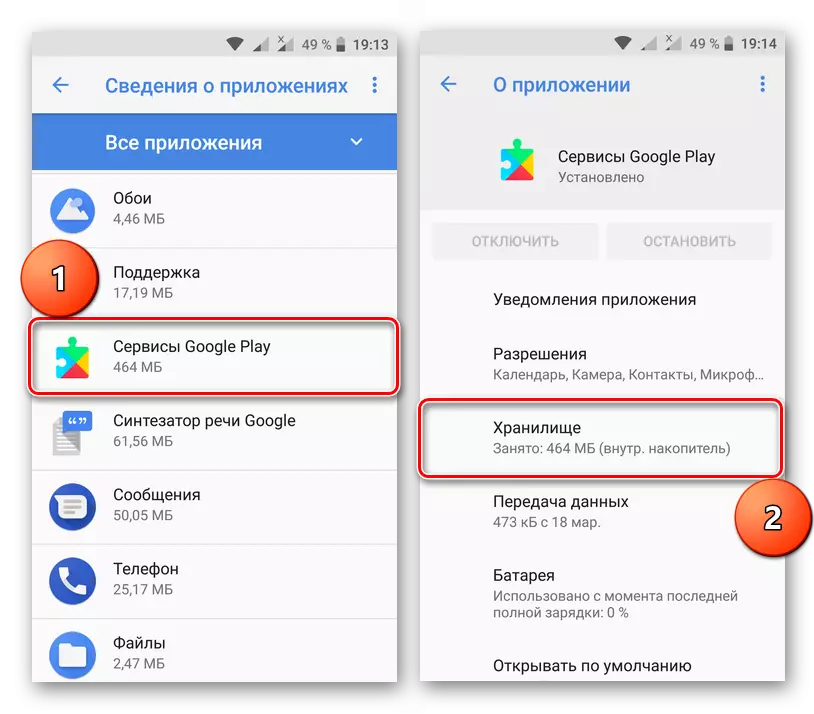
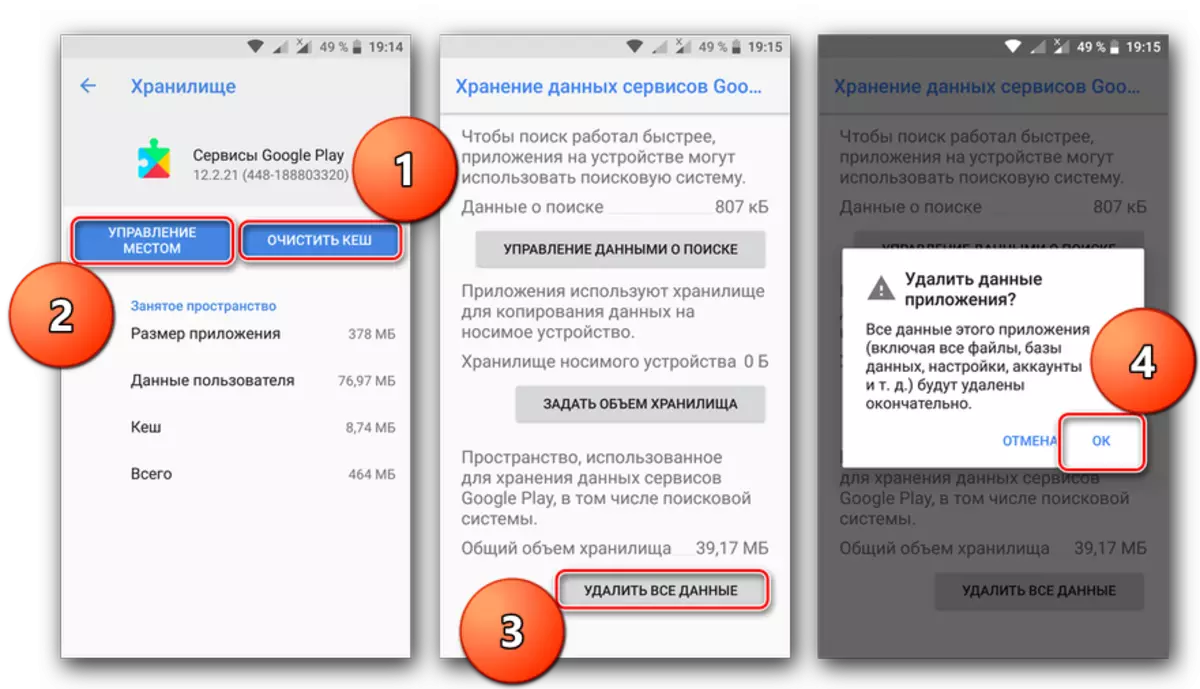

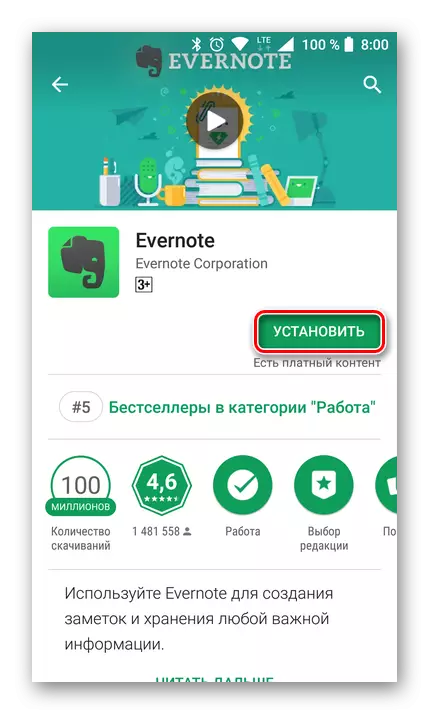
In the event that the actions described above are not helping to eliminate the error 505, you should switch to more radical measures than cleaning system applications. All of them are described below.
Method 2: Reinstall Google Apps
Many users, among which the owners of old Nexus devices prevail, could "move" with Android 4.4 to the 5th version of the operating system, which is called illegally, that is, by installing custom. Quite often, firmware from third-party developers, especially if they are based on CyanogenMod, do not contain applications from Google - they are set by a separate ZIP archive. In this case, the reason for the appearance of an error 505 is the above discrepancy between the versions of the OS and software.
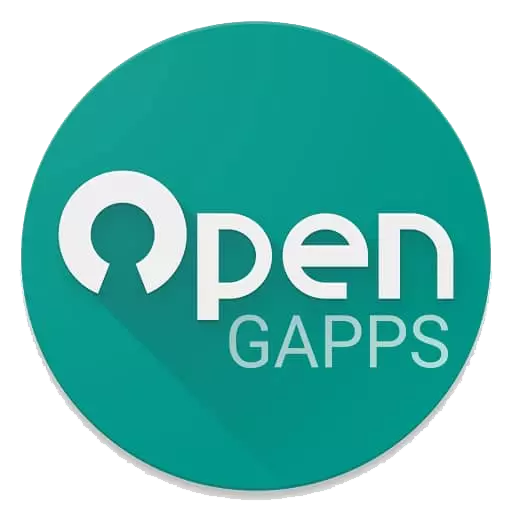
Fortunately, it is quite easy to eliminate this problem - just reinstall Google Apps using custom recovery. The latter is probably present in the OS from third-party developers, since it was used for installation. More detailed about where to download this application package, how to choose a version suitable for your device and implement, you can find out in a separate article on our website (link below).
Read more: Set Google Apps
Tip: If you have just installed the custom OS, the optimal solution will first reinstall it through the recovery, after making a reset, and then roll another package of Google applications.
In many cases, forced removal of the cause of the problem allows you to get rid of it. If it did not help you, it remains to take advantage of the second, third or fourth way from the previous part of the article.
Conclusion
"Unknown error code 505" is not the most common problem in the work of the Play Market and the Android operating system as a whole. It is probably for this reason that it is not always so easy to eliminate. All the ways discussed in the article, with the exception of the first, require the user of certain skills and knowledge, not possessing which one can only aggravate the problem situation. We hope this article helped you find the optimal elimination of the error considered by us, and your smartphone has become stable and without failures.
