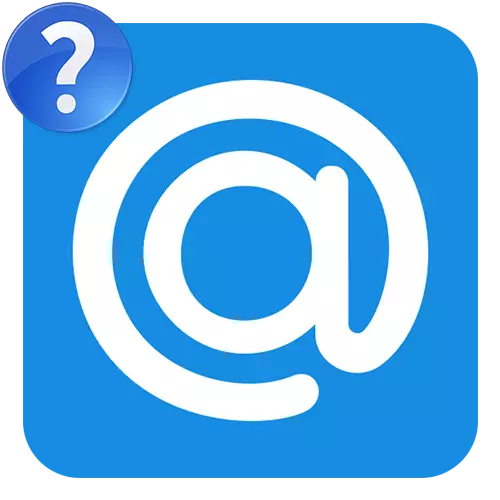
Site [email protected] is Mail.Ru service, allowing users to ask questions and respond to them. Today, it is visited by about 6 million people daily. The main idea of the project was compensation of inaccuracies of search queries due to the answers of real users. Since its foundation, namely, 2006, a huge amount of useful information has accumulated on the site, which each user can replenish, becoming the initiator of a new topic.
We ask the question on Mail.Ru
Asking questions as part of the rules, users receive a certain number of points. The scored points can be spent on the creation of new topics, thus developing profile rank. By doing this, you will not only be able to get a good answer, but also become a little popular on your favorite site. Let's discern more in the process of the operation of the mentioned service.Method 1: Full version of the site
Specifying a certain question in Google and Yandex search engines, you can often see the answer to the full version of the service. [email protected]. It is convenient in solving the problem, if you often use a computer and service, respectively.
Go to service Answers Mail.Ru
- Click on the "Ask" button, finding it in the top control panel.
- Fill in the field that appears the main question. Content will be used as a title.
- Click "Publish the question".
- Fill in the string "Explanation of the question". In this graph, you can write the topic of interest to you in more detail in order to meet users can more accurately understand the essence of the problem.
- If the category and subcategories are incorrectly determined, then select the correct version manually. Talks in subsequent points are installed and removed at your discretion. After that, click "Publish the question".
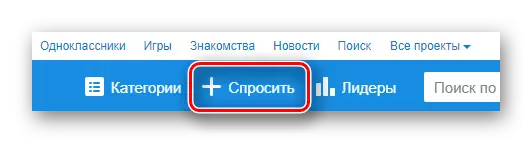

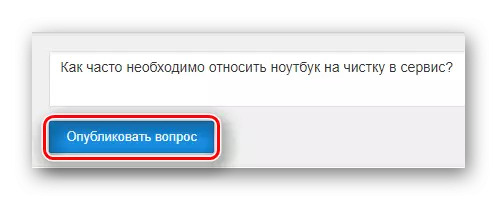
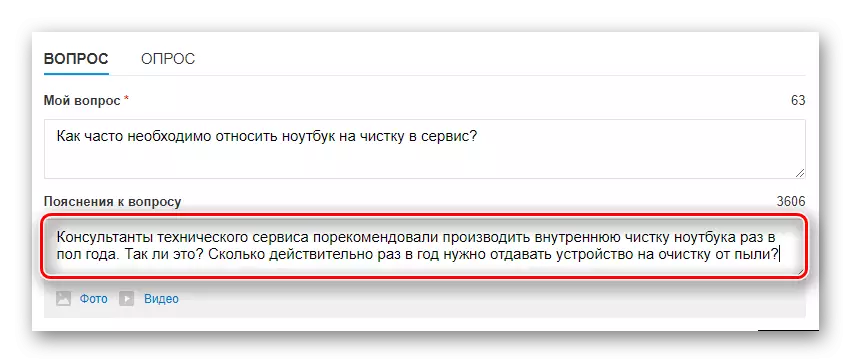

Ready. With a successful result, your published topic will look like this shown in the screenshot below.
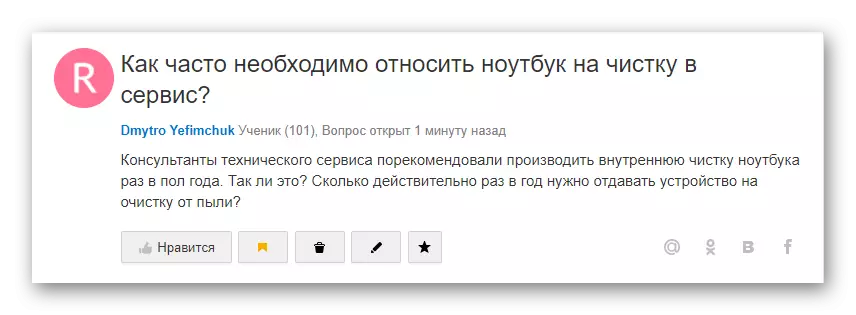
After the publication, it will be displayed in the Personal Service Office, in the category "Questions".
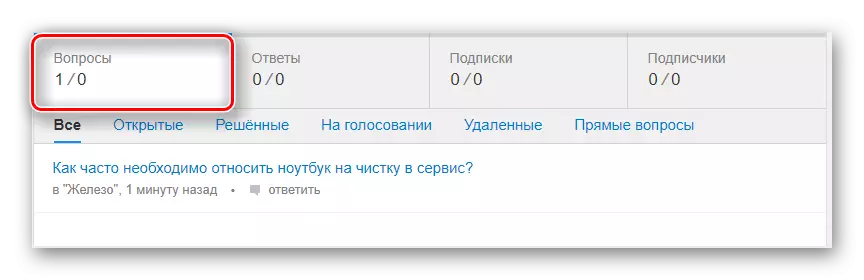
Method 2: Mobile application
With the help of the mobile version, you can solve your problem at any time convenient for you, anywhere, only having stable access to the network. The application is more compact and allows you to complete the response service. Opening it on the device you will immediately see a list of open themes with the ability to instantly give an answer on them.
Download Answers Mail.Ru from Play Market
- Install the application on the smartphone on the link above.
- Run the application and click on the "+" icon in the top panel.
- Fill in the "Question" string - here it is worth entering the title of your question, revealing it the main essence.
- Write the text in the "Explanation" field, explaining your problem in more detail to other users.
- To solve the question faster, you need to choose the corresponding categories. This not only speeds up the process of obtaining answers, but also interest the experts of the selected category.
- Complete the creation of a blank button "Finish".
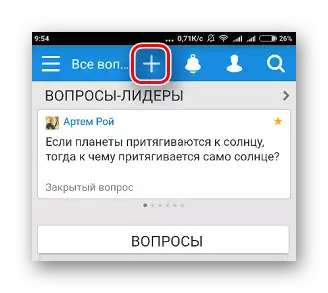
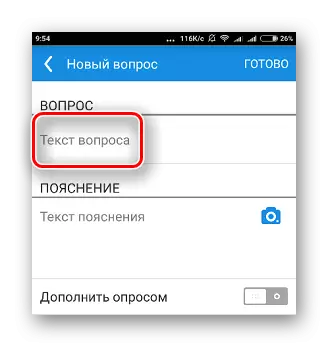
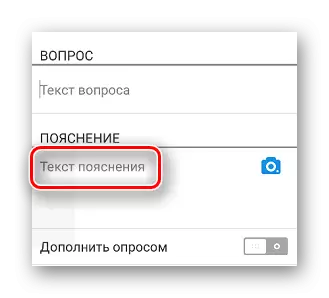
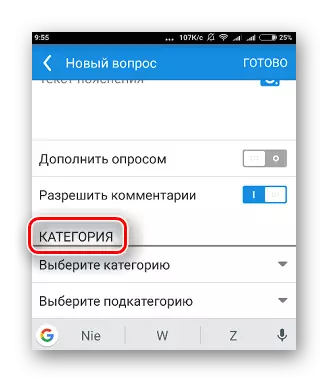
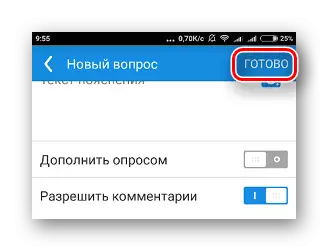
From the article, it can be noted that the service of answers from Mail.Ru Group is really useful to informative people: billions of answers to questions of various categories, checking links by moderators and other filters. At any time you yourself can be the person who is ready to help other users. The computer version in the browser is convenient for permanent use from a home PC or laptop, and the mobile version - for cases when the answer suddenly needed the answer, and at hand only a smartphone.
