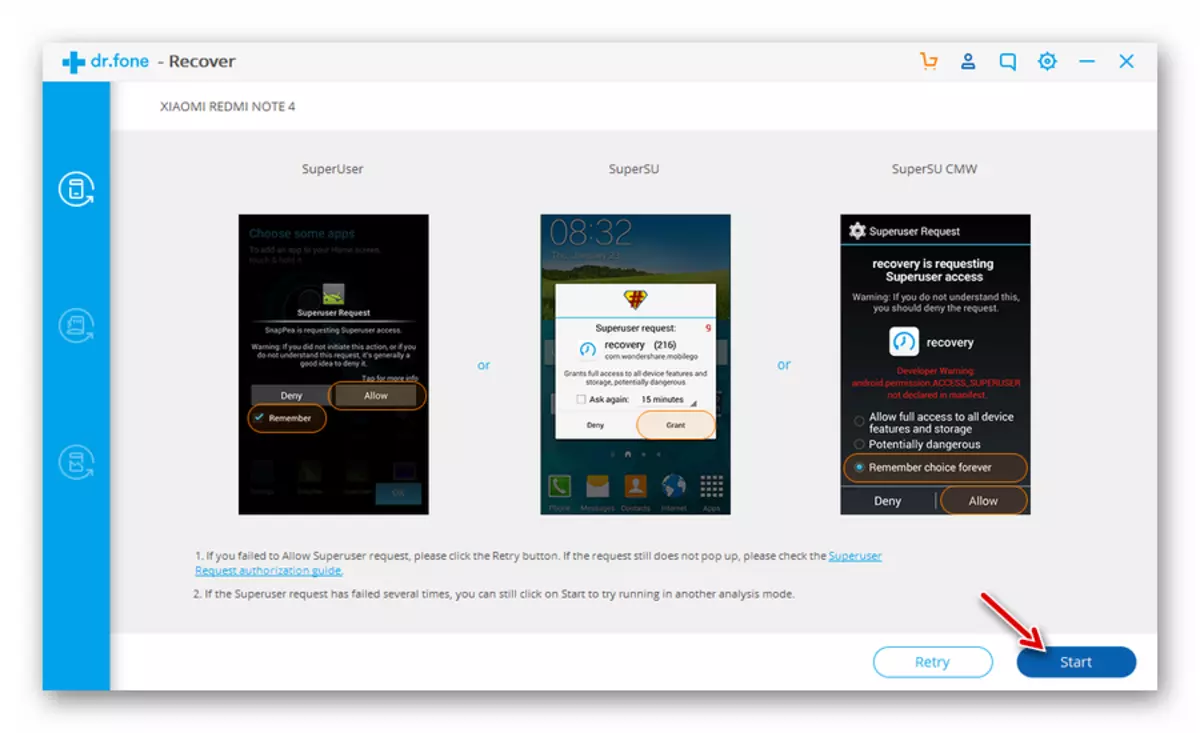Note: In the example, the standard for devices with "clean" and approximate to this Android application "Messages" from Google will be considered. The algorithm of actions that will need to fulfill to solve our task, in applications from other developers will be similar.
Option 1: Separate messages
In order to remove one or more SMS from the chat, do the following:
- Open the message application and go to the dialog, SMS in which you want to erase.
- Touch the finger of the unnecessary message and hold it to highlight it.
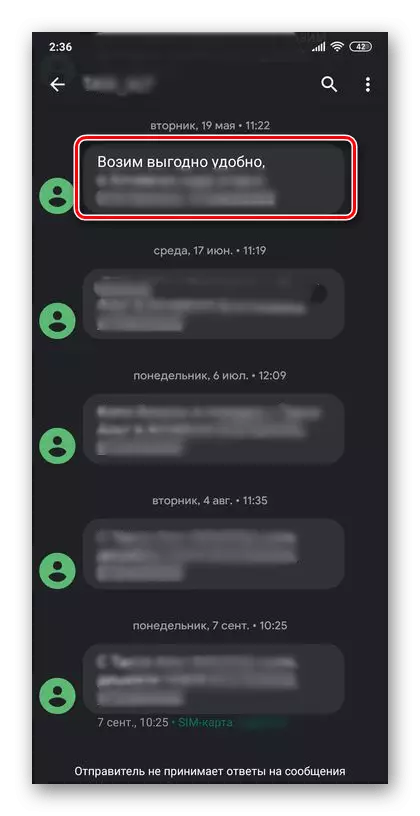
If you want to mark other records, just touch them.
- Tap the garbage tank icon appears in the upper right corner,
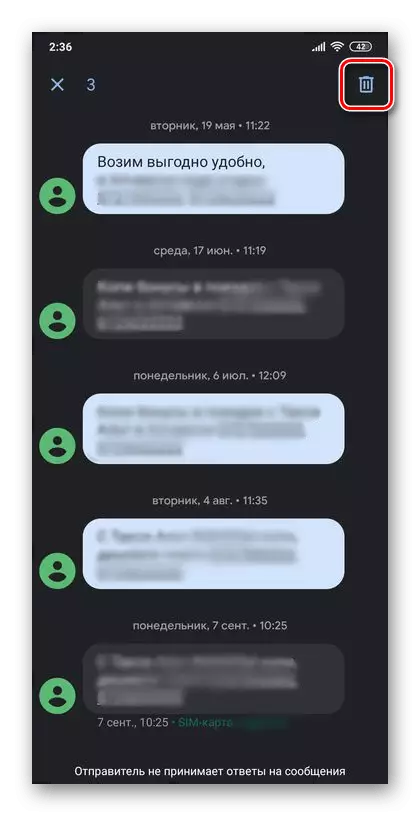
After that, confirm your intentions in the pop-up window with the question.
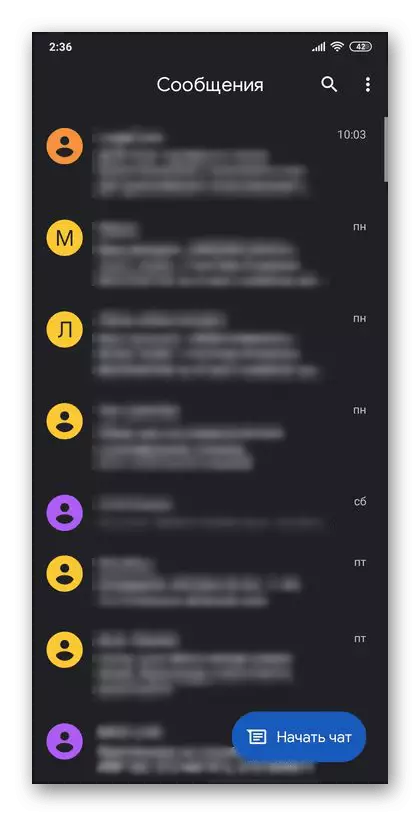
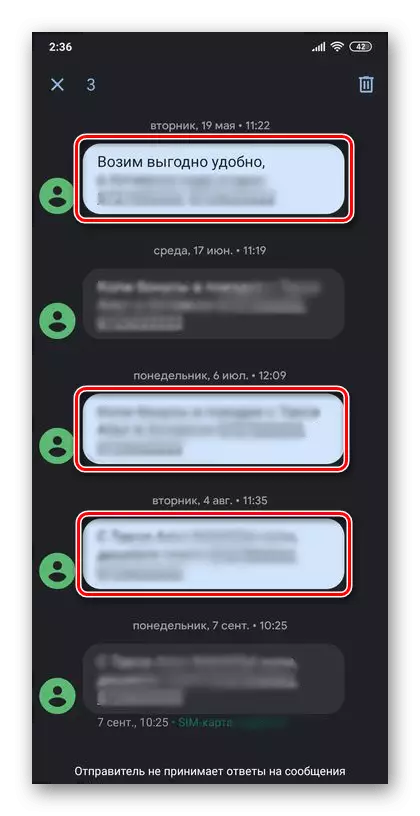
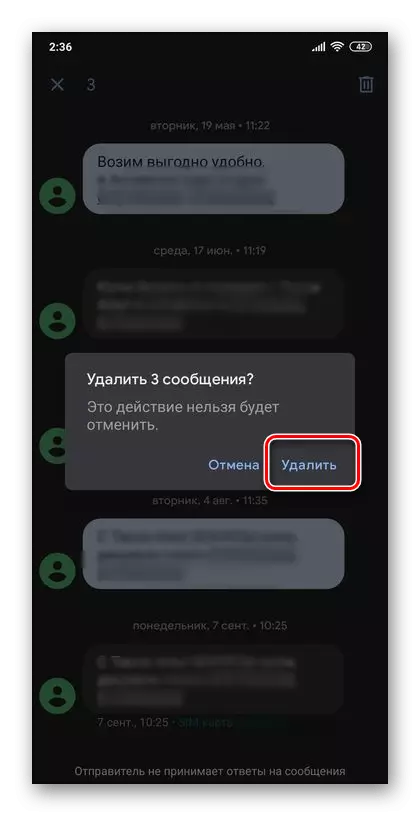
Thus, we removed unnecessary SMS from one chat, you can repeat the actions described above and in any other if such a need is available.
Option 2: All Correspondence
The removal of the entire correspondence is one or several of several dialogues, is performed according to the algorithm considered above, but there is an alternative.
- In the application "Messages", long tap will highlight the chat that is required to erase.
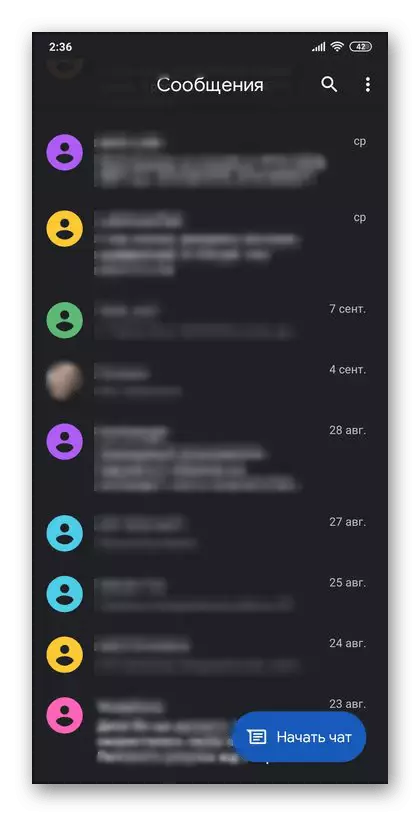
If necessary, tie the other.
- Click on the top panel of the trash basket icon,
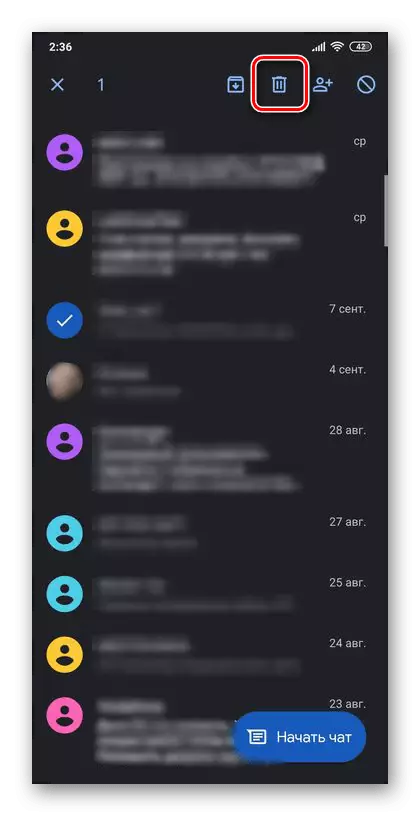
And then tap "Delete" inscription in the pop-up window to confirm.
- Another possible method for removing correspondence is true, just one at a time, looks like this:
- Open the chat window and call it the menu, taping along the three points located in the upper right corner.
- Select Delete.
- Confirm your intentions, touching the appropriate inscription in the pop-up window.
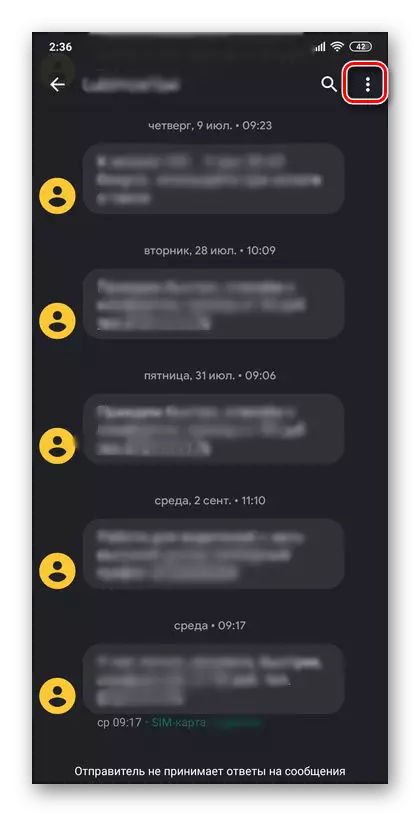
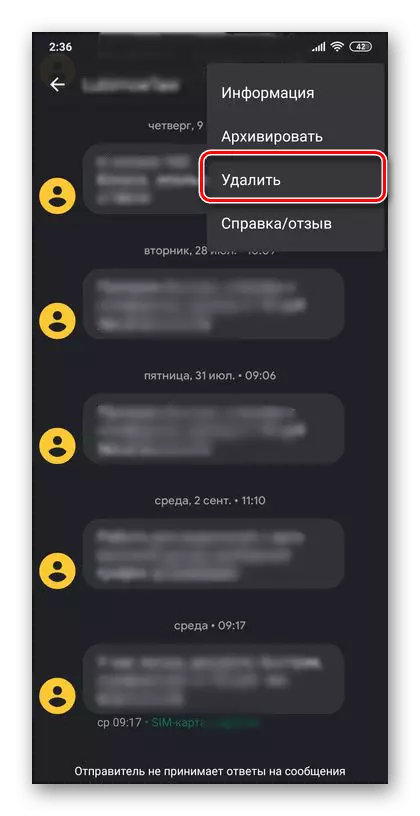
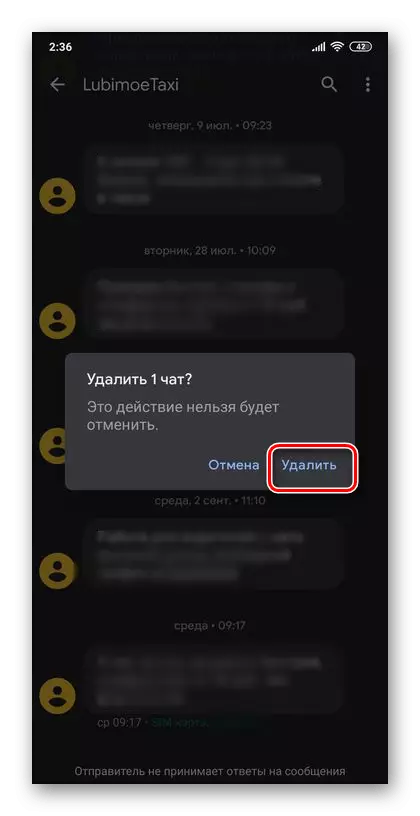
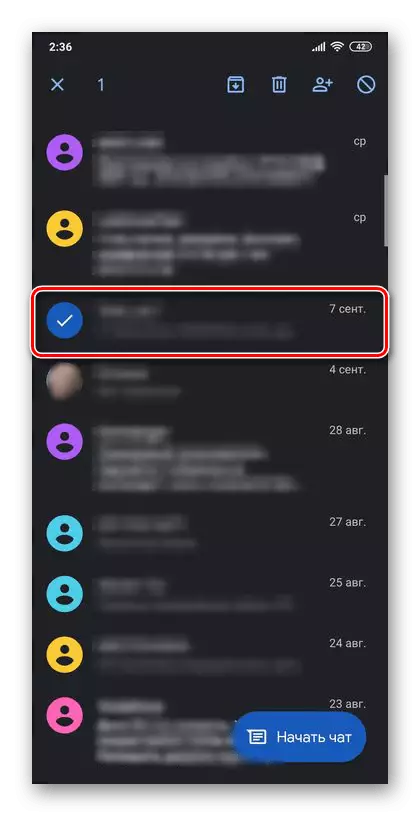
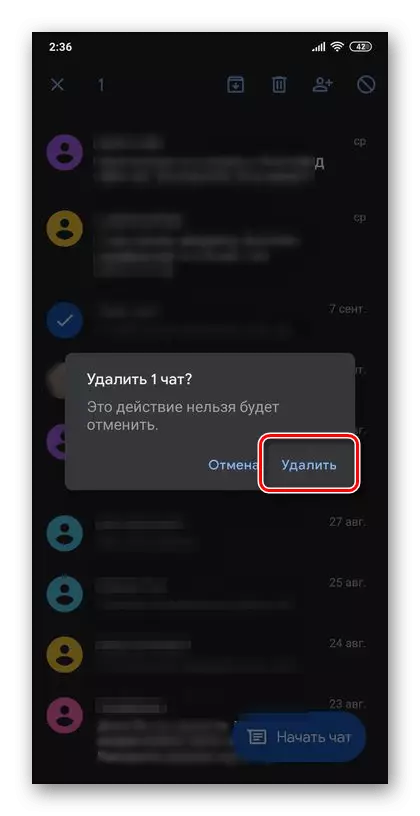
As you can see, remove all the correspondence is not more difficult than a separate SMS or a bit.
Removing messages in popular messengers
In addition to the removal of ordinary text messages entering the phone number, you can encounter the need to delete records in various messengers and social networks. We have previously considered earlier in separate instructions, so if this topic interests you, we recommend familiar with them.
Read more:
How to delete messages and chats in Viber
How to remove messages and interlocutor in whatsapp
How to delete messages from your interlocutor VKontakte
How to delete messages on Facebook Messenger
How to delete messages in instagram
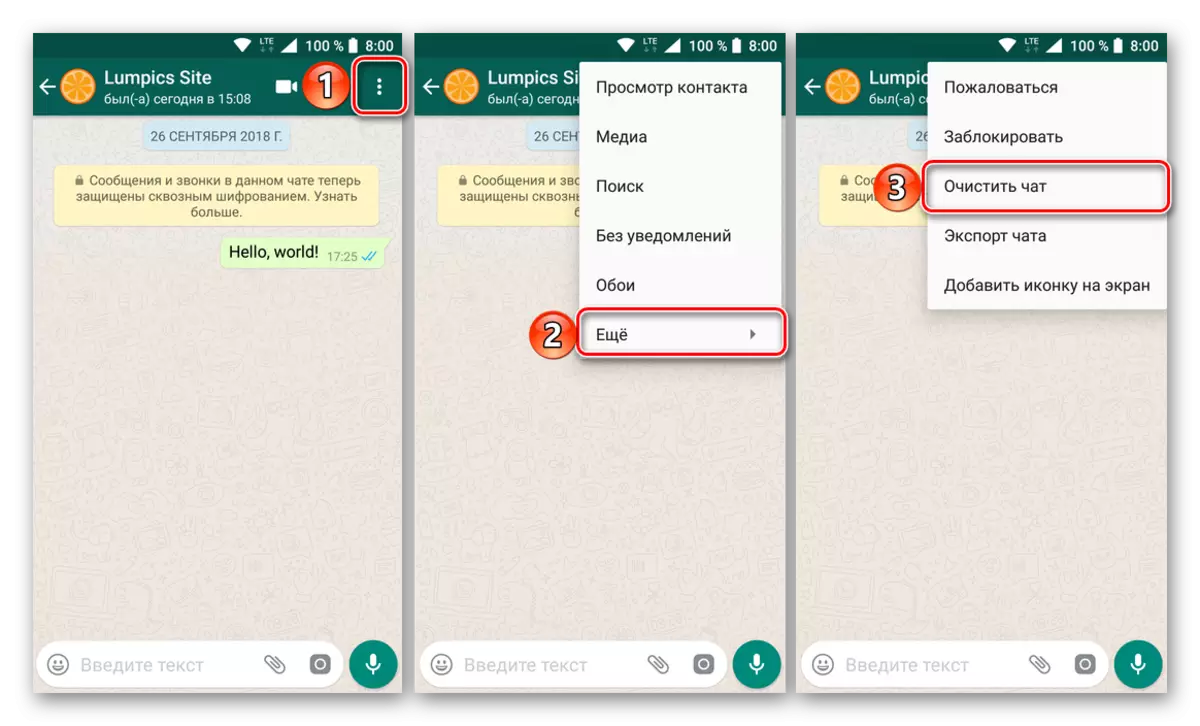
Restore remote messages
Despite the fact that at the SMS erase stage, a warning appears that this procedure has no reverse action and cannot be canceled, it is still possible to restore the data. This task cannot be called simple, but it is fulfilled, however, it will be necessary to use third-party software, as well as for greater efficiency of the procedure, get root rights. More detailed about how to restore remote messages, we have previously been told in a separate article.
Read more: How to restore remote messages on Android