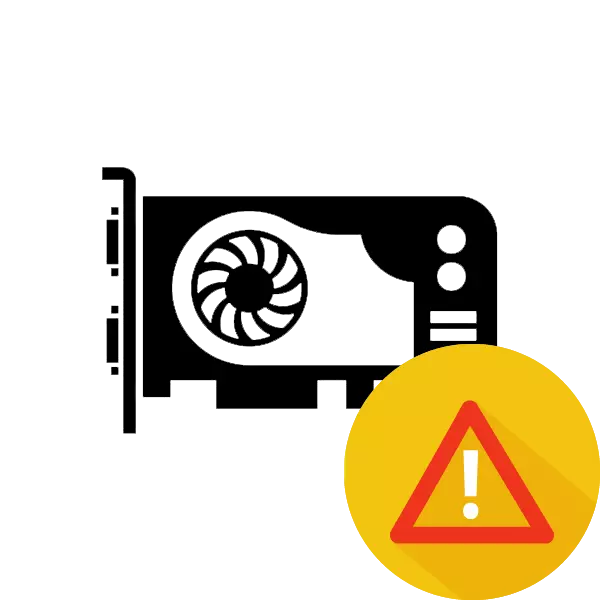
If the computer turns on, you hear sound and see light signals on the housing, but the image is not output, then the problem may be covered in a malfunction of the video card or incorrectly connecting components. In this article, we will look at several ways to solve the problem when the graphics adapter does not transmit an image to the monitor.
Why the video card does not display the image on the monitor
There are a number of reasons for the appearance of this problem, each of them has ways to solve various difficulties, so we will move from the simplest to difficult not to perform unnecessary actions in the event of a minor problem. Let's proceed to the analysis of all ways.See also: why the monitor goes out during the computer
Method 1: Monitor Check
Sometimes the problem is in the monitor itself. Check if the power is connected, whether it is enabled and the cable is connected to the video card. Try to replace the cable if possible. In addition, it is worth carefully to make sure that the HDMI, VGA, DVI or Display Port Wire Connection is correct.

See also: why the monitor does not turn on when the computer is turned on
Method 2: PC Performance Check
In rare cases, the computer does not fully pass the inclusion cycle, and hangs at a certain moment, which is why it may seem that the problem is in the video card. For example, the most common problem is a failure when you exit sleep or wait. To check it out, you need to press the power button for a few seconds, waiting for a complete shutdown of the computer, and then turn it on again. If the problem has not disappeared, then proceed to the next method.

Method 3: Determination of the cause of the breakdown in the BIOS signal code
Each manufacturer uses a different combination of short and long signals, so we strongly recommend reading our article on this topic to be familiar with all the signals of your bios manufacturer. Based on the results obtained, try to solve the problem personally or attributed the computer to the service center.
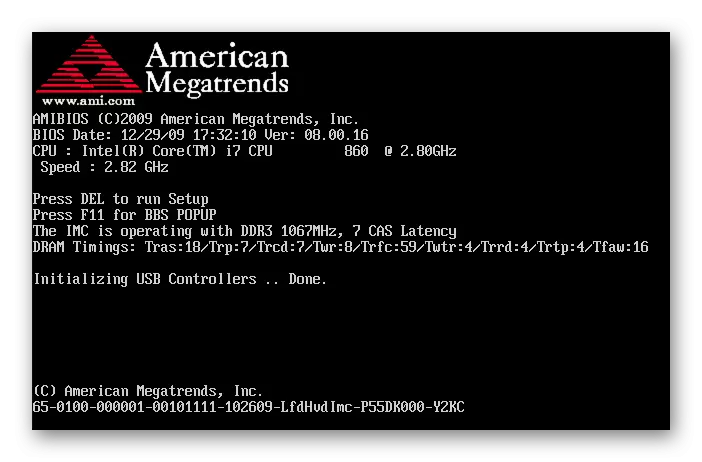
Read more: BIOS Signal Decoding
Method 4: Reinstalling components
When building a computer, some details could not fully get into their connectors or the connection was incorrect. Remove the sidebar of the case and carefully examine everything inside. Check the locations of the wire connections with the instruction that went bundled with a computer or motherboard. Pay special attention to the video card, whether it is well installed and additional power is connected if it is available. In addition, pay attention to the processor, rightly installed correctly and reliably.

See also:
Installing the processor on the motherboard
Connect the video card to the PC motherboard
Method 5: Power Supply
In the event of an insufficiently powerful power supply, the computer will not work correctly, it will also affect the image output. Pay attention to special services that allow you to calculate the required power of BP in the ratio with installed components. If your model does not satisfy the requirements, then it must be replaced. Read more about the service pack of the power supply and its choice in our article.
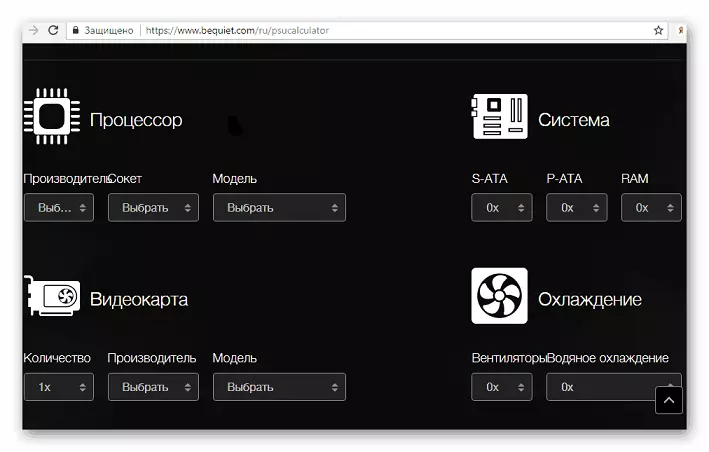
Read more: How to choose a power supply for a computer
If none of the listed ways helped you, then, most likely, the problem is hidden in a broken video card. In this case, it is better to contact the service center for diagnostics, and if necessary, choose a new graphics adapter suitable for the motherboard.
See also: Video card troubleshooting
