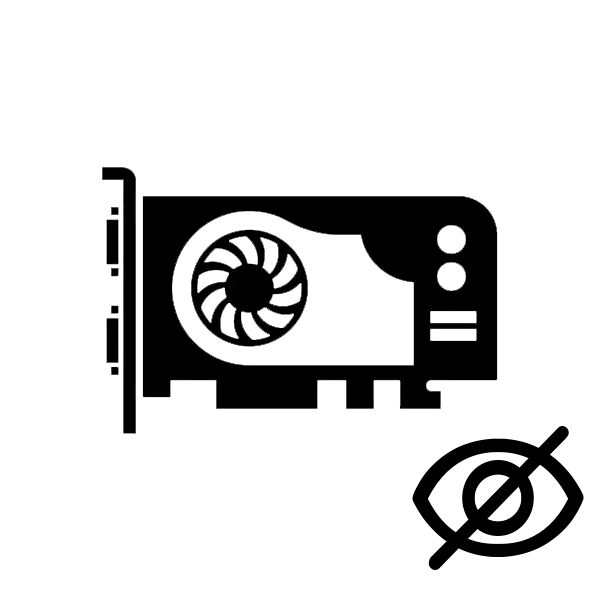
The graphic adapter is an essential element of the system. With it, it is generated and displaying the image on the screen. Sometimes when assembling a new computer or replacing the video card, there is such a problem that this device is not detected by the motherboard. There are several reasons why the problem of this kind may occur. In this article we will examine in detail several ways to solve this problem.
What to do if the motherboard does not see the video card
We recommend starting with the easiest ways to not waste time and strength, so we painted them for you, ranging from the easiest and moving to more complex. Let's proceed to correct the problem with the detection of the motherboard video card.Method 1: Checking the device connection
The most frequent problem is the wrong or incomplete connection of the video card to the motherboard. You need to deal with it yourself, checking the connection and, if necessary, by completing reconnect:
- Remove the side cover of the system unit and check the reliability and correctness of the video card. We recommend pulling it out of the connector and insert again.

Method 2: Video Card Compatibility and System Board
Although the AGP and PCI-E ports are different and have completely different keys, some users can connect the connection not to that connector, which often leads to mechanical damage. We recommend paying attention to the port marking on the motherboard and the video card connector. It does not matter PCI-E version, it is important not to confuse the connector with AGP.

Read more:
How to use the built-in video card
Increase the memory of the built-in graphics
Method 4: Check components
To perform this method you will need an optional computer and video card. First, we recommend connecting your video card to another PC to determine whether it is in working condition or not. If everything works perfectly, it means that the problem is your motherboard. It is best to contact the service center to detect and correct the problem. If the card does not work, and the other graphics accelerator connected to your motherboard is functioning normally, then you must perform diagnostics and repair of the video card.See also: Video card troubleshooting
What to do if the motherboard does not see the second video card
Now new SLI and CrossFire technologies are increasingly gaining popularity. Two these functions from NVIDIA and AMD companies allow you to connect two video cards to one computer so that they do the processing of the same image. Such a solution allows you to achieve a significant increase in system performance. If you encountered the problem of detecting the motherboard of the second graphics adapter, we strongly recommend reading our article and make sure that all components and support for SLI or CrossFire technologies are compatible.

Read more: Connect two video cards to one computer
Today we examined in detail several ways to solve the problem when the motherboard does not see the video card. We hope that you managed to deal with the problem that has arisen and you have found a suitable solution.
See also: Solving a problem with the absence of a video card in the device dispatcher
