
Often computers have discrete video cards that do not require additional settings. But more budget PC models are still working with integrated adapters. Such devices can be significantly weaker and have much less possibilities, for example, they do not have built-in video memory, since instead of it is used by the computer's operational memory. In this regard, it may be necessary to set advanced memory distribution parameters in the BIOS.
How to set up a video card in BIOS
Like all operations in the BIOS, the video adapter setting should be carried out strictly according to the instructions, since incorrect actions can lead to significant failures in the PC. Adhering to the actions described below, you can configure your video card:
- Run your computer or if it has already been turned on, reboot.
- Immediately after starting the PC, press "Delete" or keys from F2 to F12. This must be done to get directly in the BIOS menu. It is very important here to have time to click on the desired button before the OS load starts, so it is recommended to press it all the time, up to the moment the transition to the settings. Some computers have their own unique keys that help get into bios. You can learn about them by reviewing the documentation for the PC.
- Click "ChipSetSettings". This item may also have a different name, but in any case it will contain such a fragment - "chipset". Sometimes the desired partition can be detected in the Advanced menu. All items and settings names are similar to each other, regardless of the computer used. To jump from one point to another, use the keyboard arrows. Usually, a hint is displayed at the bottom of the screen, how to move from one position to another. To confirm the transition to section, press the ENTER button.
- Go to the Graphics Aperture Size section, which can also have another name - Aperture Size. In any case, the desired item will contain a "Memory" or "Size" particle. In the window that opens, you can specify any necessary amount of memory, but it should not exceed the volume of your current RAM. It is advisable not to give more than 20% of your RAM to the needs of the video card, as it can slow down the operation of the computer.
- It is imperative to complete the work in the BIOS correctly. To do this, press the ESC button or select Exit in the BIOS interface. Be sure to select "Save Changes" and press ENTER, after which it will only be left to the Y key. If you do not perform step by step, the last described item you produce settings will not be saved and everyone will have to start again.
- The computer will automatically restart in compliance with the settings specified in the BIOS.
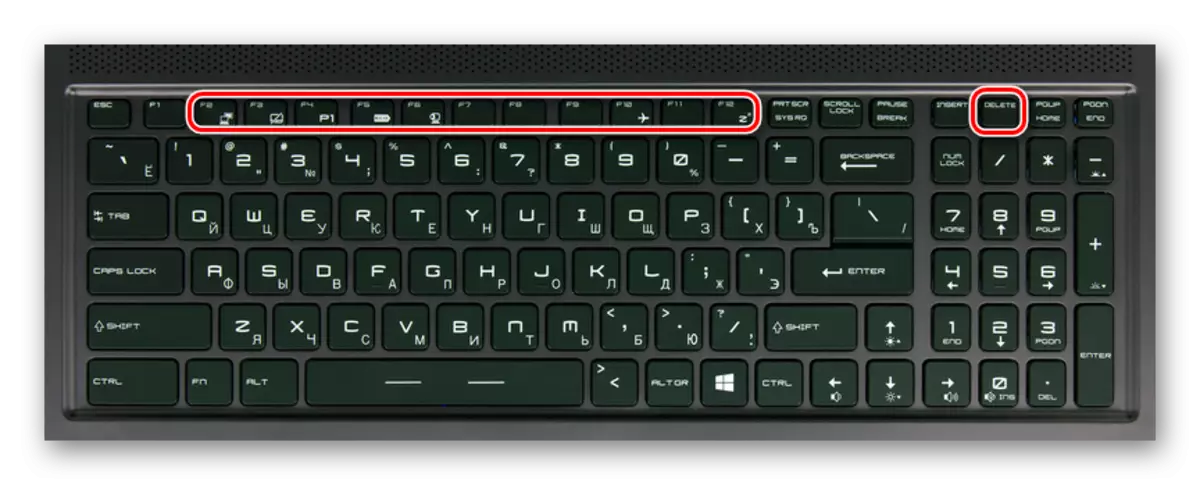
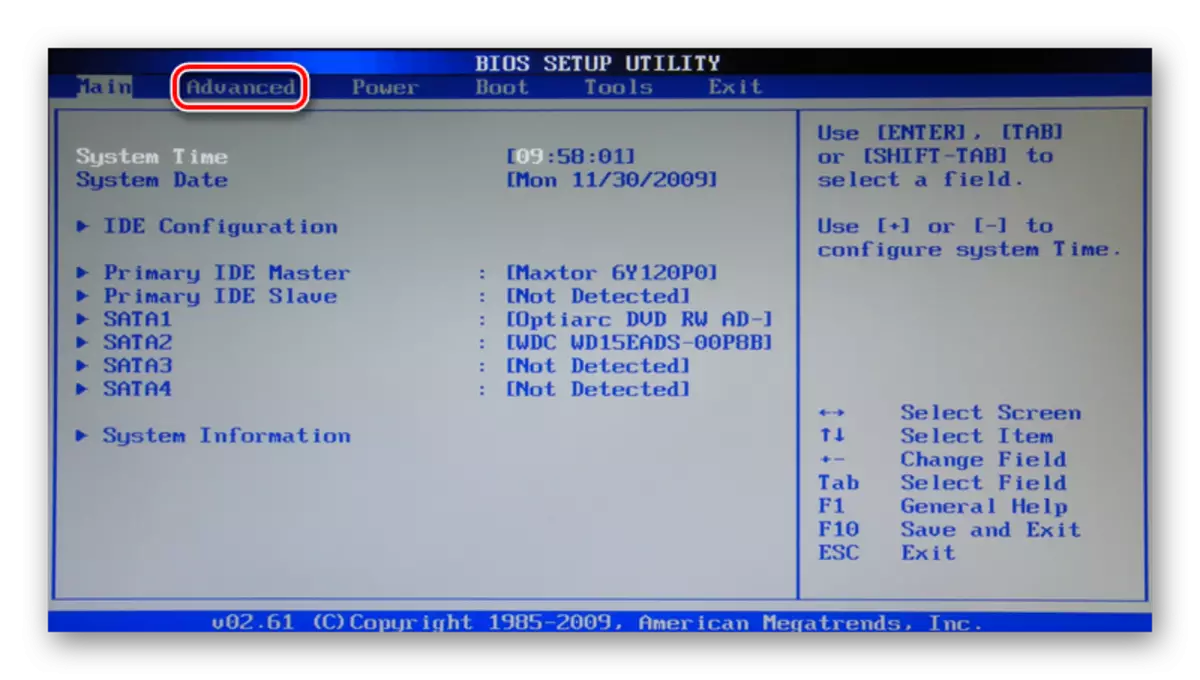
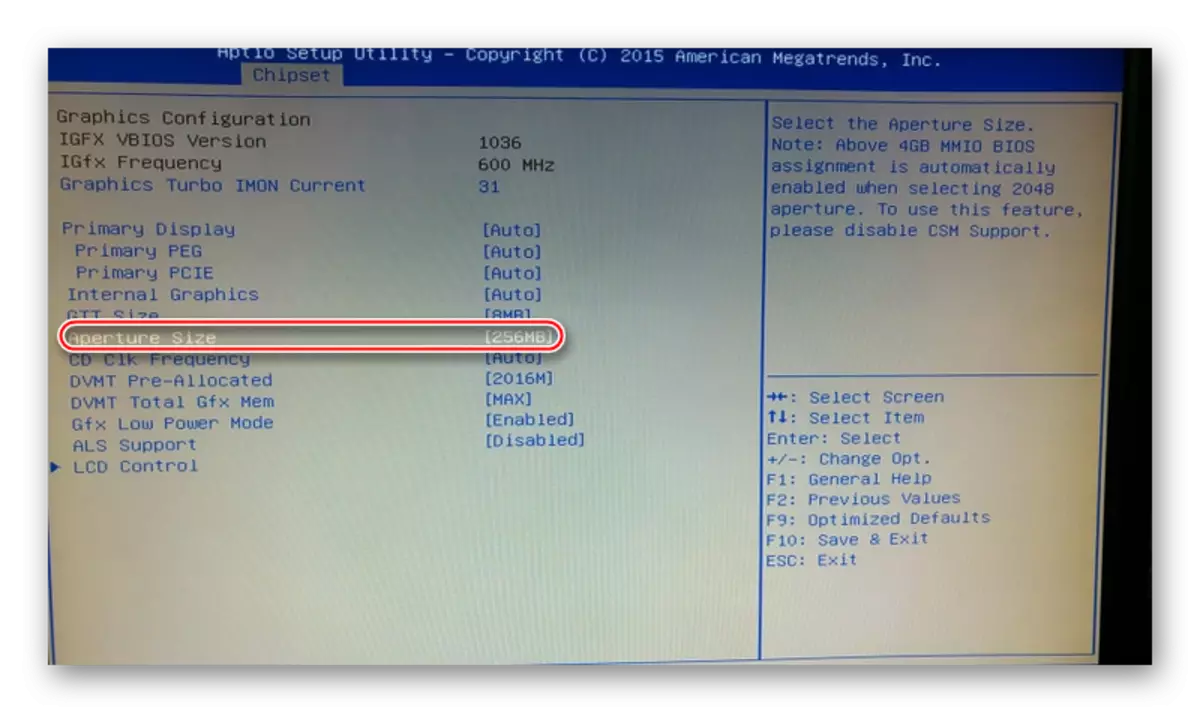
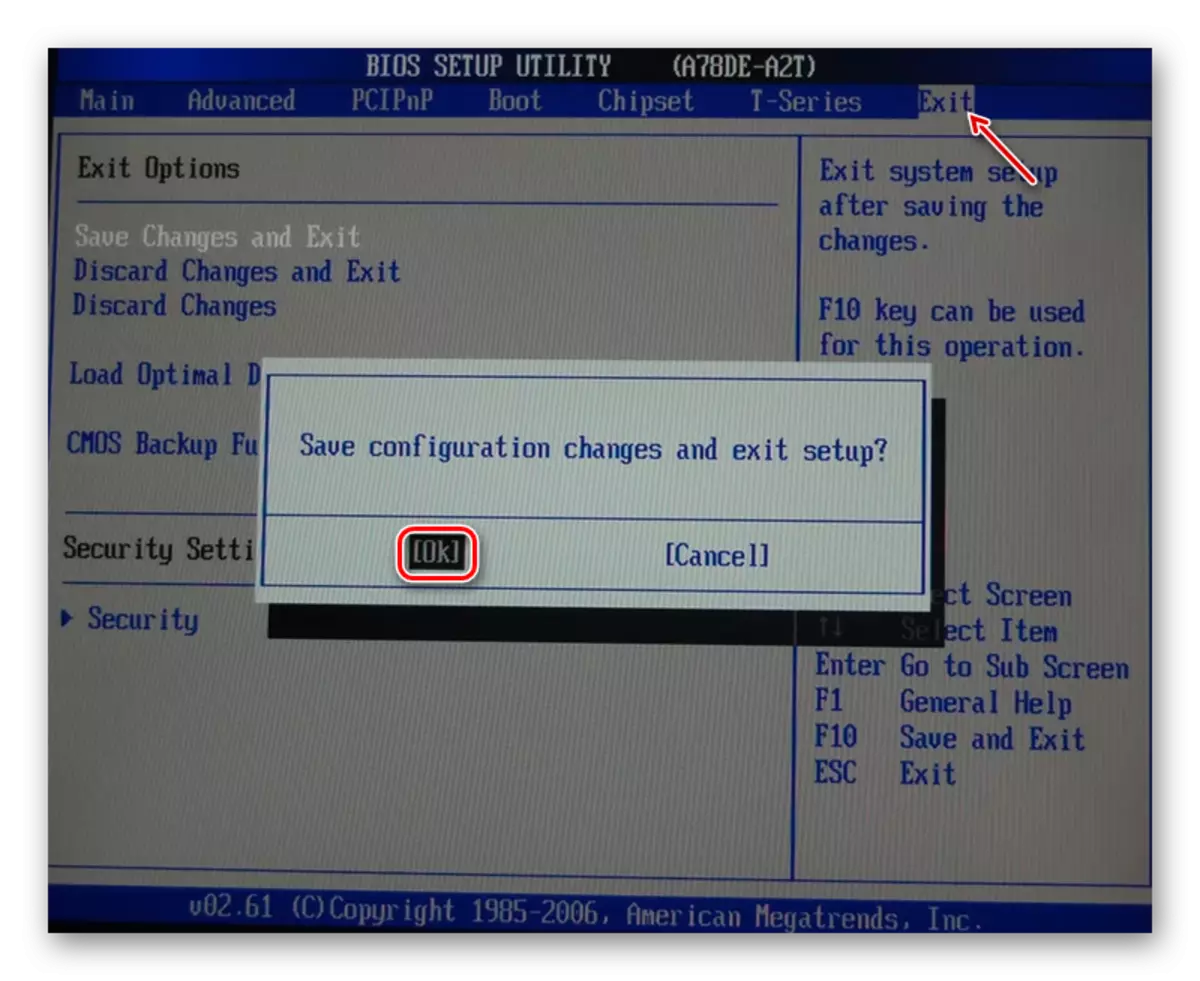
As you were able to make sure, configure the video card is not so difficult, as it seems at first glance. The most important thing is to follow the instructions and do not take any actions except those described in this article.
