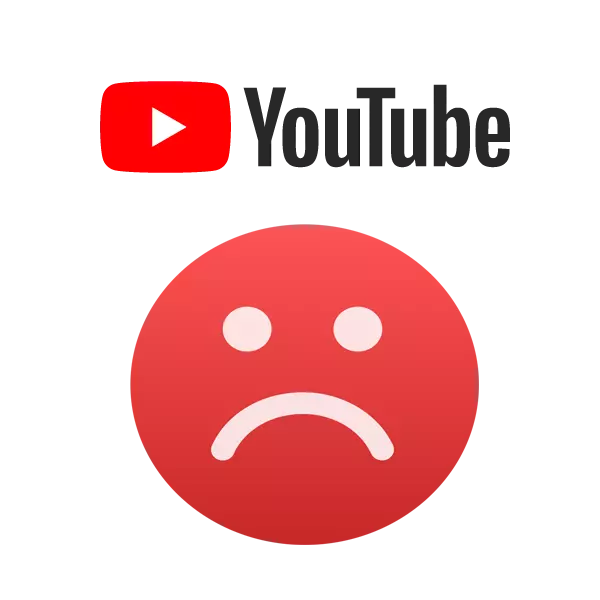
Some owners of mobile devices using YouTube application sometimes face a 410 error. It indicates problems with the network, but it does not always mean that. Different failures in the program can lead to troubleshooting, including this error. Next, we consider some simple ways to eliminate 410 errors in your YouTube mobile application.
Eliminate 410 Error in YouTube Mobile Application
The reason for the appearance of an error does not always serve the problem with the network, sometimes the fault of this are failed inside the application. It can be caused by clogging cache or need to upgrade to the latest version. There are several main causes of failure and methods for its solution.Method 1: Cleaning the application cache
In most cases, cache is not cleared automatically, but continues to be maintained for a long period of time. Sometimes the volume of all files turns over hundreds of megabytes. The problem can be wounded in a crowded cache, so first of all we recommend performing its cleaning. It is done very simple:
- In your mobile device, go to "Settings" and select the "Application" category.
- Here in the list you need to find YouTube.
- In the window that opens, find the "Clear Cache" item and confirm the action.
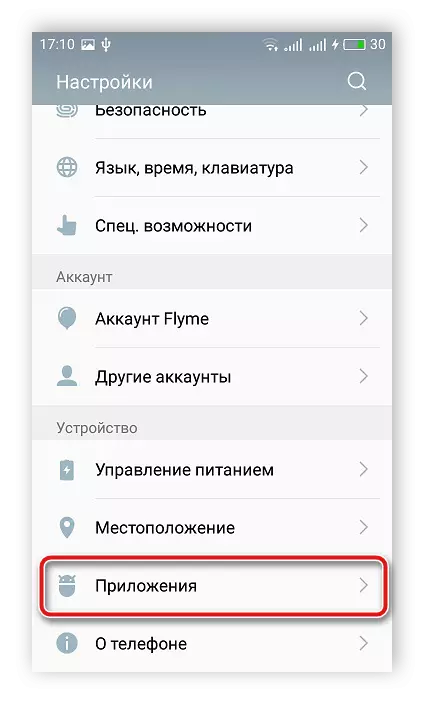
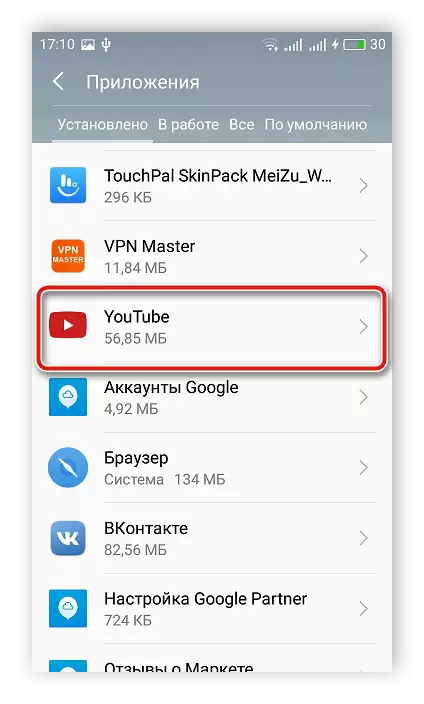
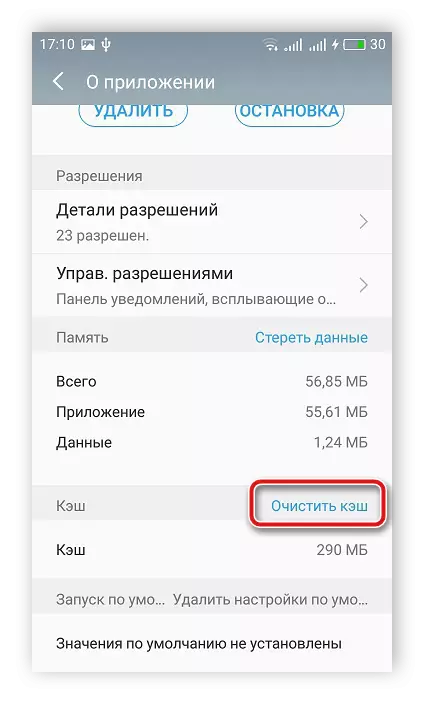
Now it is recommended to restart the device and repeat the attempt to enter the YouTube application. If this manipulation did not bring any results, go to the next method.
Method 2: YouTube Update and Google Play Services
If you are still using one of the previous versions of the YouTube application and have not switched to a new one, then perhaps the problem is precisely in this. Often, old versions work incorrectly with new or updated functions, which is why there are mistakes of different character. In addition, we recommend paying attention to the version of the Google Play service program - if required, then perform it and its update is the same. The whole process is carried out in just several actions:
- Open the Google Play Market application.
- Expand the menu and select "My Applications and Games".
- A whole list of all programs that need to be updated will appear. You can install them immediately all or choose from the entire list only YouTube and Google Play services.
- Wait for the end of downloading and updating, after which, try to re-log in to YouTube.
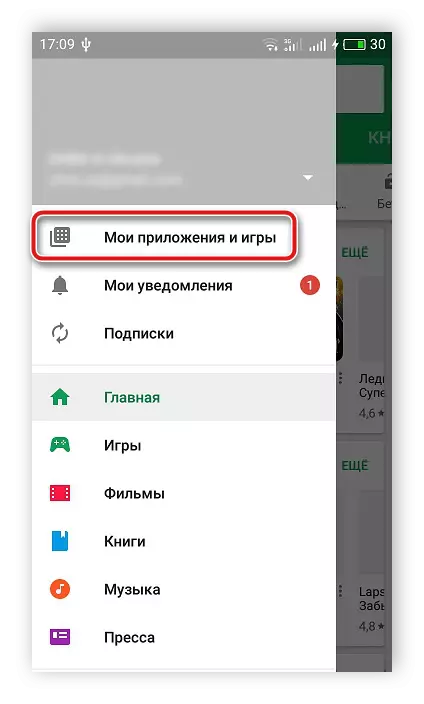
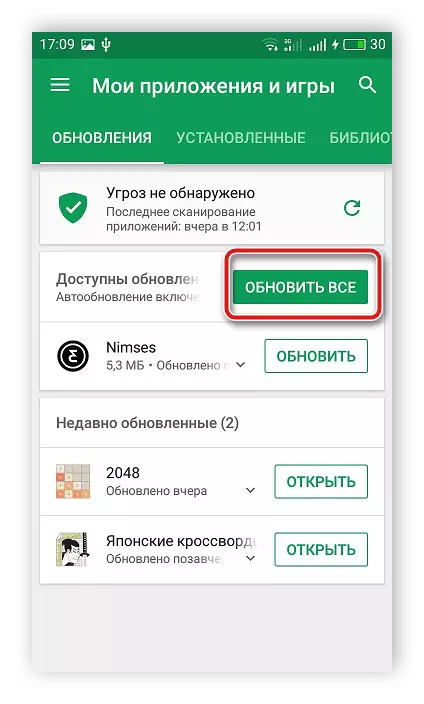
In this article, we disassembled a few simple ways to solve an error with code 410, which occurs in YouTube's mobile applications. All processes are performed in just a few steps, you do not need any additional knowledge or skills from the user, even the newcomer will cope with everything.
See also: How to fix the error with code 400 on YouTube
