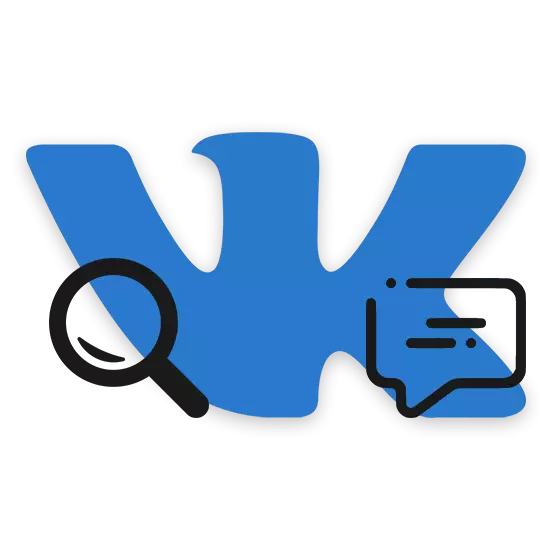
You, as a user of the social network VKontakte, could face the need to search for previously left messages in any sections of the site. Further, in the course of the article, we will tell you how to find our comments, regardless of their location.
Official site
The full version of the site allows you to search for comments in two ways, in each of which the standard features of the site are used.Method 1: Section "News"
The fastest way to find comments is to use the special filter provided by default in the "News" section. At the same time, it is possible to resort to the method even in cases where you did not leave comments at all or they were deleted.
- In the main menu, select "News" or click on the VKontakte logo.
- On the right side, find the navigation menu and go to the "Comments" section.
- Here you will be presented all the records under which you ever left messages.
- To simplify the search process, you can use the "Filter" block by disconnecting certain types of records.
- From any entry on the represented page it is possible to get rid of the mouse cursor on the "..." icon and choosing the "unsubscribe from comment."
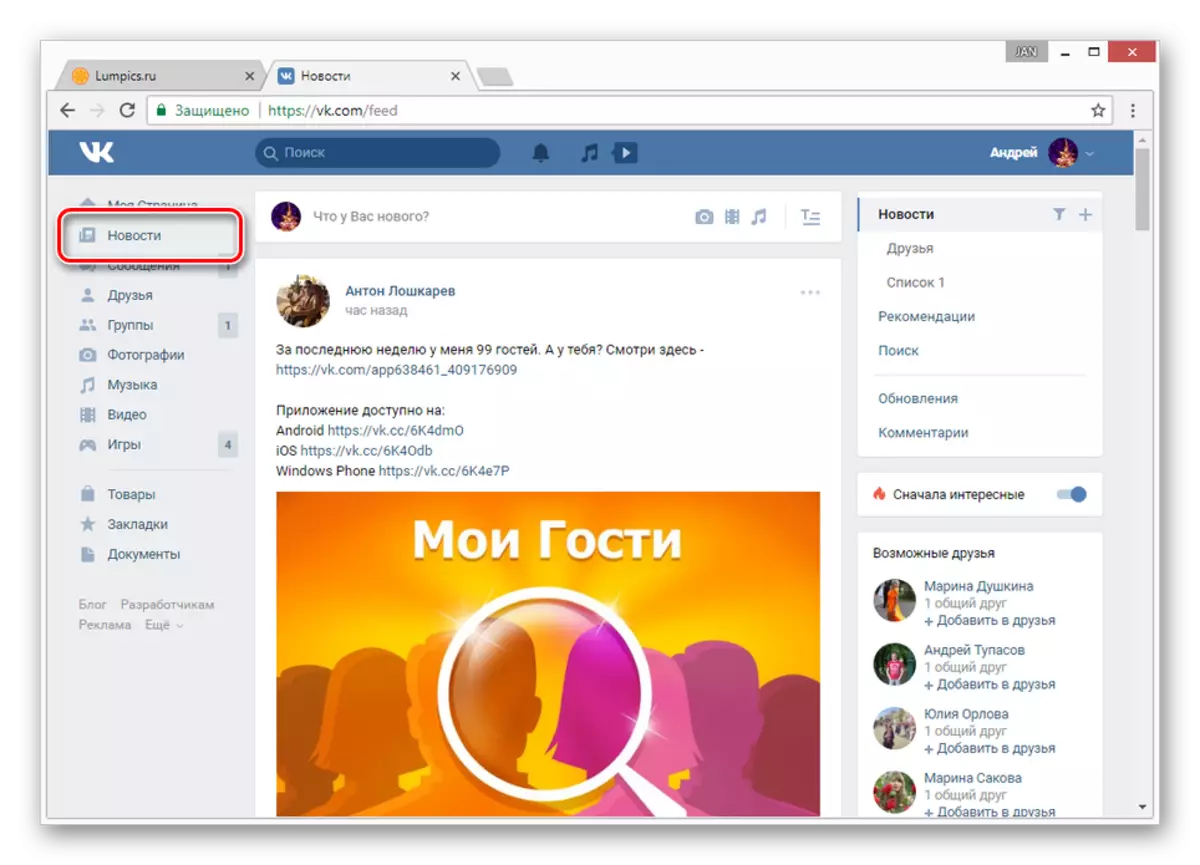

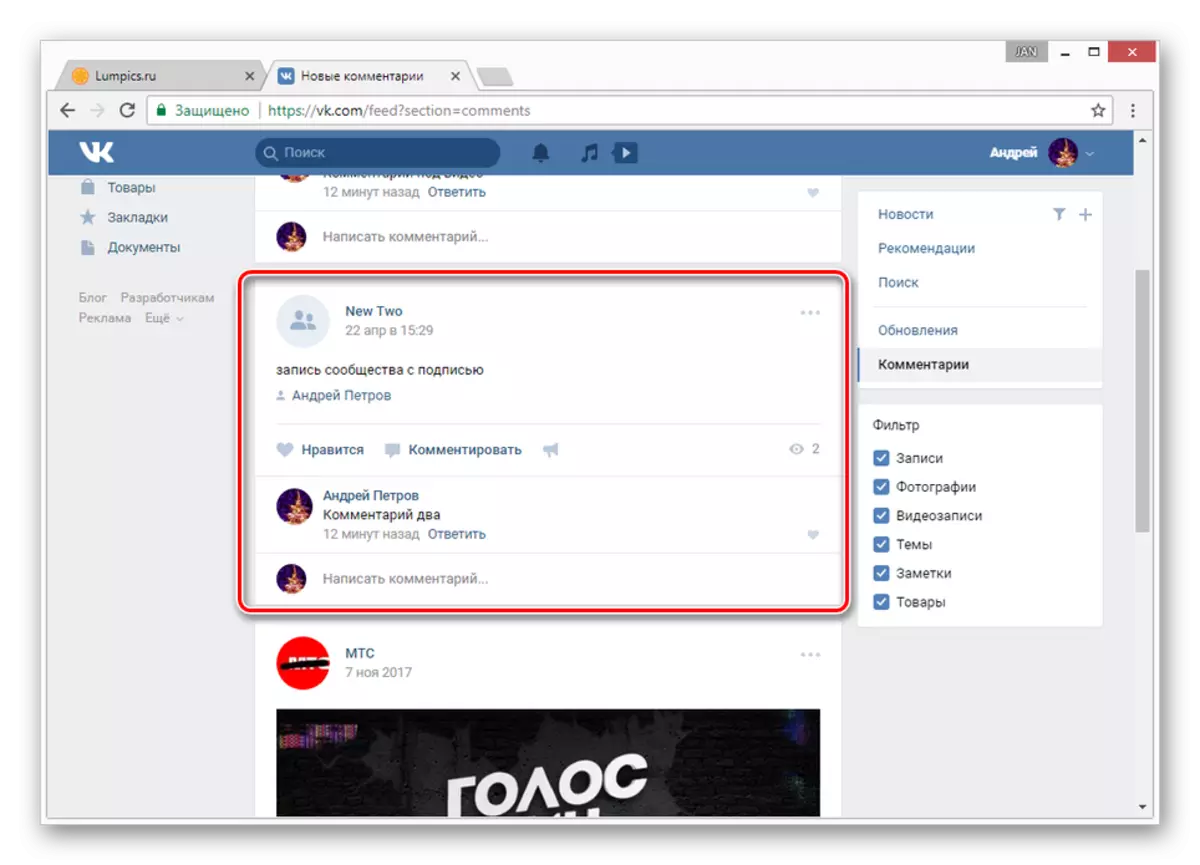
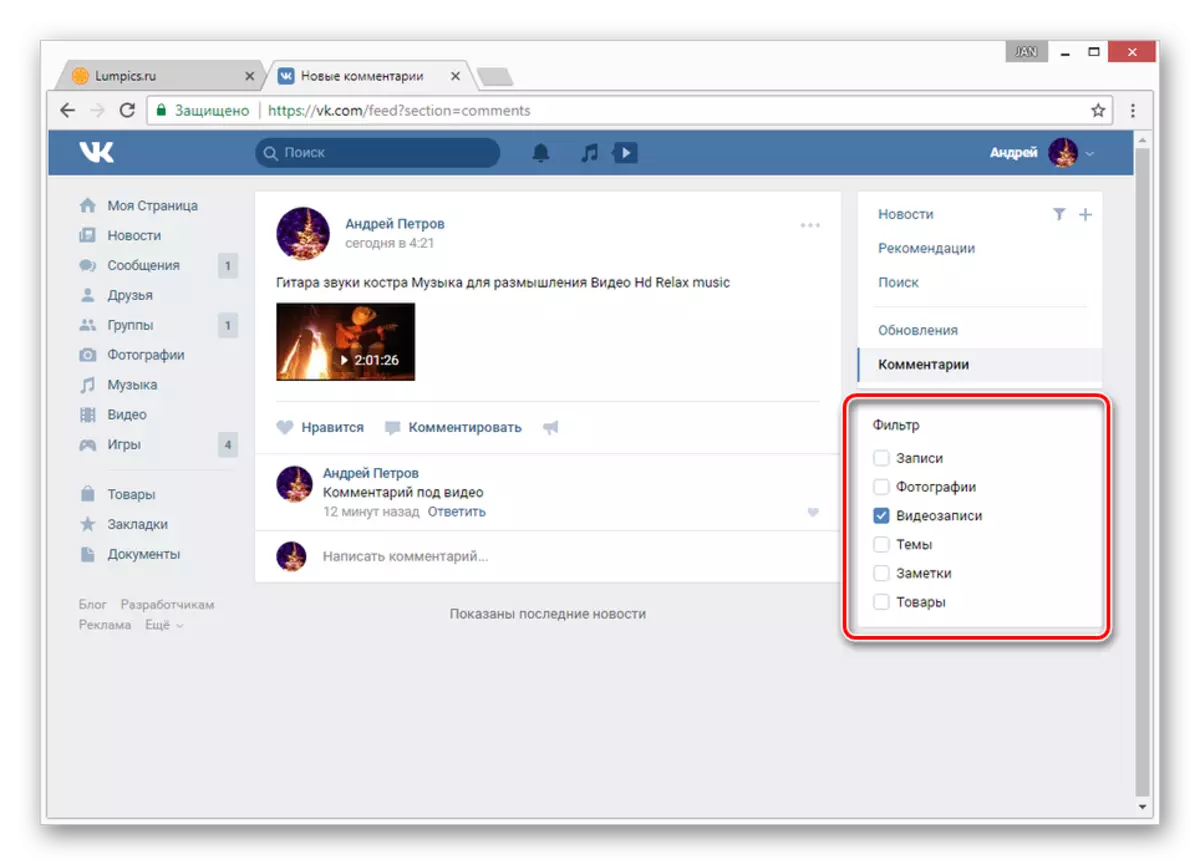
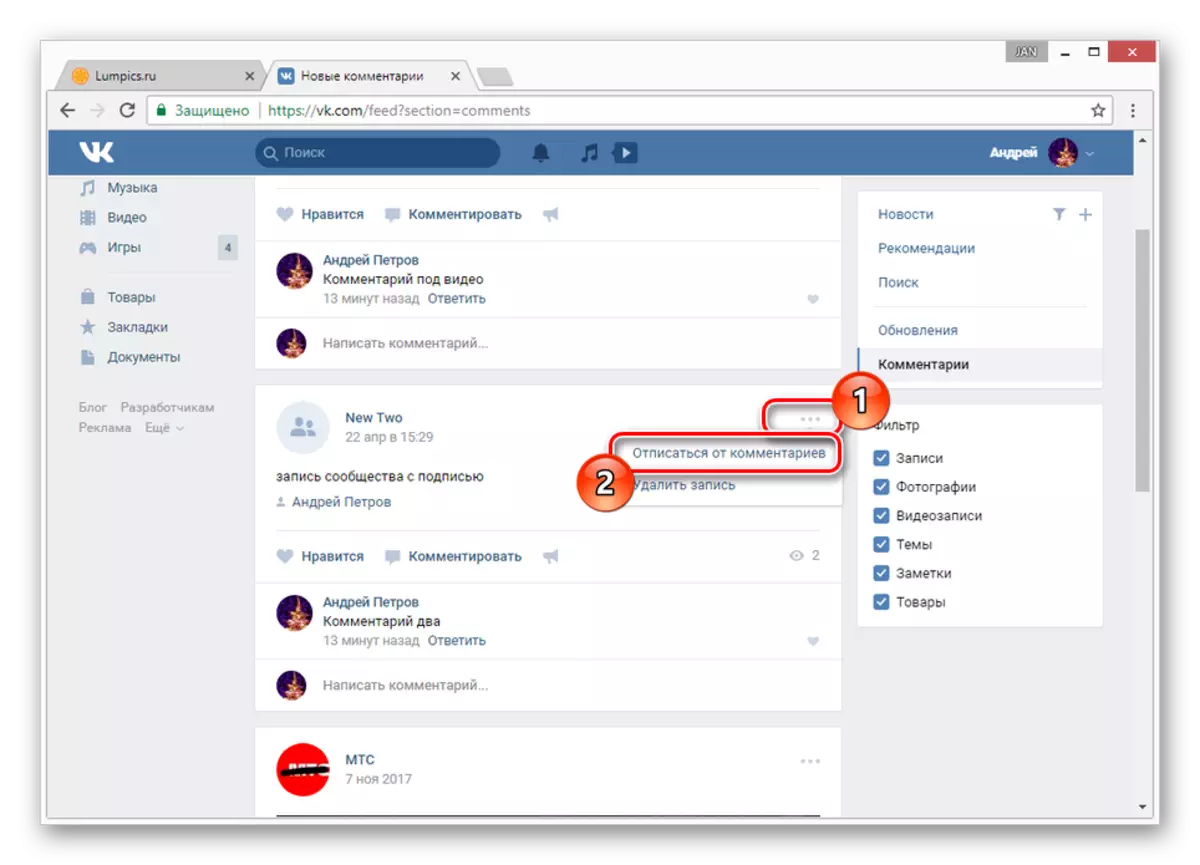
In cases where too many comments were published under the found post, you can resort to the standard search in the browser.
- Under the header line, right-click on the link with the date and select "Open a link in a new tab".
- On the page that opens, you need to scroll through the entire list of comments to the very end, using the scrolling of the mouse wheel for this.
- After completing the specified action, on the keyboard, press the CTRL + F key combination.
- Enter the name and surname specified on your page.
- After that you will be automatically redirected to the first comment found on the page that you have left before.
Note: If the comment left the user with exactly the same name, which is indicated with you - the result will also be marked.
- You can quickly switch between all the comments found using arrows next to the browser search field.
- The search will be available only as long as you do not leave the page with a downloaded list of comments.
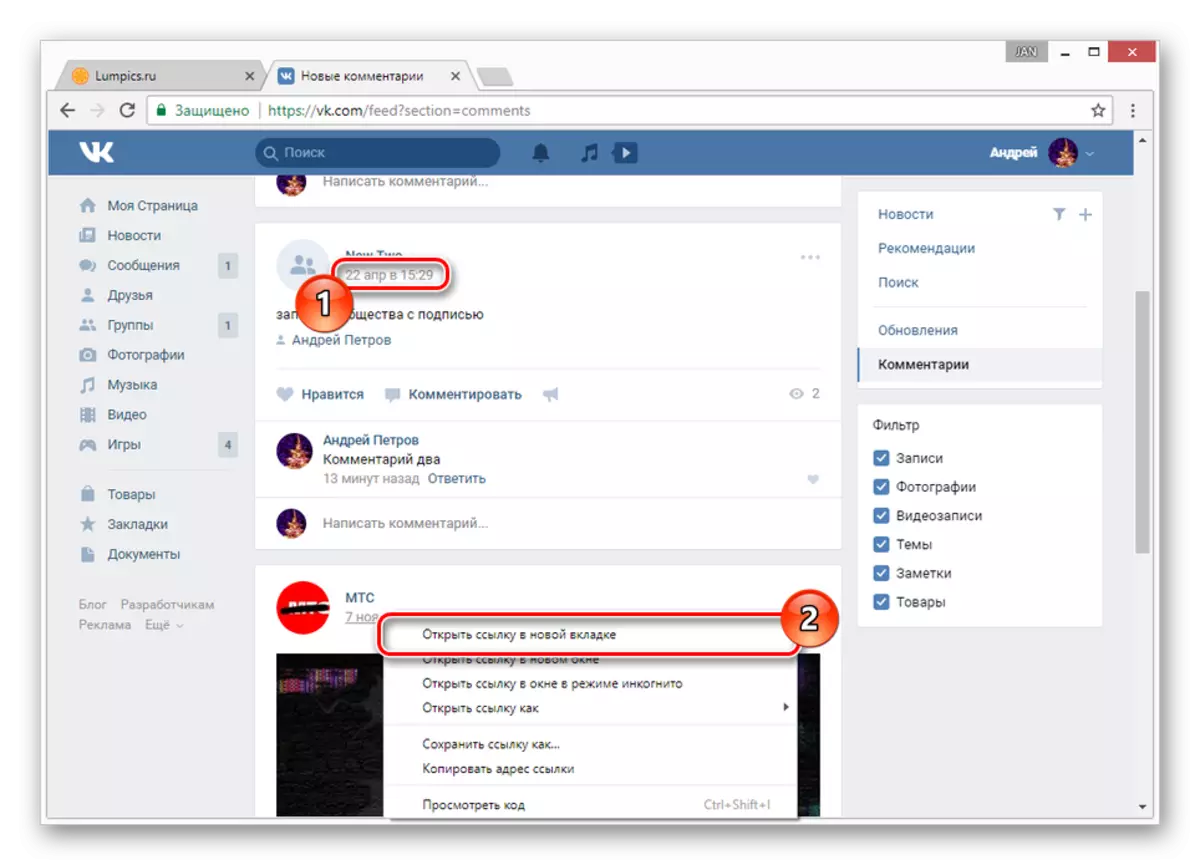
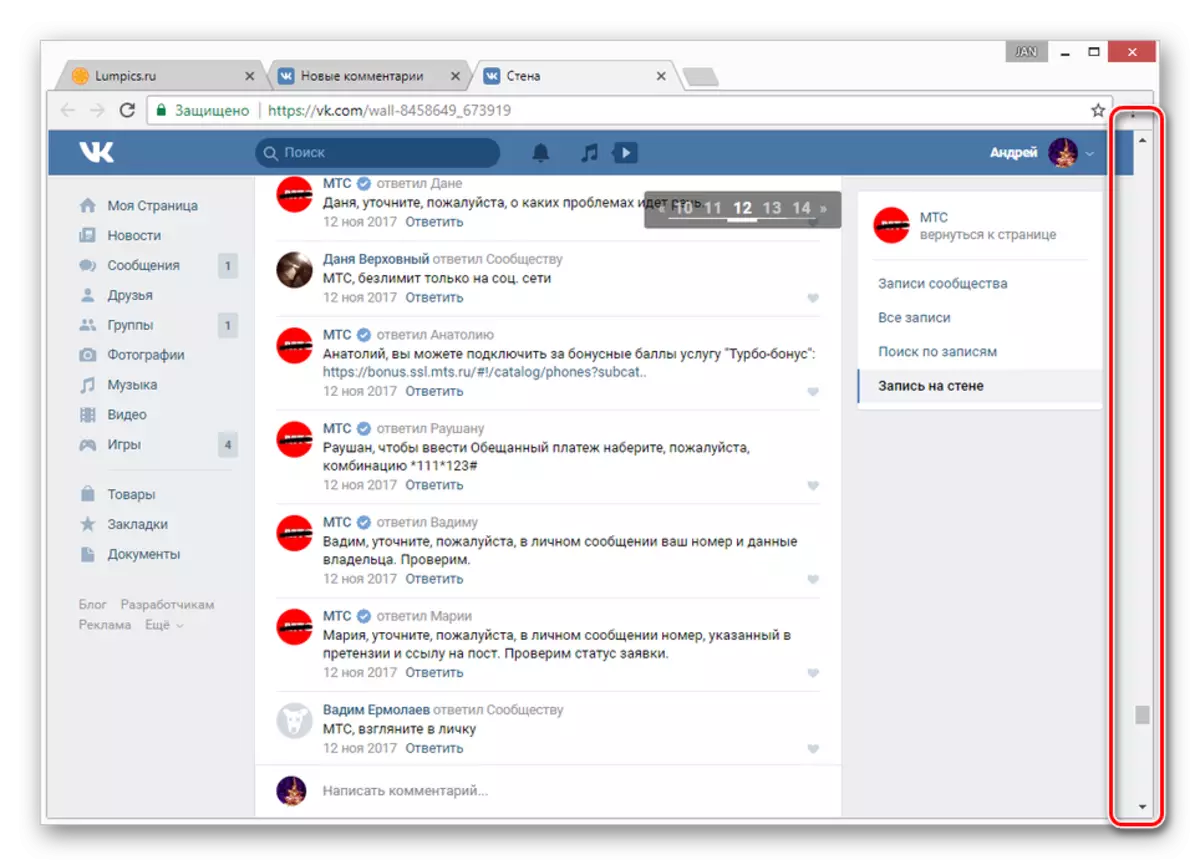

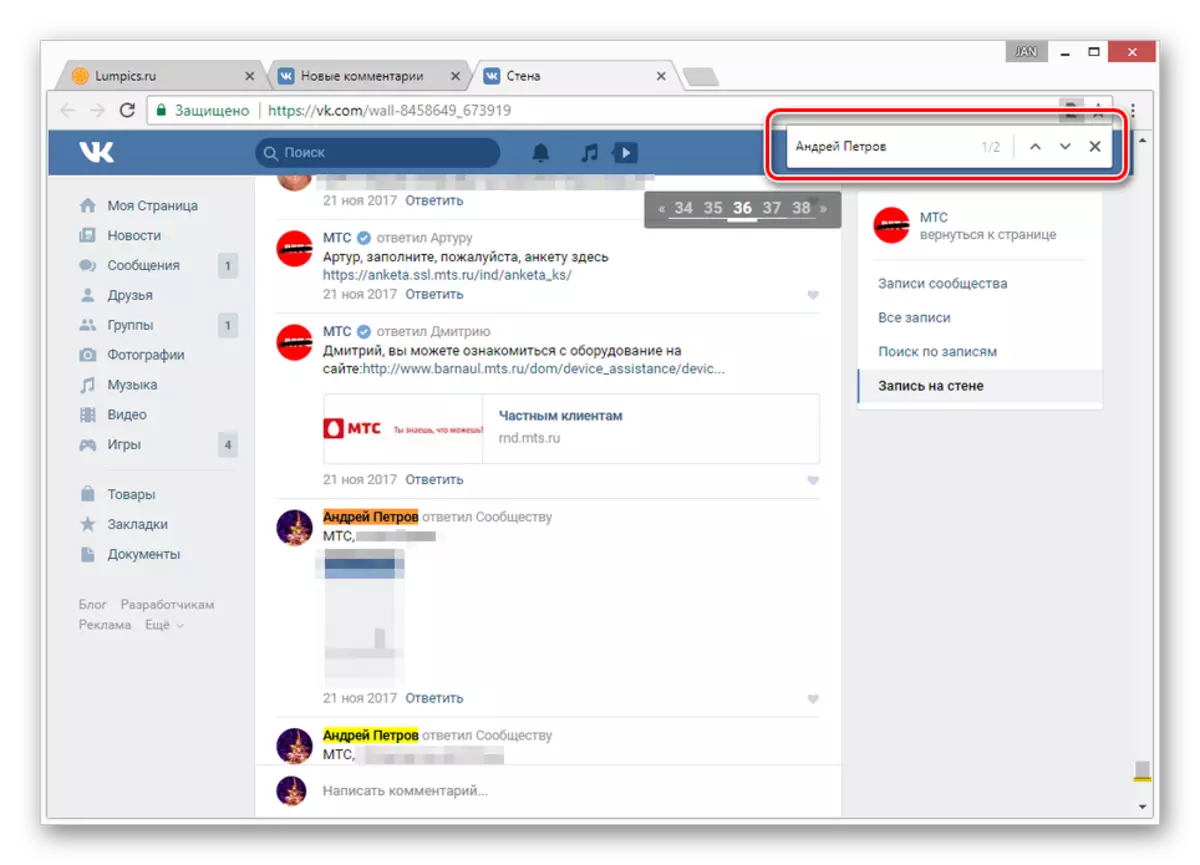
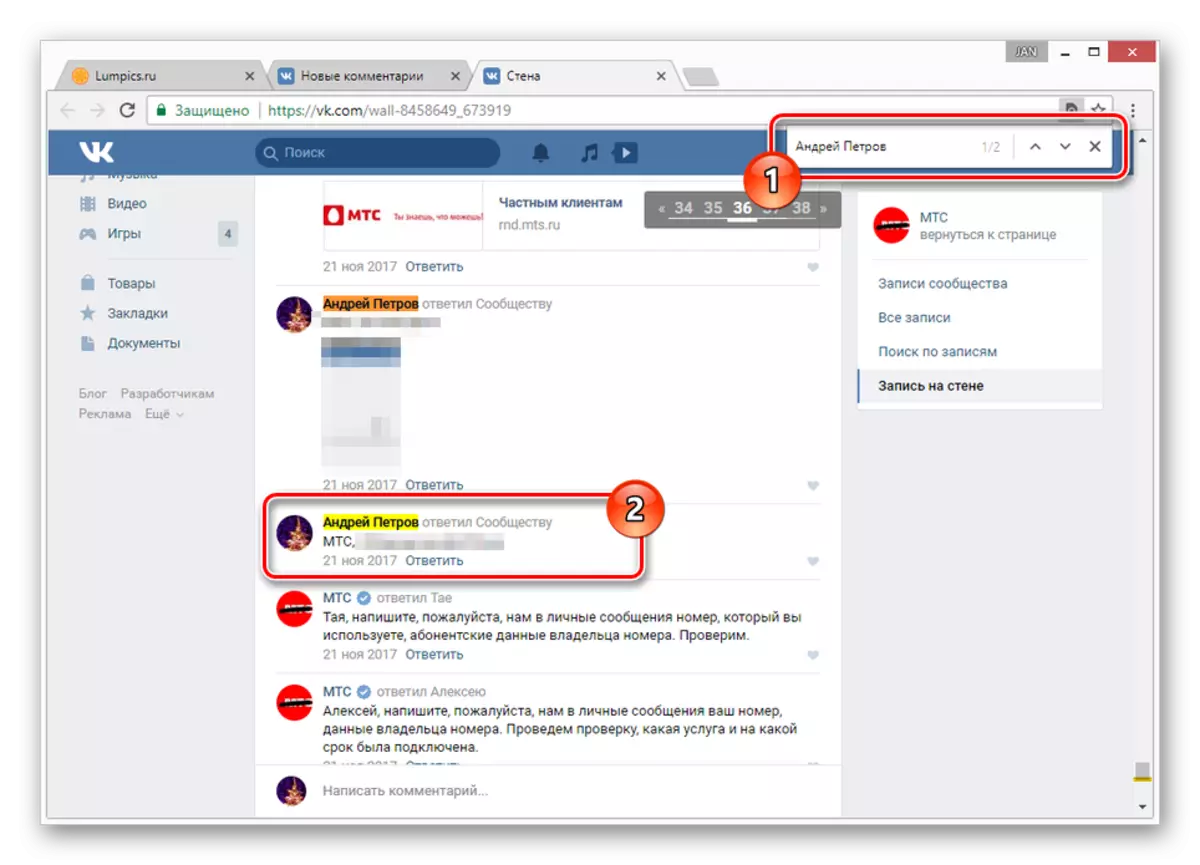
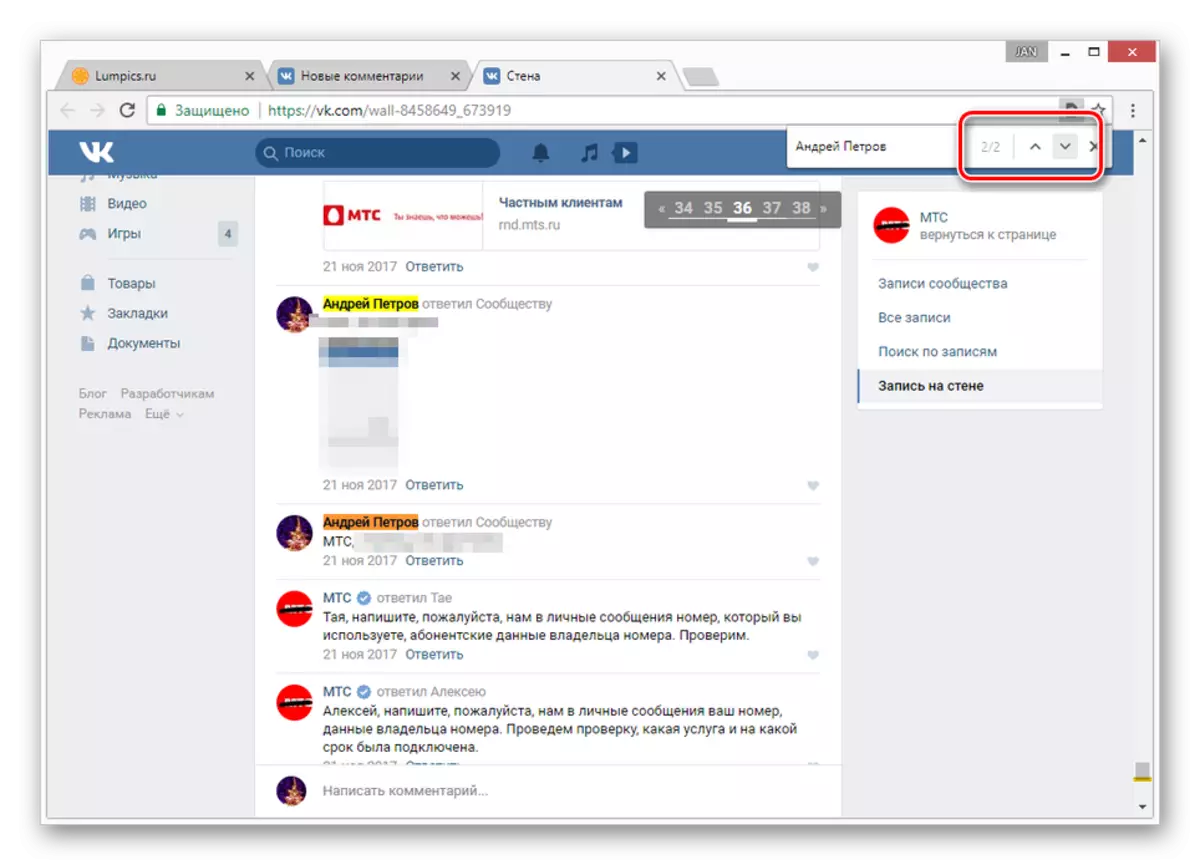
Clearly follow the instructions and showing enough attentiveness, you will not come across problems with such a search method.
Method 2: Notification System
This method is not much different from the previous on the principle of operation, but still allows you to search for comments only when the recording is somehow updated. That is, to find your message, in the section with alerts there must be the right post.
- Being on any page of the site VKontakte, click on the icon with the bell on the top of the toolbar.
- Here, use the Show All button.
- Using the menu on the right side of the window, switch to the "Answers" tab.
- On this page, all the most recent records under which you have ever left your comments will be displayed. At the same time, the appearance of the post in the specified list depends solely on the time of its update, and not the date of publication.
- If you delete or evaluate the comment on this page, the same will happen under the post itself.
- To simplify, you can use the previously mentioned search in the browser, using a word as a request from a message, date or any other keyword.
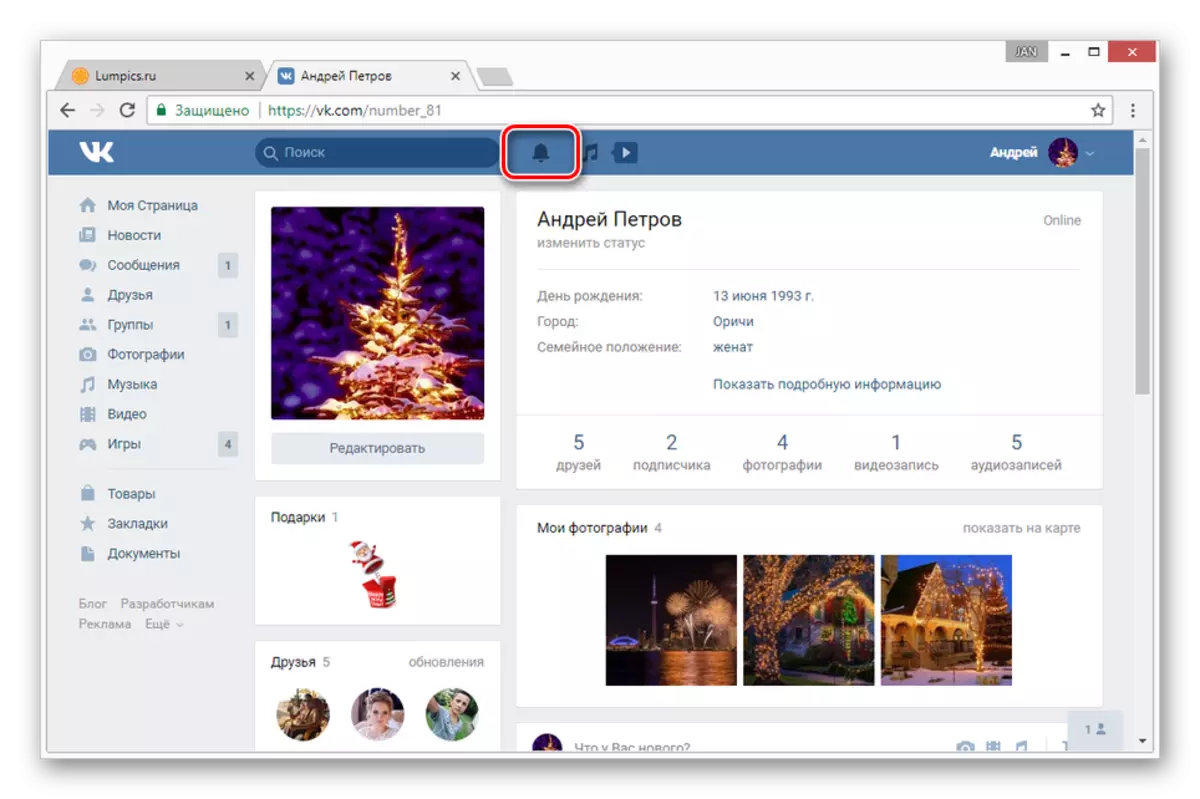
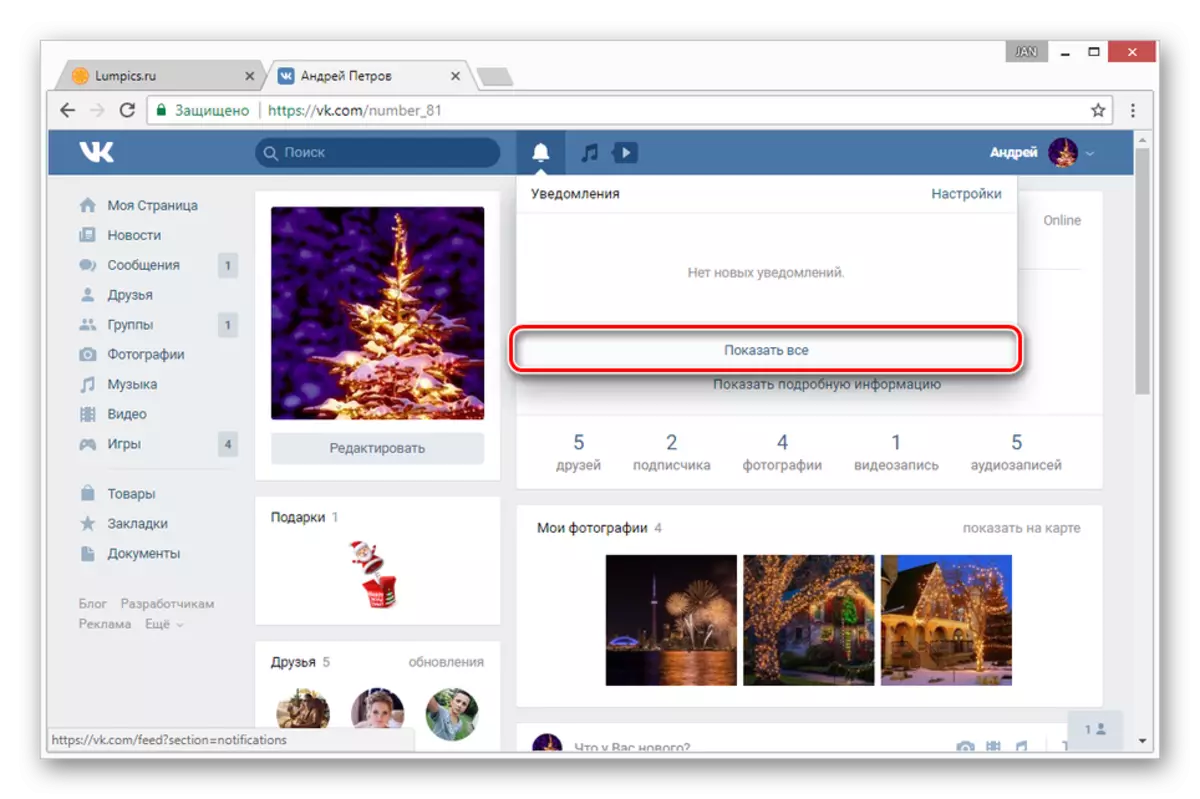
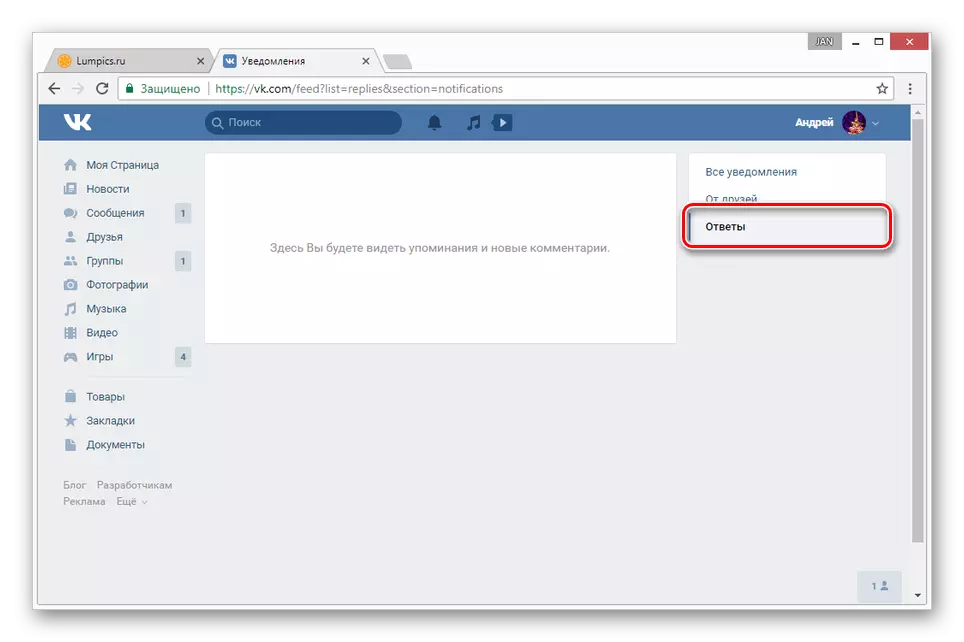
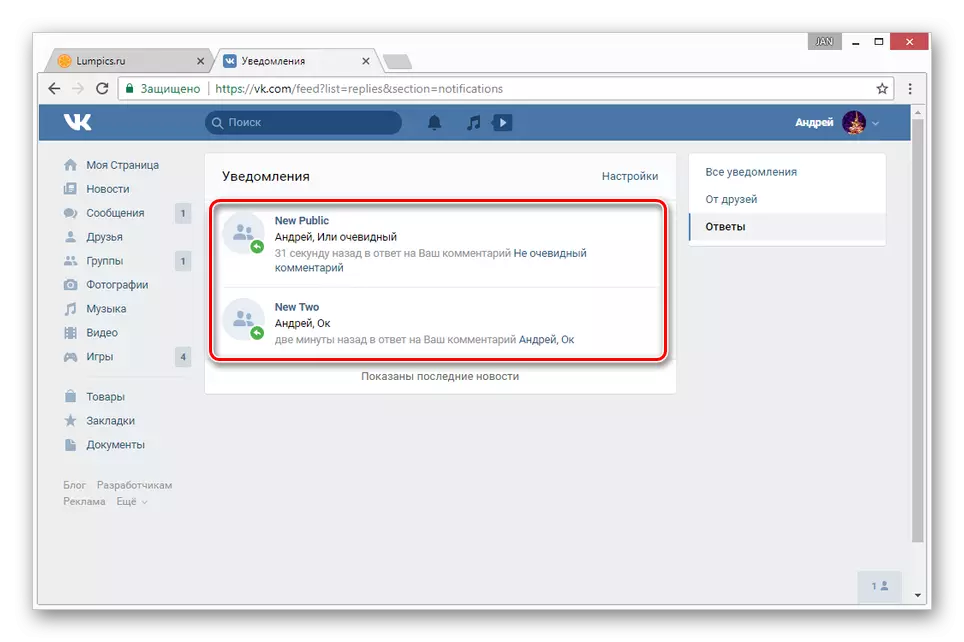
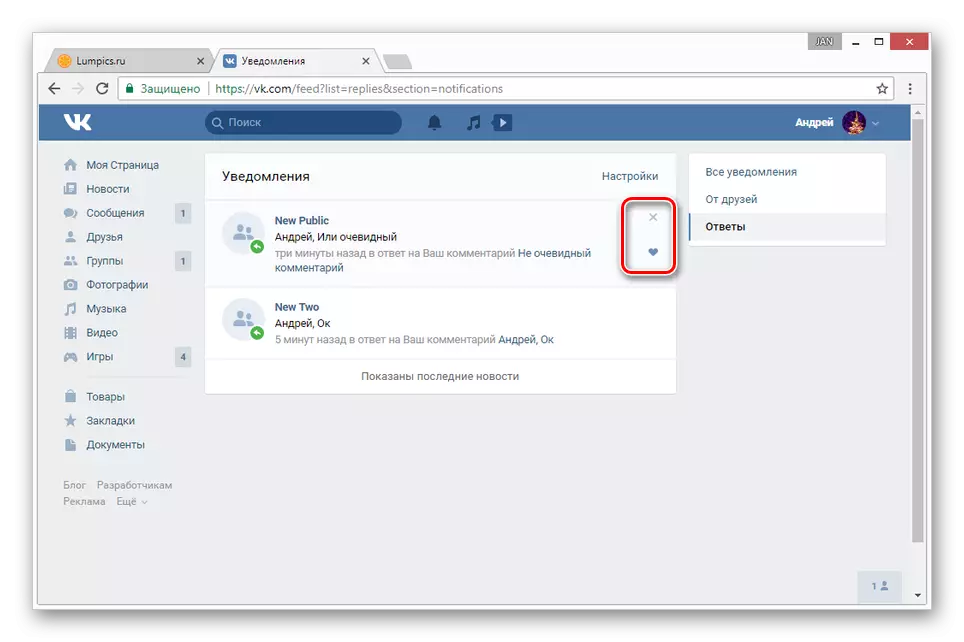
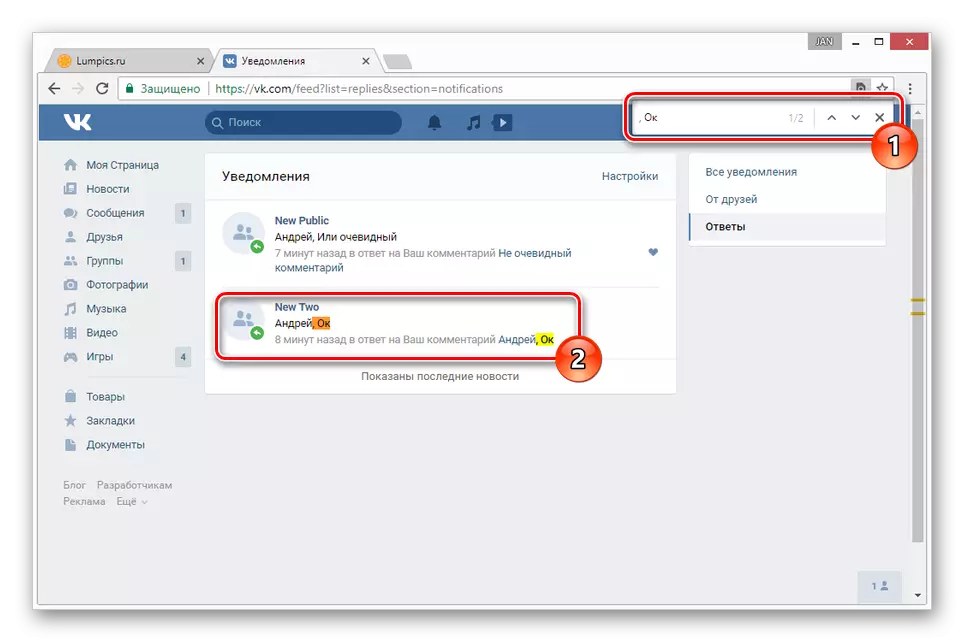
On this, this section of the article we finish.
Mobile app
Unlike the site, the application provides only one comment comment method with standard means. However, even so, if you have not enough basic capabilities for any reason, you can resort to a third-party application.Method 1: Notifications
This method is an alternative to those described in the first part of the article, since the desired section with comments is located directly on the notification page. Moreover, this approach can rightly be considered more convenient than the possibility of the site.
- On the bottom of the toolbar, click on the icon with the image of the bell.
- At the top of the screen, expand the Notifications list and select "Comments".
- Now on the page will be displayed all posts, under which you left comments.
- To go to the general list of messages, click on the comment icon below the desired post.
- Search for a specific message You can only perform by independent scrolling and viewing the page. It is impossible to speed up or somehow simplify this process.
- To delete a comment or unsubscribe from new notifications, expand the "..." menu in the post with the post and select the desired option from the list.

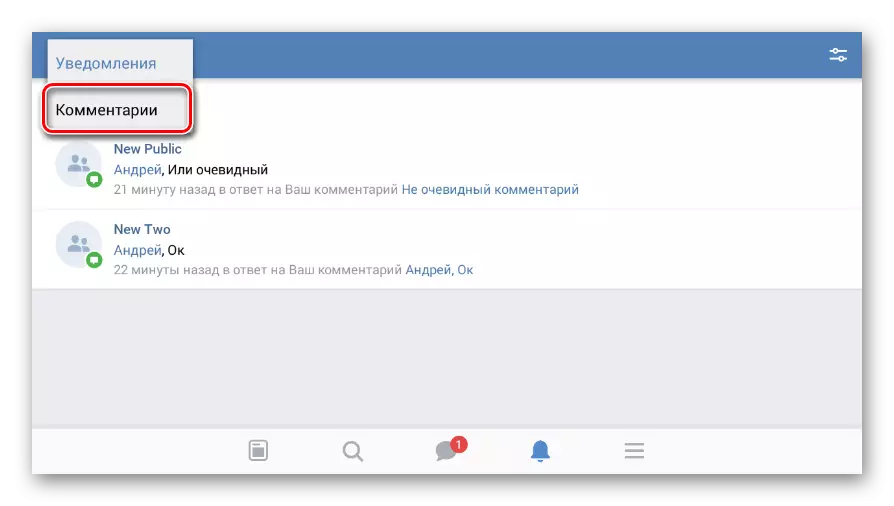
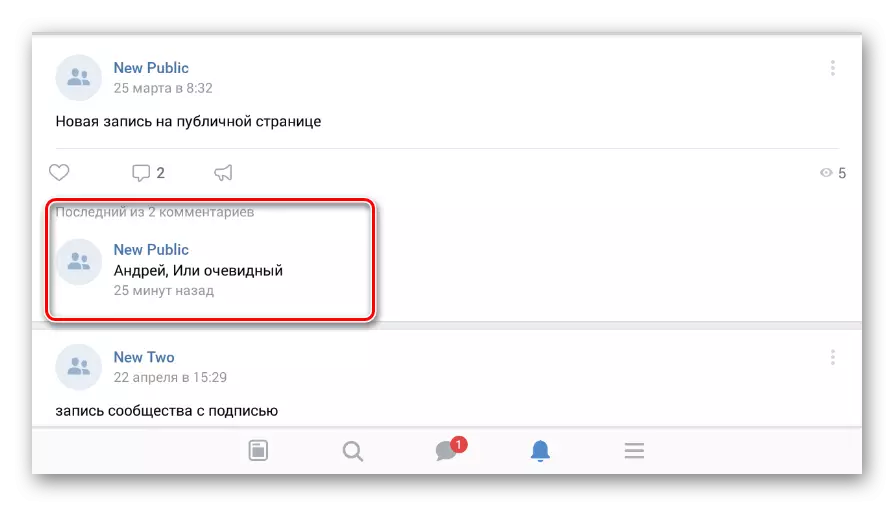
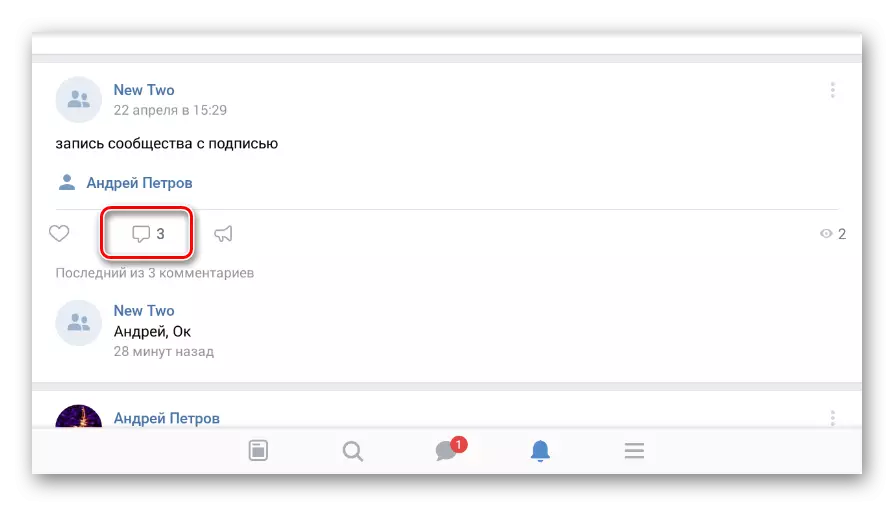
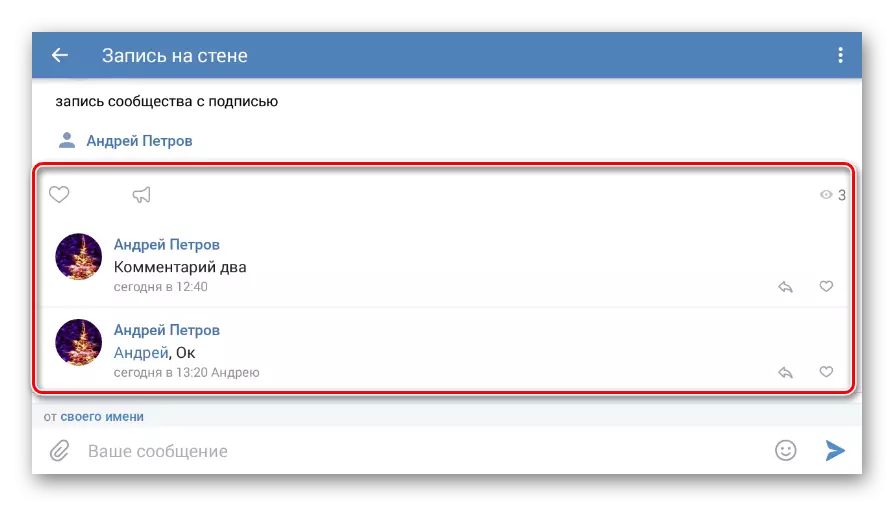

If the presented version does not suit you, you can simplify the process somewhat resorting to the next method.
Method 2: Kate Mobile
The Kate Mobile application is familiar to many VKontakte users due to the fact that it provides many additional features, including the invisibility regime. In addition, such additions can be attributed to a separately declined section with comments.
- Open the "Comments" section through the initial menu.
- Here you will be presented all the records under which you left messages.
- By clicking on the block with any post, select "Comments" from the list.
- To find your comment, click on the search icon on the top panel.
- Fill in the text box according to the name specified in the questionnaire of your account.
Note: You can use keywords from the message itself as a query.
- You can start searching by clicking on the icon at the end of the same field.
- By clicking on the block with the result of the search, you will see a menu with additional features.
- Unlike the official application, Kate Mobile is the default messages.
- If this function has been disabled, you can activate it through the menu "..." in the upper corner.
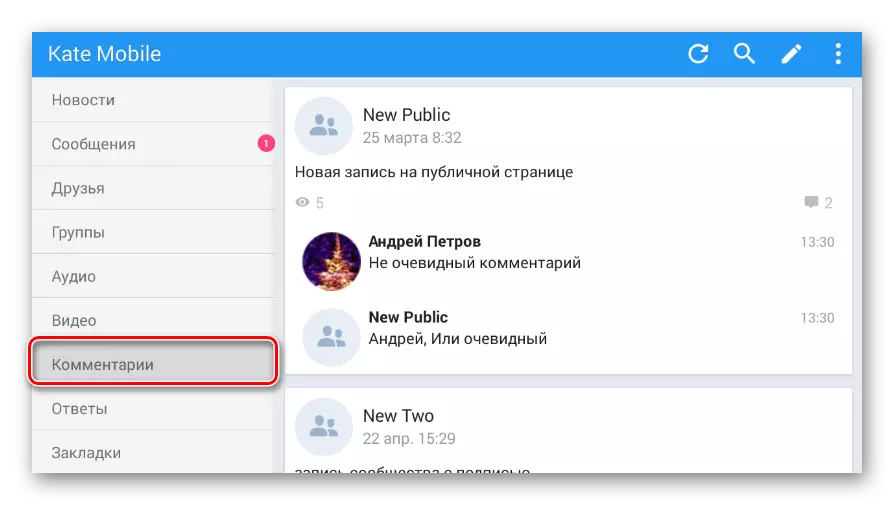


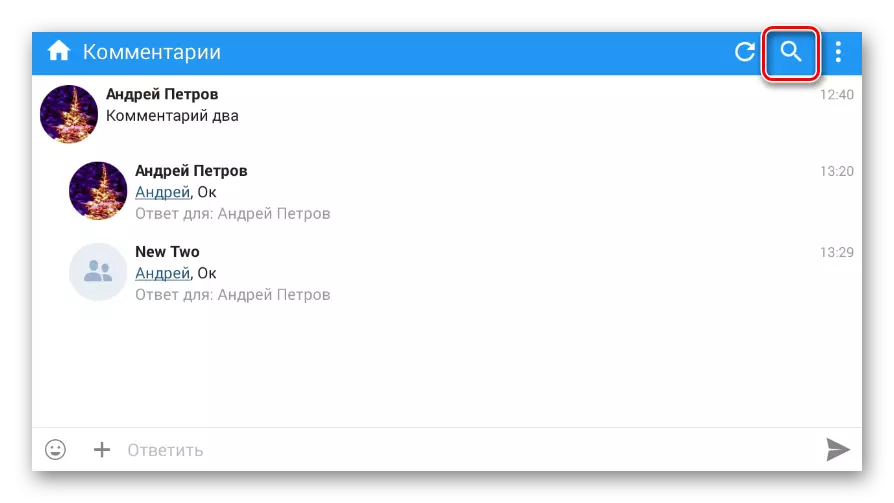
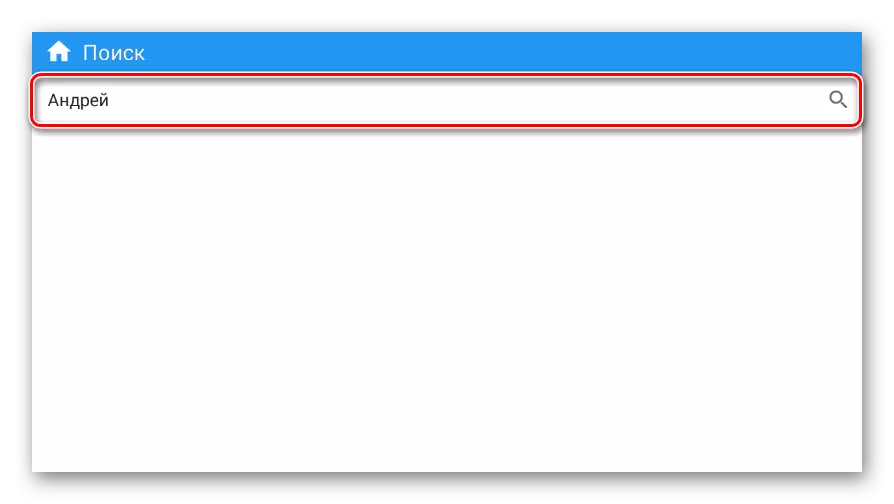

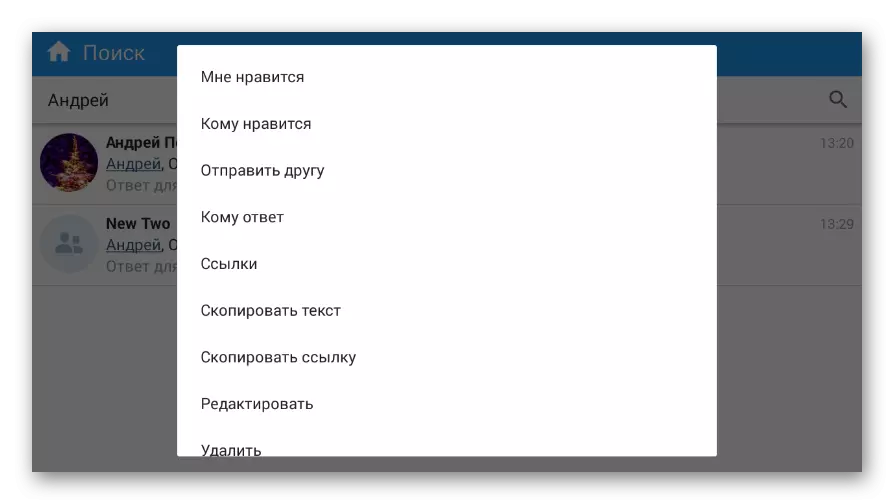
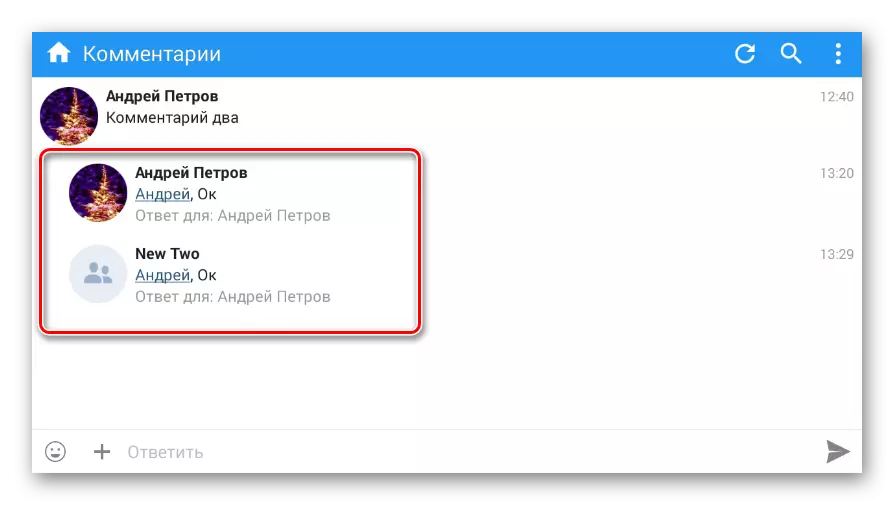
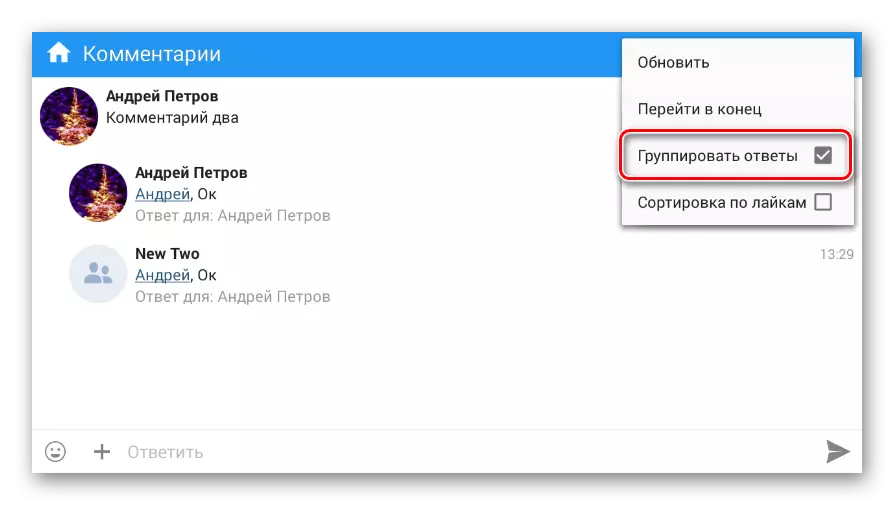
One way or another, remember that the search is not limited to one of your page, which is why other people's messages can be among the results.
