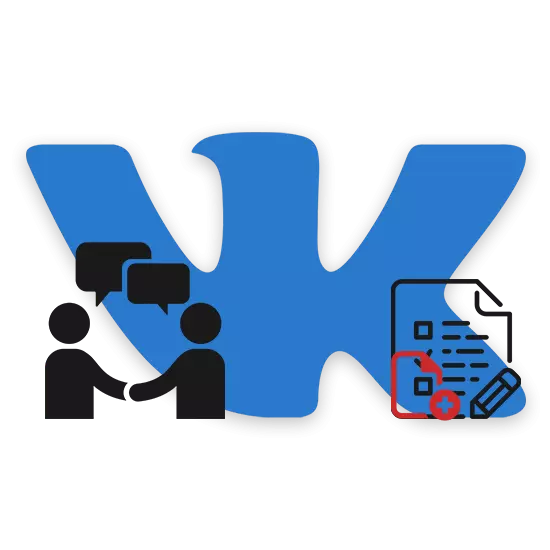
Surveys on the social network VKontakte are used to perform many different tasks, but by default, their publication is possible only in some sites. As part of this article, we will disclose all existing methods for adding a survey into a conversation.
Web site
To date, the only way to create a survey in the multi-cell is to use the repost functionality. At the same time, it is possible to publish directly the survey itself in the conversation only if it is available in any other section of a resource, for example, on the wall of the profile or community.Additionally, you can use third-party resources, for example, creating a survey through Google forms and adding a link to it to Chat VK. However, this approach will be less convenient to use.
Step 1: Creating a survey
From the previously said it follows that you first need to create a vote at any convenient site of the site, if necessary, limiting access to it. You can do this by privacy settings from records or publishing a survey in a pre-created private public.
Read more:
How to create a battle vk
How to create a survey in the VK group
- By choosing a place on the VK website, click on the form of creating a new entry and hover the mouse over the link "More".
Note: For such a polling, the main text field recording is best to leave empty.
- From the list presented, select "Poll".
- In accordance with your requirements, fill in the presented fields and publish an entry by using the "Send" button.
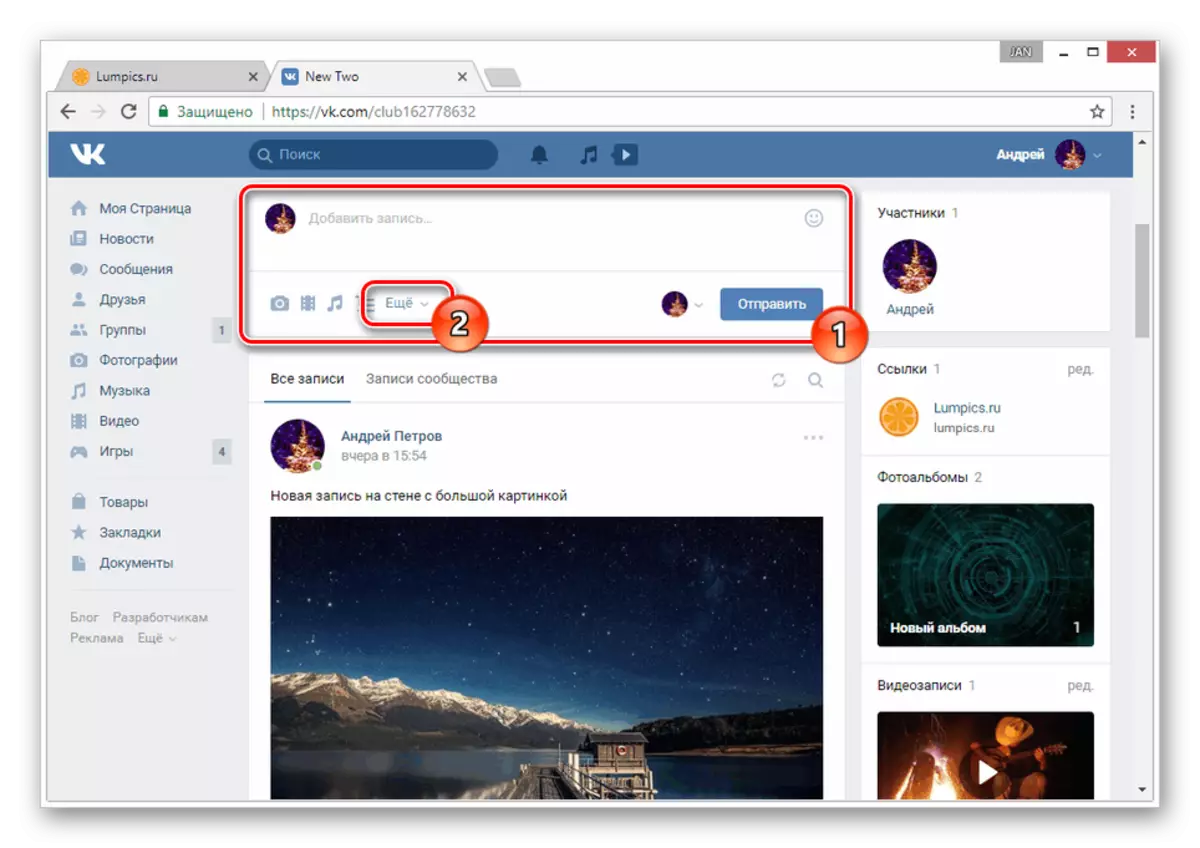
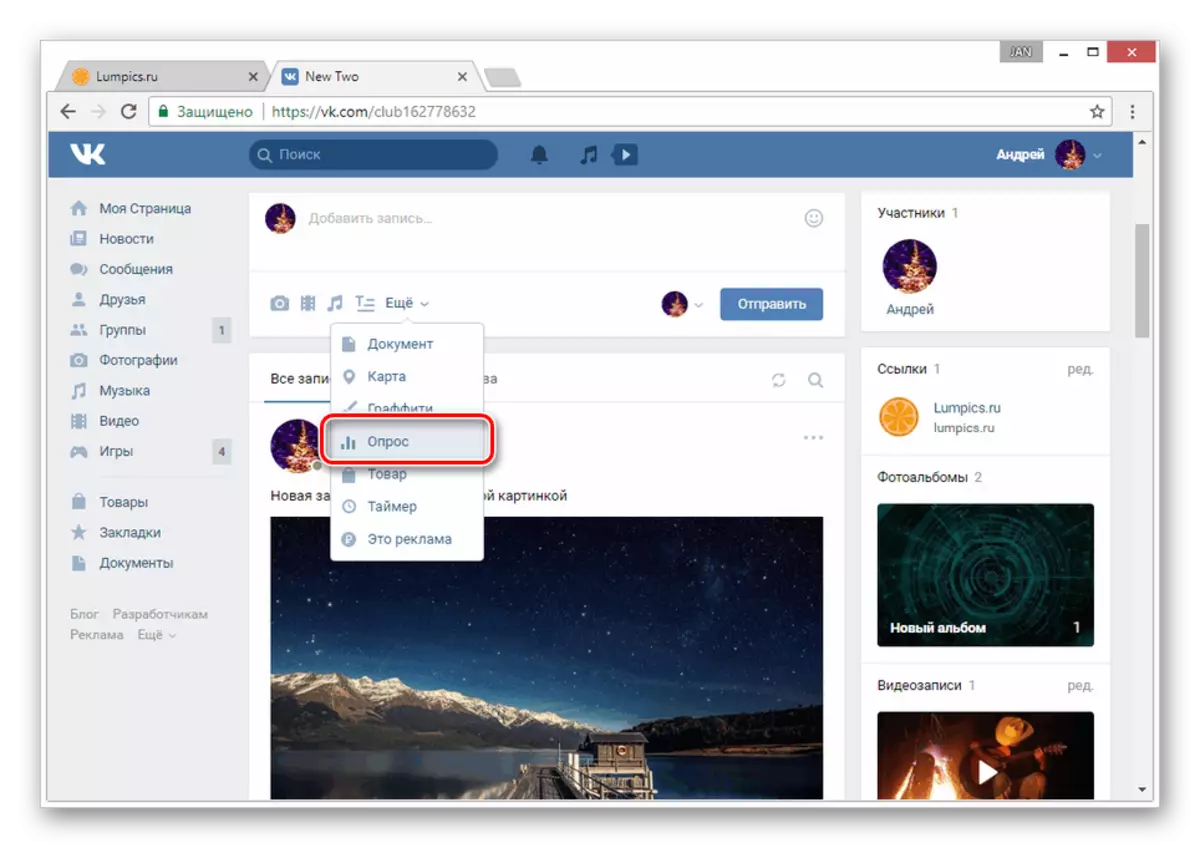
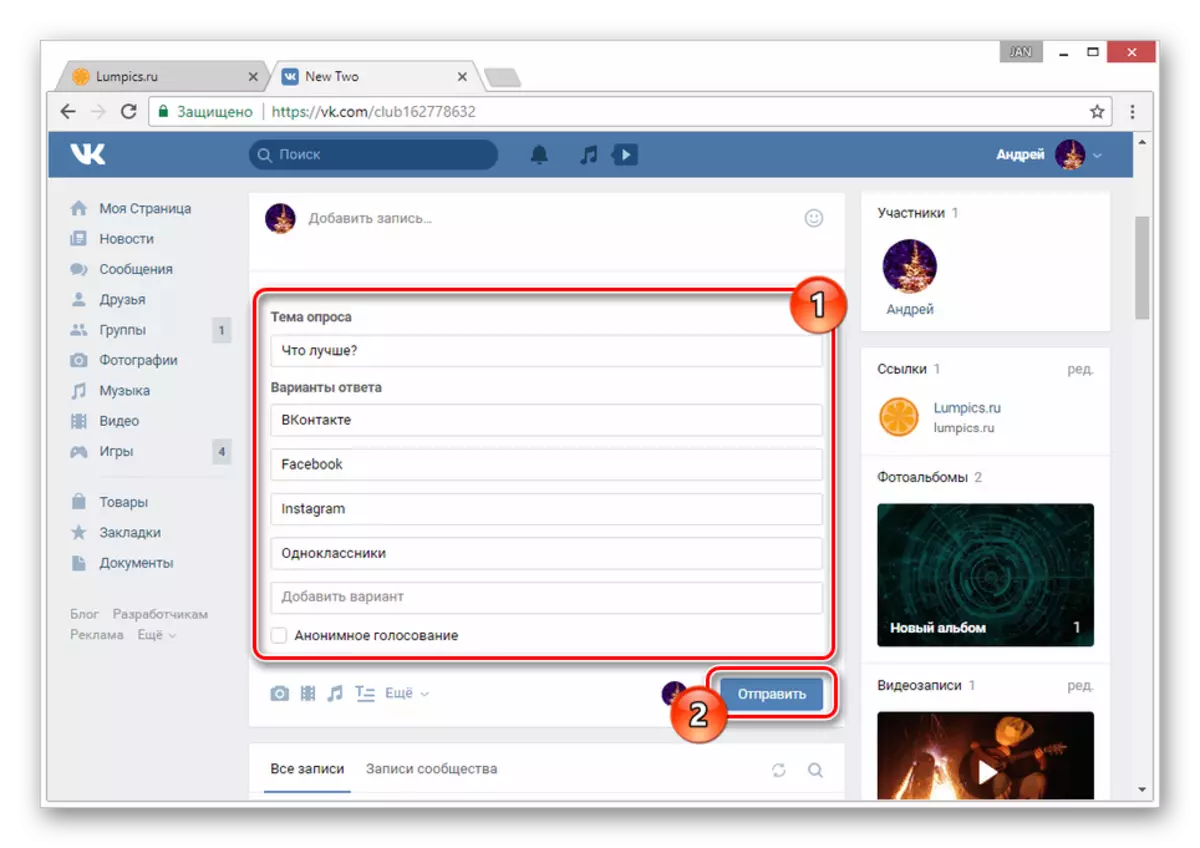
Next you need to send an entry.
Note that if the survey on the wall is removed, it will automatically disappear from the conversation.
Mobile app
In the case of the official mobile application, the instructions can also be divided into two parts, including creation and dispatch. In this case, you can learn more about the functionality used by the same previously specified links.Step 1: Creating a survey
Recommendations for the placement of voting in the VKontakte application remain the same - you can publish an entry both on the wall of a group or profile, and in any other place that allows it to do.
Note: In our case, the original place is the wall of the private group.
- Open the message creation editor by clicking on the "Record" button on the wall.
- On the toolbar, click on the three-point icon.
- From the list, select "Poll".
- In the window that opens, fill in the fields as you need, and click on the icon with the check mark in the upper right corner.
- Click the "Finish" button on the bottom panel to publish the record.
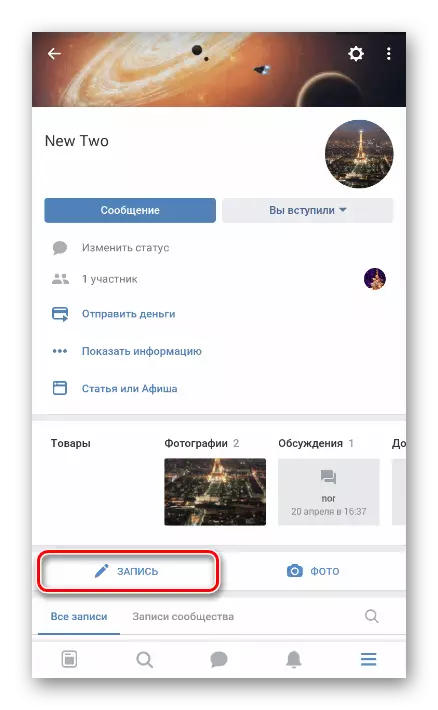
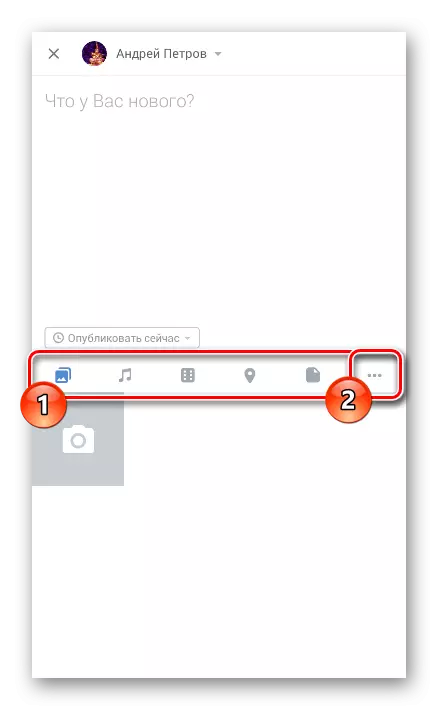

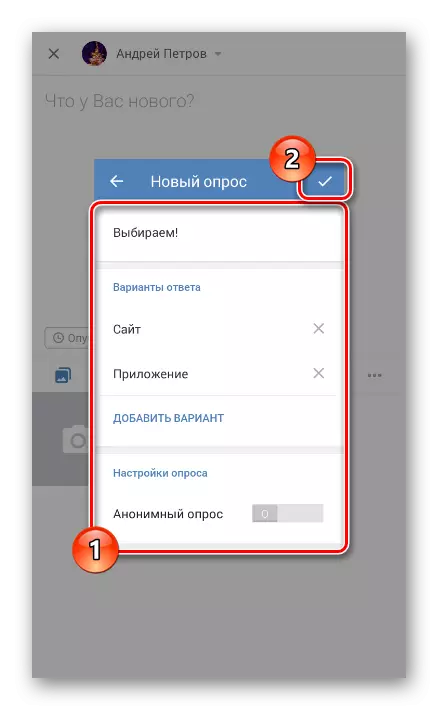
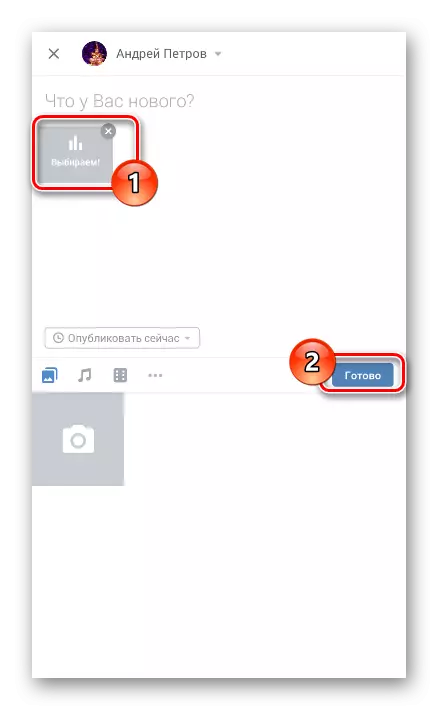
Now it remains only to add this vote to the multi-diamal.
Step 2: Repost Record
The application for repost requires several other actions than on the website
- Under the recording with a survey, click on the reposit icon marked in the screenshot.
- In the form that opens, select the conversation you need or click on the search icon in the right corner.
- The search form may be required when the dialogue is missing in the "Messages" section.
- Noting the MultiDiam, add your comment, if required, and use the "Send" button.
- In the mobile application, VKontakte, you will need to write to the recording by clicking on the link in the history of the conversation messages.
- Only after that you can leave your voice.
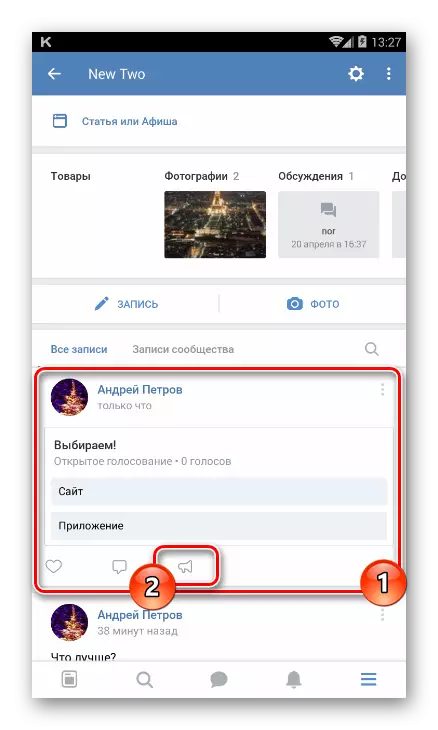
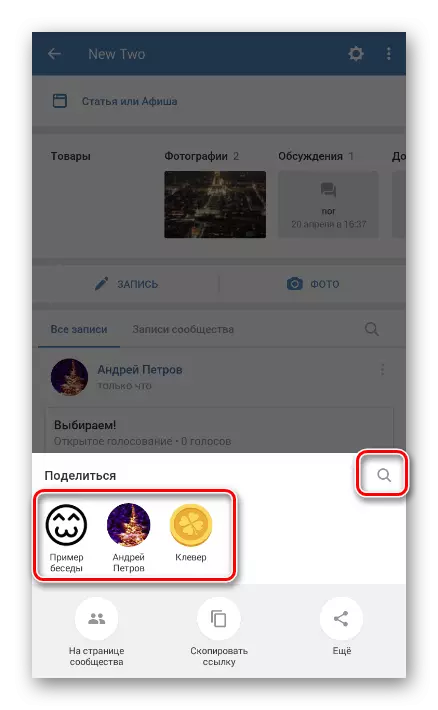
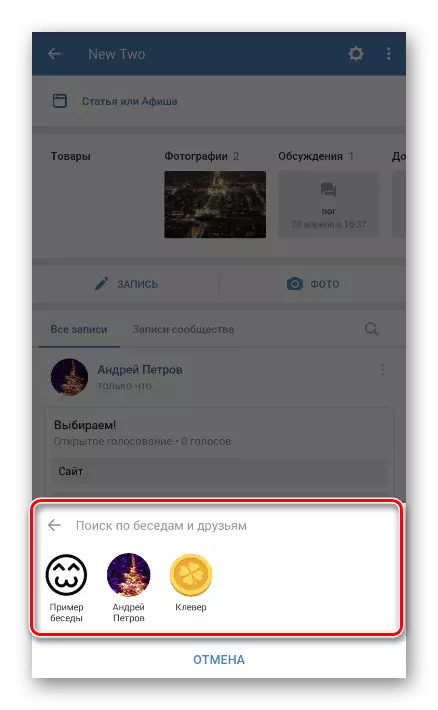

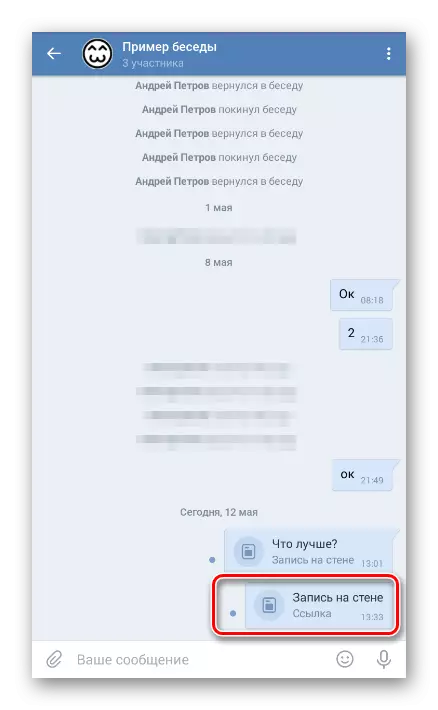
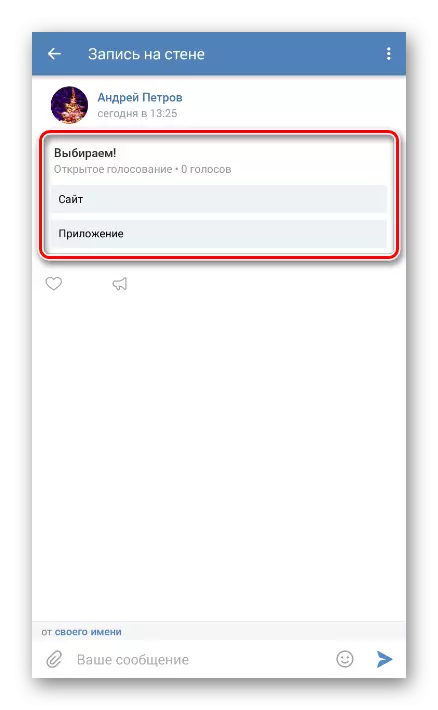
For solving certain difficulties unaffected by the article, contact us in the comments. And this instruction is coming to completion.
