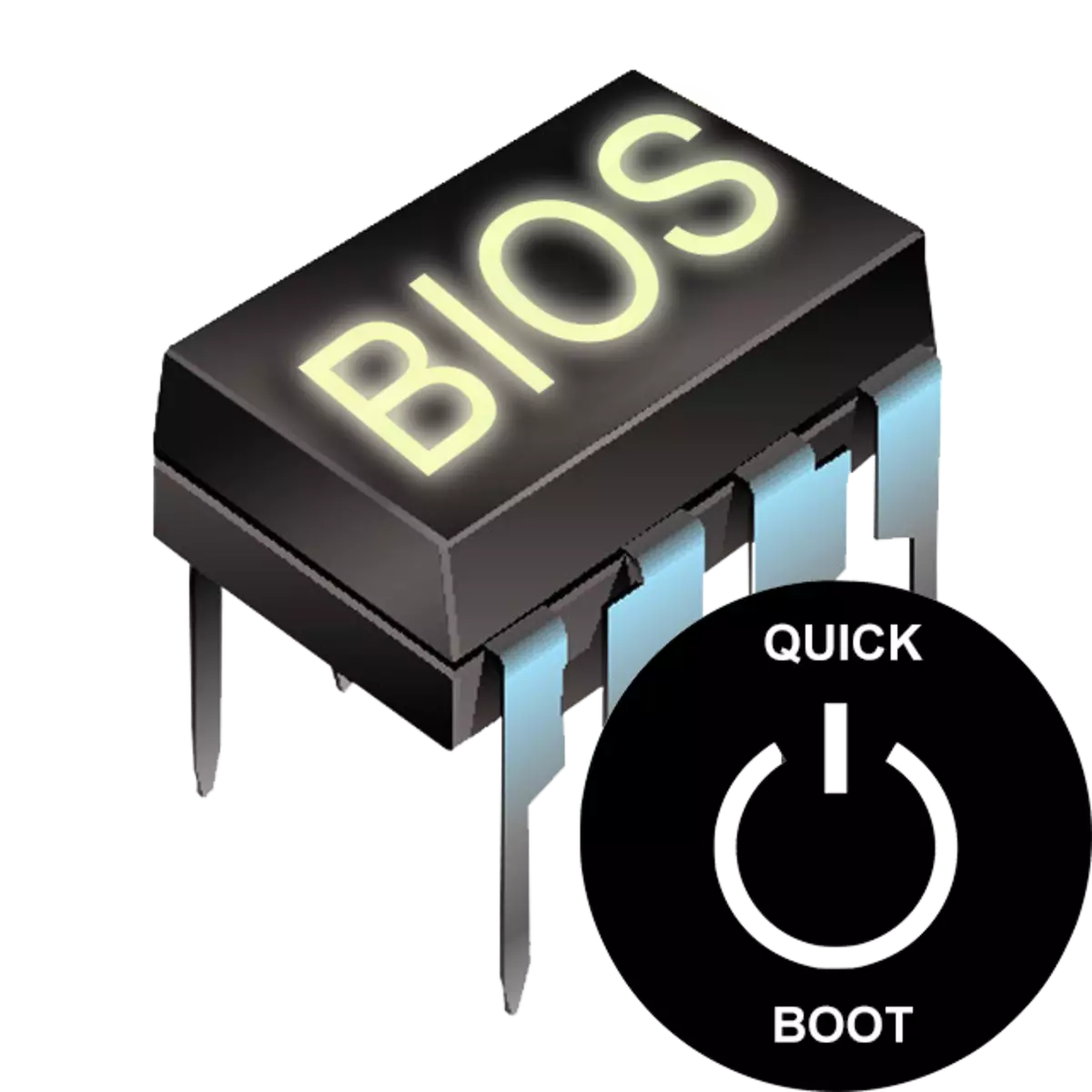
Many users, set the BIOS for these or other settings changes that could see this setting as the «Quick Boot» or «Fast Boot». By default it is turned off ( «Disabled» value). What is this boot option and what it affect?
Appointment «Quick Boot» / «Fast Boot» in the BIOS
From the name of this parameter it is already becoming clear that it is connected to a computer download acceleration. But due to what is achieved by reducing the PC start time?
Option «Quick Boot» or «Fast Boot» makes downloading faster by skipping POST-screen. POST (Power-On Self-Test) is a self-test of PC hardware that runs at startup.
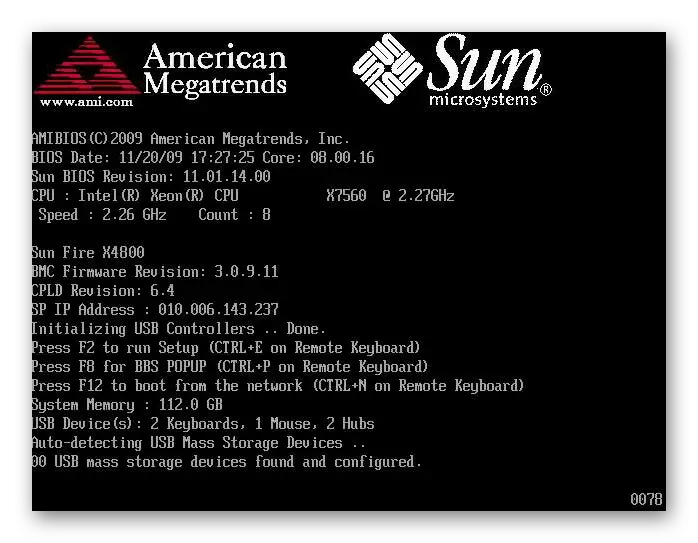
Over time it held more than a dozen tests, and in case of any problems, a notification is displayed on the screen. When you disable some of the BIOS POST reduce the number of tests performed, and some and completely disable the self-test.
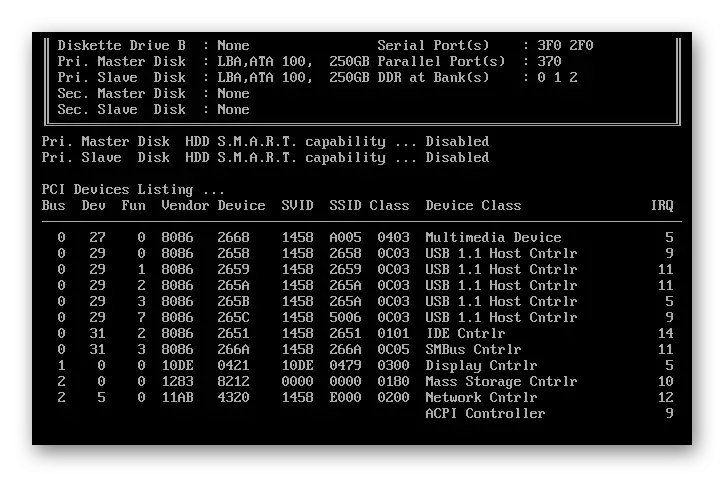
Please note that there is a parameter in the BIOS «Quiet Boot» >, Which turns off the PC startup withdrawal of unnecessary information, such as the logo of the motherboard manufacturer. At it does not affect the very speed of the device is started. Do not confuse these parameters.
Whether or not to include a fast boot
As the POST as a whole is important for the computer, it is reasonable to answer the question of whether it should switch off in order to accelerate the download computer.In most cases, the meaning of the constant diagnosis of the condition is not because people have worked for years on the same PC configuration. For this reason, if the recent components were not changed and everything is running smoothly, «Quick Boot» / «Fast Boot» can be enabled. Owning a new computer or individual components (especially the power supply), and this is not recommended at periodic failures and mistakes.
Enable Quick Boot to BIOS
Confident in their actions to enable users to quick start your PC, you can very quickly, just by changing the value of the corresponding parameter. Consider how it can be done.
- When you turn on / restart the PC go into the BIOS.
- Go to the «Boot» tab and scroll to «Fast Boot». Click on it and set the value to «Enabled».
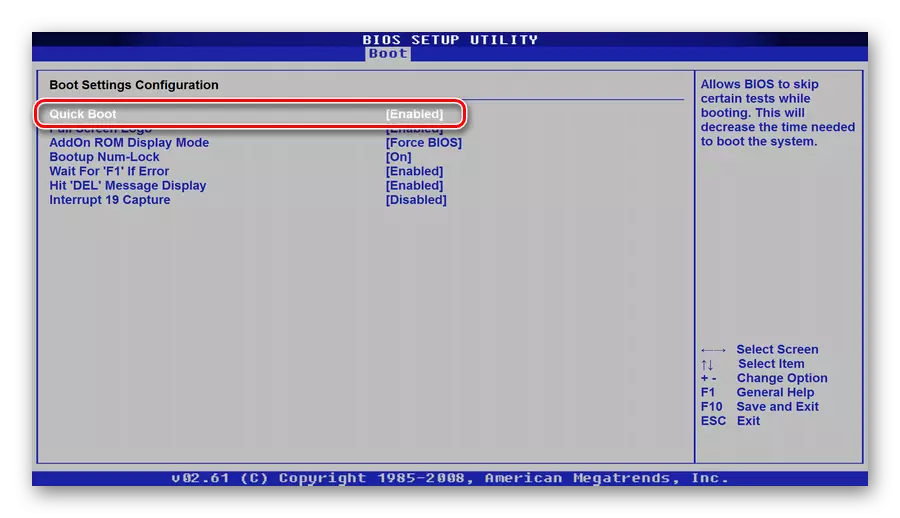
The Award, he will be in a different tab, BIOS - «Advanced BIOS Features».
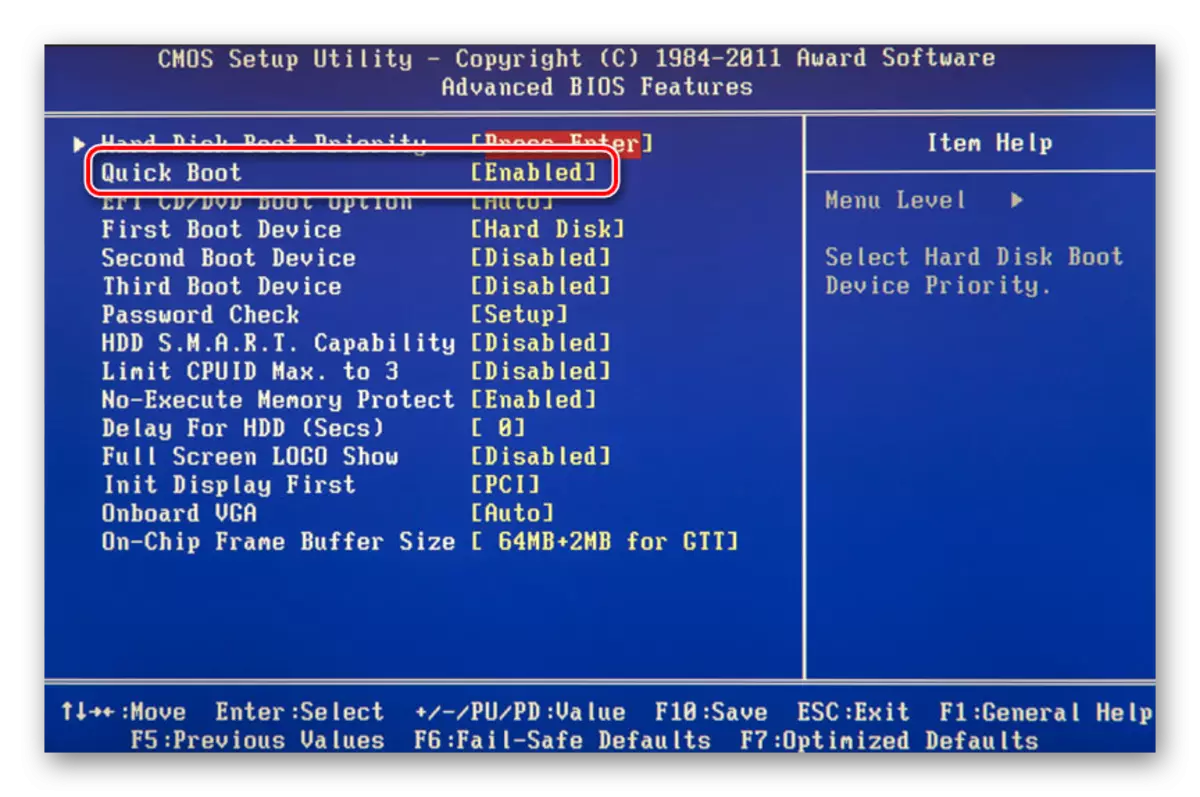
In some cases, the option may be located in other tabs and be an alternative name:
- «Quick Boot»;
- «SuperBoot»;
- «Quick Booting»;
- «Intel Rapid BIOS Boot»;
- «Quick Power On Self Test».
With UEFI, things are a little different:
- ASUS: «Boot»> «Boot Configuration»> «Fast Boot»> «Enabled»;
- MSI: «Settings»> «Advanced»> «Windows OS Configuration»> «Enabled»;
- Gigabyte: «BIOS Features»> «Fast Boot»> «Enabled».
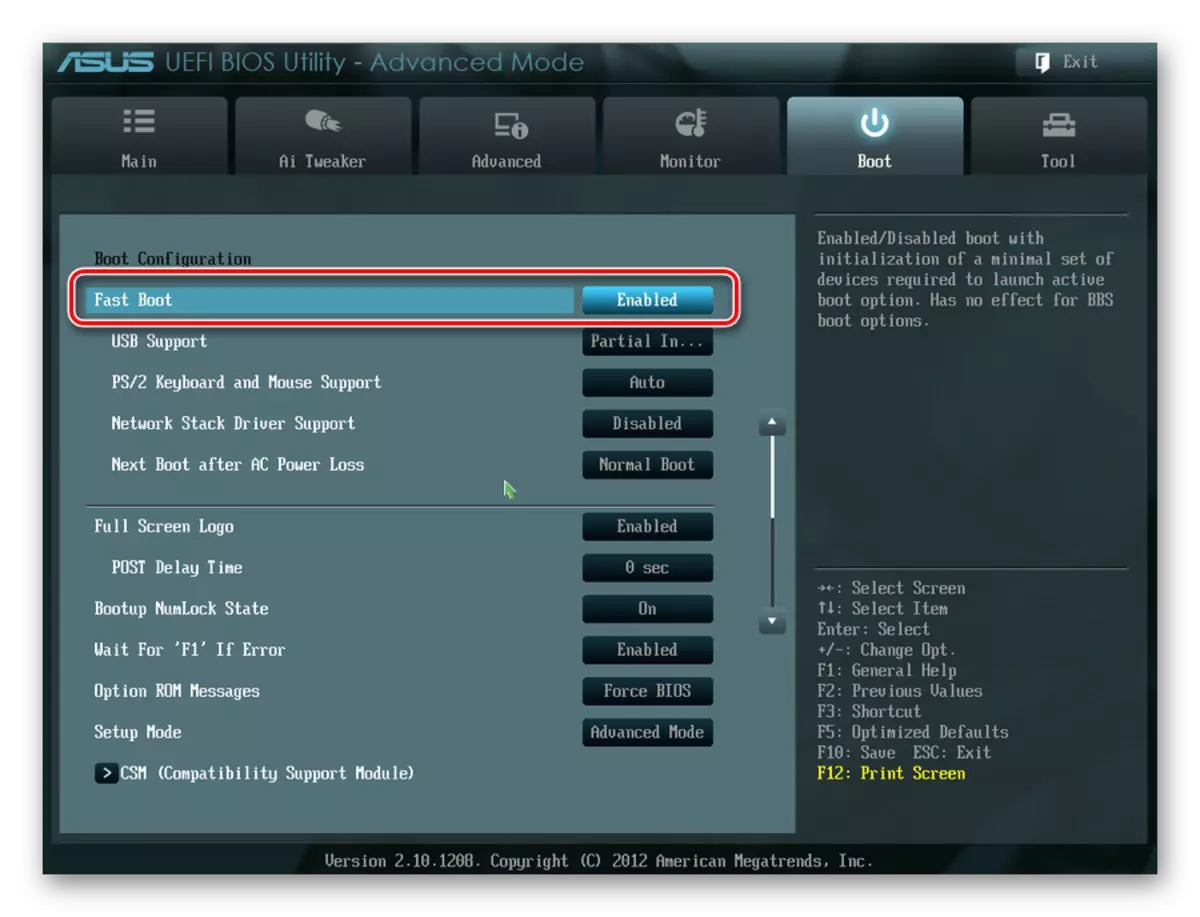
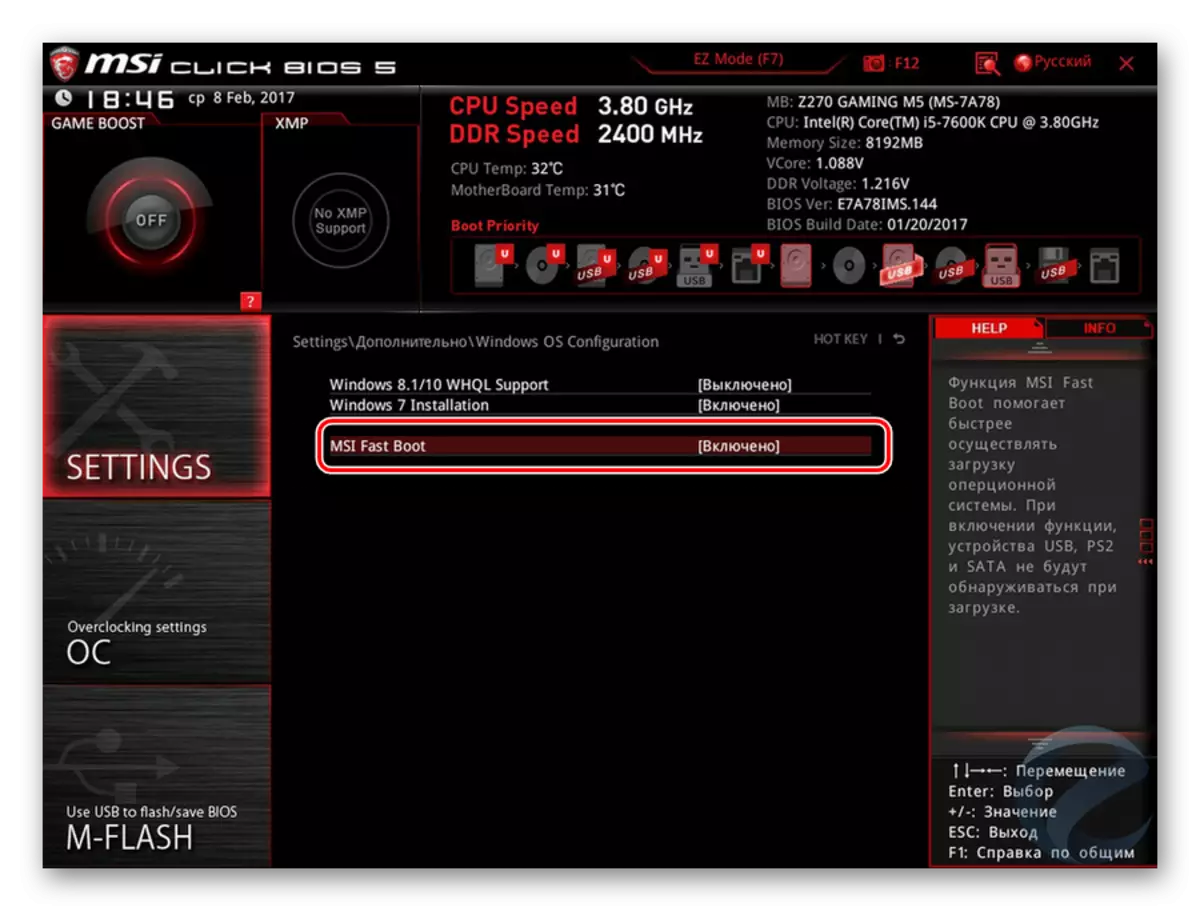
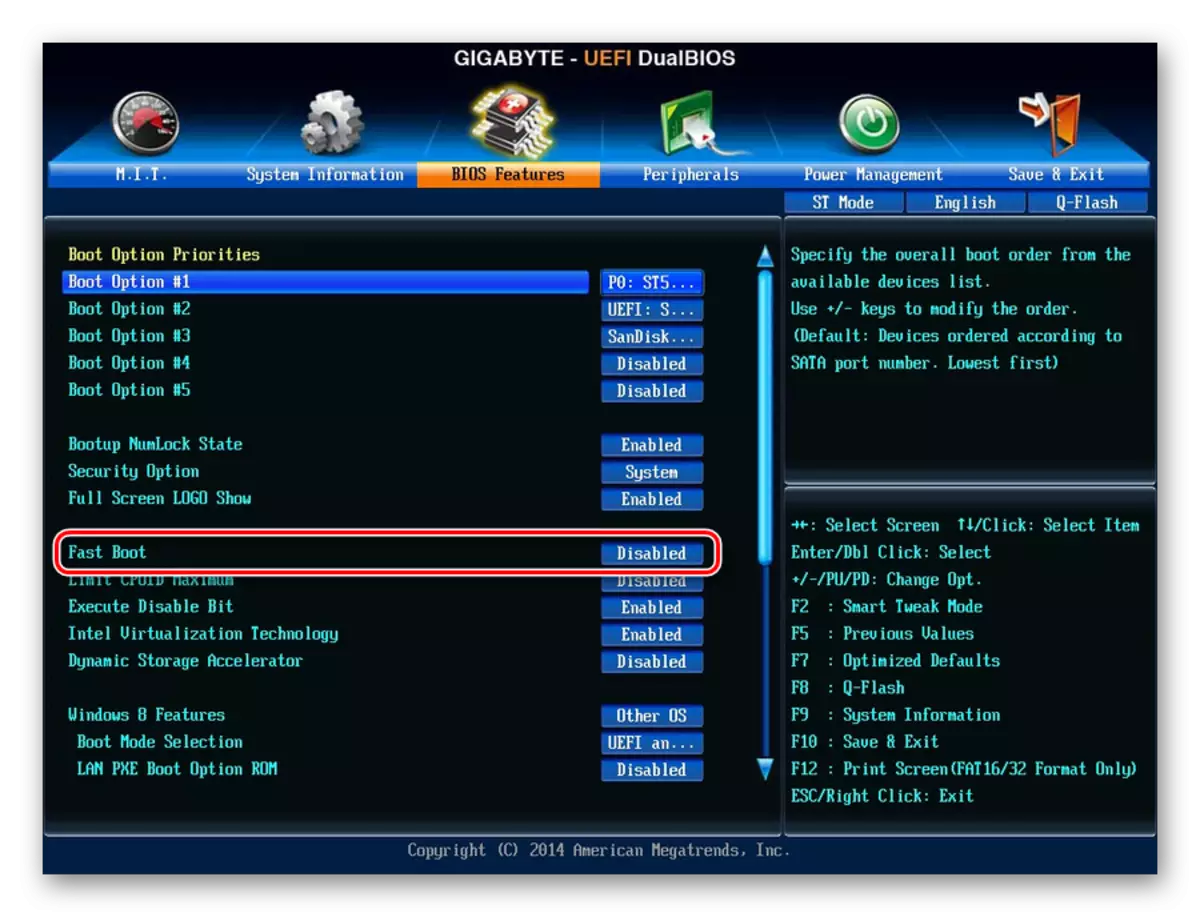
In other UEFI, for example, ASRocks the location of the parameter will be similar to examples above.
- Press F10 to save the settings and exit from the BIOS. Confirm the output by selecting the value "Y" ("Yes").
Read more: How to get to the BIOS on the computer
Now you know that the Quick Boot parameter / Fast Boot is representing. Take care carefully to its disconnection and take into account the fact that it can be included in the same way at any time by changing the value back to "disabled". This must be done when updating the hardware component of the PC or the occurrence of inexplicable errors in the operation of even the proven configuration time.
