
Quite often, when updating the system, we get different errors that do not allow you to correctly perform this procedure. They arise for various reasons - from failures in the work required for this components to the banal inattention of the user. In this article we will discuss one of the common mistakes, accompanied by the report on the inapplicability of the update to your computer.
Update is not applicable to PC
Such problems most often arise on pirated versions of "seven", as well as its "curves" assemblies. "Burglars" can delete the desired components or damage them upon subsequent packaging. That is why in the descriptions of images on torrents we can meet the phrase "Updates are disabled" or "Do not update the system".There are other reasons.
- When downloading an update from the official site, an error was made in choosing a bit or version of "Windows".
- That package you are trying to install is already present in the system.
- There are no previous updates, without which new simply cannot be installed.
- There was a failure in the work of components responsible for unpacking and installation.
- Antivirus blocked the installer, or rather, forbade it to make changes to the system.
- OS was attacked by malicious programs.
Cause 3: There are no previous updates
Here everything is simple: you need to update the system in automatic or manual mode using the "update center". After the operation is fully completed, you can install the required package, after checking the list, as in the description of the cause number 1.
Read more:
Update Windows 10 to the latest version
How to update the Windows 8 system
Installing Windows 7 updates manually
How to enable automatic update on windows 7
If you are a "happy" owner of a pirated assembly, then these recommendations may not work.
Cause 4: Antivirus
Whatever the "smart" did not call their products developers, antivirus programs often raise false alarm. They are especially closely monitored by those applications that work with system folders located in them by files and registry keys responsible for setting OS parameters. The most obvious solution is to turn off the antivirus for a while.Read more: Disable antivirus
If the shutdown is not possible, or your antivirus is not mentioned in the article (reference above), then you can apply a trouble-free reception. Its meaning is to load the system in the "safe mode", in which all antivirus programs are not subject to launch.
Read more: How to go to a secure mode on Windows 10, Windows 8, Windows 7, Windows XP
After downloading, you can try to install the update. Please note that for this you will need a complete, so-called offline, installer. Such packages do not need to connect to the Internet, which in "Safe Mode" does not work. You can download files on the official Microsoft website by entering the Yandex or Google search string request with the update code. If you first downloaded updates using the "update center", you don't need to search anymore: all the necessary components are already downloaded to the hard disk.
Reason 5: Component failure
In this case, we will help the manual unpacking and installing the update using the EXPAND.EXE and Dism.exe system utilities. They are built-in Windows components and do not require download and installation.
Consider the process using the example of one of the update packages for Windows 7. This procedure must be performed from an account that has administrative rights.
- Run a "command line" on behalf of the administrator. This is done in the "Start - All Programs - Standard" menu.
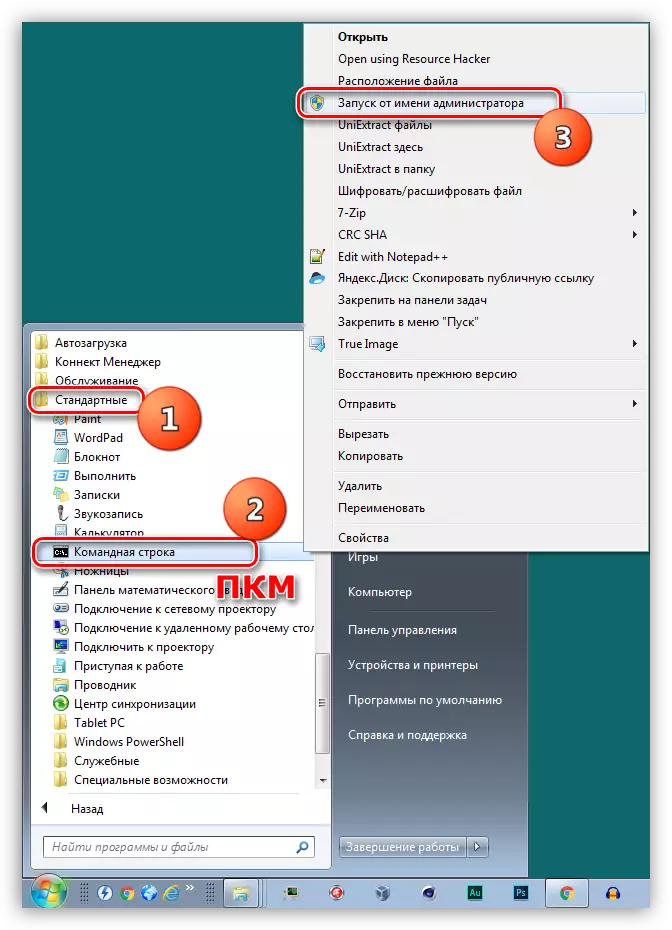
- We place the downloaded installer in the root of the C: Disk. This is done for the convenience of entering subsequent commands. We also create a new folder for unpacked files and give it some simple name, for example, "Update".
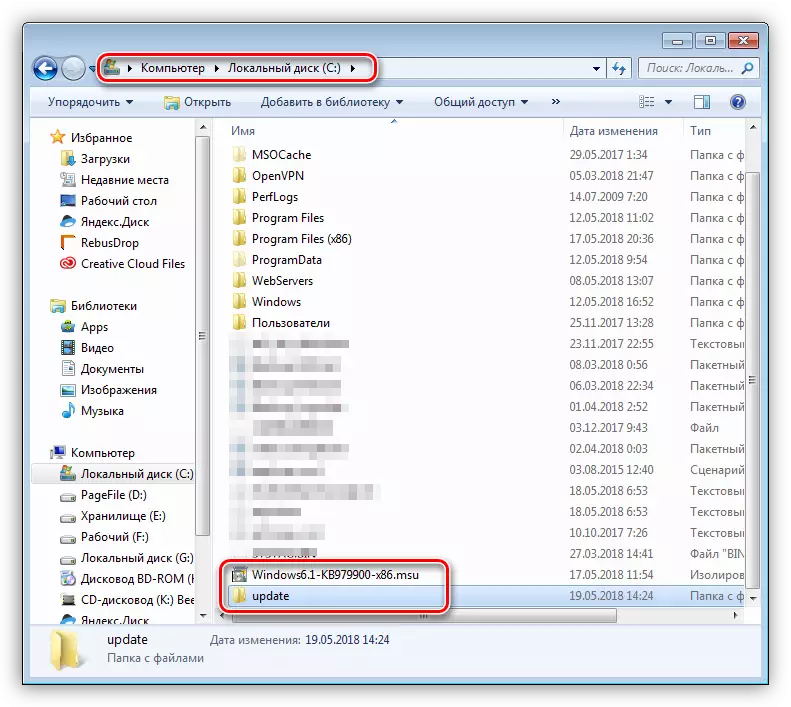
- In the console, we perform the unpacking command.
EXPAND -F: * C: \ windows6.1-kb979900-x86.msu C: \ Update
Windows6.1-KB979900-x86.msu - the name of the file with the update that needs to be replaced with its own.
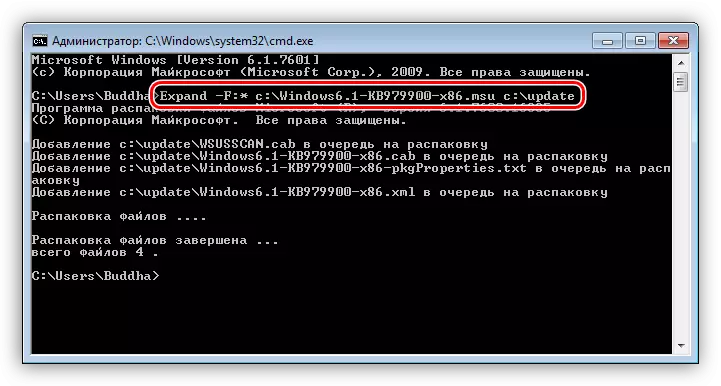
- After the process is completed, enter another command that installs the package using the Dism.exe utility.
DISM / Online / Add-Package /PackagePath:C:\update\windows6.1-kb979900-x86.cab
Windows6.1-KB979900-X86.CAB is an archive containing the update package that has been removed from the installer and placed in the "Update" folder specified by us. Here you also need to substitute your value (name of the downloaded file plus the .cab extension).
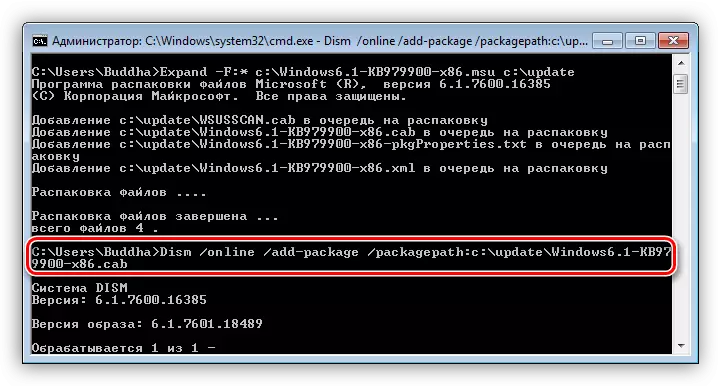
- Further, two options for the development of events are possible. In the first case, the update will be installed and you can restart the system. In the second dism.exe, it will give an error and it will be necessary to either update the system entirely (reason 3), or try other solutions. Avoid mistakes can also help disabling antivirus and (or) installation in "Safe Mode" (see above).
Cause 6: Damaged system files
Let's start immediately with warning. If you use a Windows version of Windows or you have been made to system files, for example, when installing the design package, then the actions that will need to be performed can lead to the inoperability of the system.We are talking about SFC.exe system utility that checks the integrity of system files and, if necessary (capabilities), replaces them with operational copies.
Read more:
Checking the integrity of system files in Windows 7
Restore system files in Windows 7
In the event that the utility reports the impossibility of recovery, perform the same operation in the "safe mode".
Cause 7: Viruses
Viruses are eternal enemies of Windows users. Such programs can bring a lot of trouble - from damaging some files to the output of the system entirely. In order to identify and delete malicious applications, you must use the recommendations given in the article, the link to which you will find below.
Read more: Fighting computer viruses
Conclusion
We have already spoken at the beginning of the article that the problem discussed is most often observed on the pirated copies of Windows. If this is your case, and how to eliminate causes did not work, you will have to abandon the installation of the update or go to the use of the licensed operating system.
