
Often, the situation when I enhance the necessary PDF file, the user suddenly realizes that it cannot produce the required actions with the document. And okay, if we are talking about editing the contents or copying it, but some authors come further and prohibit printing, and even read the file at all.
In this case, it is not about pirate content. Often such protection is established on freely distributed documents due to only their creators. Fortunately, the problem is solved quite simply - both thanks to third-party programs and using online services, some of which will be considered in this article.
How to remove protection from the PDF document online
Web tools for the "unlock" PDF files currently have a lot, but not all of them properly cope with their main function. Here the best solutions of this kind are current and fully workers.Method 1: SmallPDF
Convenient and functional service to remove protection with PDF files. In addition to eliminating all restrictions on working with a document, provided that there is no complicated encryption on it, the SmallPDF can also remove the password.
Online service SmallPDF
- Just click on the Signature area "Select File" and download the desired PDF document to the site. If you wish, you can import a file from one of the available cloud storages - Google Disk or Dropbox.

- After downloading the document, mark the item confirming that you have the right to edit and unlock it. Then click "Remove Protection with PDF!"
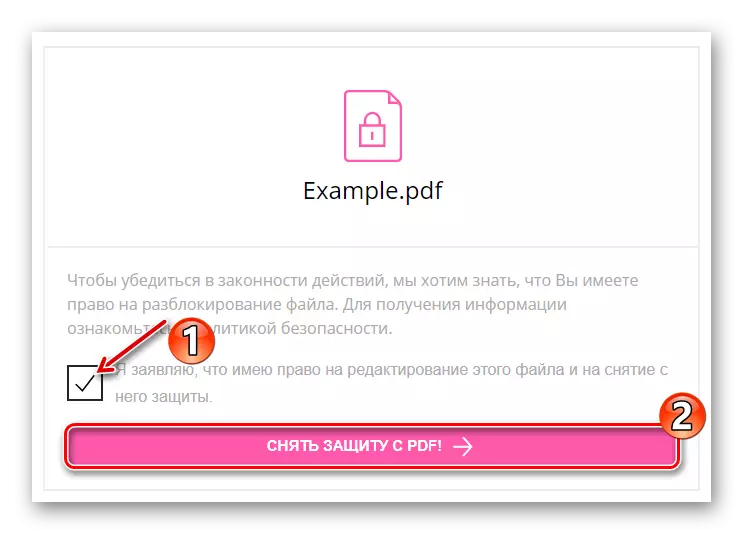
- At the end of the procedure, the document will be available for downloading by clicking on the "Download file" button.

Removing protection from the PDF file in SmallPDF takes a minimum of time. In addition, it all depends on the size of the source document and the speed of your Internet connection.
We also note that in addition to unlocking the service offers other tools to work with PDF. For example, there is a functionality for separation, association, compression, convert documents, as well as viewing and editing.
As a result, just a couple of clicks with the mouse you get a PDF file without a password, encryption and any restrictions on working with it.
Method 3: PDFIO
Another online tool for unlocking PDF files. The service has a similar name with the resource discussed above, so it is quite simple to confuse them. PDFIO contains a wide range of functions for editing and converting PDF documents, including also the removal option.
Online service PDFIO
- To download the file to the site, click on the "Select PDF" button in the central page area.
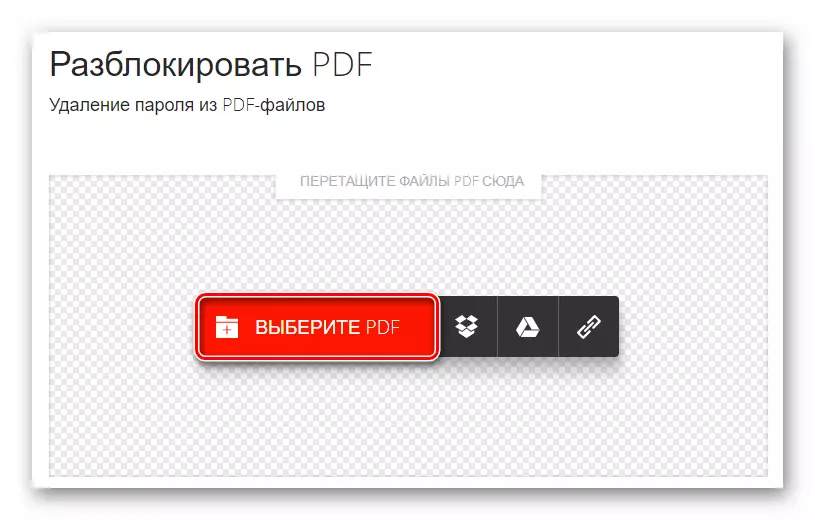
- Mark the item that confirms that you have the right to unlock an imported document. Then click "Unlock PDF".

- File processing in PDFIO occurs very quickly. Basically, it all depends on the speed of your Internet and the size of the document.
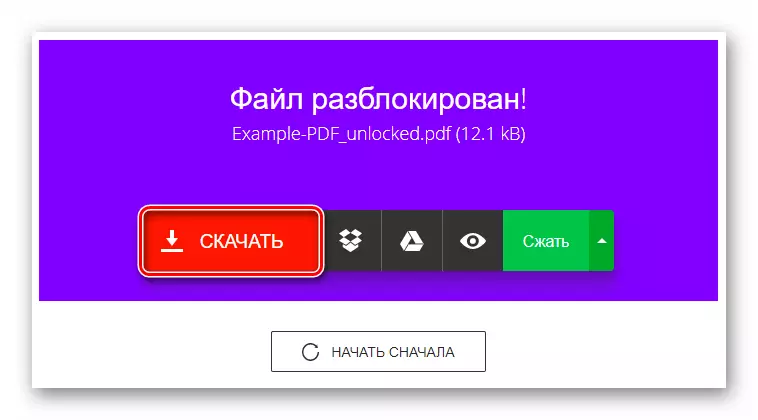
You can download the output of the service to your computer using the "Download" button.
The resource is very convenient to use, and not only thanks to a well-thought-out interface of the site, but also a high speed of completing the tasks.
As a result, the documents processed in ILOVEPDF will be immediately saved in the memory of your computer.
READ ALSO: Remove the protection with the PDF file
In general, the principle of operation of all the above services is the same. The only potentially important differences in the speed of performing tasks and support for PDF files with particularly complex encryption may be.
