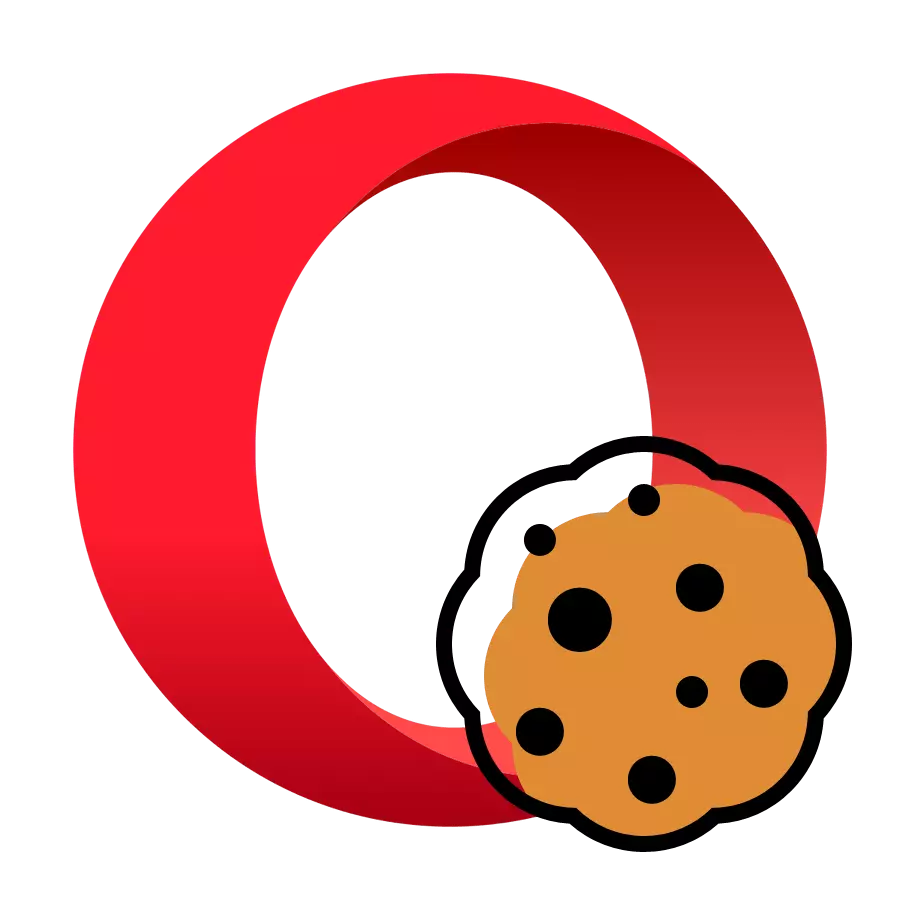
Cookies are fragments of data that sites leave in the browser profile directory. With their help, web resources can identify the user. This is especially important on those sites where authorization is required. But, on the other hand, the enabled support for cookies in the browser reduces the confidentiality of the user. Therefore, depending on specific needs, you can independently turn off or turn off cookies on different sites. Let's find out how to do it in Opera.
Methods for inclusion of cookies in opera
By default, cookies are included, but they can disconnect due to failures in the system, erroneous actions of the user or targeted disconnection to save privacy. Enable cookie files can be enabled both for all sites and only for some of them.Option 1: For all sites
To begin with, consider the option in which the adoption of cookies is included for all web resources without exception.
- To turn on cookies, go to the browser settings. To do this, call the menu by pressing the opera logo in the upper left corner of the window. Next, go to the "Settings" section or type the keyboard key on the Alt + P keyboard.
- Going to the settings window, in the left part of the browser interface, click on the "Advanced" item.
- Next, from the opened list, select the "Security" option.
- Now click on the site "Settings of the site" in the central part of the browser window.
- After that, in the "Privilege" settings block by clicking "Cookies" options.
- If in front of the "Allow Site ..." item, the button is not active, this means that the browser does not save cookies. To activate the specified function, click on this item.
- Now the browser will take cookies from all sites without exception.
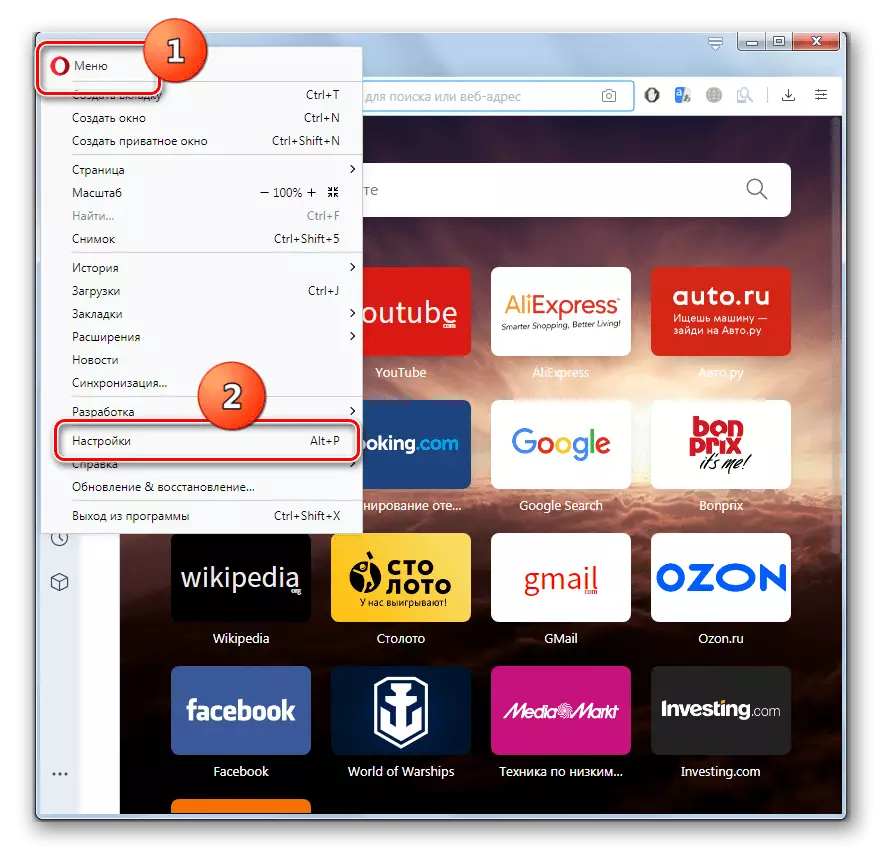
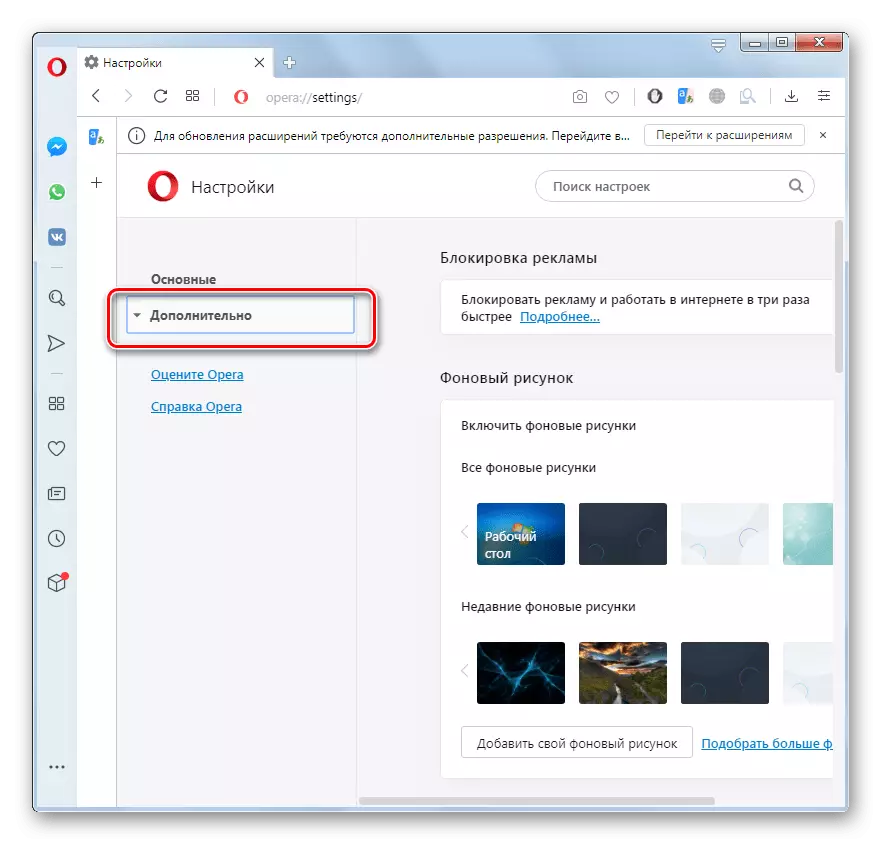

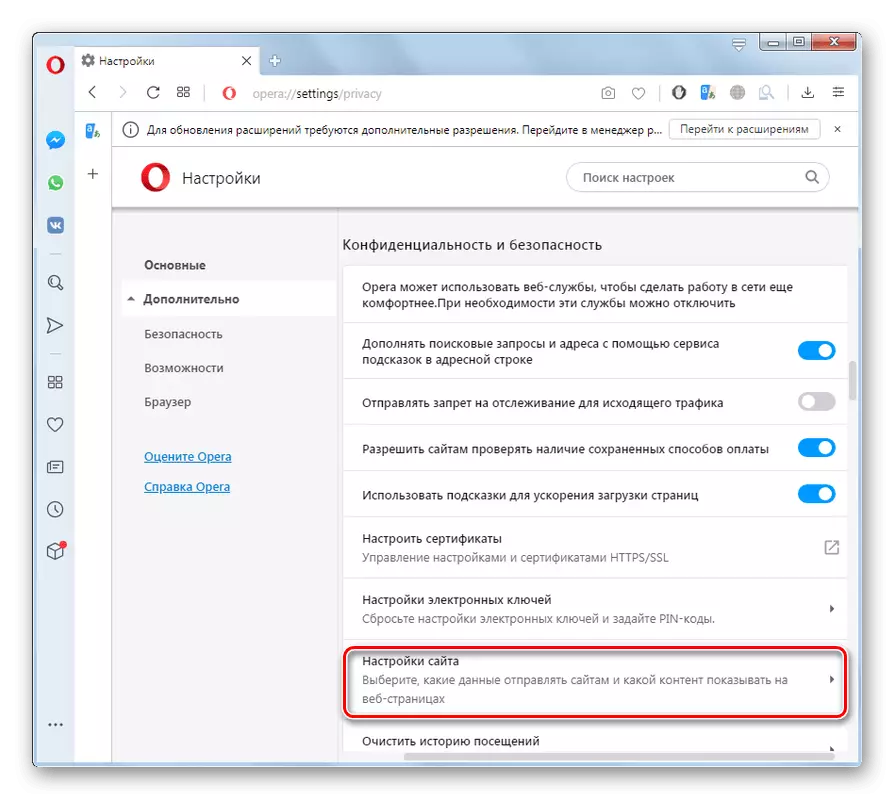


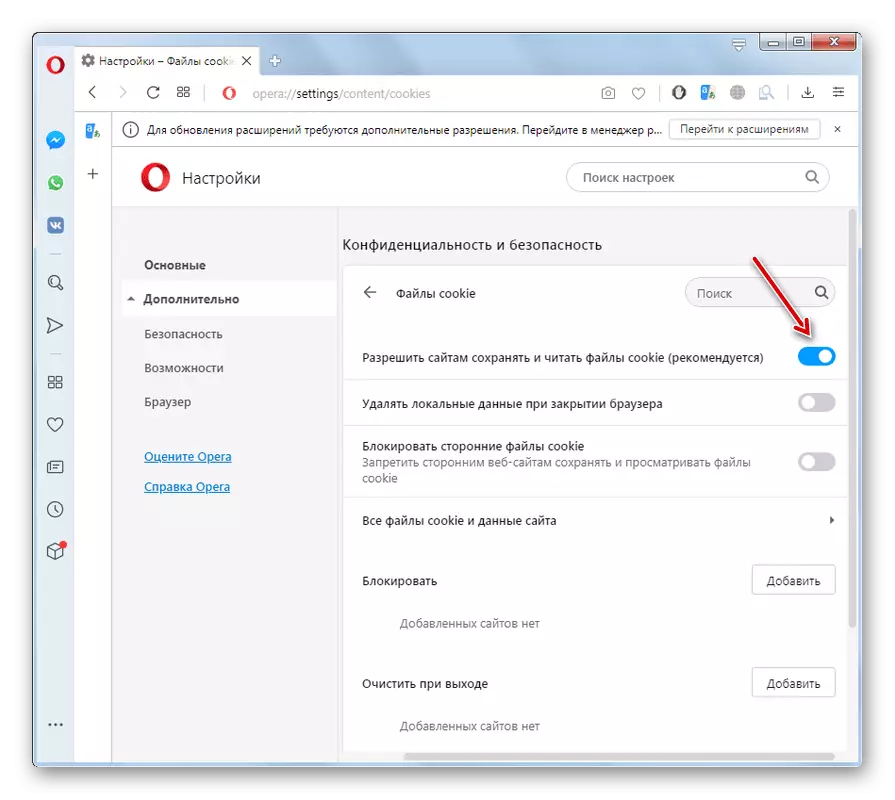
Option 2: For individual sites
In addition, it is possible to enable cookies for individual sites, even if globally, their saving is disabled.
- After performing all actions that were painted in the previous method at paragraph 5 inclusive, in front of the "Allow" parameter, click on the Add button.
- In the "Add Site" window that opens, we enter the domain name of that web resource from which we wish to take cookies. Next, click on the Add button.
- After that, the specified site will be added to exception, which will allow the browser to save the cookie files taken from it. In the same way, you can add cooking and other web resources if necessary, despite the global shutdown in the default opera.
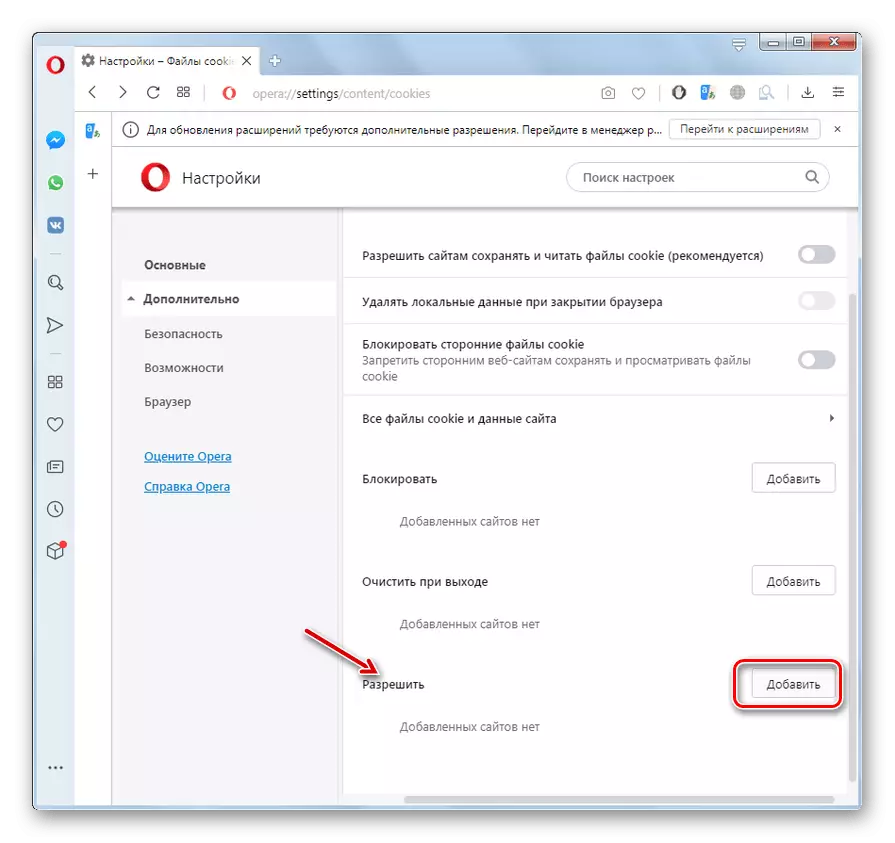
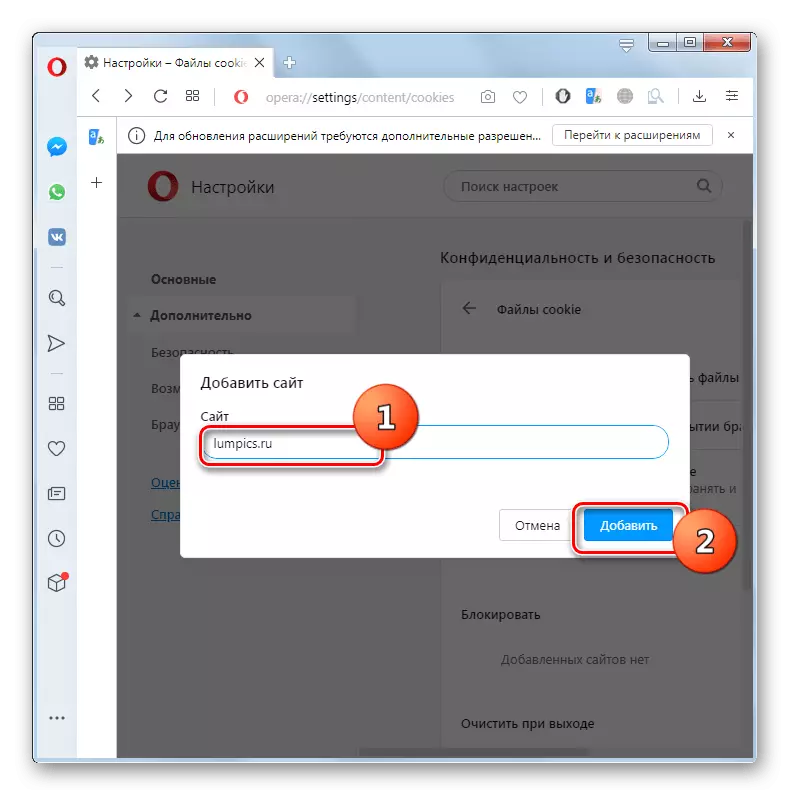
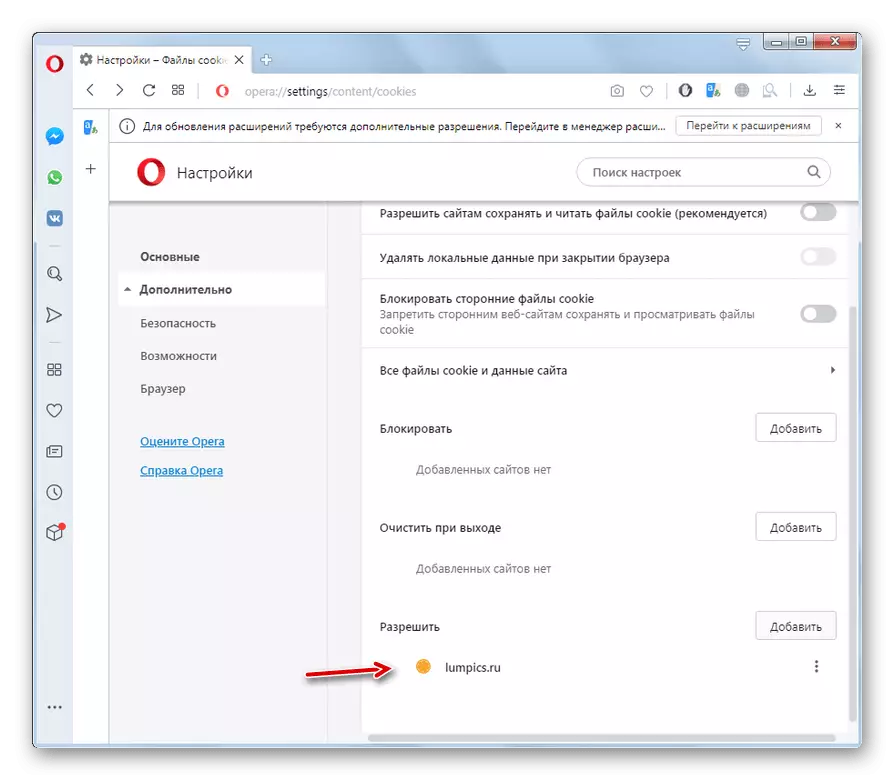
As you can see, the control of cookies in the operator's brawser is quite flexible. Correctly using this tool, you can simultaneously comply with maximum confidentiality on some sites, and be able to easily authorize on trusted web resources.
