
One of the unpleasant features of Windows is that after long exploitation, various malfunctions begin to occur in the system and the delays in processing and output of information occur, in common, called "brakes". In cases where the garbage cleaning is no longer helped, the use of recovery points and other software tricks, it comes to reinstall OS. On how to do this on a laptop, we will talk today and talk.
Reinstalling Windows on Laptop
When we are talking about reinstalling "Windows" on the laptop, we mean not the simplest process that occurs on desktop PCs. Each model is a unique device with its set of components. From here and difficulties: After installing the system, you will need to find and install drivers intended for a particular laptop.In fairness it is worth noting that the laptops have one huge plus. If the factory system was not replaced by "its, more convenient", then we have the opportunity to use "relatives" programs for recovery. They allow you to roll back the OS to the state in which she was at the time of purchase. At the same time, all the drivers are saved, which eliminates us from the need to search. In addition, in this case, the installation media will not be required, since there is already a special partition containing files for recovery on the disk.
Next, we will consider two ways to reinstall Windows.
Method 1: without disk and flash drives
As mentioned above, a special disk section is provided on the laptops, which the utility and files are recorded to restore the system to the factory state. In some models, this application can be called directly from the running Windows. The label containing the word "recovery" in its title can be searched in the "Start" menu, in the folder with the name corresponding to the manufacturer's name. If the program has not found or running the system is not possible, you must restart the machine and enter the recovery mode. How to do this on different models of laptops, we will tell below. Please note that these instructions will not work in all cases, since manufacturers can change some settings or ways to access the section you need.
ASUS
To download to the recovery mode, the F9 key is used on the asus, sometimes in combination with Fn. It must be pressed after the logo appears when loading. If nothing comes out, you need to turn off the boot booster in the BIOS.
Read more: How to go to BIOS on a laptop asus
The desired option is on the "BOOT" tab.

Further, two options for the development of events are possible. If the "seven" is installed, then after pressing F9, a warning window will appear in which it is necessary to click OK. Recovery will start automatically.
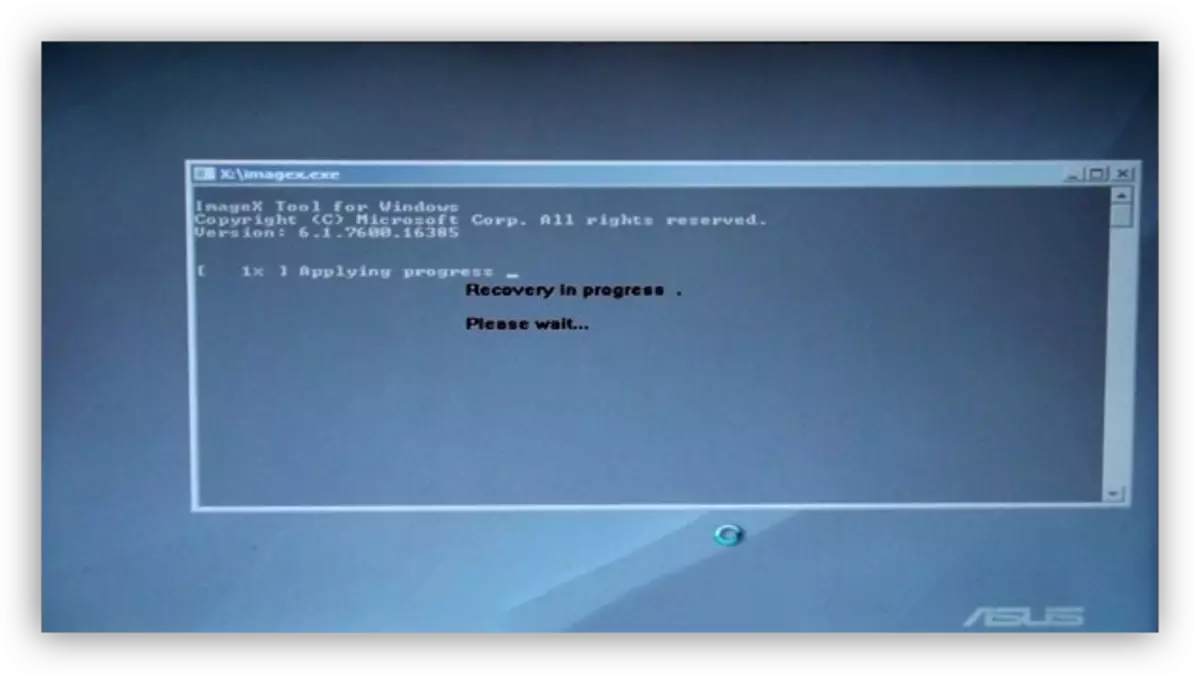
In the event that eight or "dozen" is used, we will see a special menu in which you need to go to the diagnostic section.
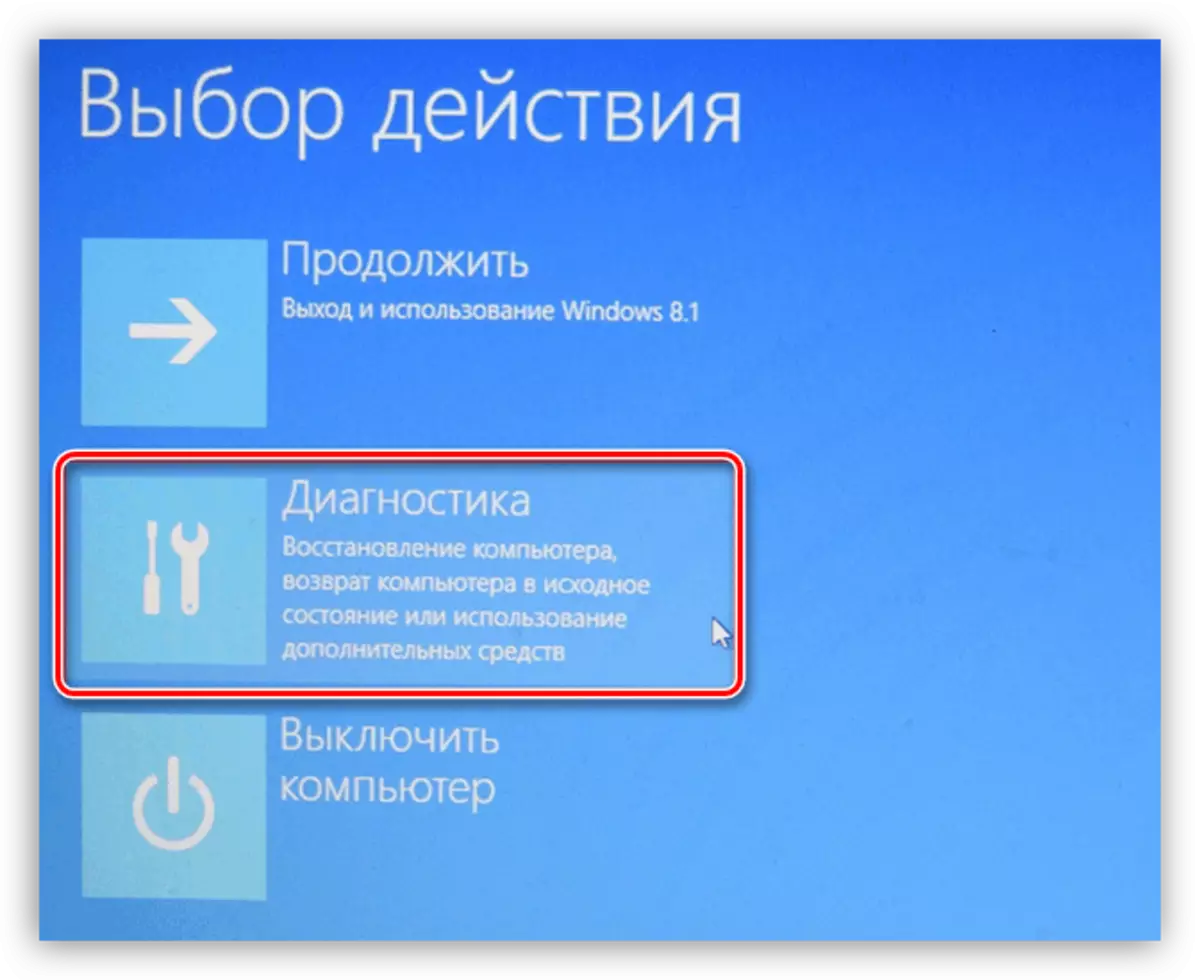
Next, select the item "Return to the original state".
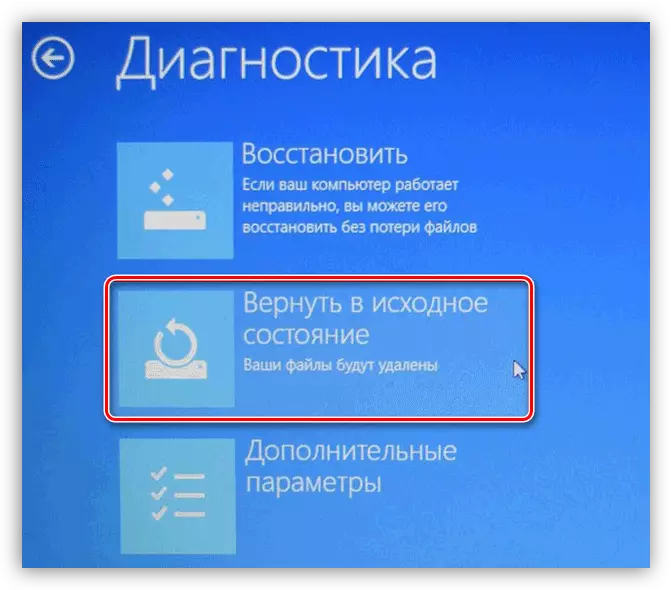
The next step is the choice of disk with the installed system. This action will turn on its cleaning from user data.

The final stage - pressing the button with the name "Just delete my files". The recovery process will be launched.

Acer.
On the laptops of this manufacturer, everything happens similarly to Asus with the only difference that it is necessary to press the Alt + F10 keyboard shortcut when loading.
Lenovo.
Lenovo needs the utility you need called One Key Recovery and can be run directly from Windows.
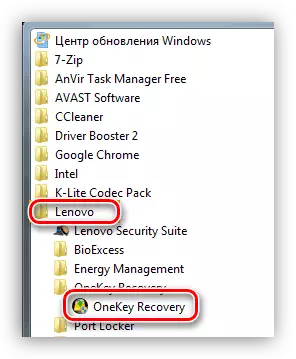
If the system load is not possible, then after turning off the laptop you need to find a special button on its housing (usually above the keyboard).
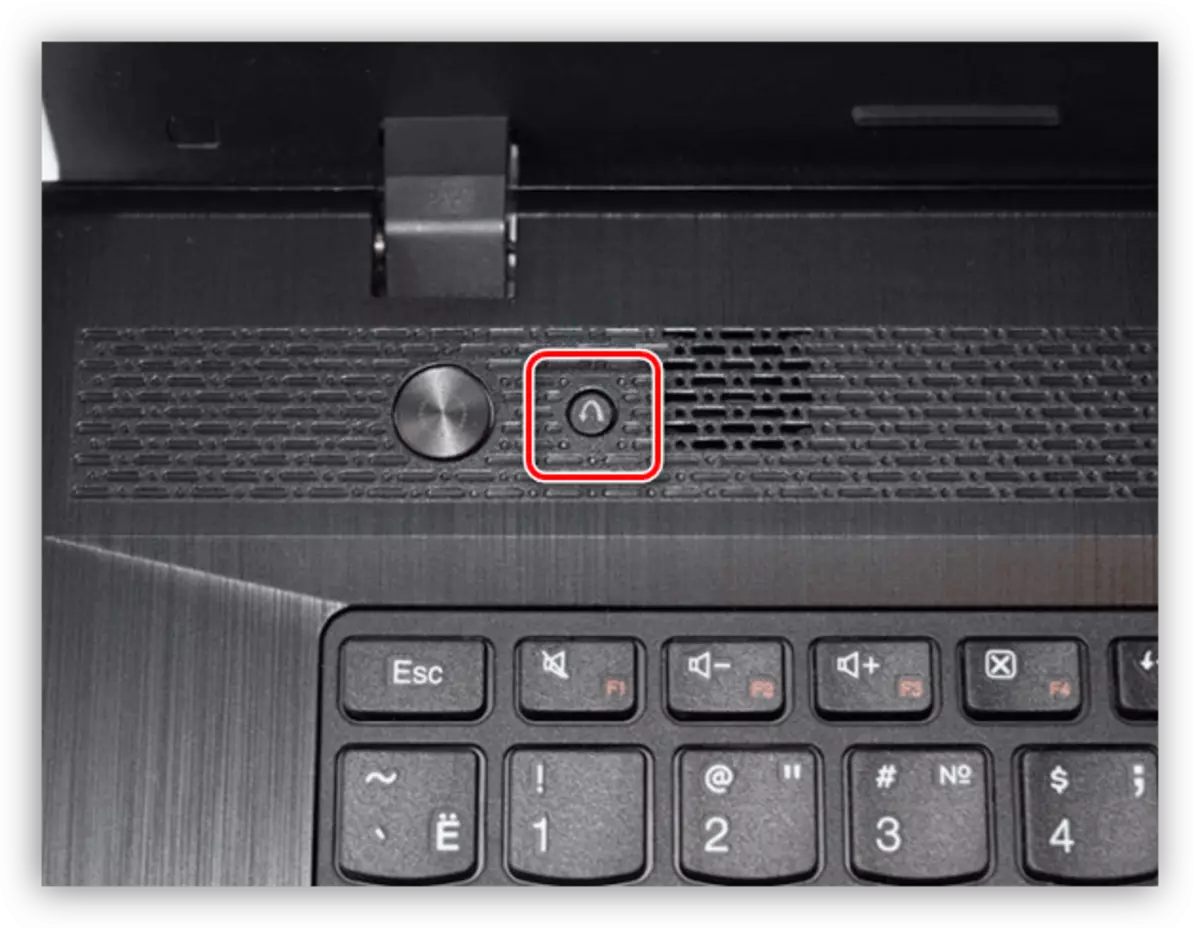
Her pressing will launch "Novo Button Menu", in which the utility is located.
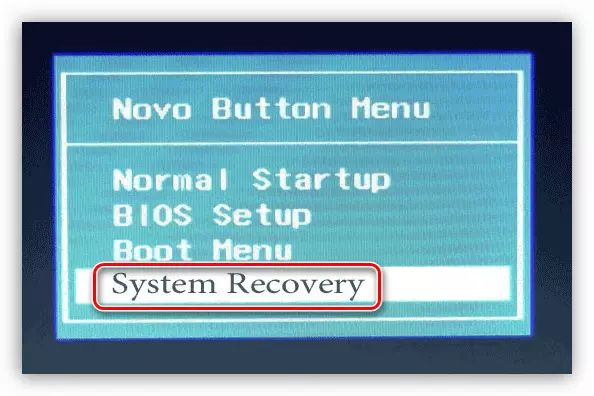
After starting at the first stage, you must select the recovery from the automatically created copy and click "Next".
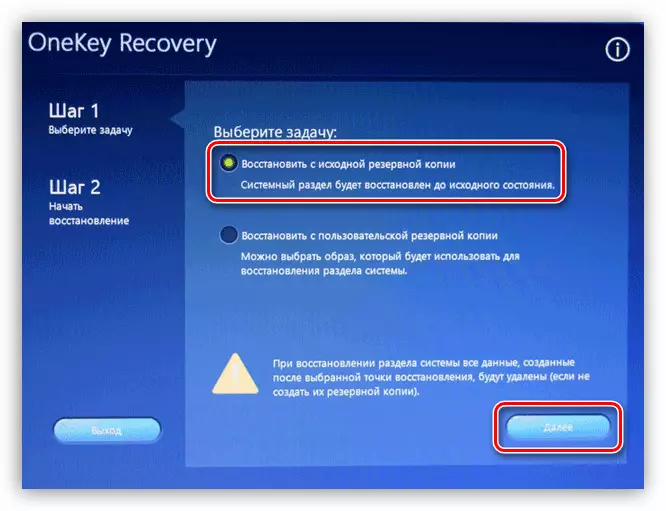
The start of the rollback process is carried out by the "Start" button in the next window "Masters".
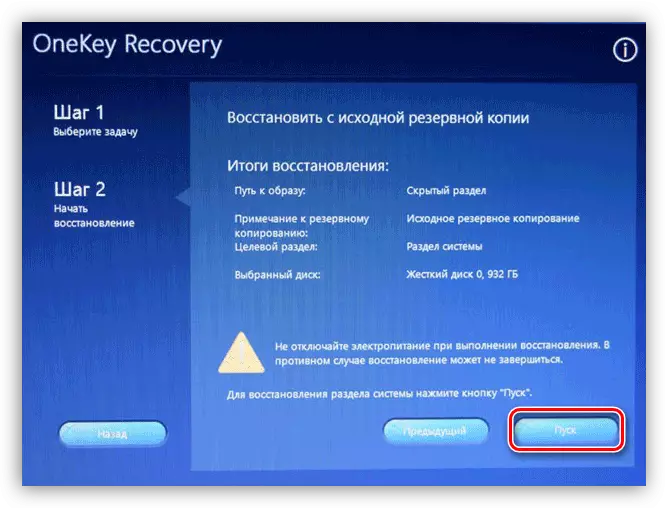
The above examples will help you understand how to act if you need to restore Windows. Here the main thing is to know the key combination that will start this mode. Otherwise, everything happens according to the same scenario. On laptops with Win 7, you only need to select the system and run the process, and on newer systems - find the utility in the section "Diagnostics".
The exceptions are some Toshiba models, where necessary by the F8 key call the menu of additional download options and go to the "Troubleshooting Computer" section.
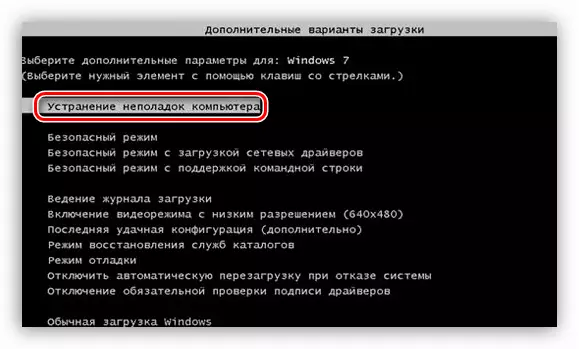
The recovery utility is at the bottom of the list of available options.
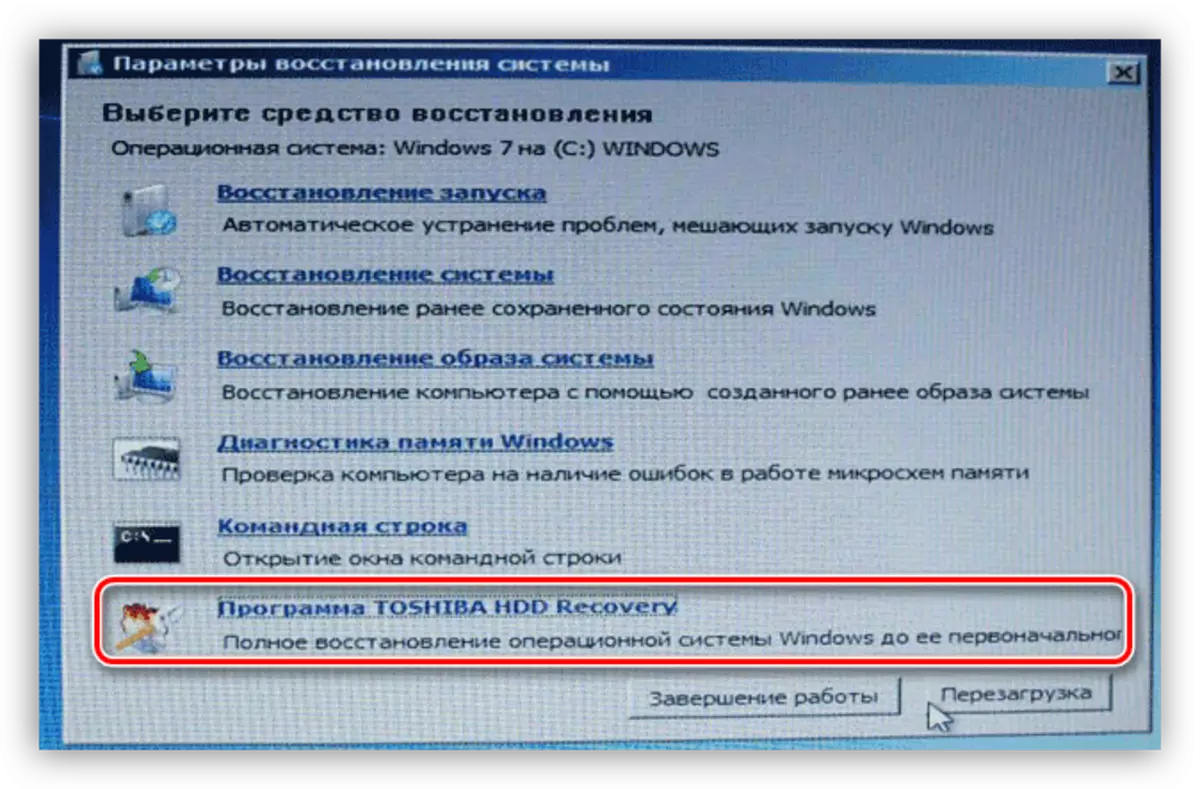
If it fails to find a program from the manufacturer, then, most likely, the section was removed when the new operating system is "compatible". There is still hope that it will "roll back" the OS to the factory settings of the Windows itself. Otherwise, only reinstalling from a disk or flash drive will help.
Read more: Return of the factory settings Windows 10, Windows 7
Method 2: installation media
This procedure is no different from similar to desktop computers. If you have an installation disk or flash drive, the installation can be started without additional manipulations. If there is no carrier, then you need to create it.
Read more:
How to make a bootable USB flash drive 10, windows 8, windows 7
Creating a loading flash drive using different programs
Next, you should configure the BIOS parameters so that the flash drive is first in the download queue.
Read more: How to set the download from the flash drive to bios
The final and main stage is the installation of the operating system itself.
Read more: How to install Windows
After installation, we will get a clean system that will work for a long time without failures and errors. True, for the normal functioning of all the laptop components, all drivers must also be installed.
Instructions for finding and installing drivers for a fairly large number of laptops already exist on our website. In order to study them, you must dial in the search field on the main page of the driver for a laptop without quotes.
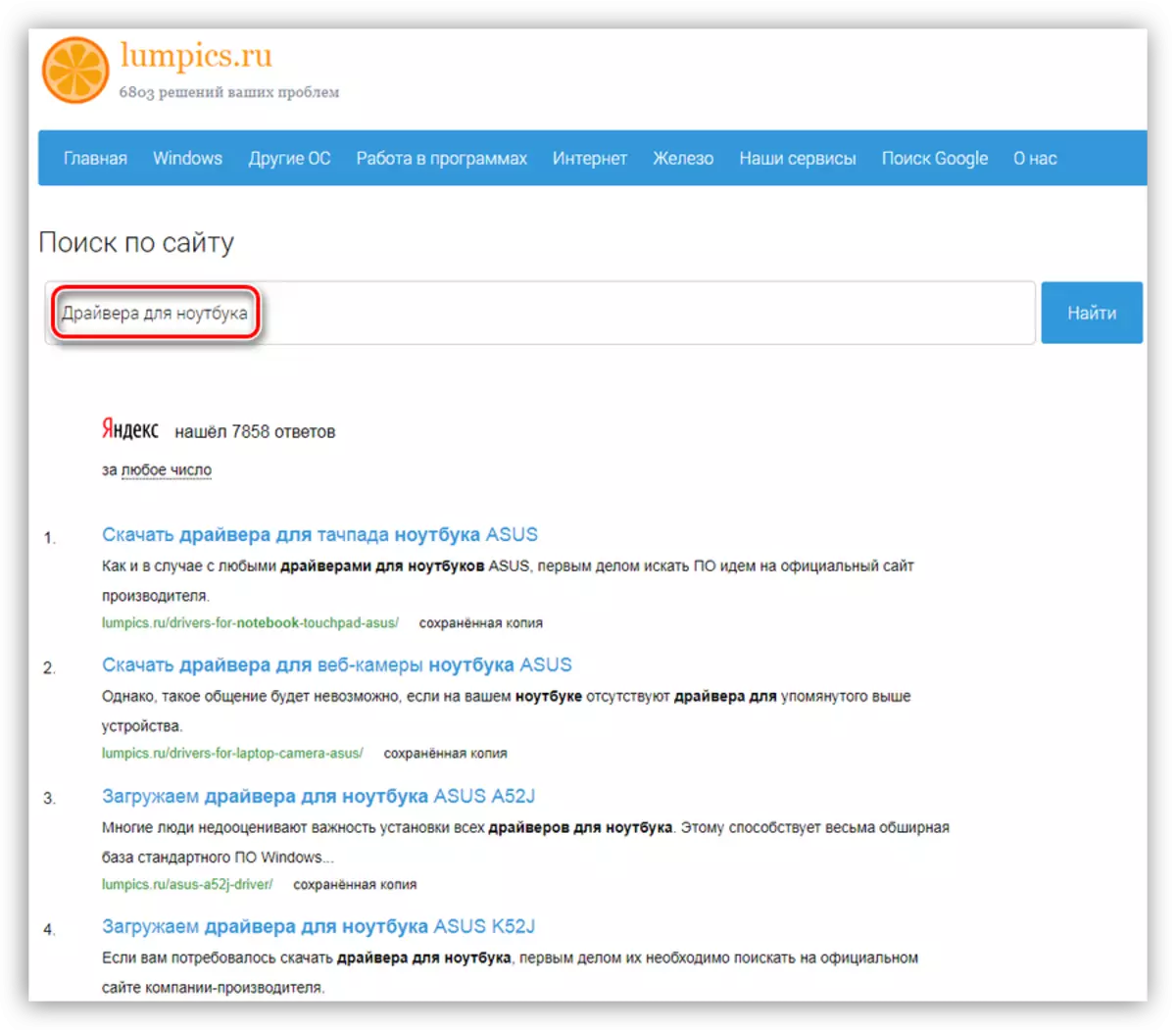
If specifically there is no instructions for your model, then read the articles intended for other laptops of this manufacturer. The search and installation script will be similar.
Conclusion
In this article we discussed two options for reinstalling Windows on laptops. Excellent and most effective in terms of time saving and strength is the restoration of "native" utilities. That is why it is not recommended to "demolish" the factory "Windows", because after that the hidden section with utility will be lost. If nevertheless, the system was replaced, the only way out is to reinstall from the installation flash drive.
