
Any browser during operation saves cookies - small text files in which you have data from user visited web addresses. This is necessary for sites to "memorize" visitors and eliminates the need to enter login and password for authorization every time. By default, cooking cookies is allowed in Yandex.Browser, but at any time the user can turn this feature and clear the storage. This is usually due to security reasons, and in one of the articles we have already considered the need for these elements in web browsers. In the same time, it will discuss how to remove cookies in Yandex.Browser in many ways.
Method 2: Piece removal
This option is already for those users who know that specifically, they need to be removed from the browser. Cookies of some one or more web addresses are usually erased for security purposes, for example, before the time transmission of the computer or laptop to use another person or in similar situations.
- Go to "Settings" through the "Menu".
- On the left pane, select Sites.
- Click on the "Advanced Site Settings" link.
- Lay out the cookie block. By the way, here, if necessary, you can control the parameters of their saving.
- Click on the "Cookie and Site Type" link.
- Favoring mouse cursor on certain sites, remove them alone - each time the corresponding link appears on the right. You can also click on a specific address, browse the list of cookies and delete them there. True, for this, the mark should be a gray font from "2 cookies" and more.
- Here you can clean all cookies by clicking "Delete everything". Difference from the method 1 - you can not choose the time interval.
- In a window with a warning of irreversibility, click on "Yes, delete".




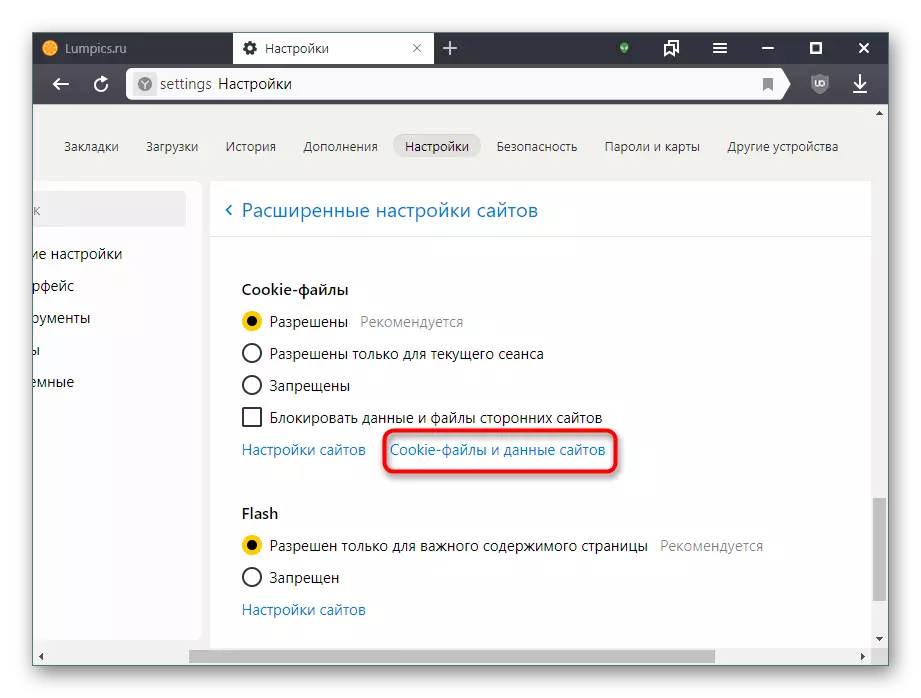


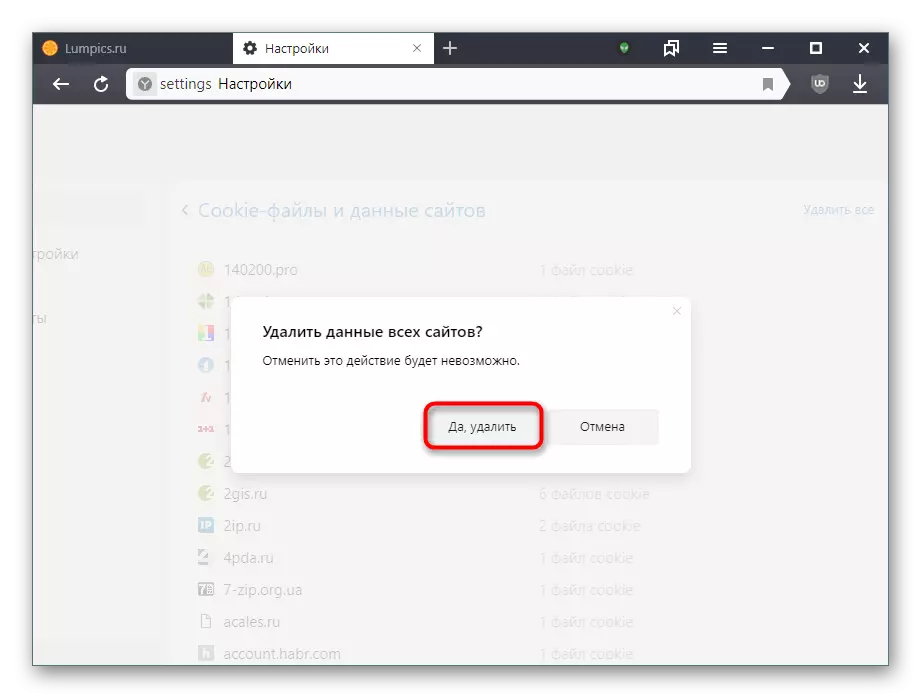
Method 3: Removing Cookies on the site
Without leaving any web address, it is possible to quickly remove all or some cookies associated with it. It eliminates the need to engage in manual search and single removal in the future, as described in the method 2.
- Being on the site, which you want to delete files, click on the globe icon, which is located to the left page address. Click on the link "More details".
- The "Permissions" block shows the number of allowed and stored cookies. To go to the list, click on the line.
- Deploying the list on the arrow, you can view which files you save the site. And clicking on specific cookies, just below you will see detailed information about it.
- You can either remove selected cookies (or folder with all cookies at once), or send them to blocking. The second method will prevent their further download specifically on this site. You can view a list of forbidden files in the same window, on the Blocked tab. At the end, it remains to click "Finish" to close the window and continue to use the web browser.

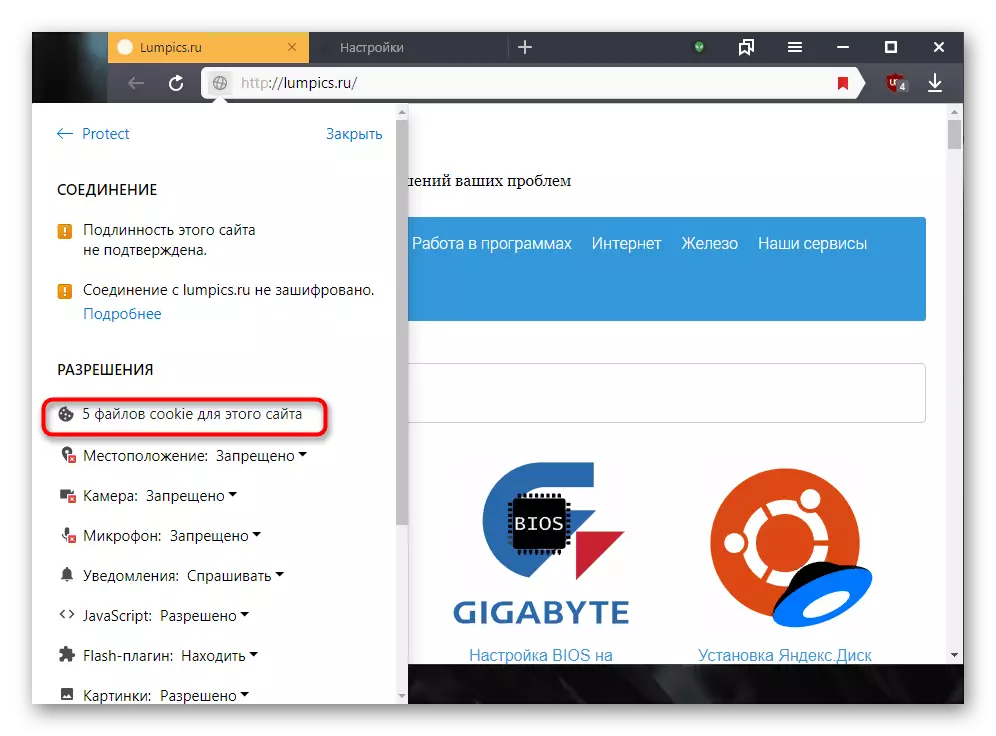


Best after cleaning in this way no longer use the site, because some cookies will continue again.
Method 4: third-party
Using special programs, without entering the browser, clean cookies. The most common in this case is the CCleaner utility. She has two cooking tools at once, similar to those discussed above. Immediately, we want to say that this is similar to him aimed at the overall cleaning of the system, so the options to remove cookies are combined with other browsers. More information is written below.
Option 1: Full cleaning
Fast removal allows you to unleash all cookies from the browser in a pair of clicks without having to run it.
- Install and run CCleaner. Yandex.Browser for the period of further action will need to close.
- In the "Cleaning" menu, the "Windows" tab should be removed if you do not want, besides cooking anything else.
- Switch to the Applications tab and locate the Google Chrome section. The fact is that both web browser work on one engine, in connection with which the program accepts Yandex for the most popular Google Chrome. Install the checkbox next to the cookie parameter. All other checkboxes can be removed. Then click "Cleaning".
- Give agreement to clean the files found.
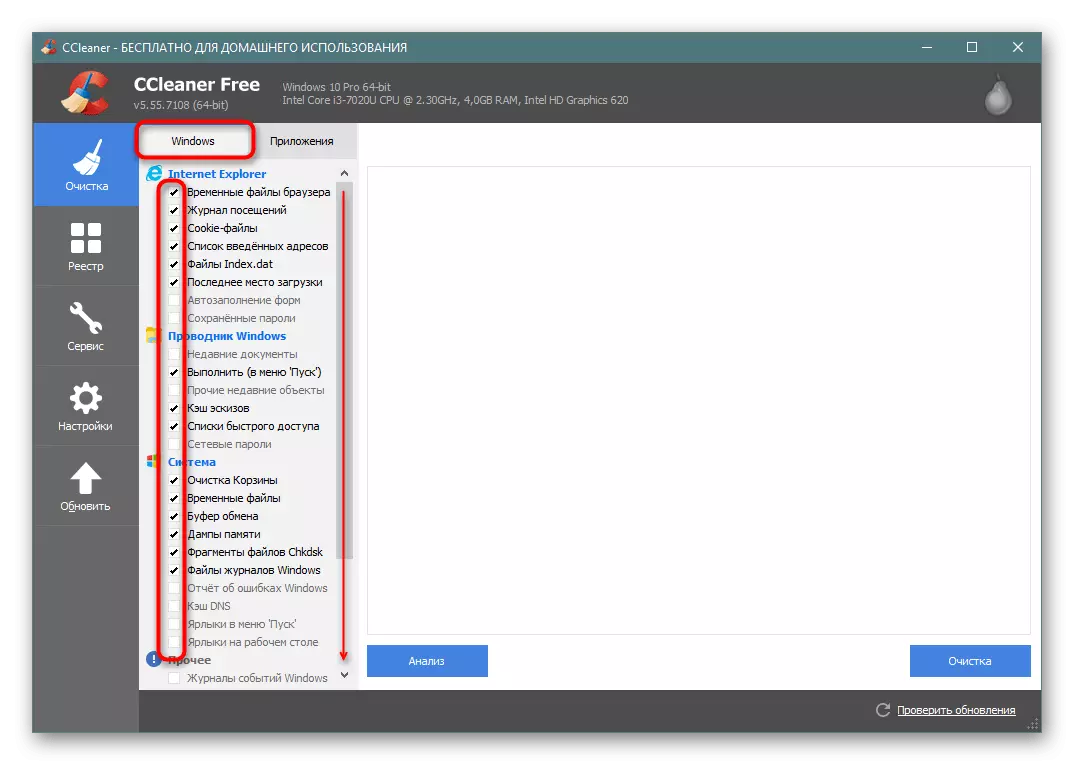
If you have other browsers on this engine (Chrome, Vivaldi, etc.), be prepared for the fact that cookies will be removed and there!

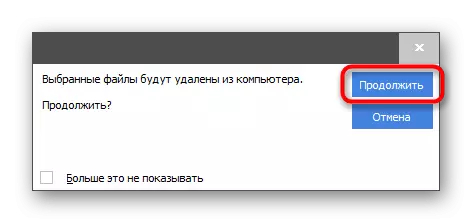
Option 2: Selective removal
This method is already suitable for more detailed removal - when you know and remember the sites for which you want to delete.
Note, this method you remove cookies from all web browsers, and not just from Yandex.Bauser!
- Switch to the "Settings" tab, and from there - to the "Cookie Files" section.
- Lay the address, the files for which are no longer needed, right-click on it> "Delete".
- In the window with a question, agree to "OK".
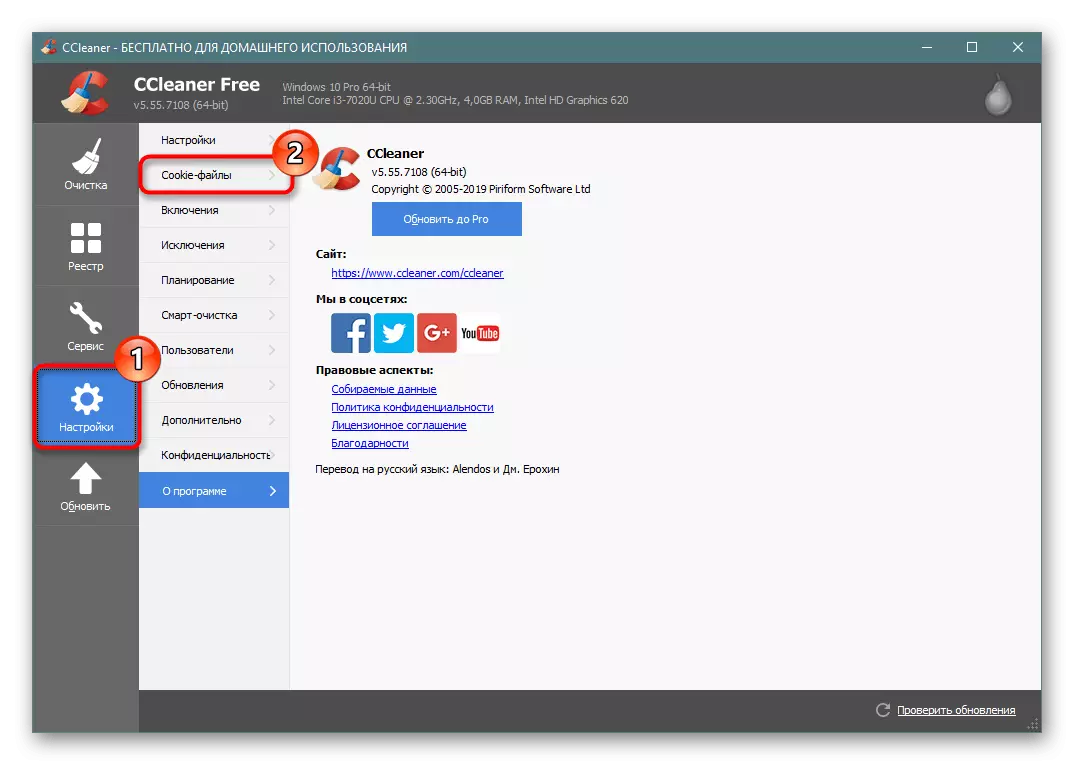


You can always enroll on the contrary - to find sites, cookies for which you need to save, add them to a kind of "white list", and then use any of them proposed methods and removal options. Sicliner again will retain these cookies for all browsers, and not just for Y.Baurazer.
- Find the site, cookie for which you want to leave, and click on it with LKM. Having highlight, click on the arrow to the right to transfer it to the list of saved addresses.
- Look at the icons at the bottom of the window: they show, in what other browsers are used cookies for a highlighted site.
- Do the same with other sites, then you can move to the cleaning of Yandex.Bauser from all unsaved cookies.

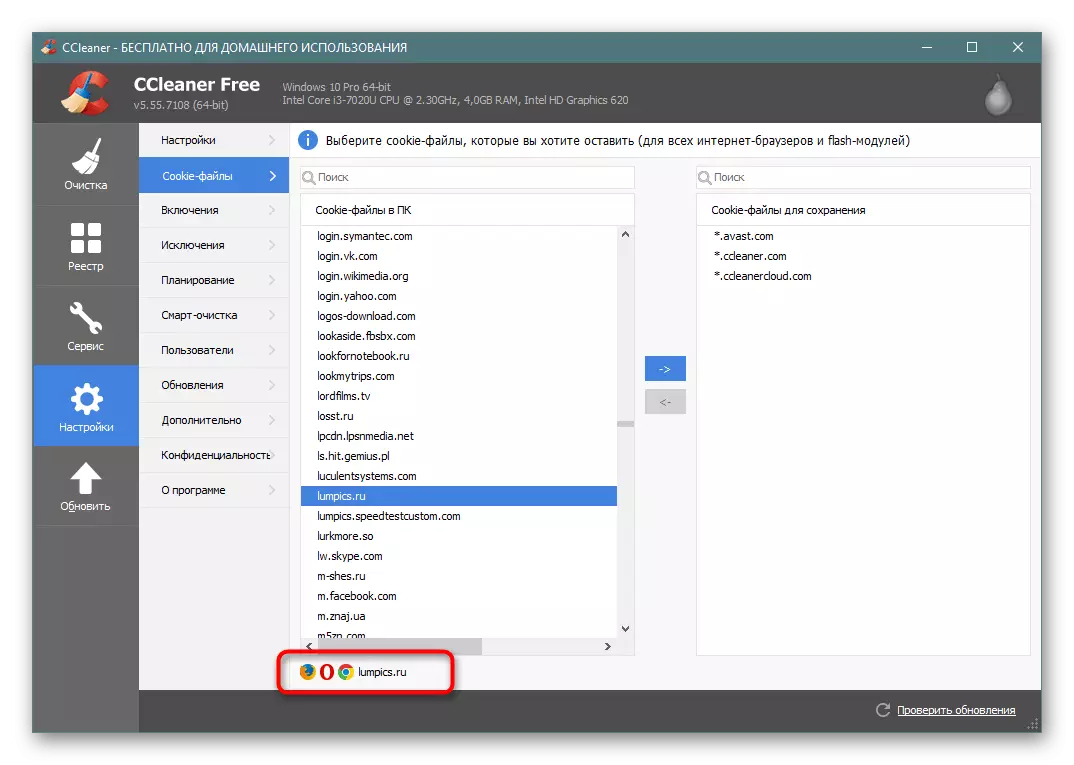
Now you know how to clear the Yandex browser from cookies. We remind you that without visible reasons to clean the computer from them does not make sense, since they almost do not occupy space in the system, but significantly facilitate the daily use of sites with authorization and other user interaction elements.
