
Owners of smartphones released by popular in our country by MEIZU manufacturer, puzzled by the possibility of flashing their devices quite often. This is due to the features of the Flymeos branded android-envelope, which is managed by the company's devices, as well as a variety of types and versions of this OS. In the material proposed below, it is described how to reinstall the operating system on the MEIZU M3 Mini model.
As a result of the implementation of the following instructions, the MAZ Mini MAZ MAZ can get the latest version of the OS on the smartphone, ensure the full compliance of the program part of the device needs and expectations of users from the Russian-speaking region. In addition, the article affects the recovery issues in the software plan of the devices. For any purpose of the firmware before switching to direct interference to the work of the device, consider:
All operations with the model described in the present material are made by the user at its own discretion and, taking into account the risks arising in the process of working with the system on the apparatus! Responsibility for possible damage to the phone is entirely on the face producing manipulation!
Preparatory stage
A certain list of operations made before the MEIZU M3 mini firmware allows you to quickly hold an android reinstall, the ability to save data from the phone and their recovery subsequently. It is extremely recommended to familiarize yourself with the instructions for the implementation of each preparatory and firmware operation from the beginning to the end and only after that move to their execution.

Types of firmware
Meizu, depending on the region, for which a specific apparatus is intended, equips its smartphones by the Flymeos system of different types. You can distinguish the firmware by finding out the letter index present in the designation of the assembly number.
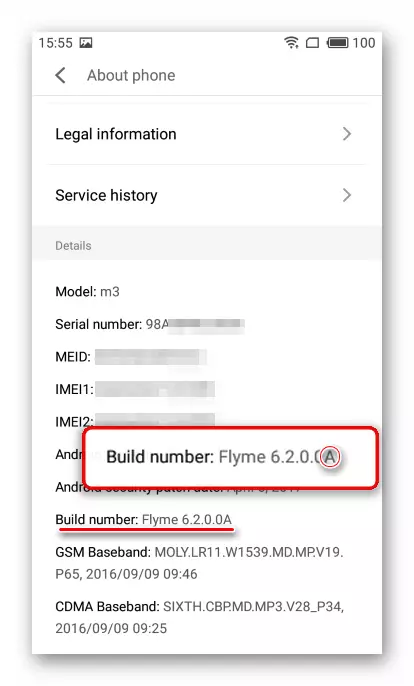
In the smartphones of the MEIZU M3 M3 MINI model, the system with indexes can be installed: "Y" (Yunos - OS OS, is practically not used); "A" (universal, for the international market); "UY", "QY", "MY" (specific solutions "sharpened" under mobile operators from China).

Probably the sad news for the owners of the device under consideration will be the fact that the official "global" firmware (denotes the "G" index) for the smartphone does not exist, and the above android-shell types are not initially not equipped with interface translation into Russian. In addition, in the most suitable for installation in the model of official systems from Meizu with the "A" index, there are no Google services and they are replete with Chinese modules, absolutely useless and superfluous for users from our country.
In other words, in order to ensure the maximum compliance of the Masse M3 programmatic part of the M3 Mini needs of the user from the Russian-language region, the official firmware will have to modify. You can also resort to installing informal solutions already prepared for the device with enthusiast users and laid out on the global network.

How to upgrade the system software in M3 mini by various methods is described below in the article, but initially should be installed in the official smartphone Flymeos 6.3.0.2a - The last at the time of creation of this material is the version of the system for the apparatus under consideration. It is on the specified assembly of Filamos that operated the device used for the experiments described below. The link to the package loading with the specified assembly for installation can be found in the description "method 1" of the model firmware below in the article.
Drivers and operating modes
In general, (when the smartphone software part works normally) When reinstalling the system on the model under consideration, the conjugation with the computer will be required only to copy packages from the device to the device's memory. But in a situation where the device is not loaded in Android, requires restoration of system software, etc. Without a PC with installed specialized drivers can not do.SUPER USER Privileges
Rutual rights activated on Meizu M3 mini may need its owner to solve the mass of various tasks, among which Russification of the official system, creating backup copies of information before reinstalling Flymeos, as well as the installation of Android in some ways. To obtain privileges on the model under consideration, you can go in two ways.

- Official method. Flemos Creators provide the envelope users with the opportunity to get root law without resorting to the use of funds from third-party developers.
- Authorizes in Meizu account. "Settings" ("Personal" section ("Personal") - "Meizu Account" ("Meizu Account").
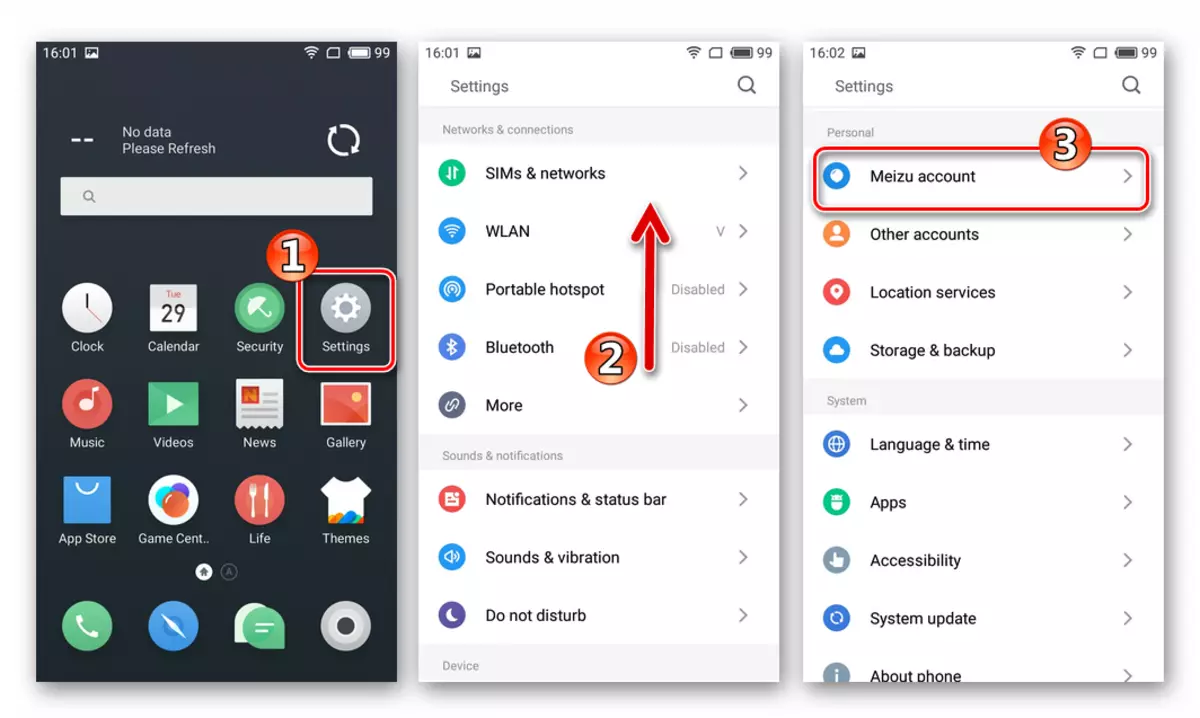
Next - input login and password, and if there is no account, then check-in, and then log in to the account.
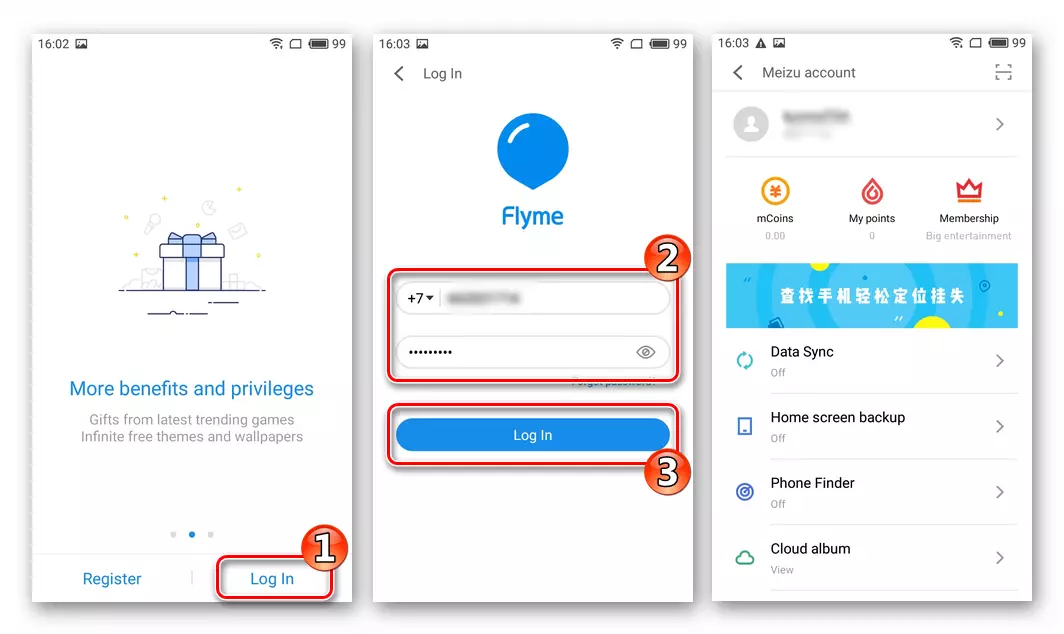
Backup information
Before interfering with the system of system on any android apparatus, you simply need to create a backup copy of the information device in any preferred method.

Firmware
After the preparation of the device and the computer, you can switch to the choice of the method of installing the operating system. Having preferred one or another method of manipulations, it should be guided primarily in the state of the M3 mini program part, and then the desired result, that is, the type / version of the system, which will operate the device in the future.

Method 1: Recovery
The instructions offered below are actually the official Flymeos Installation Guide to Meizu devices. The method is characterized by its simplicity and can be used to install any versions of official firmware, as well as a complete reinstallation of the system assembly, which the device is currently running. If the M3 mini is loaded in Android, it is not required to perform a computer to perform manipulations, except for copying a package with the system into the internal memory of the smartphone.
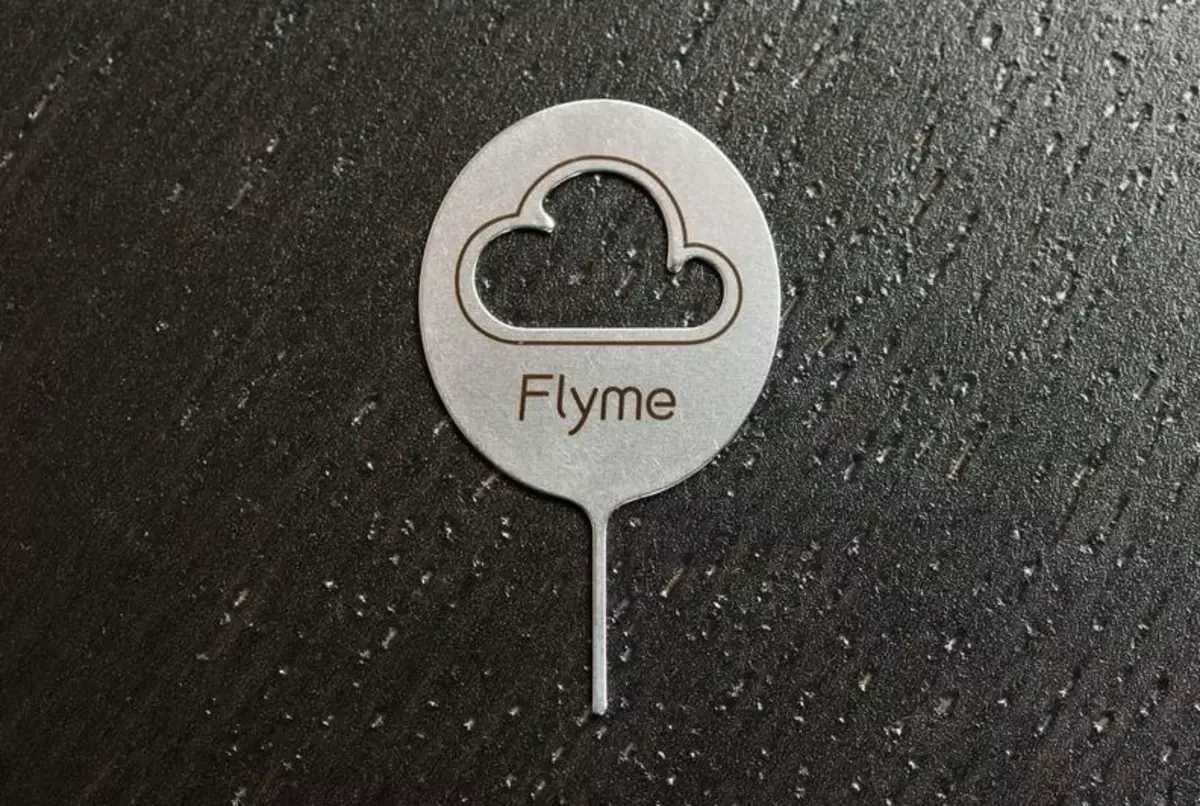
As an example and persistent recommendation for users conducting manipulation with M3 mini for the first time, independence from the installed android assembly, install the official Flyme 6.3.0.2A. . Package with this version of the OS can be downloaded by reference:
Download Official Flymeos 6.3.0.2A Firmware for Meizu M3 Mini

- We download the zip file with the firmware and without renaming (the name must be "update.zip"), we place it in the root of the internal drive of the device. If Flymeos is not loaded, go to the next step without copying the package.
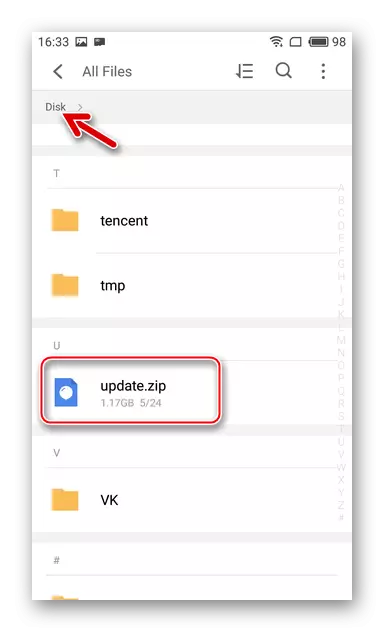
- Fully charge the smartphone battery, turn it off and go to the recovery environment.
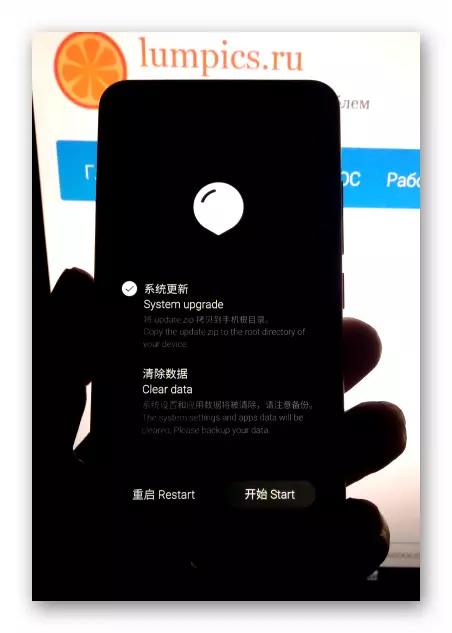
If the firmware was not placed in the device's memory earlier, we connect it to the PC and copy the "update.zip" package to the Recovery drive, which determined in Windows as a result of pairing the device with a launched recovery and computer.
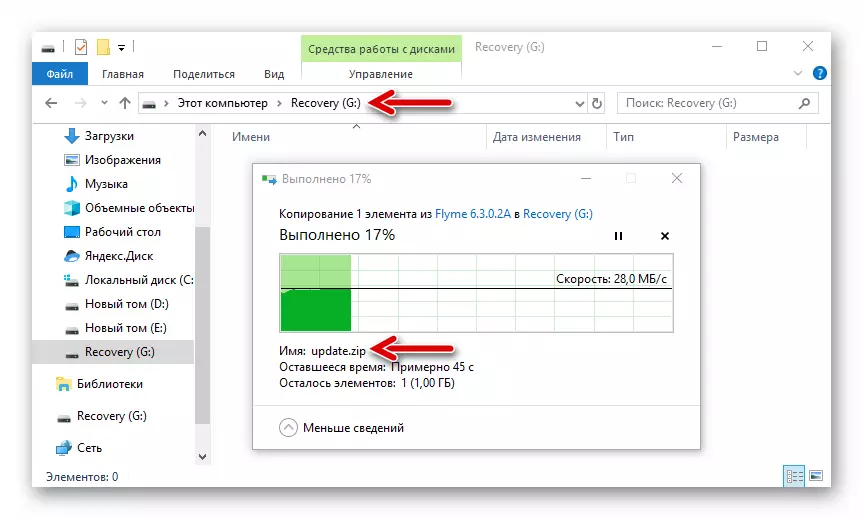
- Install the checkbox in Clear Data checkbox to clean the memory of the device during the installation process of the system. You can skip this step only when updating is fully updated and without failures of the Flymeos functioning, but also in this case, the procedure is recommended for use.

- To initiate the beginning of the process of rewriting system regions of M3 mini memory, press "START". Further manipulations are made automatically, no action is needed. We observe the fill in the procedure execution indicator.
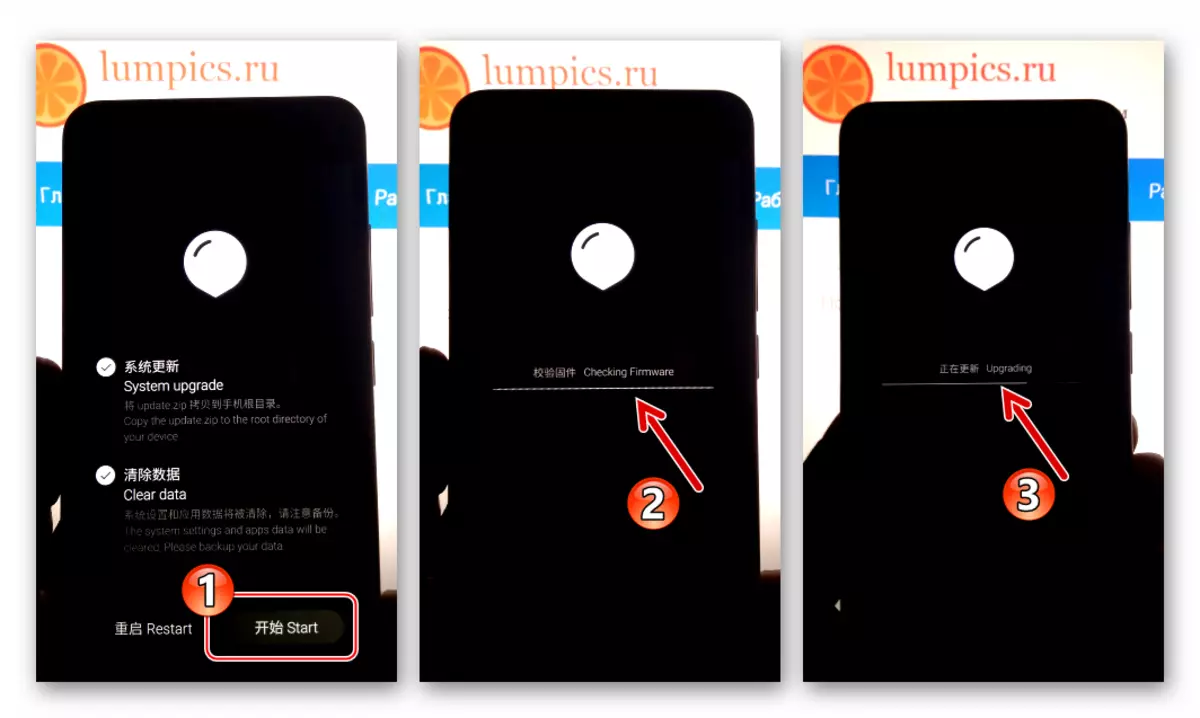
- Upon completion of the installation of Flymeos Meizu M3 mini, it will automatically restart, will optimize applications and starts to the installed system - demonstrates the screen of the initial shell setup screen.

- Install Android settings,
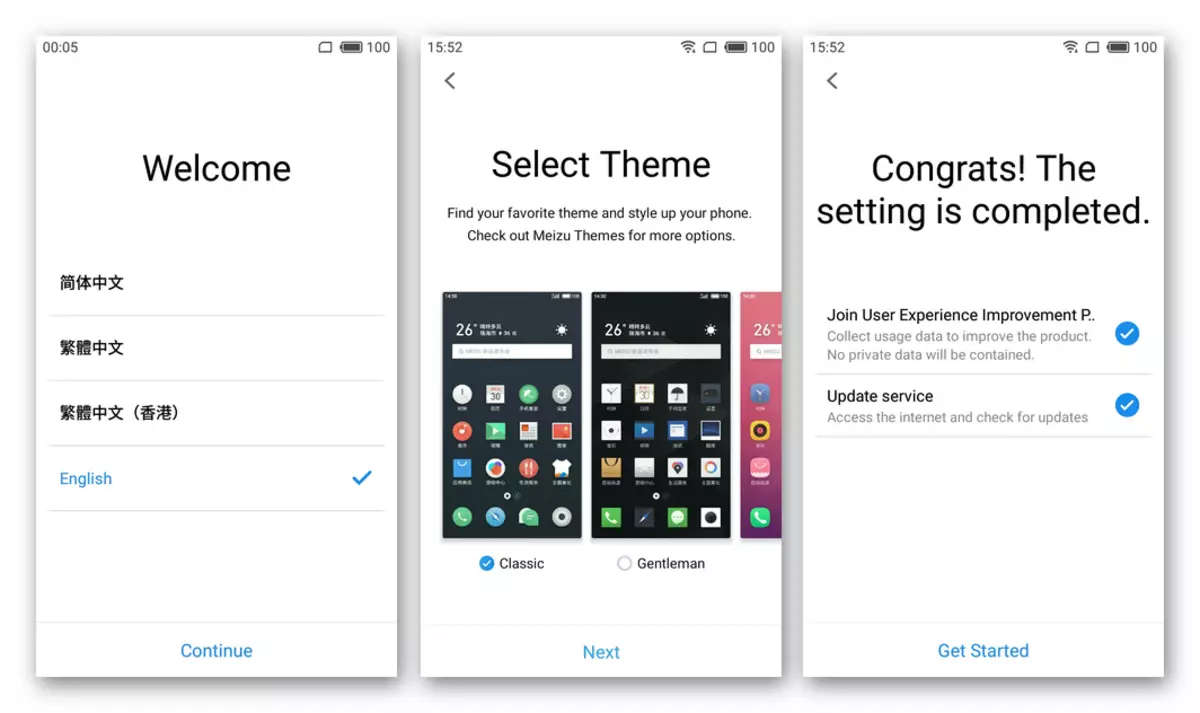
After that, the phone is considered ready for operation.
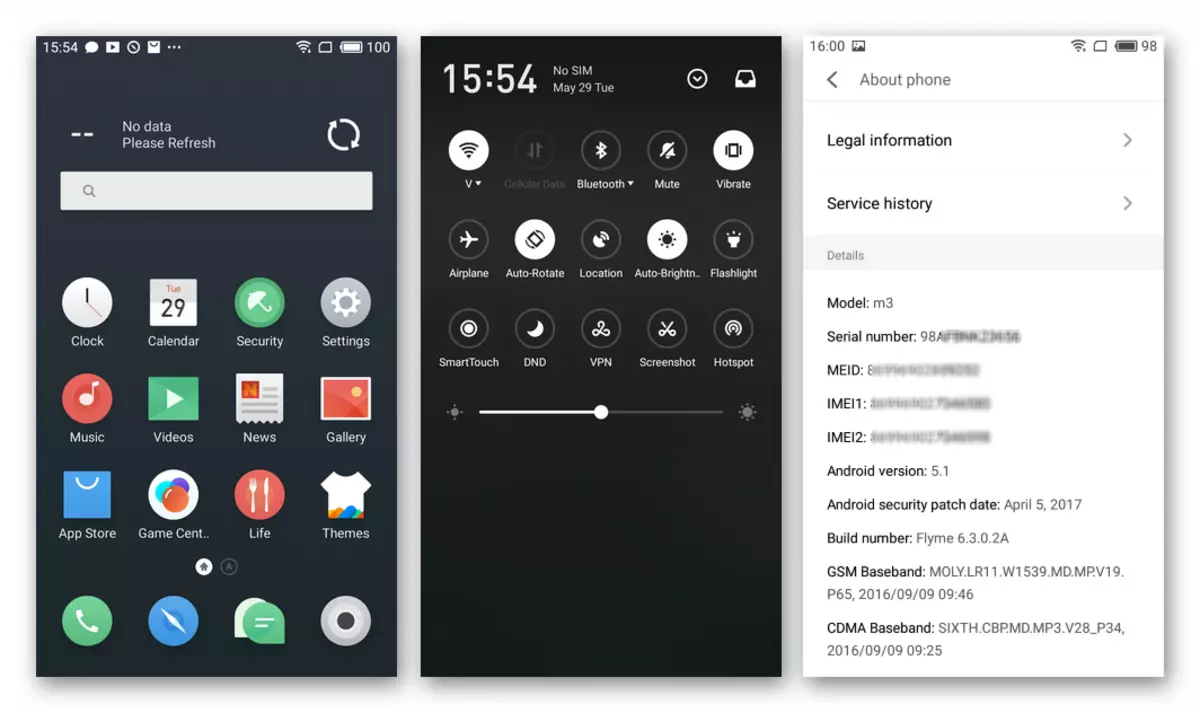
Installing Google Services
As mentioned above, in official Flymeos assemblies there are no Google services and applications. To correct the situation and get familiar features, for example, Play Market on your M3 mini, we use the instructions from the material available on the following link:
Read more: How to install Google services to MEIZU smartphones
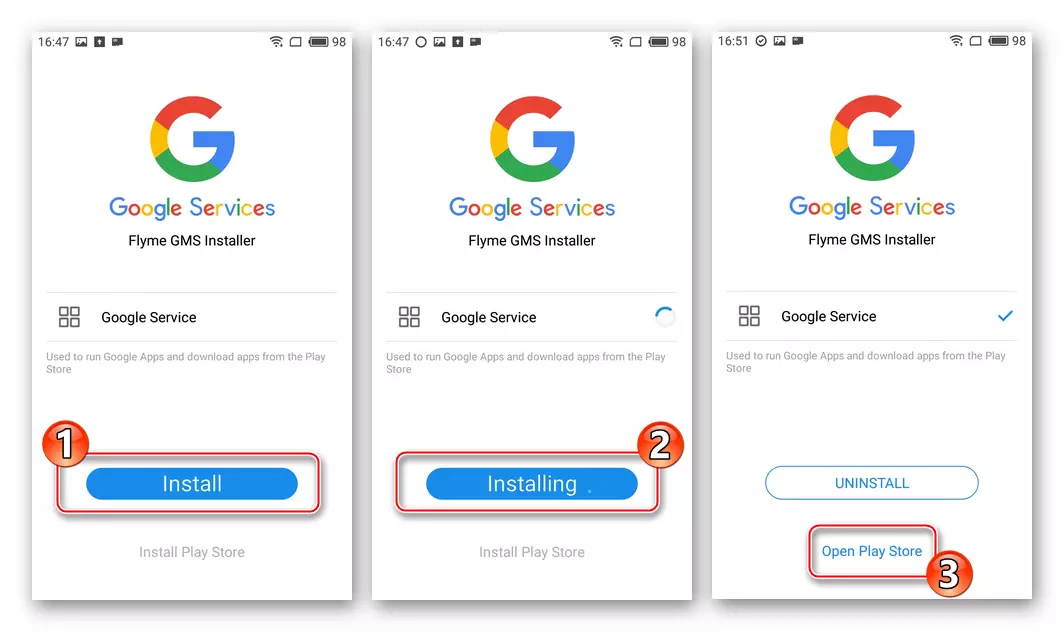
Rusification of the official OS.
Of course, the interface of the system shell in English is not exactly what makes the operation of the smartphone as comfortable as possible for the Russian-speaking user. Those who do not plan to switch to modified firmware can rectify the situation in two ways.
For the effective work of the "interface translators" below, root rights are required!
- Android application MORELOCALE 2 provides the simplest opportunity to add Russian to Flymos. The full translation of the operating system of the diesel 2 does not provide, but the elements of the interface of most applications will be in Russian.
- Install the program from Google Play Market.
Download Morelocale 2 for Russification Flymeos 6 MEIZU M3 M3 M3 M3 smartphone from Google Play Market
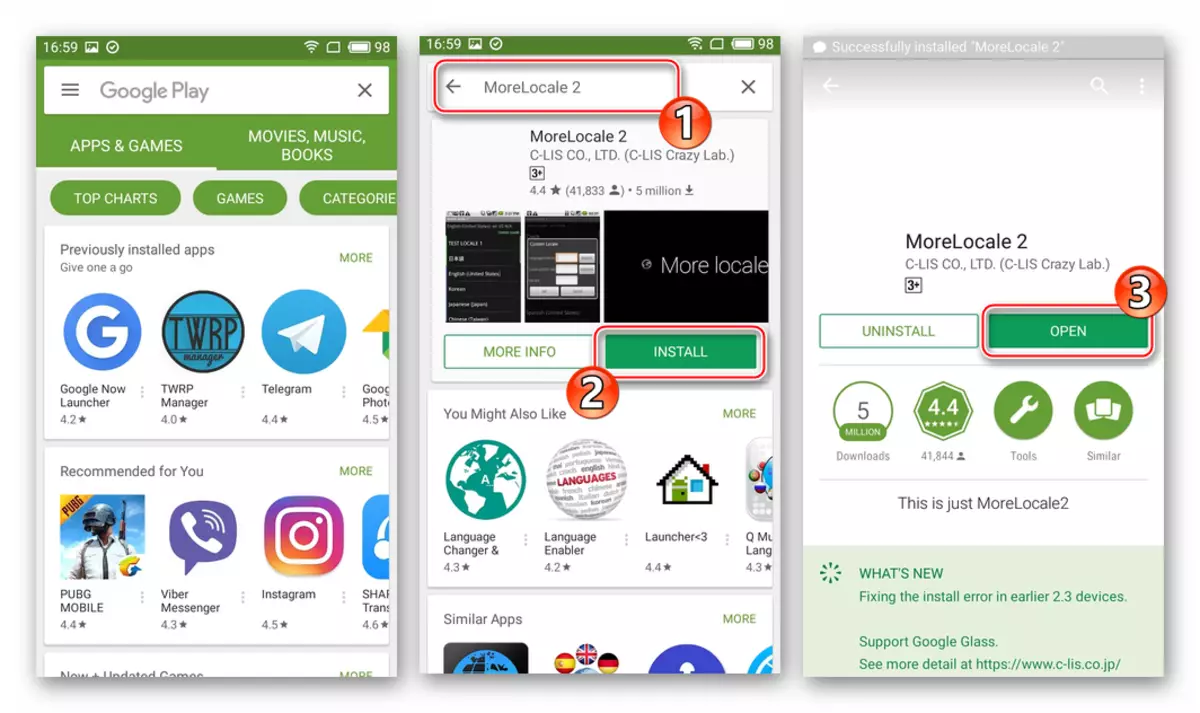
- Open Morelocale 2, leafing the list of available localizations on the down screen, we find the item "RUSSIAN" and choose it. We provide the application of root privileges.
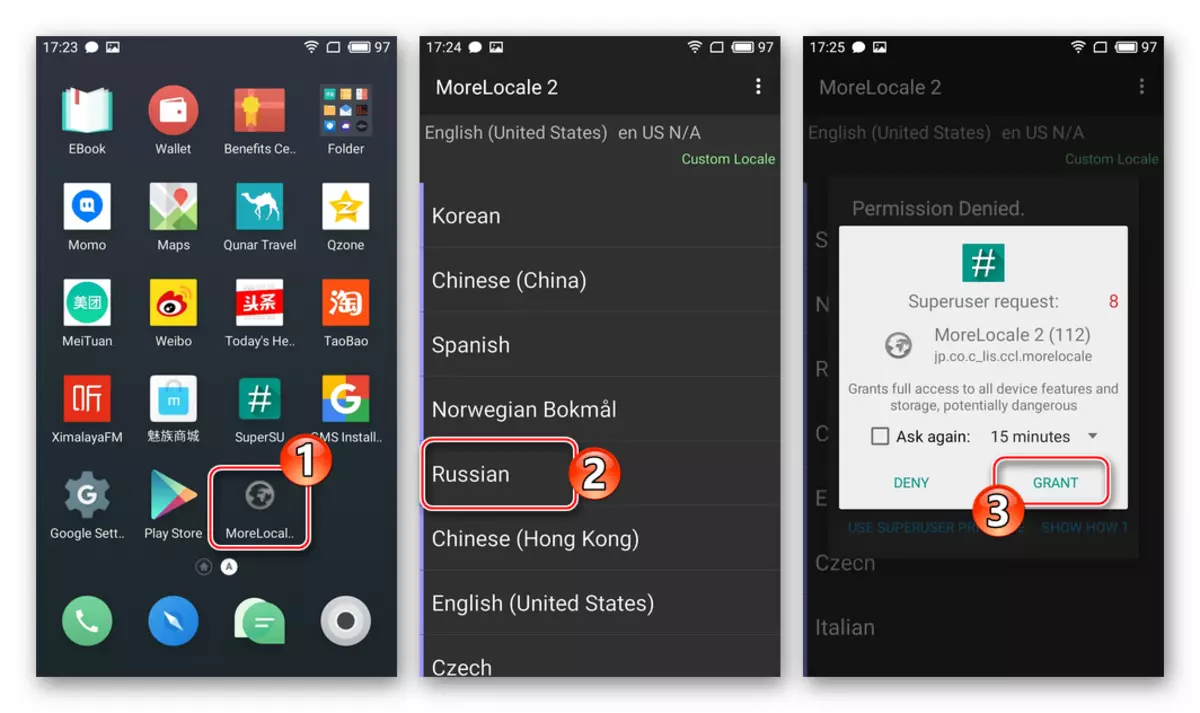
- We close the forward 2 and stating the partial translation of the OS interface elements into Russian. After use, the application can be removed, the translated elements will remain as such. It is also necessary to consider that if you reset the device settings to the factory, the procedure for adding the Russian language to the system will have to be repeated.
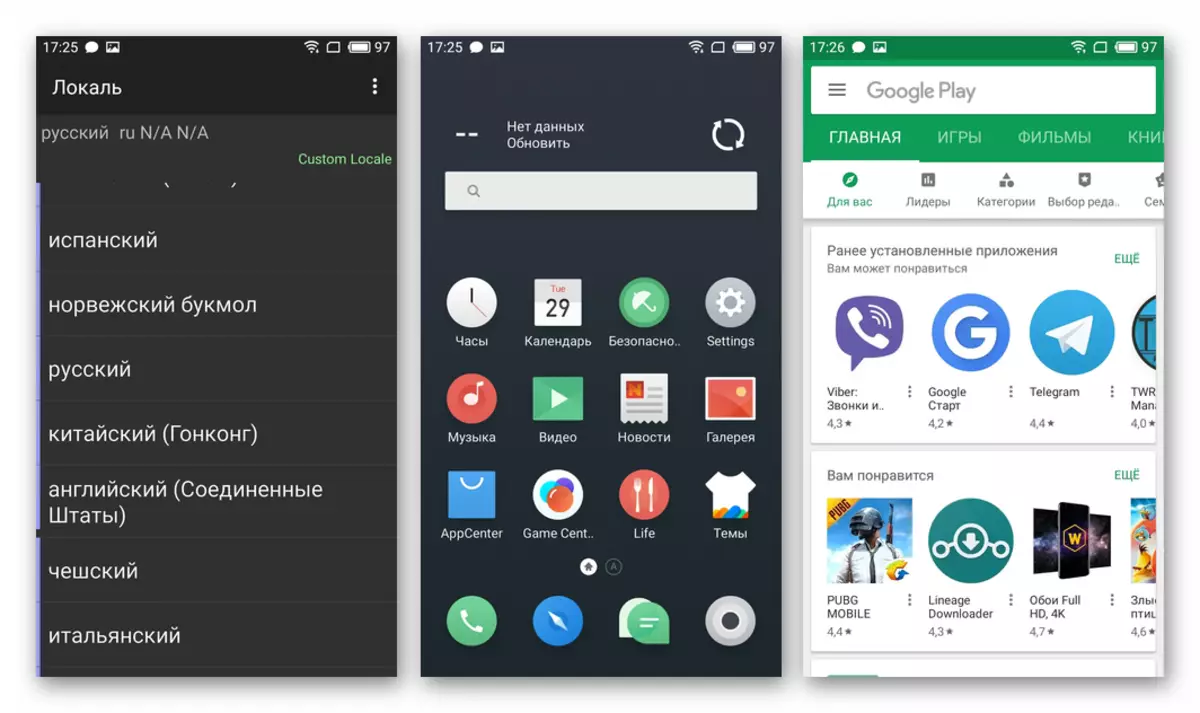
- Install the program from Google Play Market.
- The wider possibilities of transferring official Flymeos at Meisse M3 Mini provides development called "@Florus". This product is recognized as one of the best in solving the Russification of the system on Meizu and is distributed free of charge on profile forums. Download APK-file program, tested on a MH model operating running Flyme 6.3.0.2A. , You can link:
Download Florus to translate Flyme Firmware 6 MEIZU M3 Mini smartphone into Russian
- We load "Florus-8.4-Flyme6.apk" and place the file into the internal memory of the device.
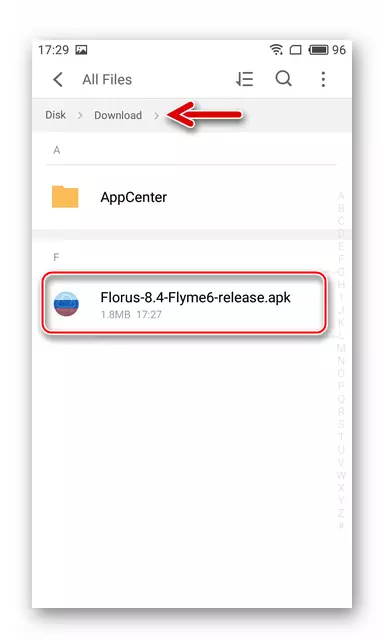
- Install means. To do this, open the application "Files" and find the above package in the device's memory.
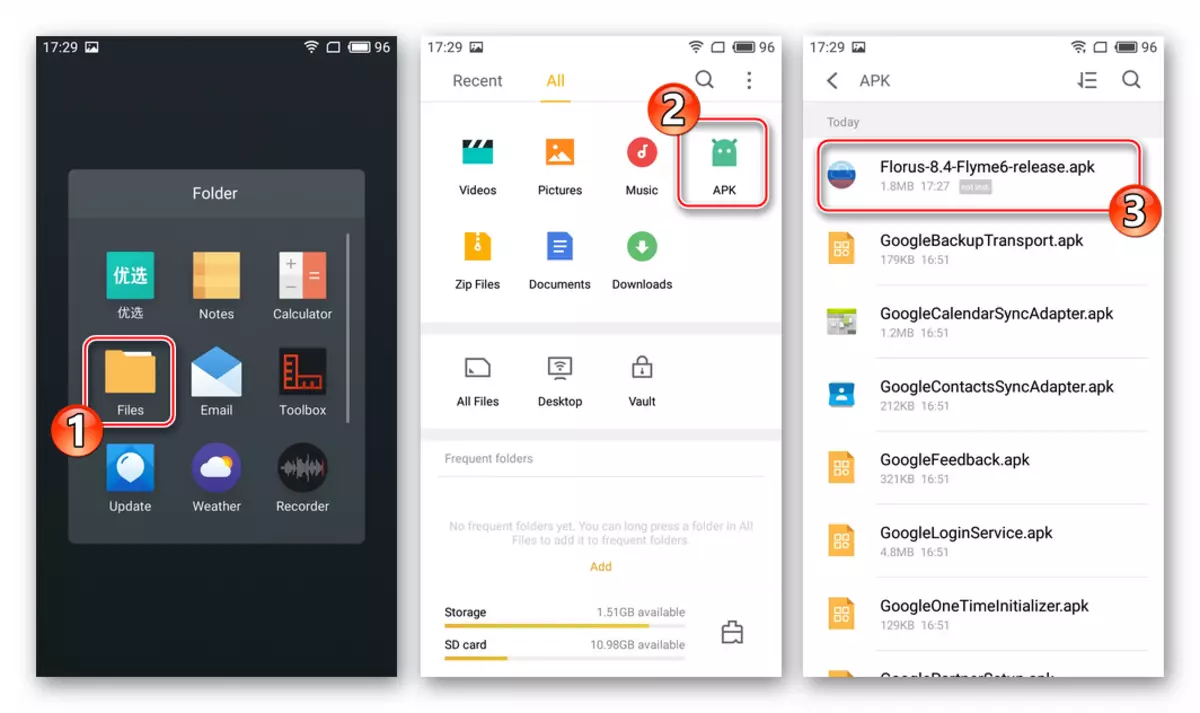
After tapp on the file, a request will be prompted to unlock the capabilities of the application installation - click "Unblock". The next step is clicking on the "Continue" button.
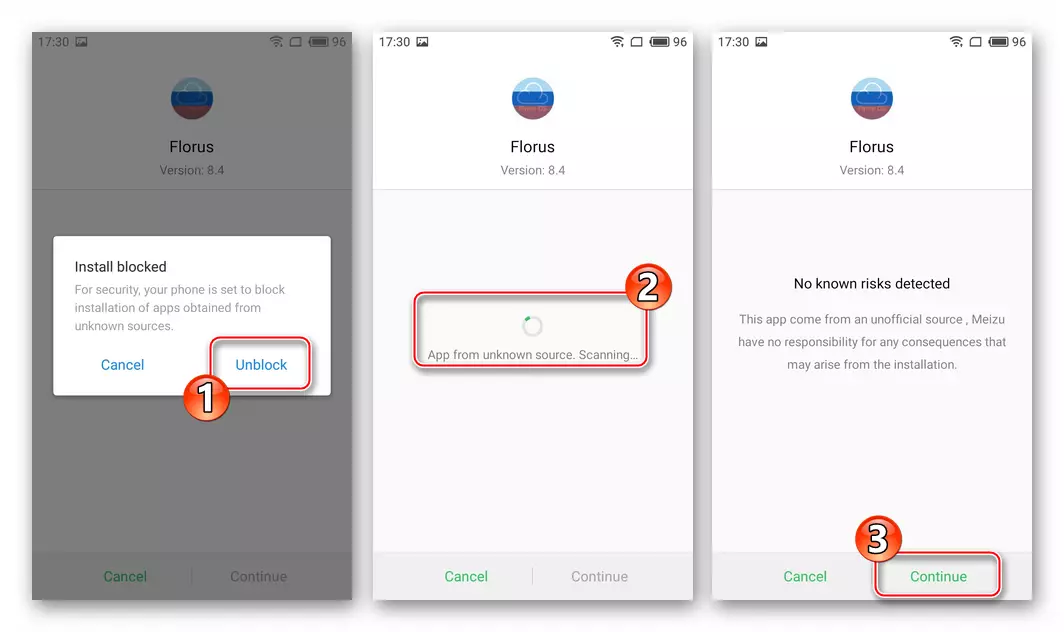
Next will follow another system request. Tada "Install" and expect to complete the installation of the means. At the end of the installer, click "Done".
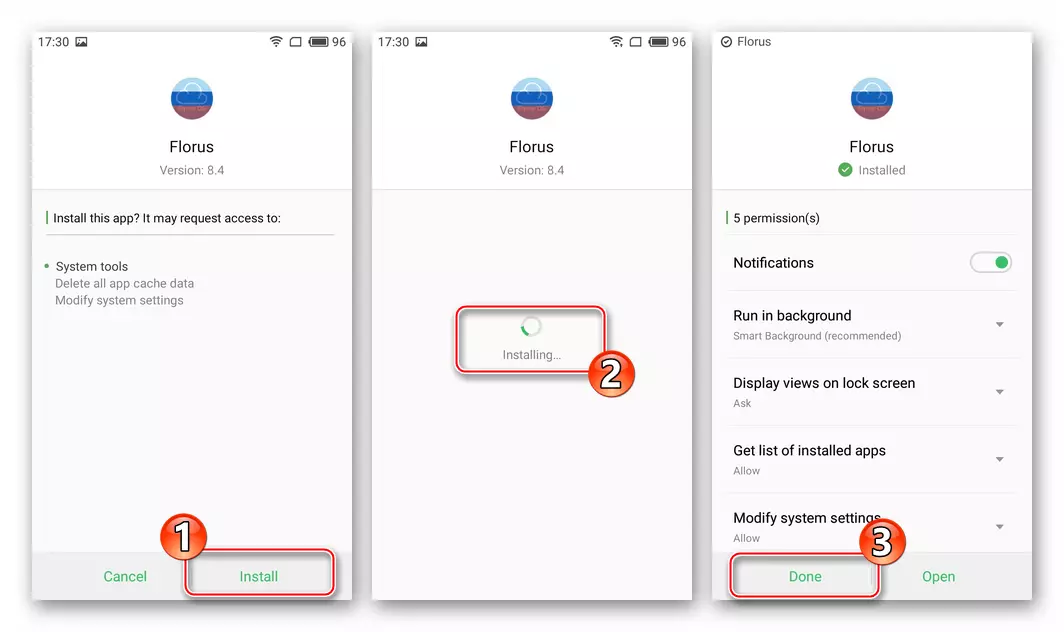
- Opening an installed Florus. Tabay "Install Russian Localization" and provide a superuser privilege tool.
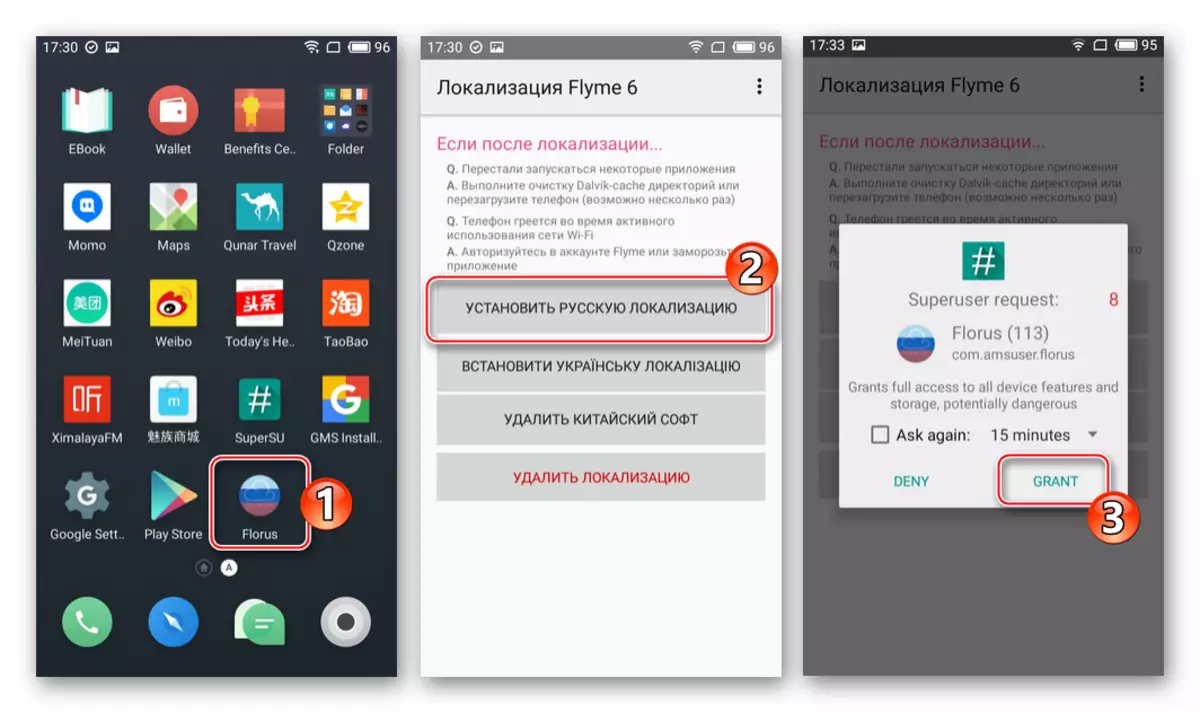
Waiting for the completion of the Russification process - Displays the requirements of rebooting the phone, under which you need to tap "Yes."
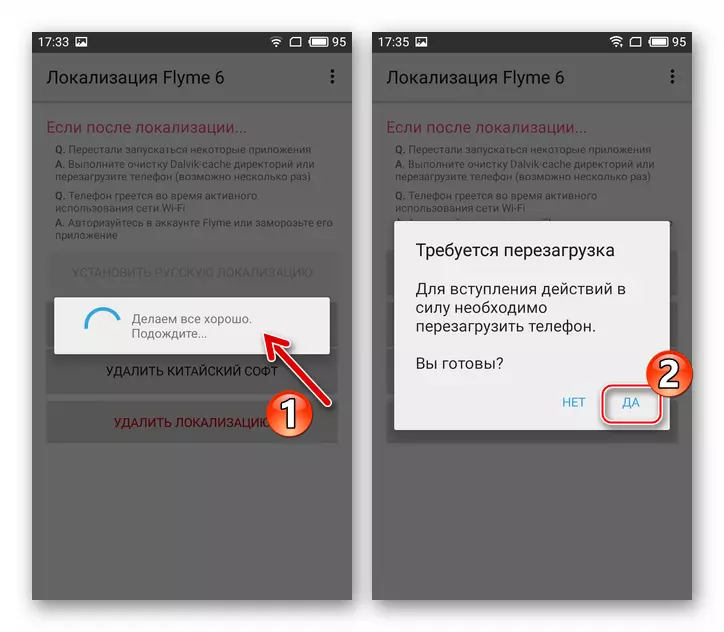
- After the device restarts, you can state almost complete translation of the Flymos interface
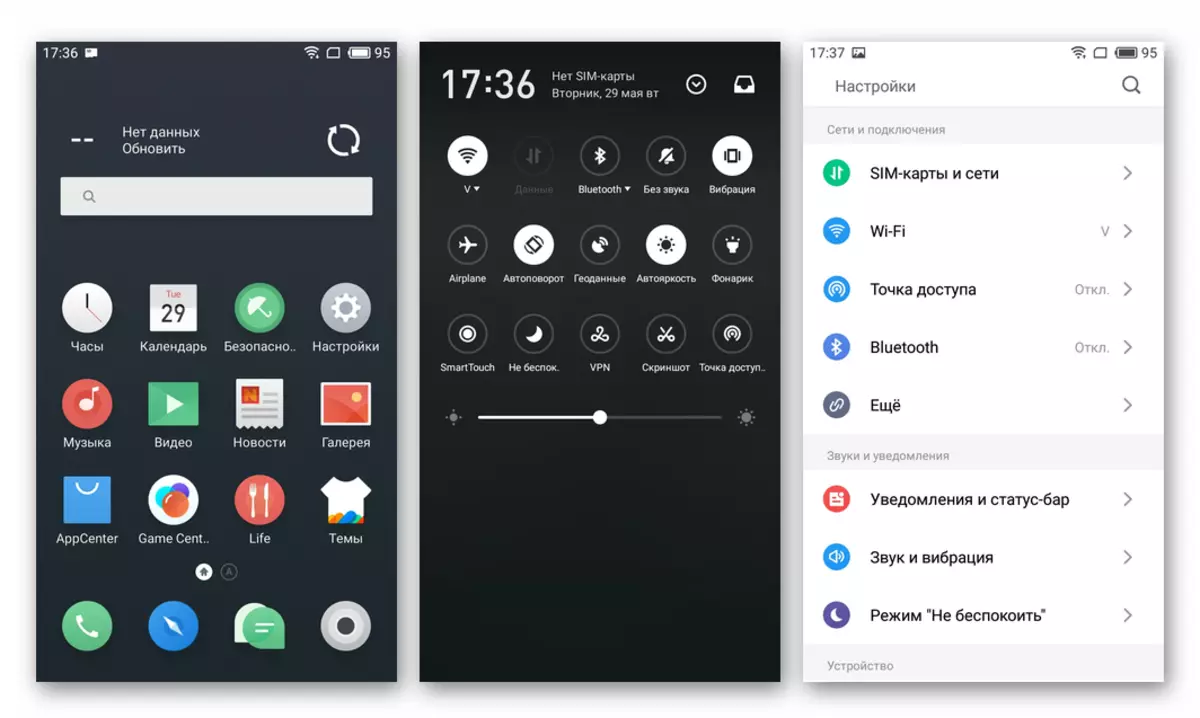
and installed applications into Russian.
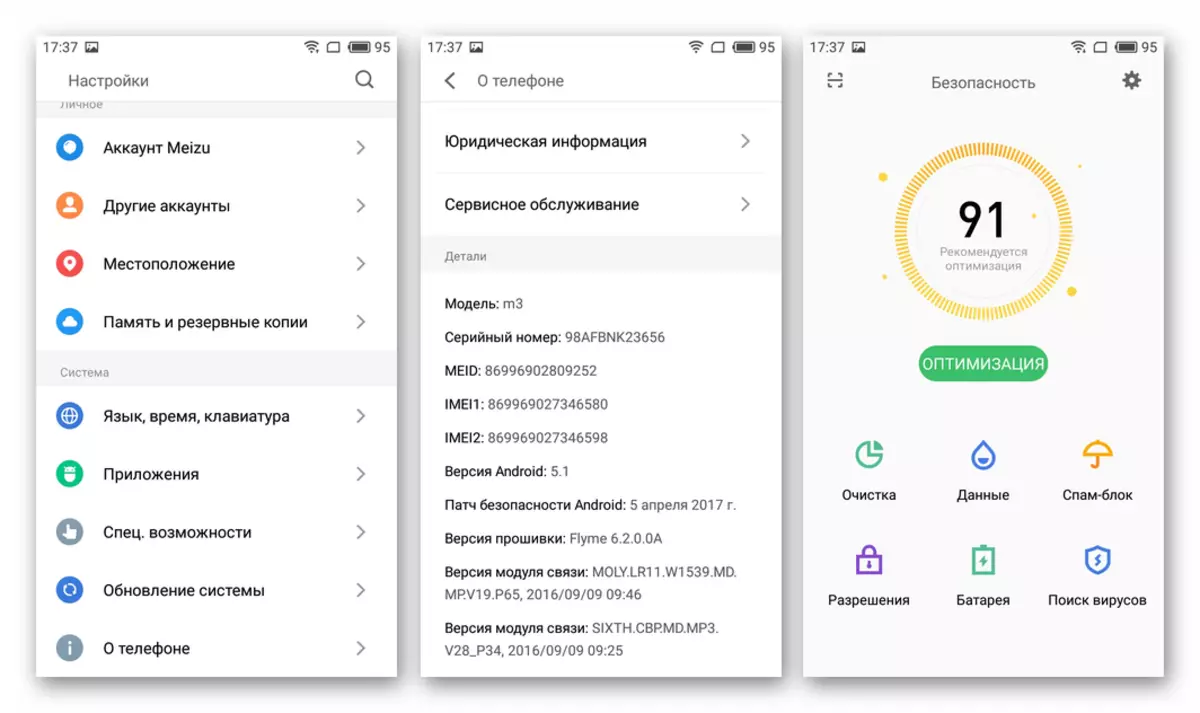
- Additionally. If you wish, using a flusure, you can remove unnecessary Chinese software, in abundance present in the official firmware. To do this, click on the main screen tools the appropriate button, and then wait a bit until the system is cleaned.
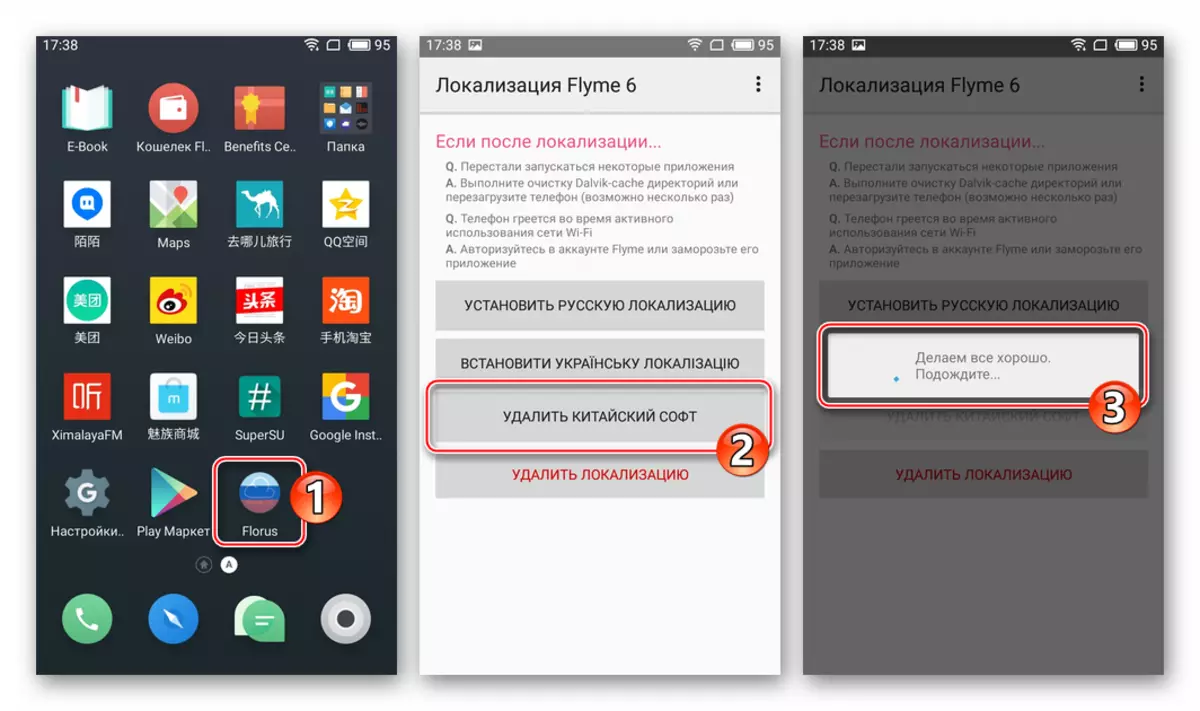
After rebooting, almost all useless applications will disappear from the phone.
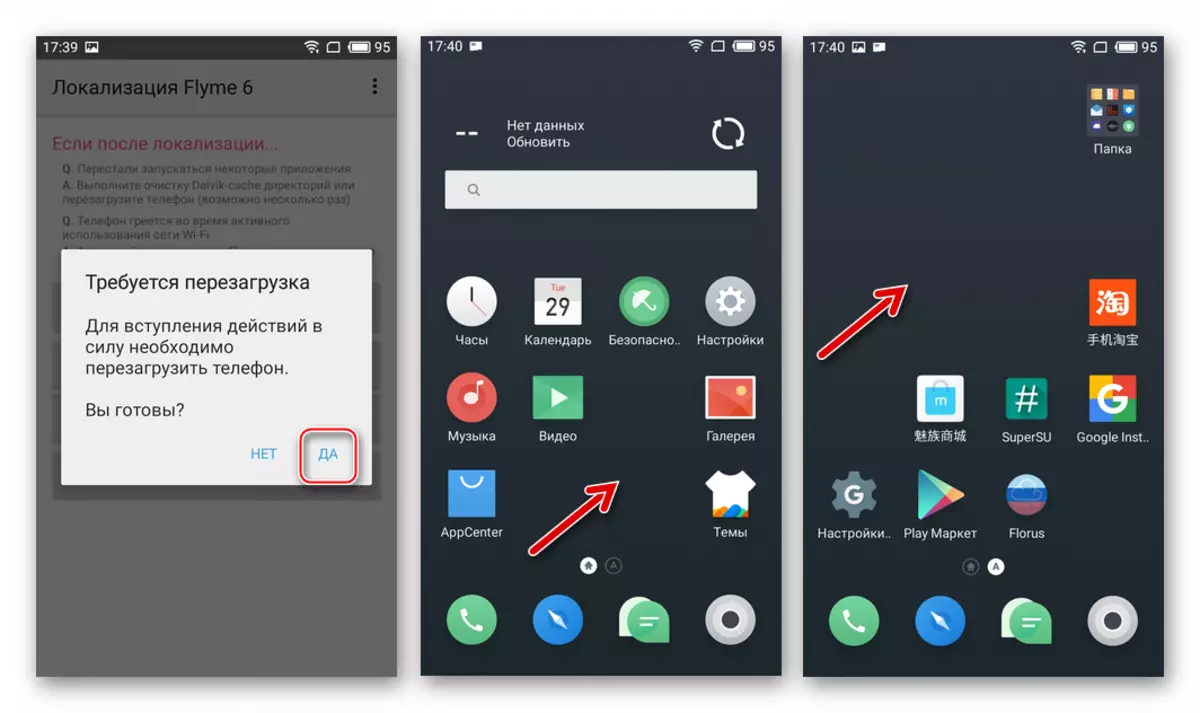
- We load "Florus-8.4-Flyme6.apk" and place the file into the internal memory of the device.
Method 2: ADB
The device has just become the owner of Meizu M3 Mini in hand, the device may be installed on which the OS has been installed, which has been previously different changes. For example, there are no cases when sellers with Aliexpress randomly or deliberately rubbed the "Recovery" section, which makes it impossible to start the recovery environment, and / or deleted software modules responsible for updating OS, etc.

In such a situation, it is necessary to return the recovery environment to the device, which will further use the above-described method of installing android. You can flash the recovery by sending the team to the phone via Android Debug Bridge (ADB). It is worth noting that in addition to the "recovery" commands of the ADB allow you to overwrite other sections of the device's memory, that is, to flash Meizu M3 mini is actually completely, but more rational will still install the recovery environment, and further manipulations with systemic software are already through it.
To perform recapinition of memory partitions using ADB commands, root rights must be obtained on the machine and the SuperSU is installed!
The following link is available on the download archive containing everything you need to execute further instructions: the minimum set of ADB and FastBoot files to work with android devices; IMG image "Recovery" from the firmware 6.3.0.2A..
Download the image of the recovery environment and means for installing the recovery in the MEIZU M3 Mini smartphone
- Unpack the archive obtained by reference above. As a result, we get two catalogs: "adb_fastboot" and "m3_recovery". The first folder contains an adbus console utility, - it copies it to the root of the system disk (with :) computer.
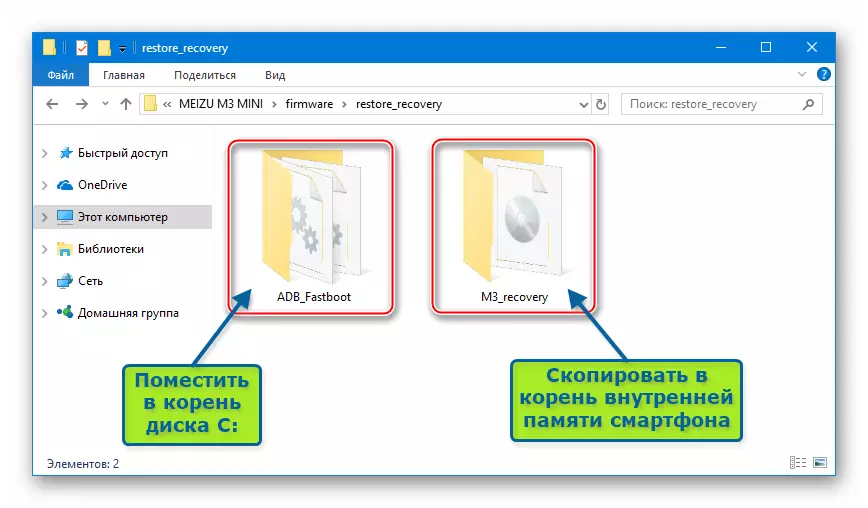
The second directory contains an image of the recovery environment. Folder with an img-file without renaming, you need to put in the root of the internal memory of the smartphone.
- Run the windows command line.
- We enter the command to the console to go to the ADB directory and click "Enter" on the keyboard:
CD C: \ ADB_FASTBOOT
- Activate on M3 Mini "debug on USB" and connect the smartphone to the USB connector PC. In the console, write a device for checking the visibility of the device by computer:
AdB Devices.
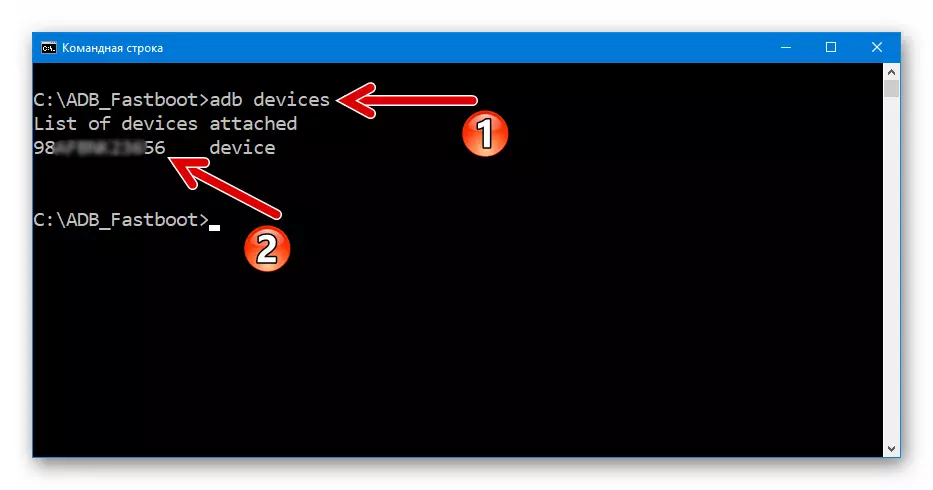
As a result, the command line must display the serial number of the device.
- Next, in turn, send the following syntax to the phone. After entering each instruction, click "Enter" on the keyboard:
- ADB Shell.
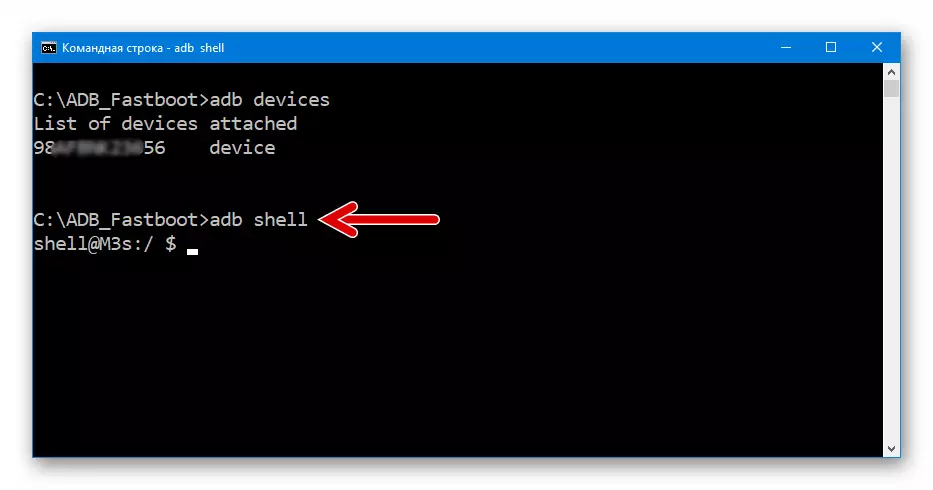
- SU.
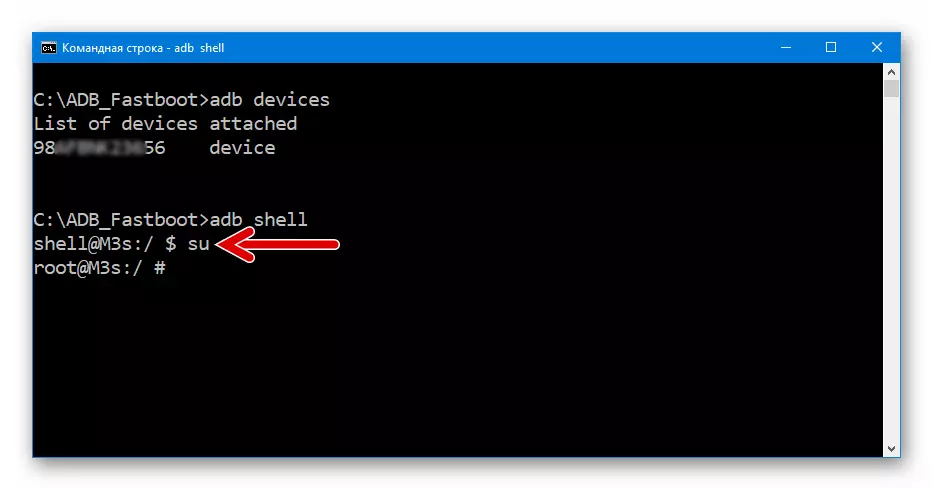
As a result of the execution of the command on the screen of the smartphone, a request will be prompted for the provision of root access, confirm it.
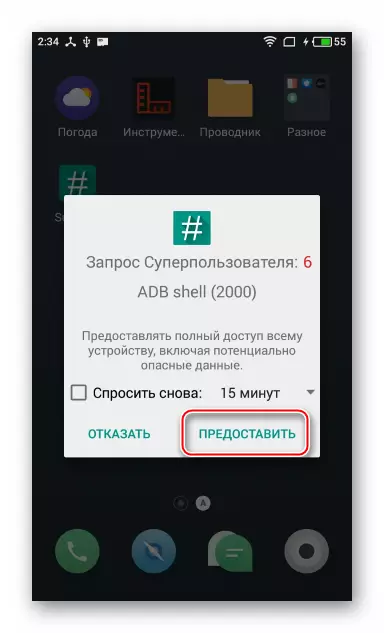
- dd if = / sdcard / m3_recovery / recovery.img of = / dev / block / platform / mtk-msdc.0 / by-name / recovery bs = 40960
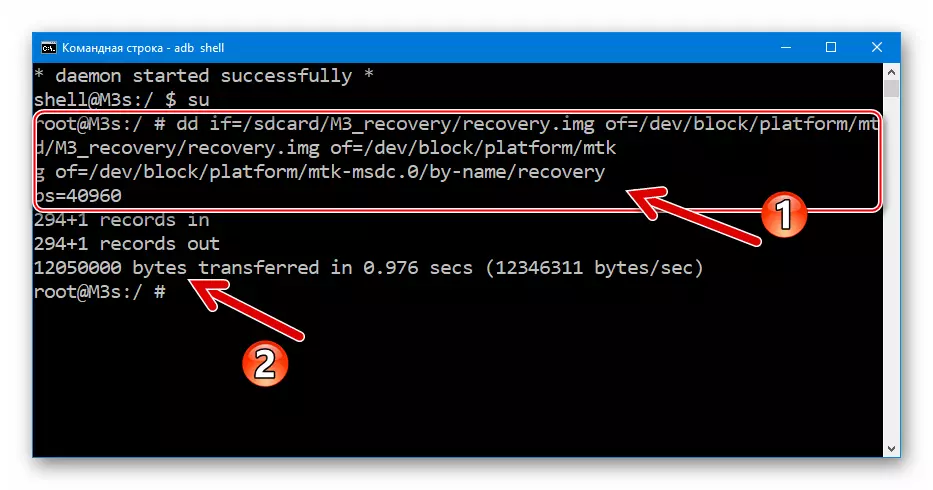
- RM -R / SDCard / M3_Recovery / *
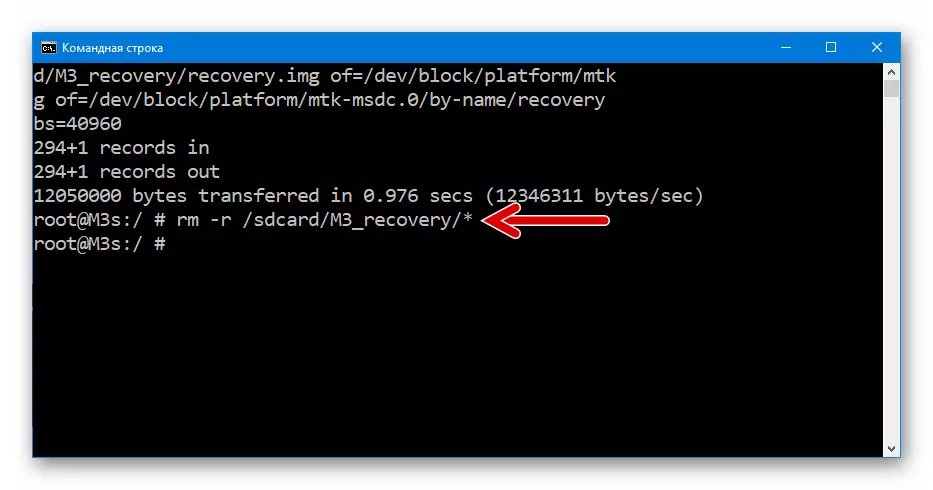
- EXIT.
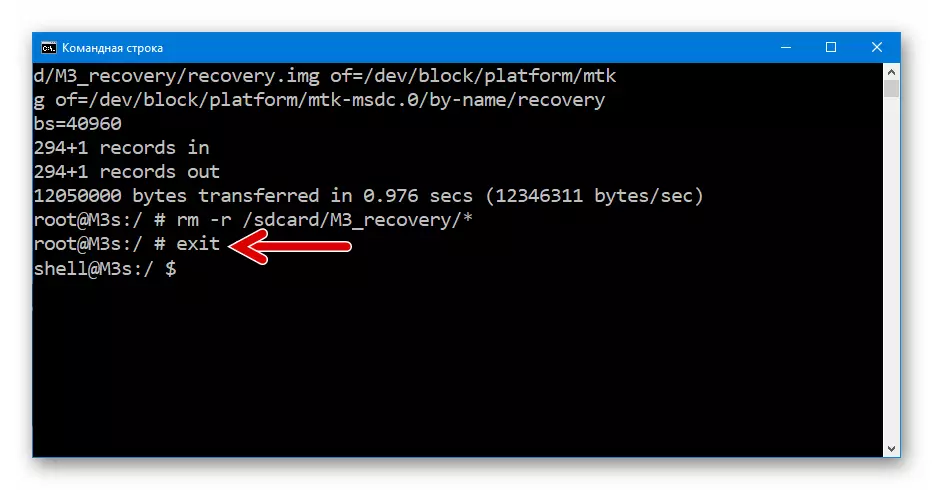
- EXIT.
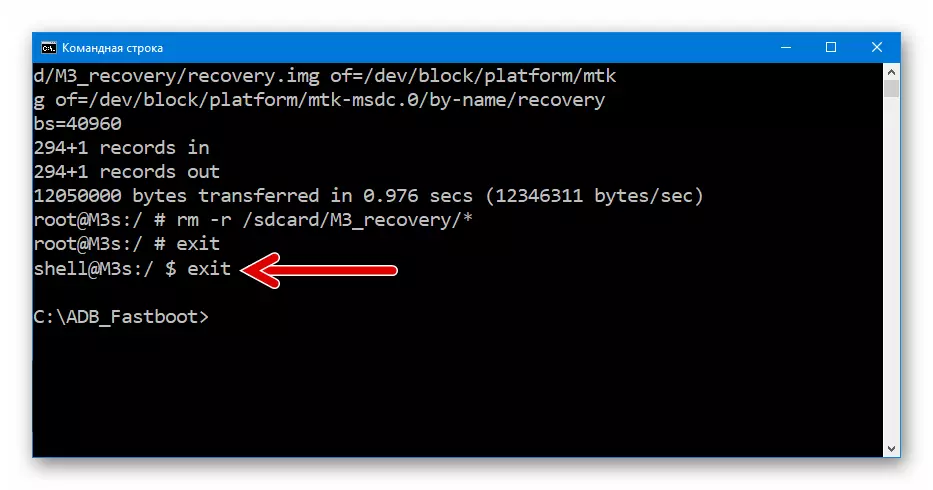
- ADB Reboot Recovery.
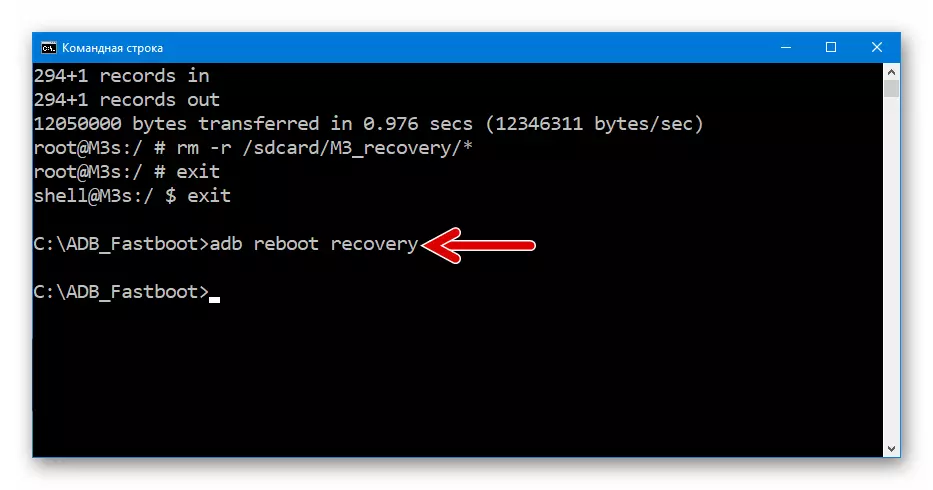
- ADB Shell.
- As a result of the fulfillment of the above steps, Masse M3 mini will reboot into the factory recovery, which makes it possible to install Flyme OS "Fashion 1" described above in the article.
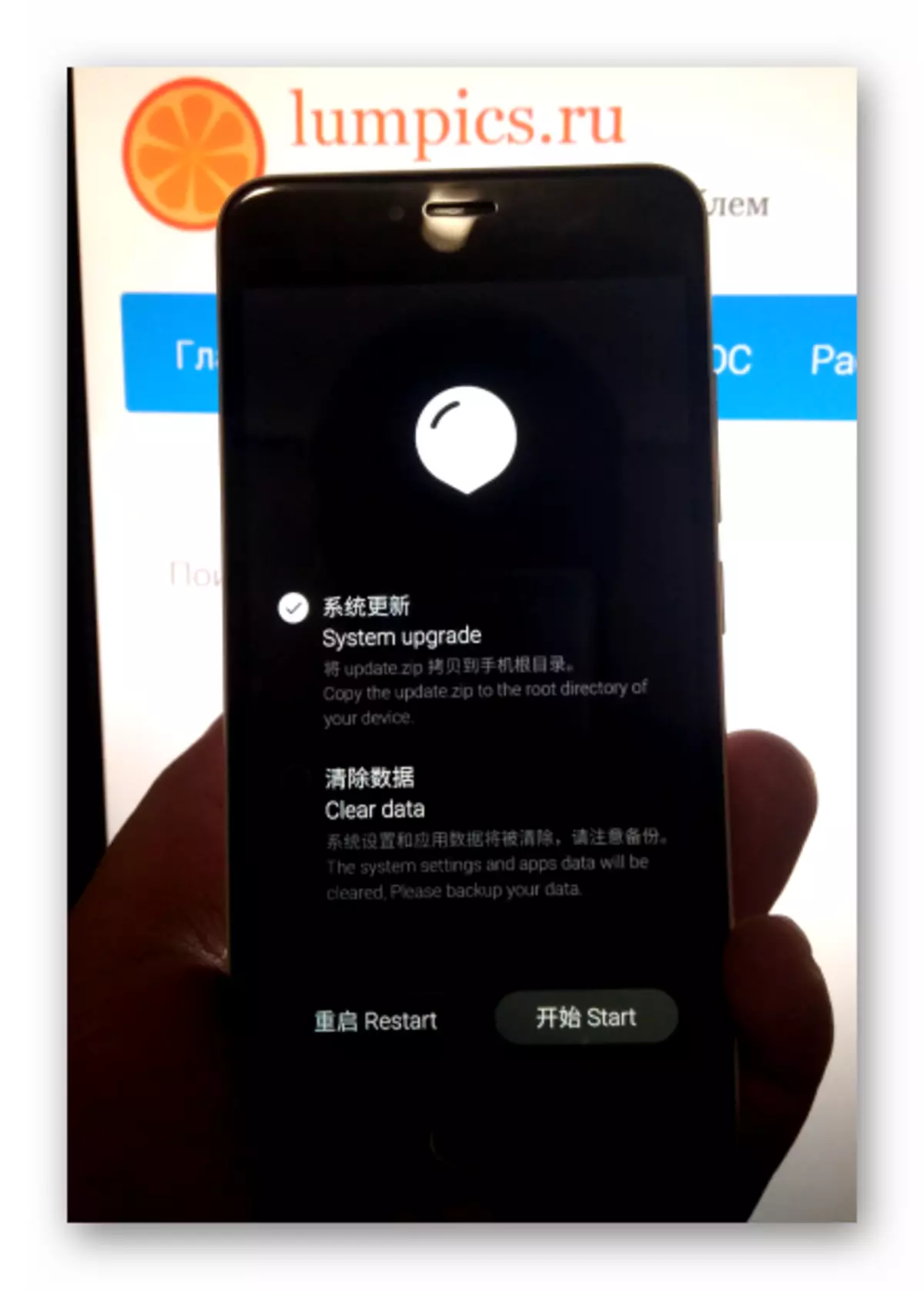
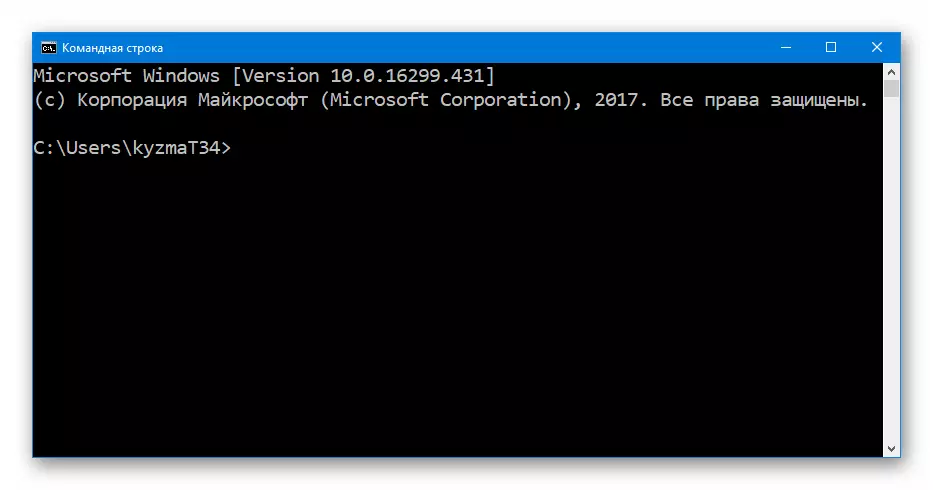
Read more:
Opening the command line in Windows 10
Call "Command Line" in Windows 7
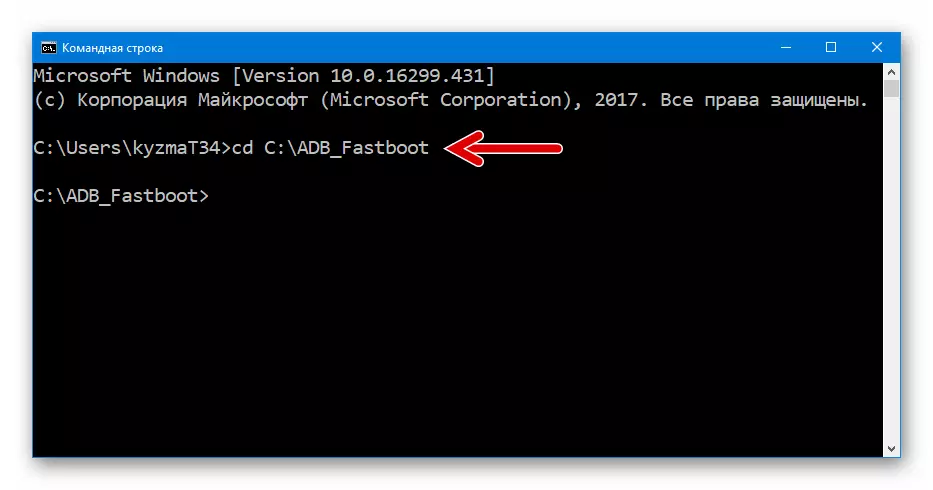
Method 3: Flash Tool
The most cardinal and effective method of working with Memory regions MEIZU M3 MINI is the use of the functions of the SP Flash Tool - a universal Android-smartphone firmware built on the basis of MediaTek processors. The following method allows you to return the device to life even if it is impossible to download in the OS and the lack of access to the recovery.

The algorithm of actions carried out through the flash station and allow you to flash the model in question, differs from the standard procedure suitable for the restoration of the majority of other MTK phones on Android. Therefore, we carry out the recommendations carefully!
As a result, the implementation of the following steps will be overwritten four areas of the Memory of the model under consideration - "boot", "recovery", "System", "Custom", which in most cases allows the device to start in android and function in the future normal. The System.img image from the example below contains a modified assembly of Flymos 6.3.0.0 with a Russian-speaking interface and refined from Chinese programs. It is through the FlashTool that the author of this modification recommends installing its solution.
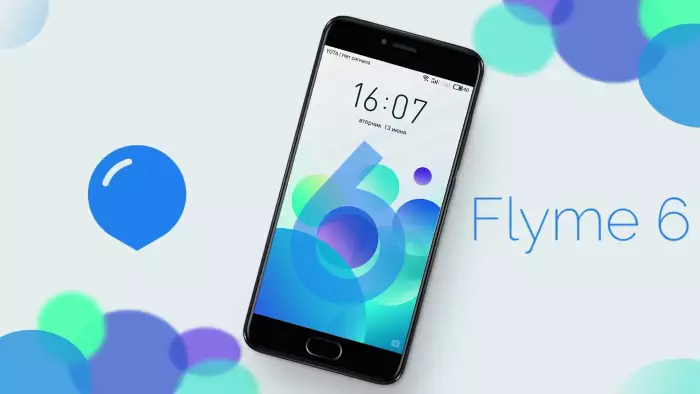
- Load the archive with a version of the version suitable for manipulations with Mason M3 Mini (when using other versions of the application, the following method may not work), and unpack the PC received into a separate folder.
Download SP Flash Tool for Firmware / Recover Meizu M3 Mini
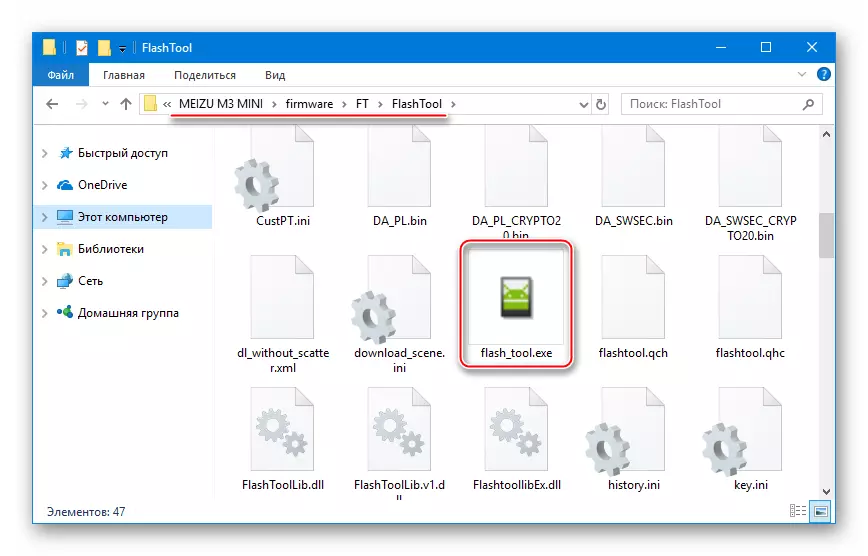
- Download a package with system images and scatter file. Remove the components in a separate directory.
Download firmware 6.3.0.0A-EN and Scatter-file MEIZU M3 M3 smartphone for installation via Flash Tool
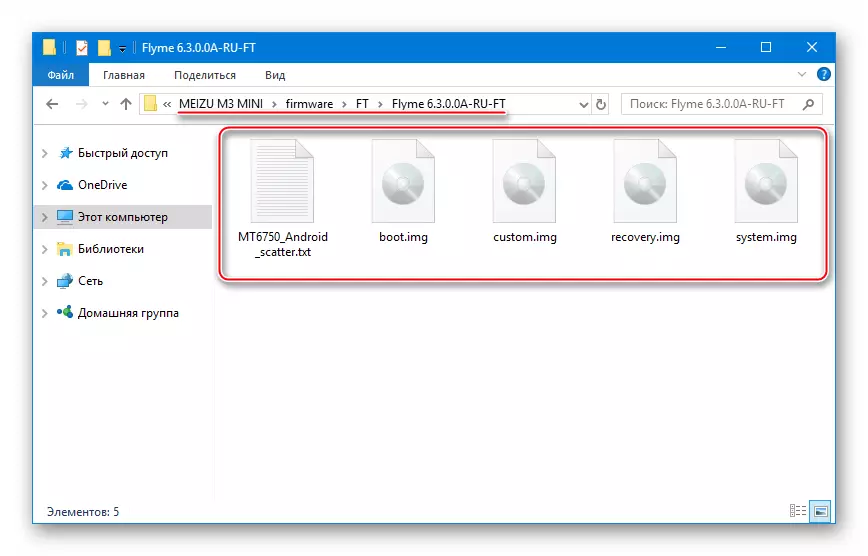
- Run FlashTool on behalf of the administrator.
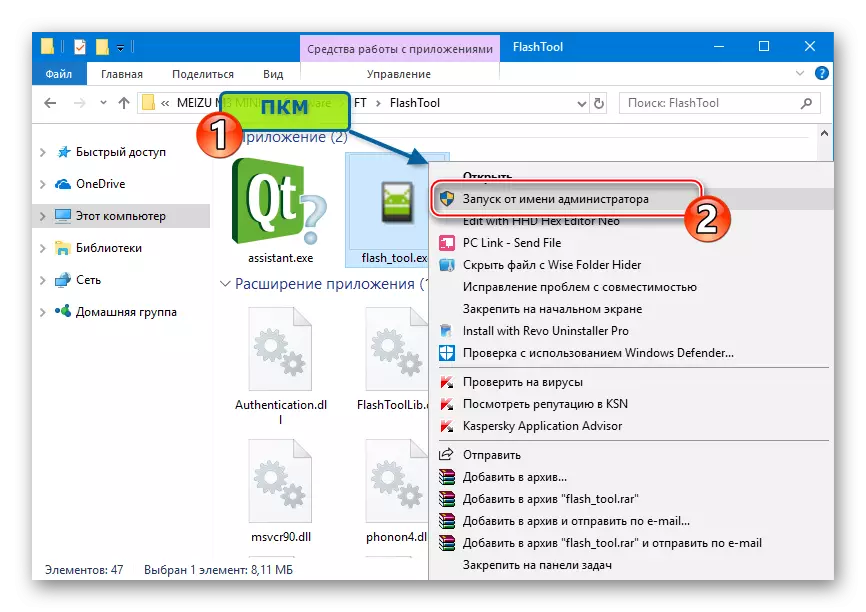
Click "OK" in the notification that appears not to the absence of a scatter file.
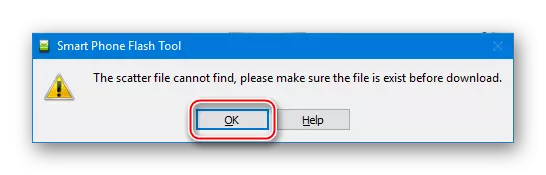
- Click the "Download Agent" button, which will open the file selection window in which you want to specify the "da_pl.bin" module and click Open.
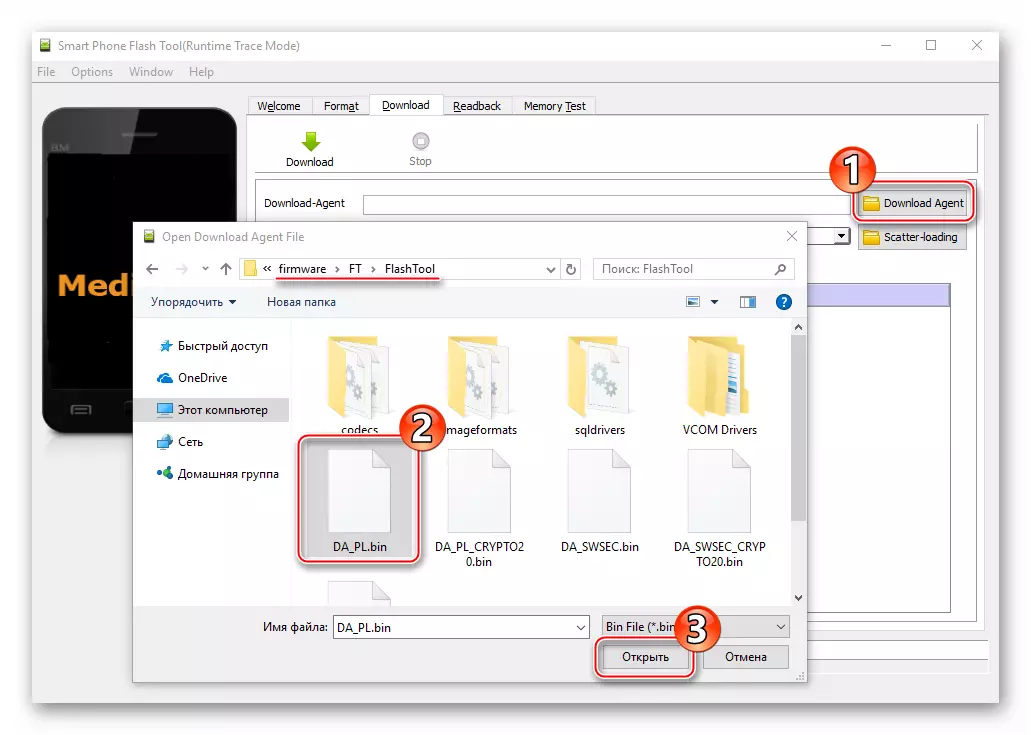
- Click "Scatter-Loading", in the explorer move along the path of the firmware images, allocate the file "MT6750_Android_scatter.txt", click "Open".
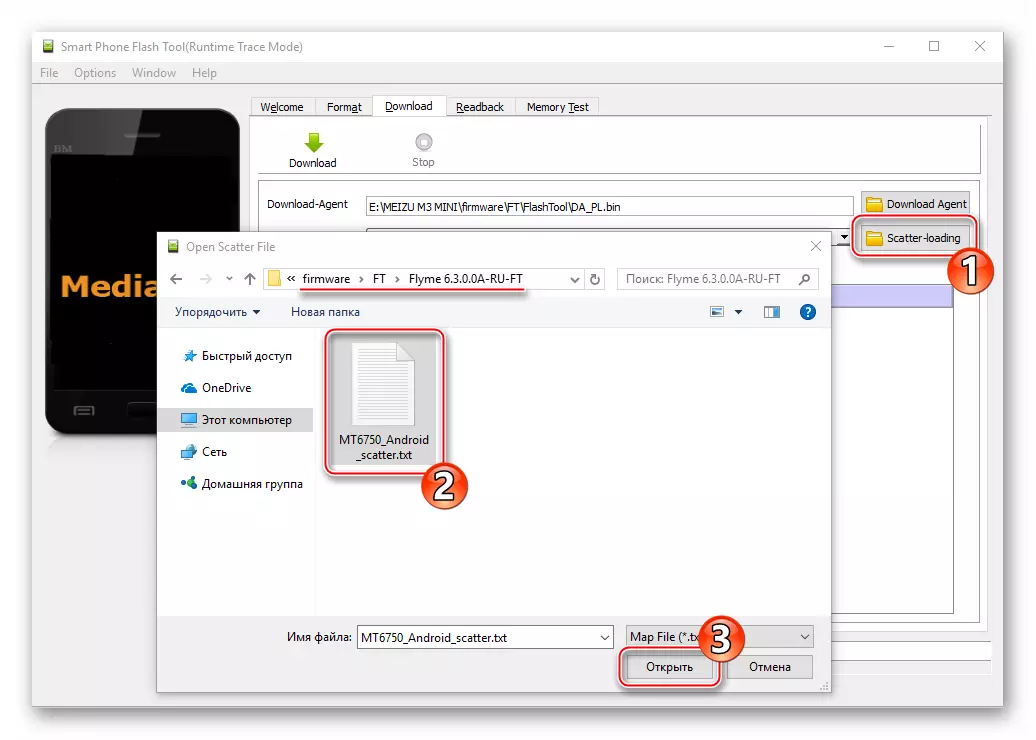
- We are convinced that the Flashtool window corresponds to the screenshot below. That is, the checkboxes "Boot", "Recovery", "System", "Custom" and no others should be installed in Chekboxes, and none, and the paths are correct to IMG images on the disk and the "Download only" mode is selected.
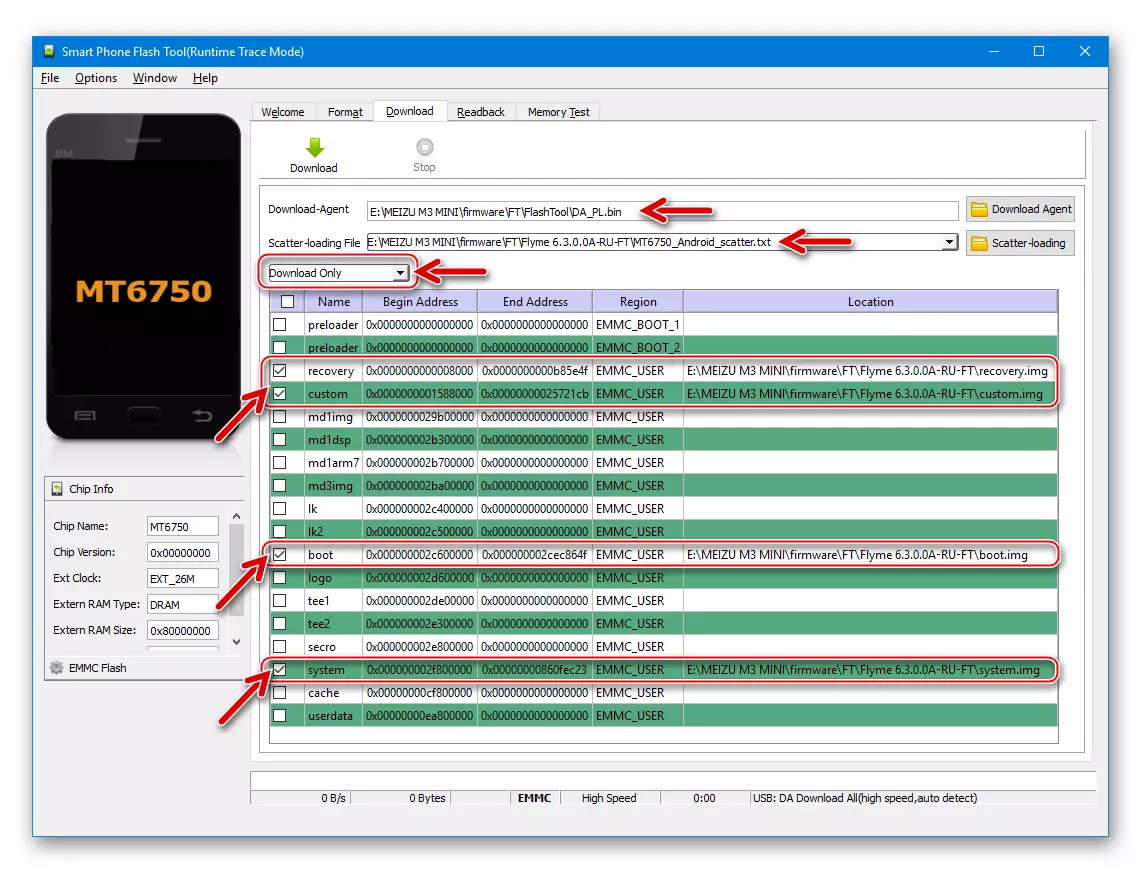
- To initiate a procedure for overwriting system sections of the device by clicking "Download".
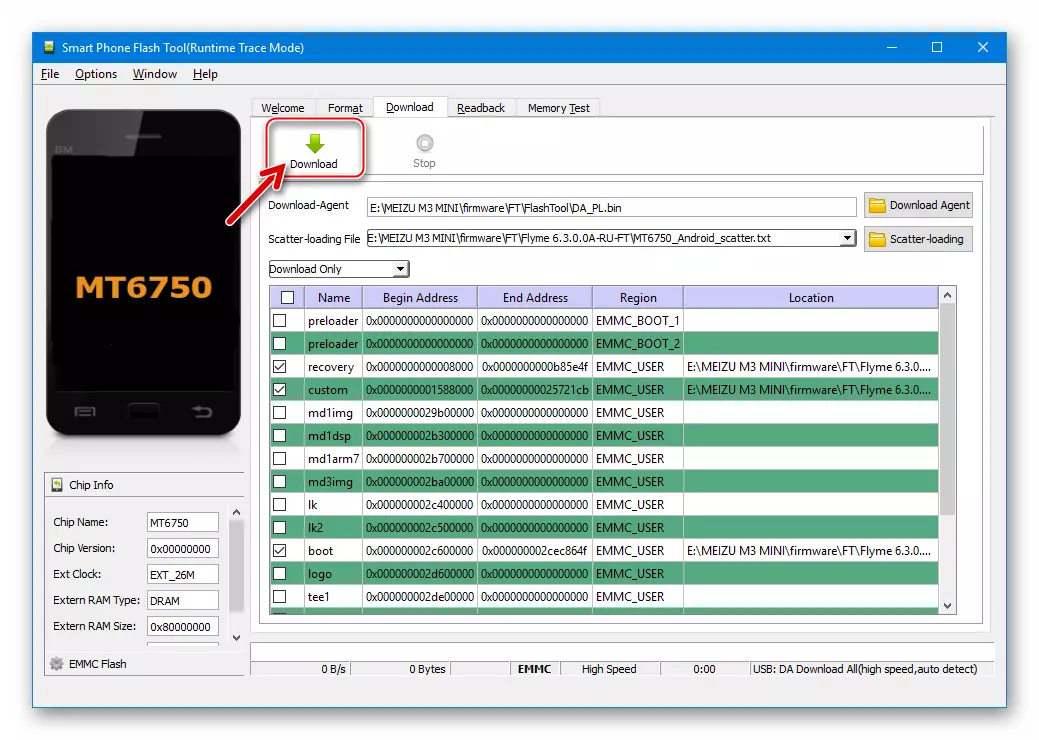
Next, press the "VOL -" key on the disabled smartphone, hold it and connect the cable to the device, conjugate with the computer's USB connector.
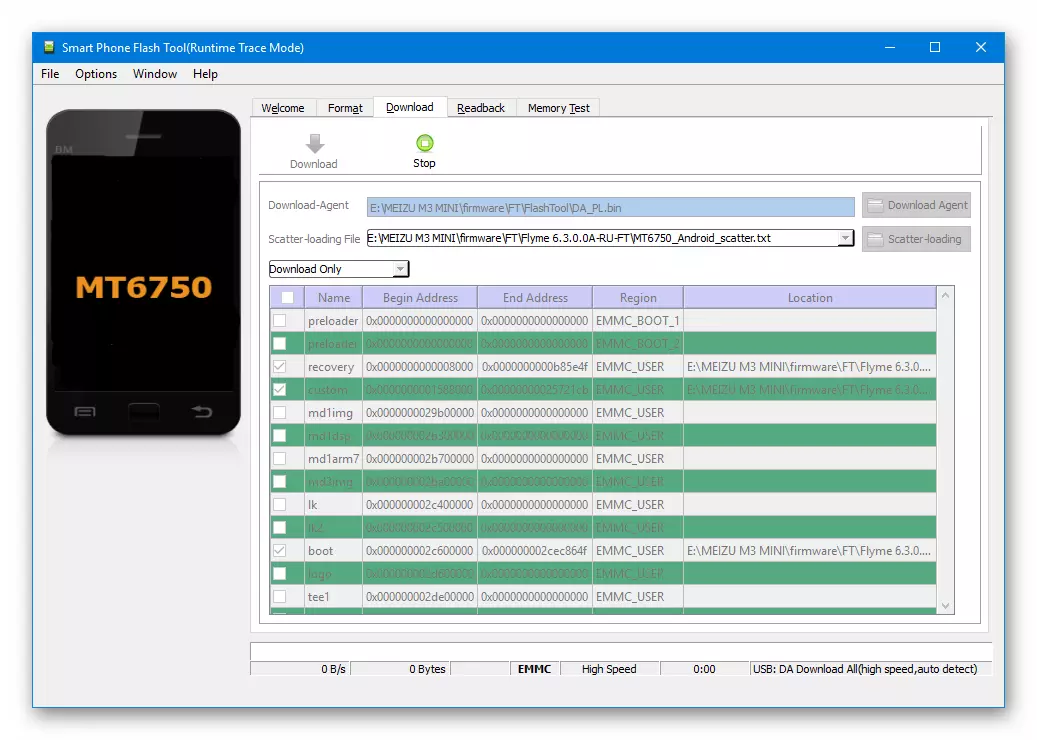
- The firmware will start automatically as soon as the M3 mini is defined in Windows as "MediaTek Preloader USB VCOM". It remains to wait for the execution of overwriting areas of the device's memory, watching the fill in the progress bar in the Flash Tool program.
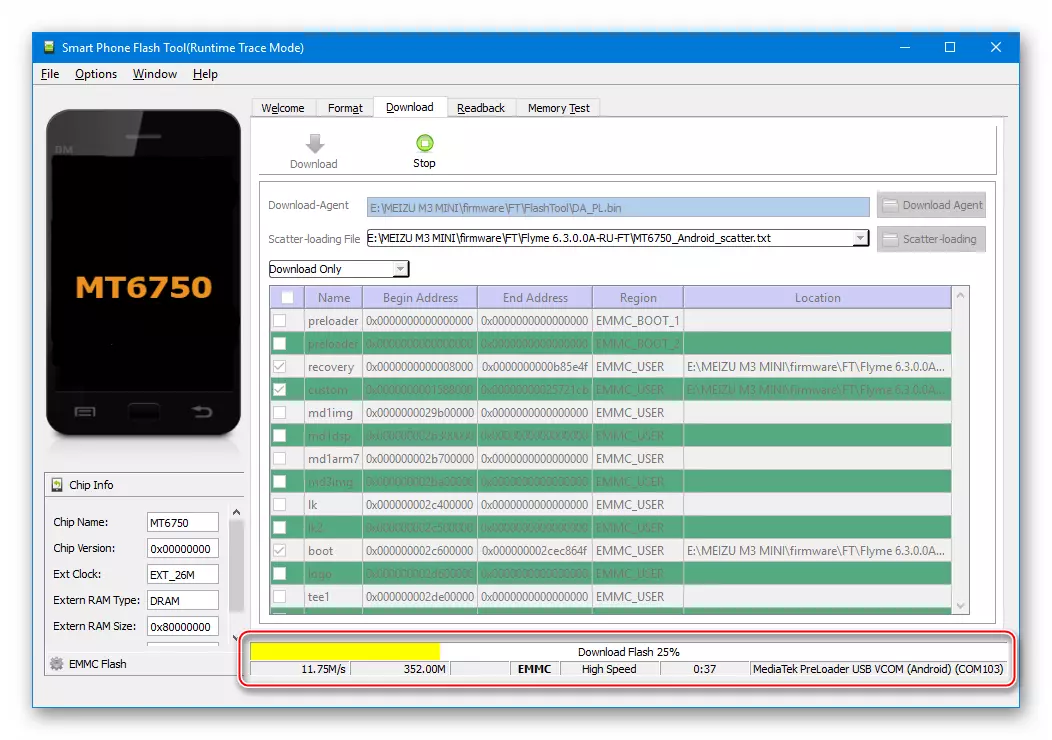
- Upon completion of the operation, a confirmation of its successful result of the "Download OK" window will appear. Disconnect the YUSB cable from the device.

- It is extremely recommended after performing the overwriting of partitions through the flash drive to clean the memory. We are loaded into the recovery, we note the option "Clear Data", Tapack "Start".
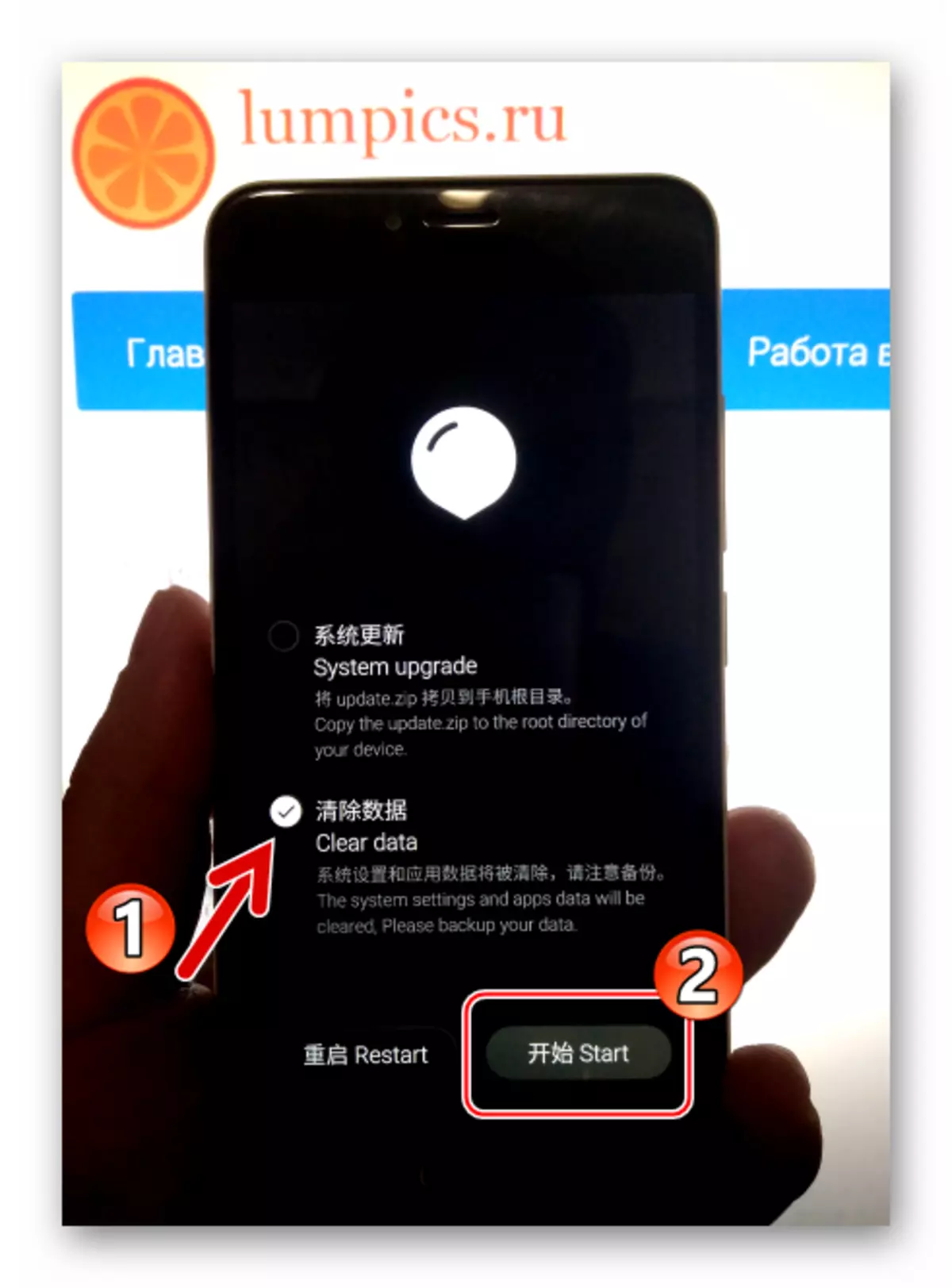
- At the end of a fairly long stage first after the above-described boot manipulations and initialization of the installed components, a screen with a choice of Flyme language appears. Determine the basic parameters of the android shell.
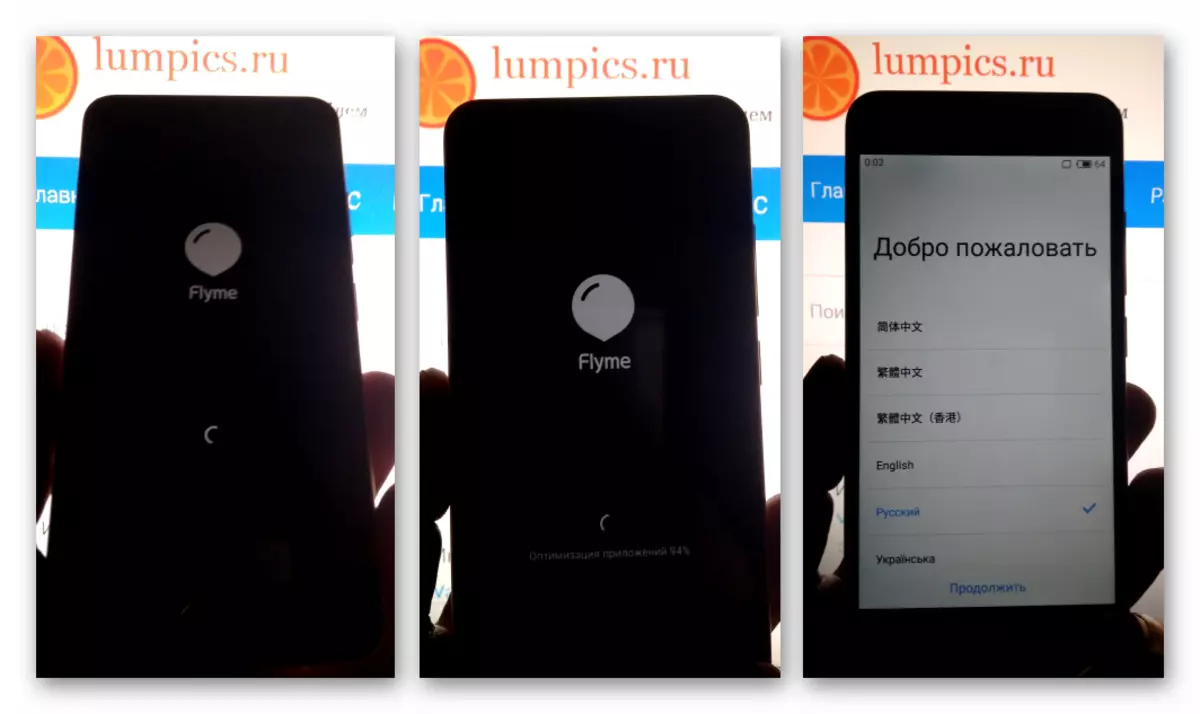
- You can go to the operation of the recovered smartphone running the modified assembly of Flymos!
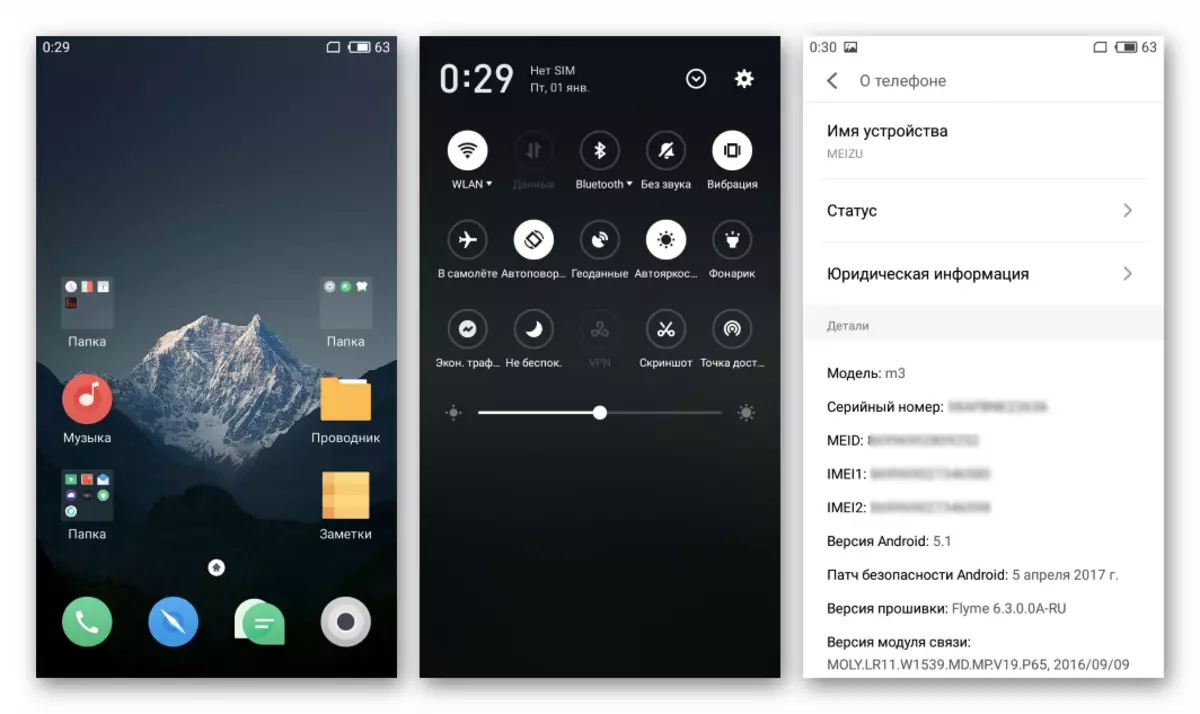
Method 4: FlashFire (without a computer)
Modern software tools allow you to reinstall OS on Meizu M3 mini directly from Flyme, without cycling the PC and not translating the smartphone into special modes of operation. Most often, the following method that suggests the use of the functions of the Android application FlashFire is used to install modified and / or ported firmware into the apparatus.
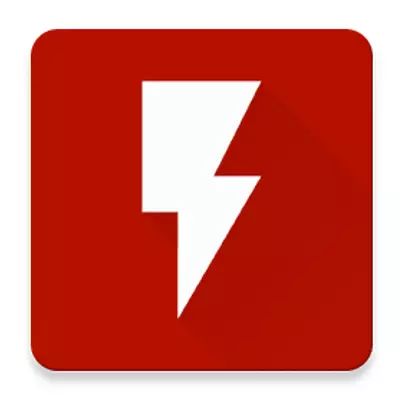
As an example, set the port of the system from another smartphone in the model in question - Meizu M3S. This device is produced with global versions of firmware, so modernized for use on M3 Mini Fleimos from it is very popular among the owners of the model being styled. In fact, after installing the port M3 mini "turns" in M3S for system software.
Download Port Flymeos 6.7.4.28g Meizu M3S for M3 Mini Smartphone

Before performing the following points of the Instructions, you must receive on the device's privileges of the superuser and install SuperSU!
- We place the directory downloaded by the link above and containing the image.img image, in the internal memory of the device or the memory card installed in it.
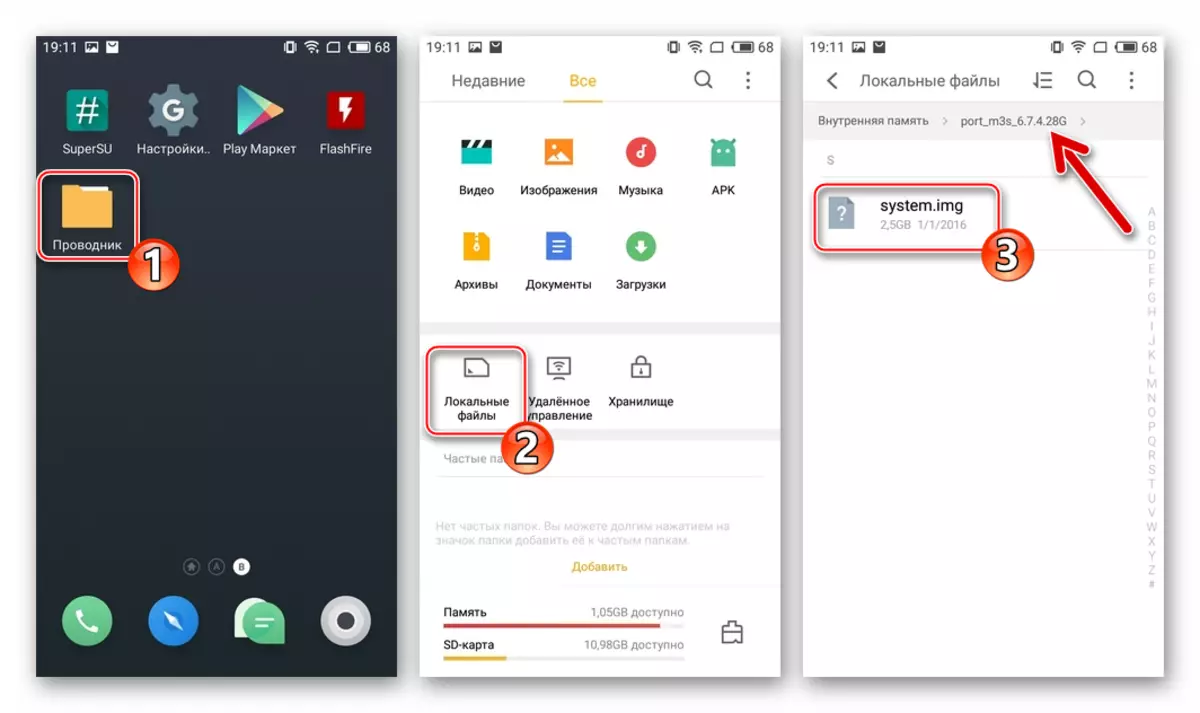
- Install the FlashFire application from Google Play Market.
Download application Flashfire for firmware Meizu M3 Mini from Google Play Market
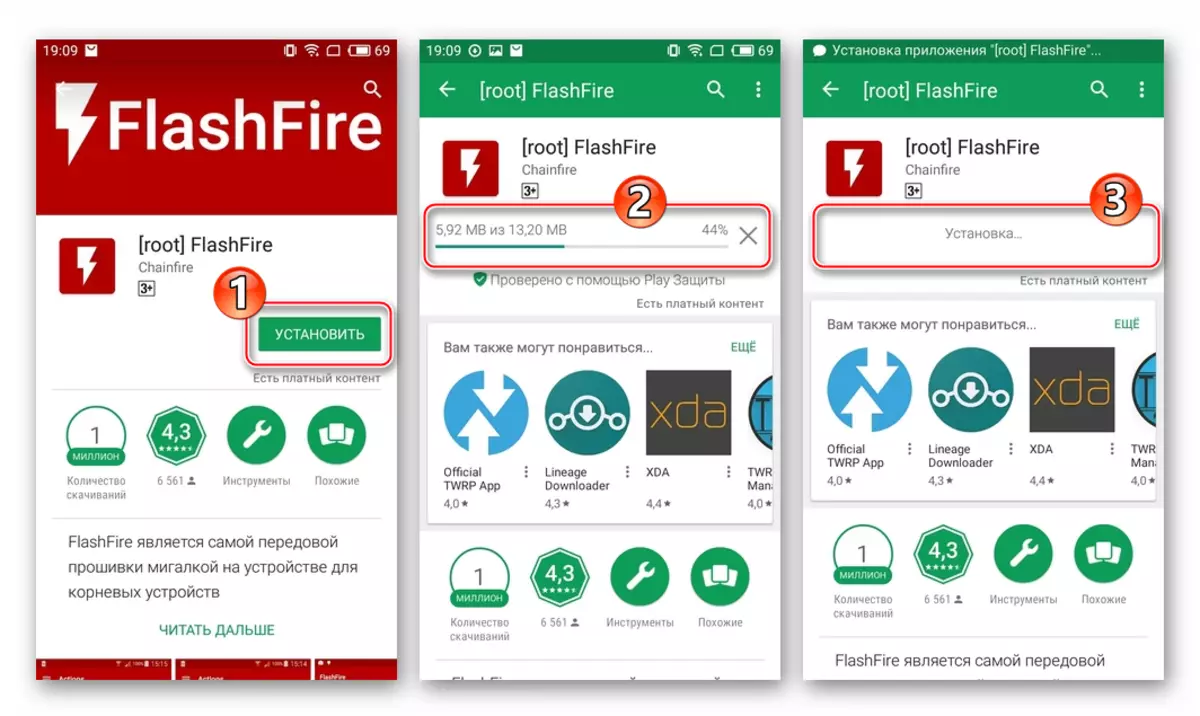
In the absence of Google services in the installed system, you can use the "Meizu App Store" to receive the utility.
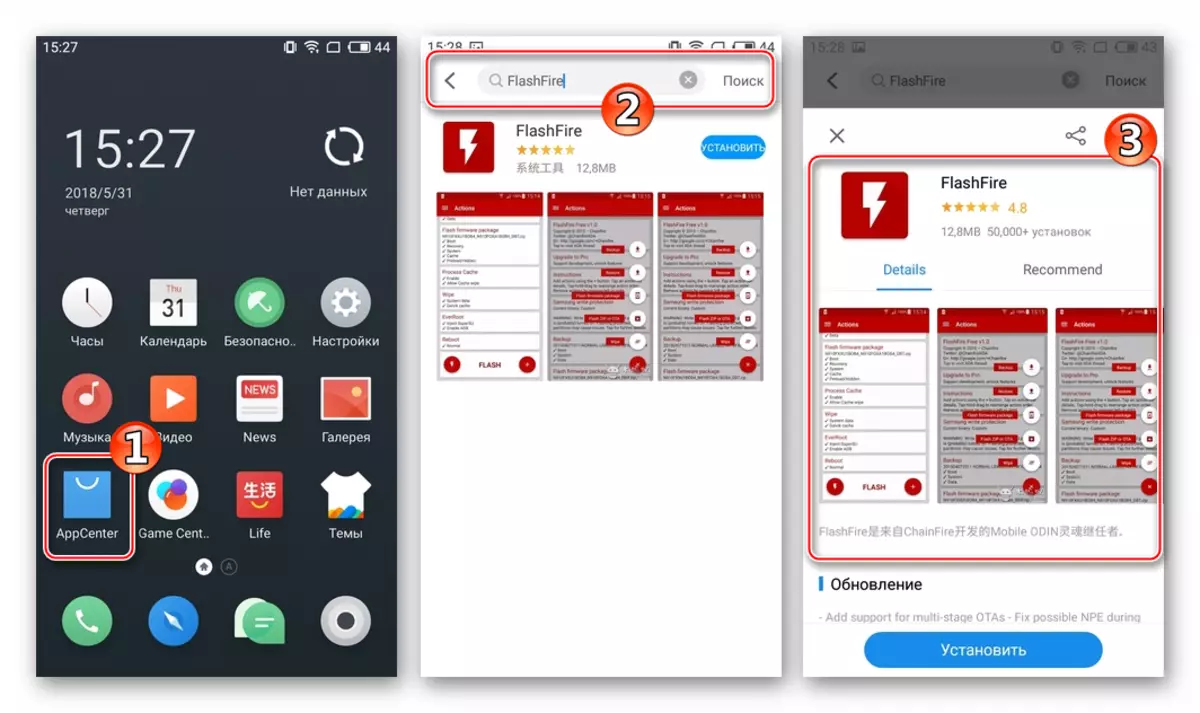
Open this store, write in the search field. Request "FlashFire", tap "Install" on the program page and wait for the installation.
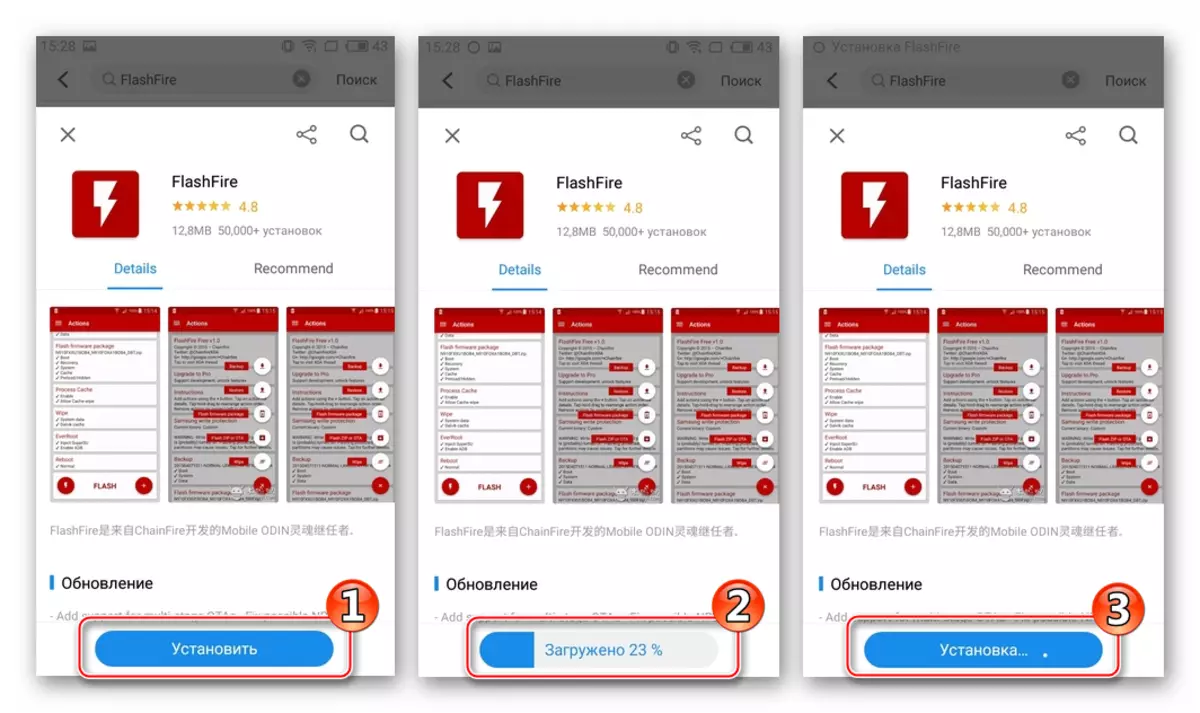
- Open FlashFire, we provide a root-privilege tool.
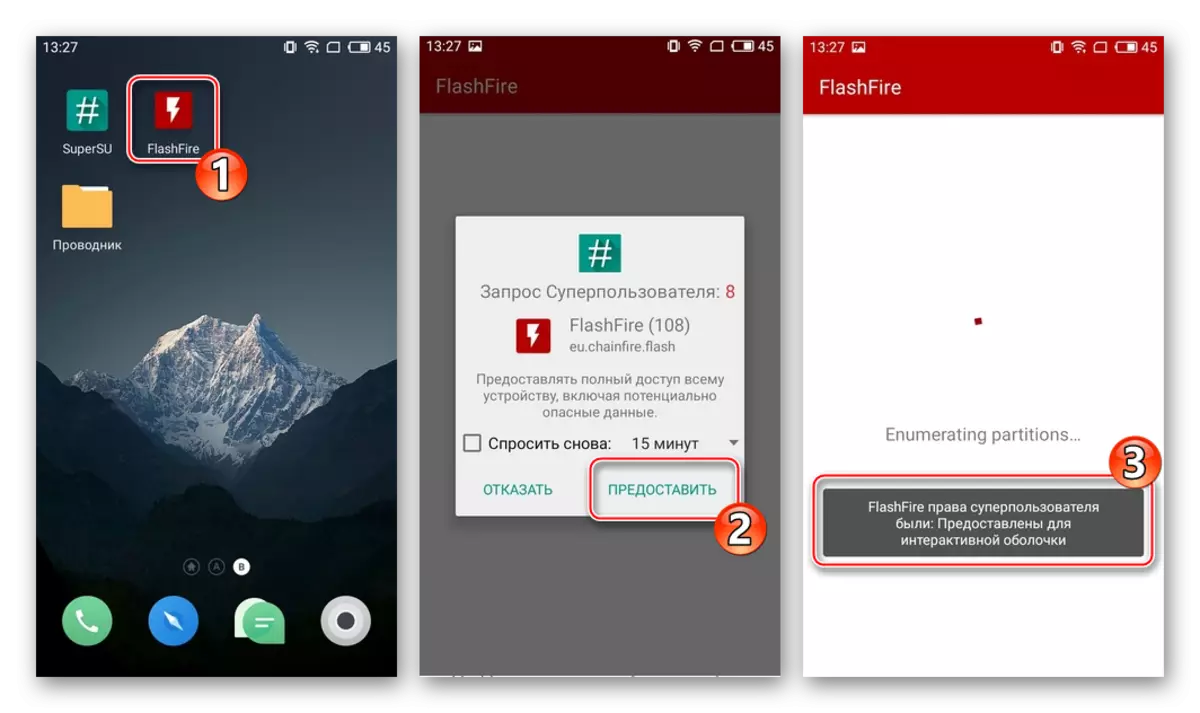
I confirm reading the prevention of potential risks of using the means, tapping "Agree" under the relevant request.
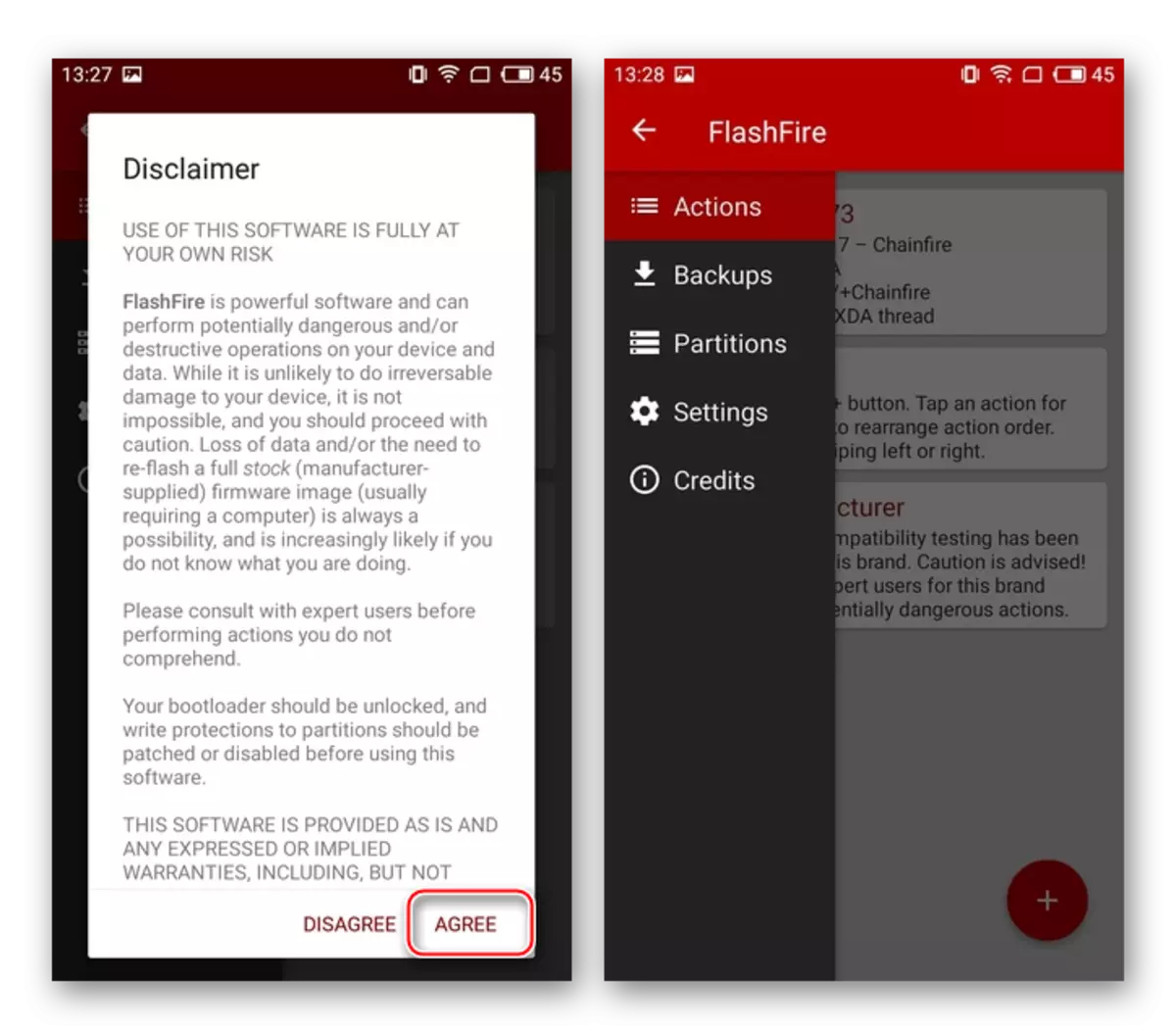
- As before any procedure related to the intervention in the system on the android device, before performing further manipulations, it is recommended to create a backup of the already installed OS. The most reasonable solution for saving a backup will be the use of an external drive, so install the microSD card to the device, and then go to the following way:
- Click the round "+" button on the FlashFire main screen, select "Backup" in the displayed list of options. Next, tapack "Full All Partitions".
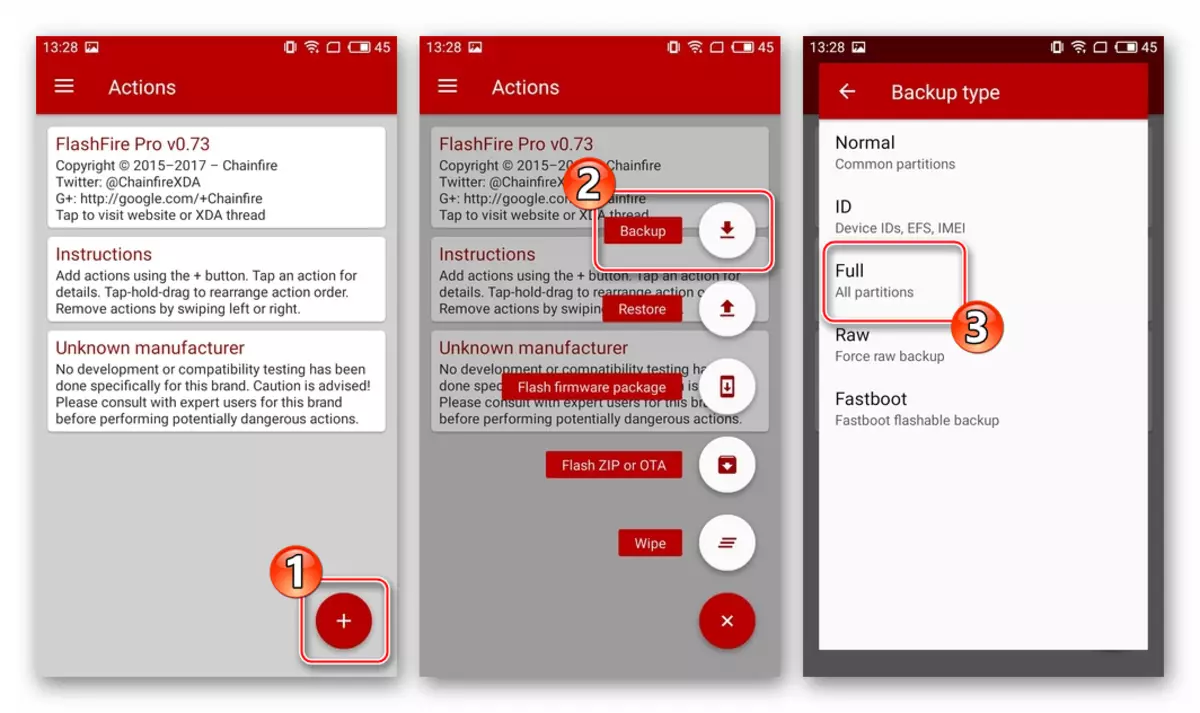
- We touch "Location" and specify "External SD Card" as a repository of a future backup. Optionally, you can assign a subsidized name and remove the checkboxes that indicate the types of data that is not necessary (most often from the backup exclude the largest section "DATA"). By defining the parameters of the future backup, taping the checkbox at the top of the screen on the right.
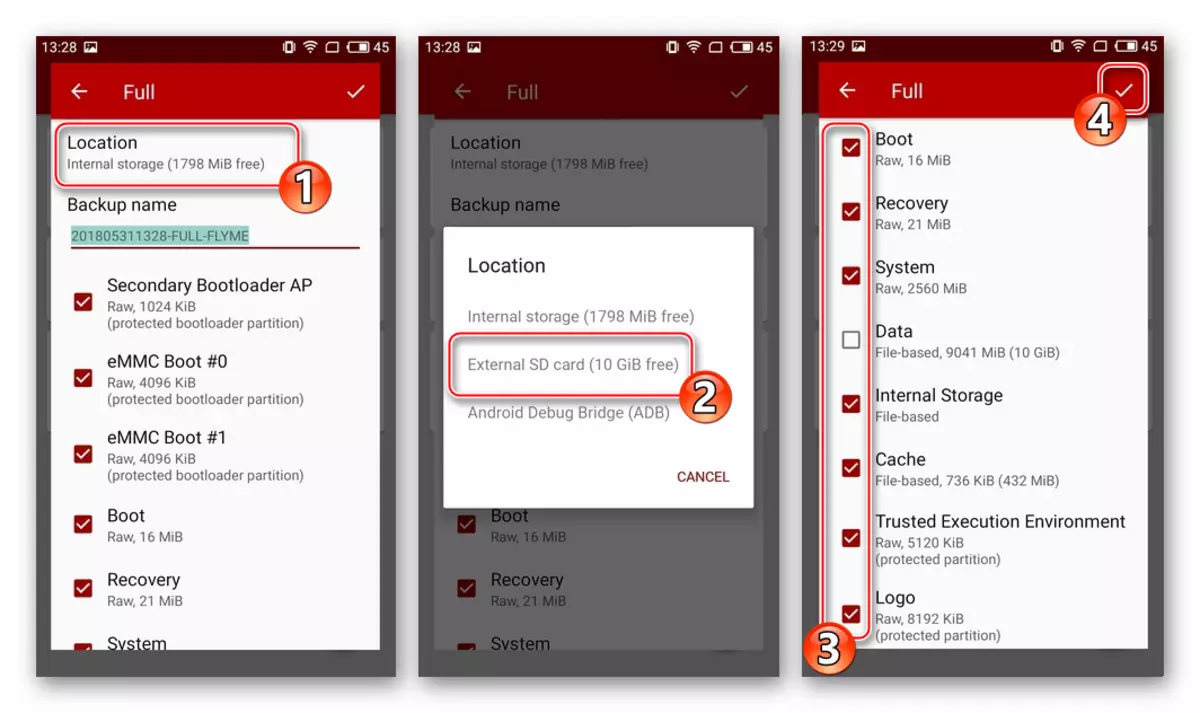
- Click "Flash" at the bottom of the FlashFire main screen, confirm the request for readiness for the beginning of the operation by clicking OK in the window that appears.
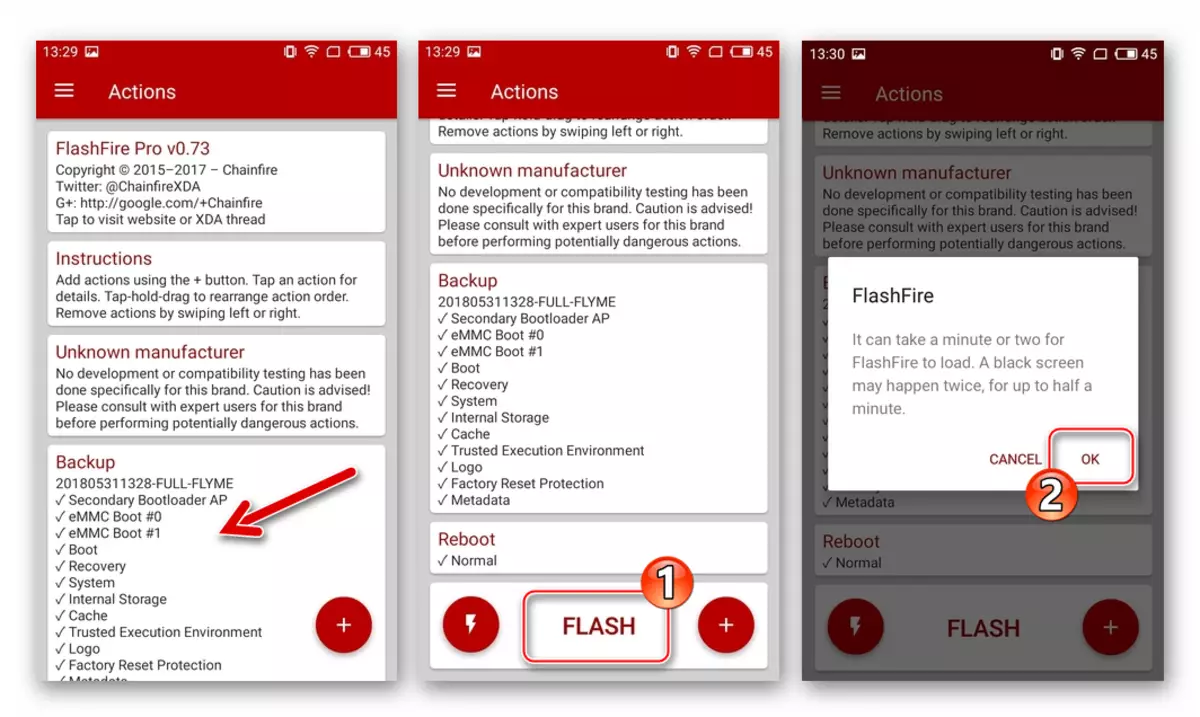
- We look forward to ending copying information to archive - the smartphone screen will first turn off for a while, and then the inscription "Loading ..." appears on it. Next, information about the actions produced at the moment will appear.
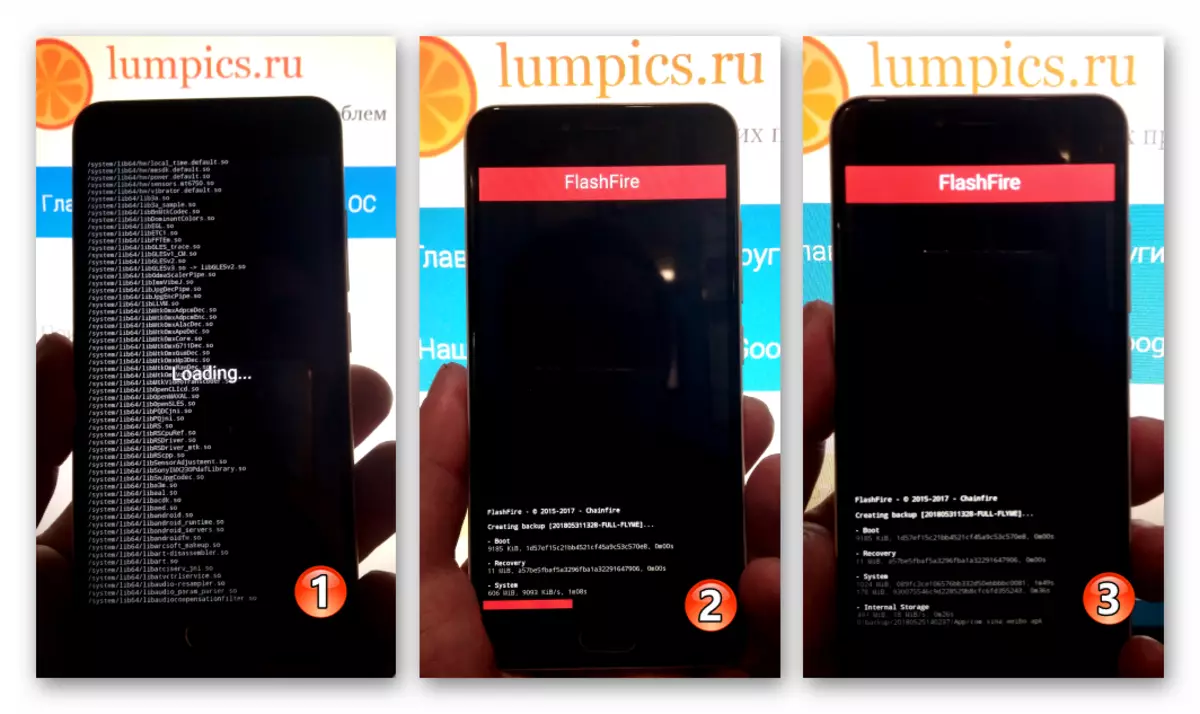
- Upon completion of the creation of dump of sections, M3 mini will reboot, and we will receive a backup copy of the OS, which is stored along the path of FlashFire / Backups on the memory card.
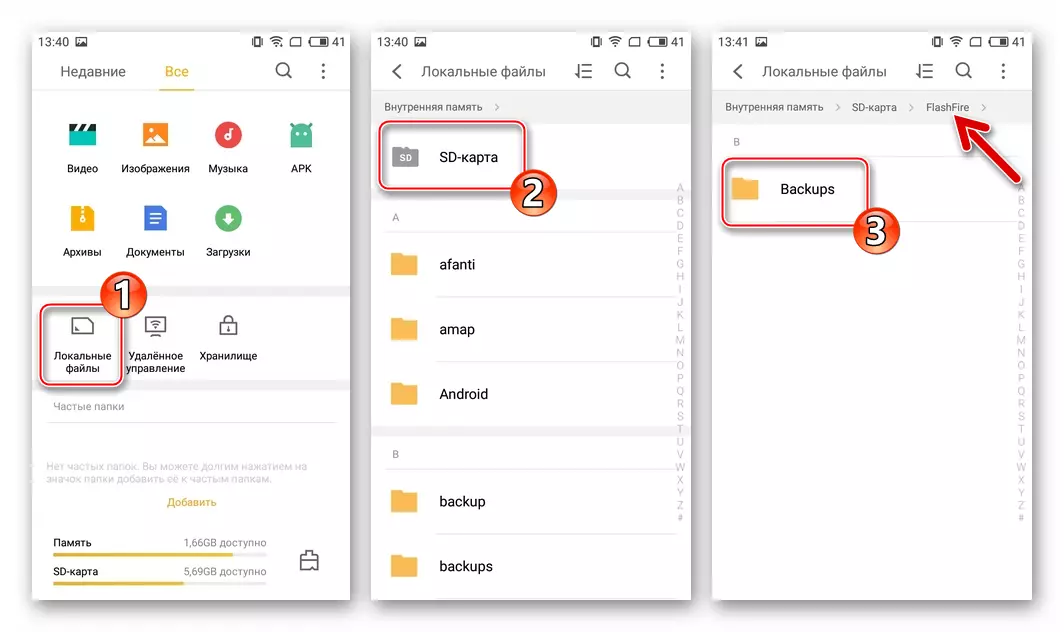
- Click the round "+" button on the FlashFire main screen, select "Backup" in the displayed list of options. Next, tapack "Full All Partitions".
- We download the zip file with the firmware and without renaming (the name must be "update.zip"), we place it in the root of the internal drive of the device. If Flymeos is not loaded, go to the next step without copying the package.
- Authorizes in Meizu account. "Settings" ("Personal" section ("Personal") - "Meizu Account" ("Meizu Account").
- Go to the download procedure in the FlashFire file image to overwrite the section "System".
- Tabay "+" on the Flashfaer main screen, choose among the options "Flash Firmware Package". Specify the path location of the folder in the image installed OS.
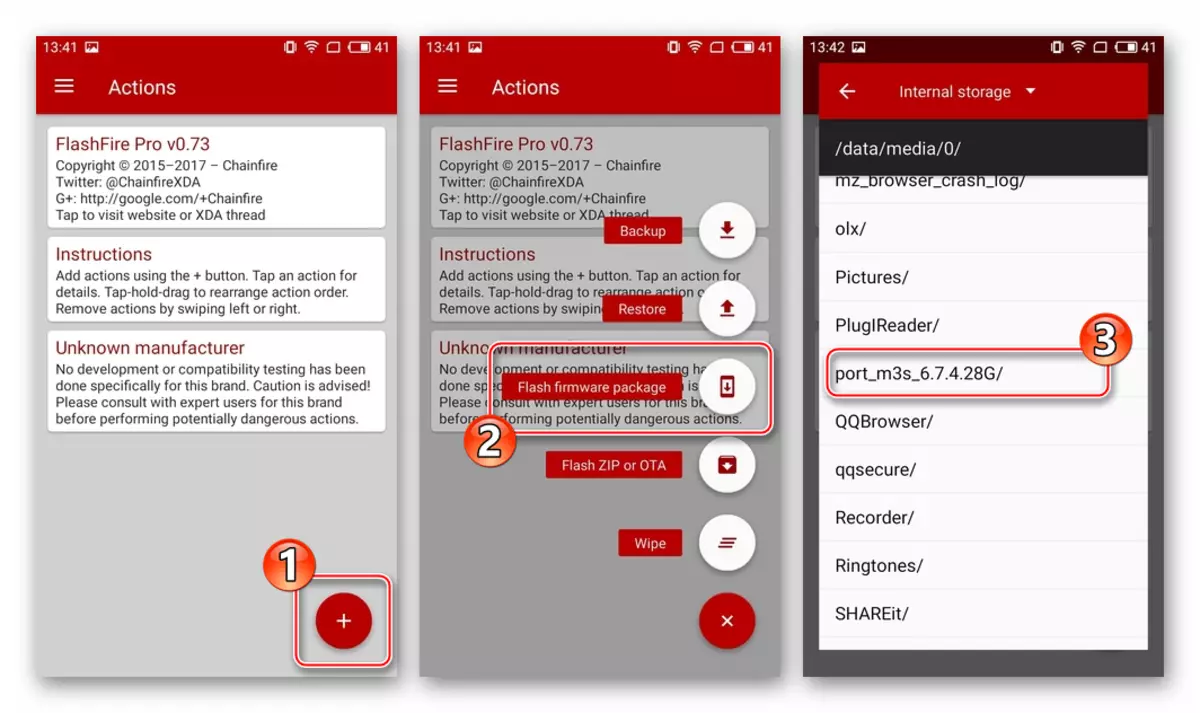
- We touch the name of the System.img file, and then tick over the list of overwritten sections.
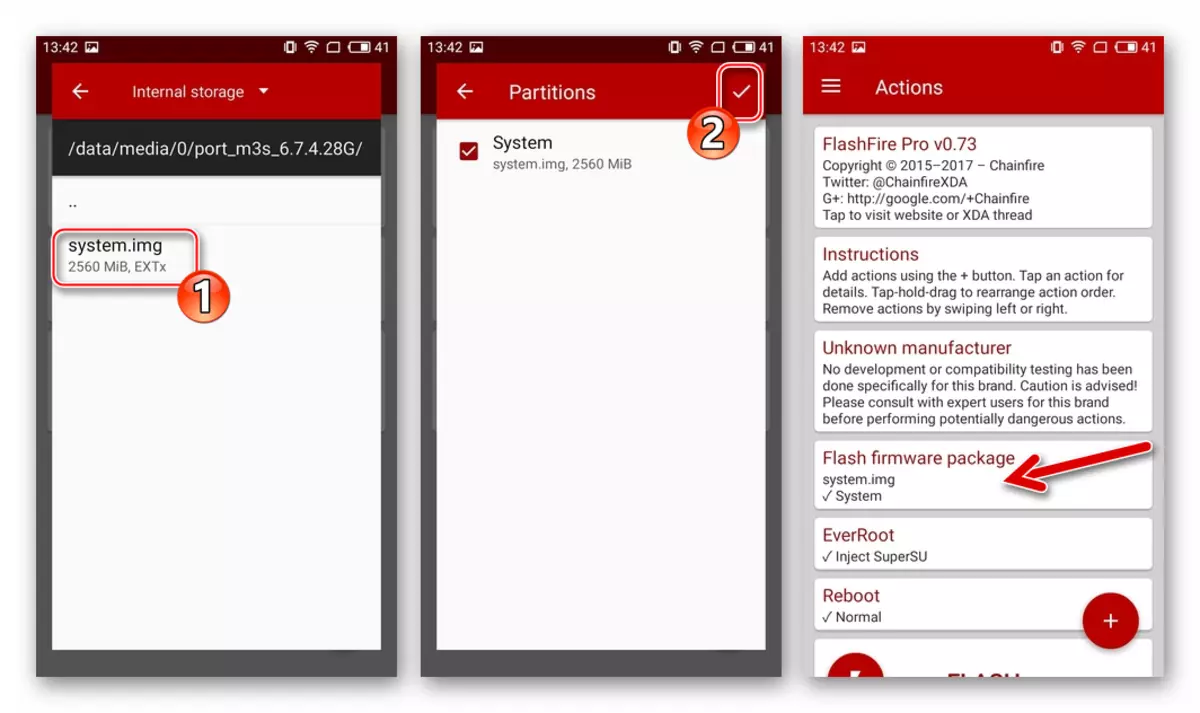
- Tabay "+" on the Flashfaer main screen, choose among the options "Flash Firmware Package". Specify the path location of the folder in the image installed OS.
- Include in the process of reinstalling the firmware procedure for cleaning partitions in order to avoid problems in the functioning of Flymos in the future. We touch "+", select "Wipe", set the checkboxes in Chekboxes: "System Data", "3rd Party Apps", "Dalvik Cache", "Cache Partition". Confirm your choice tape on the tick at the top of the screen.
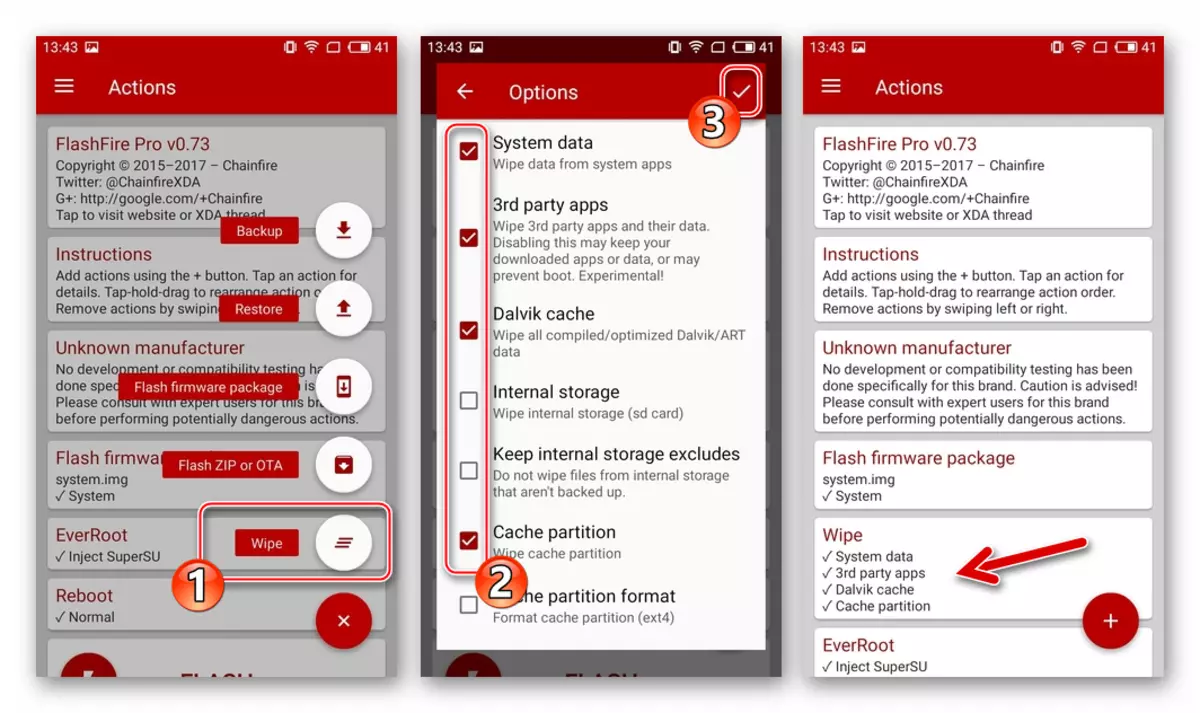
- Click "Flash", confirm a request for readiness to start overwriting the main system partition, tapping "OK" in the query window.

- Next, the device will stop responding to user actions and the procedure for transferring files from the image to M3 mini memory, followed by filling out the progress indicator on the screen. Waiting for the completion of the process, after which the device will restart automatically.
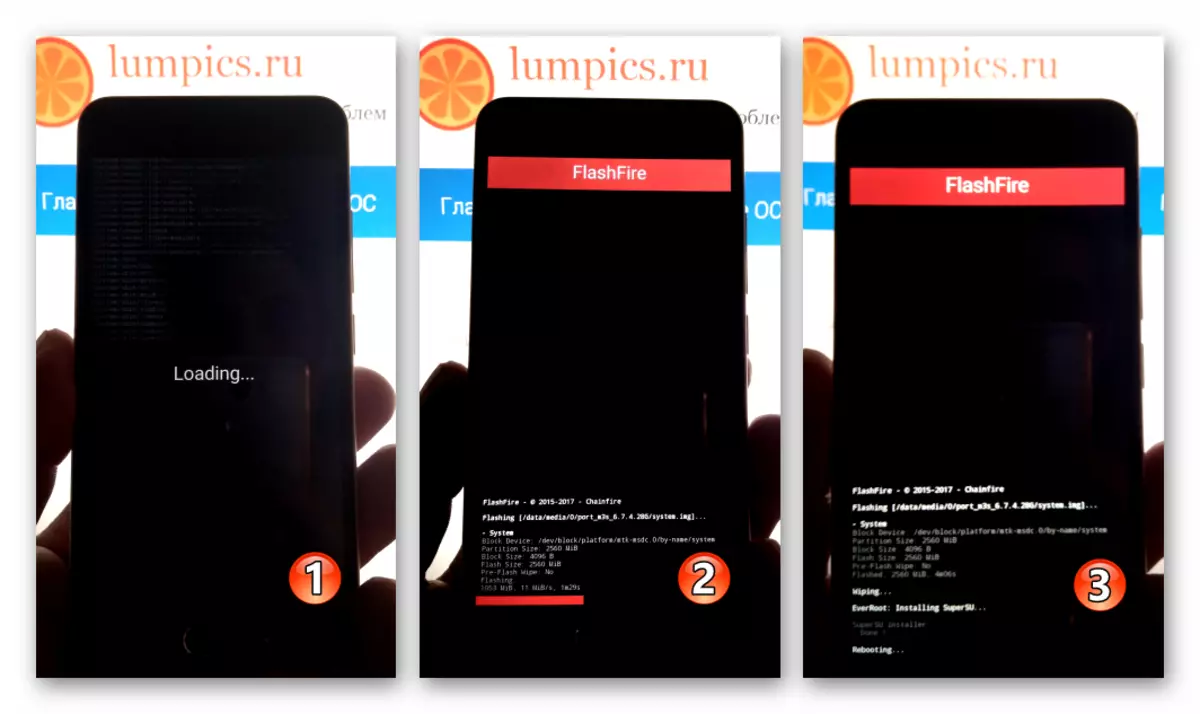
- The first launch of the system installed through FlashFire lasts longer than usual, due to the need to initialize and optimize all OS components. It is completed by the appearance of the original android screen appearance.
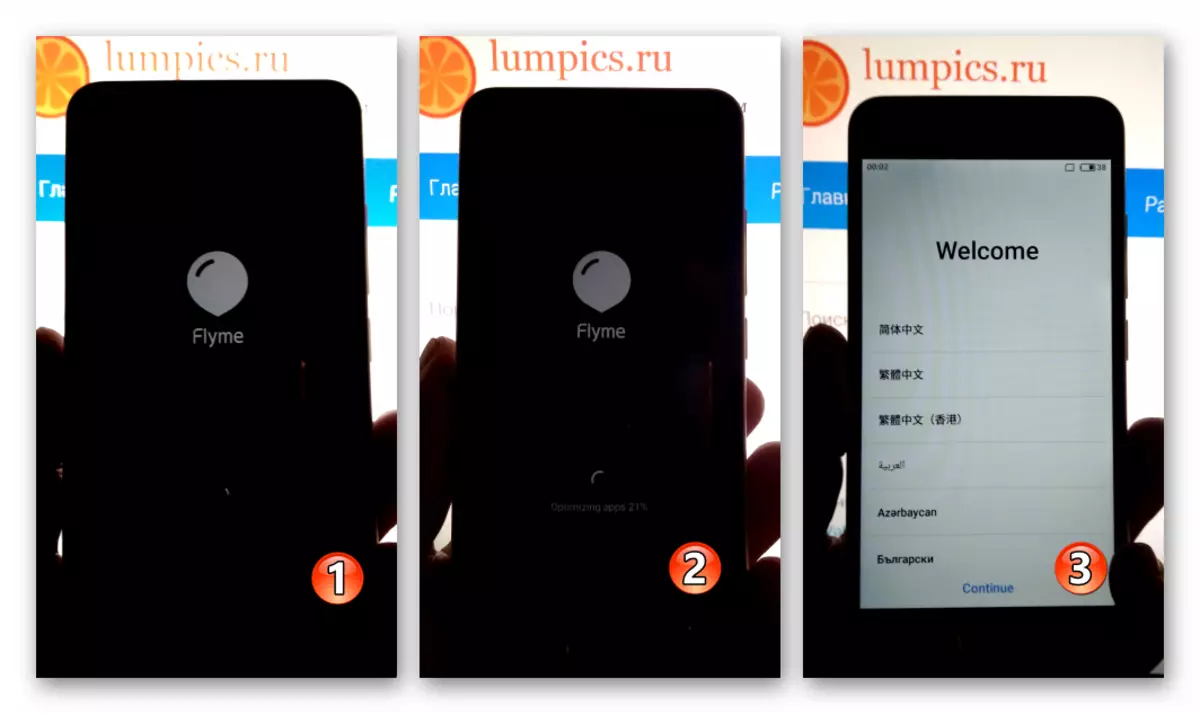
- Determine the basic settings of the shell.
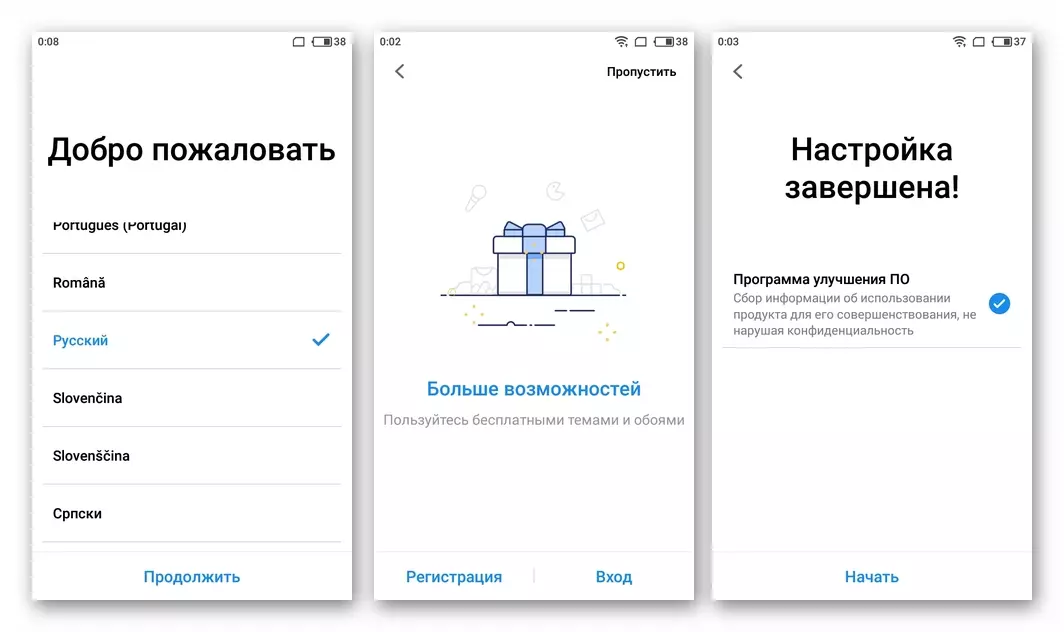
- As a result, we obtain the daily operation of the M3 MINI operation, which operates under the control of the global firmware, intended initially for the M3S model, which, however, does not interfere with the system perfectly perform its functions!
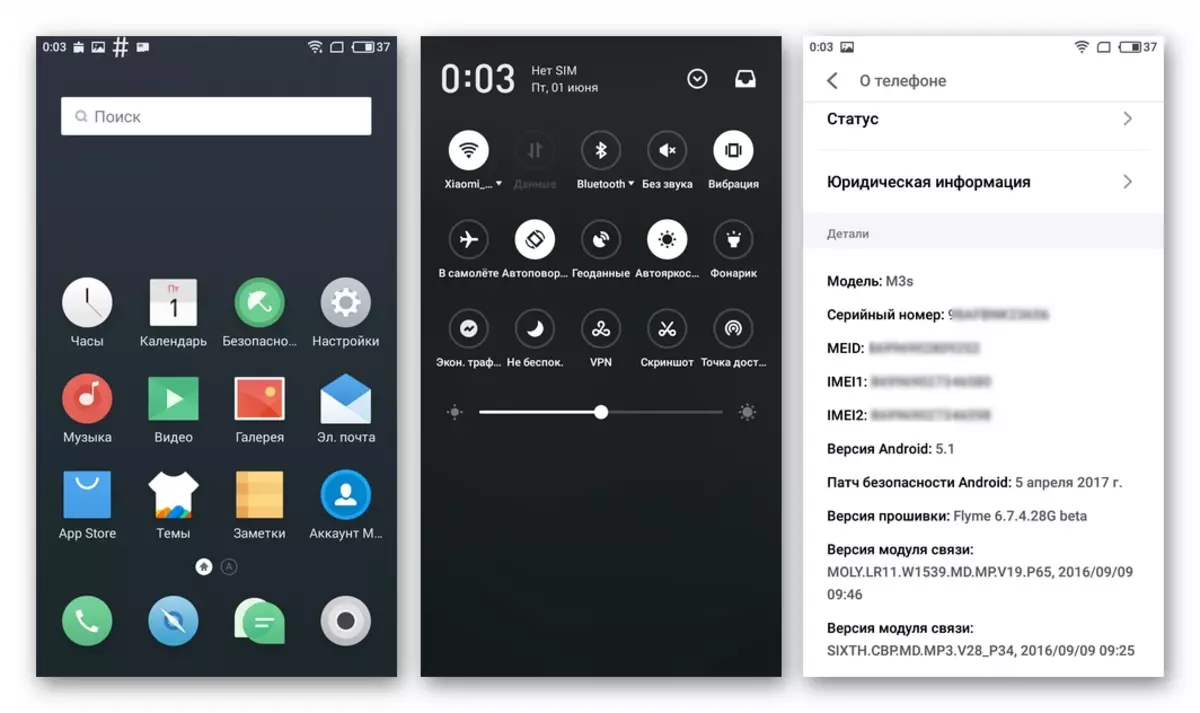
Thus, by reading the above material, you can make sure that reinstalling and restoring the operating system of the MEIZU M3 M3 smartphone operating system is quite realized by the usual user of the model and with a scrupulous execution of proven instructions should not cause difficulties.
