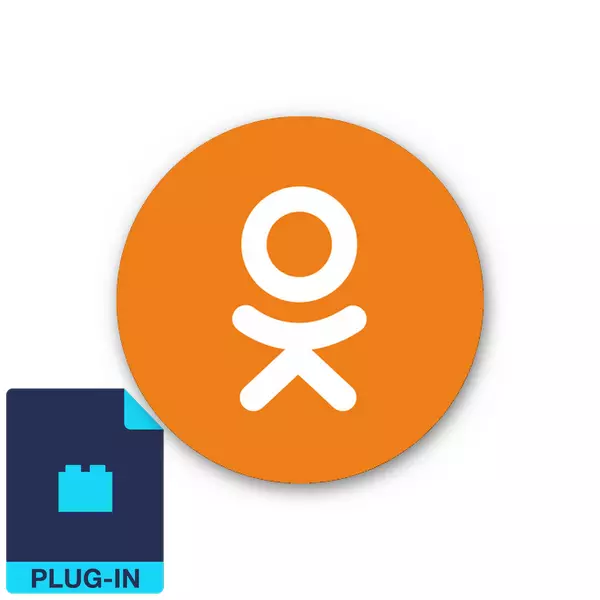
Computer games are deservedly enjoying great popularity among users of all ages. The best means for relaxation, doing exciting leisure and rest not to come up. Various social networks offer their participants a huge selection of online games of all genre directions. The resource of classmates is no exception to this rule. Many of us with warmth remember the "merry farm" and other interesting toys. But sometimes a game in classmates based on Flash animation does not want to start and requires installation or updating some plugin. What to do in such a situation?
We load the plugin for games in classmates
If you want to view videos, listen to music, enjoy Internet telephony and play games on the social network classmates, then a special plugin must be installed in your browser - Adobe Flash Player, which must be constantly updated to the last update version. Similar plugins exist for all popular Internet observers.Option 1: Installation of the plugin
In many browsers, Adobe Flash Player is sewn by default, but it could be removed or it can start working incorrectly. Let's try to install a flash player using a classmate social network site.
- We open the Odnoklassniki.ru website in the browser, enter the login and password, in the upper right corner of the page near the small avatar, click on the triangle icon.
- In the menu that opens, select the "Help" item.
- In the Resource Reference Information section, you start typing: "Adobe Flash Player". On the right side of the page in the results find the item "How to install Adobe Flash Player?" Click on it with the left mouse button.
- In the response opened in the first point we see a link to the site developer website. Click on it LKM.
- We get to the download page of the flash player. The system automatically defines your browser, version of Windows and the region. If you do not want to install additional antivirus software, then remove the checkboxes in the corresponding fields. After deciding, click the "Set Now" button.
- In the next window, carefully read the instructions on further actions.
- In the Internet browser, go to the downloaded files folder. For example, in Google Chrome, you need to press the service button with three dots, located vertically and in the drop-down menu, select the "Download" string. You can use the CTRL + J key combination.
- In the downloaded file folder, we find the flash player installer and launch it.
- The installation program starts downloading the necessary files. It lasts a few minutes depending on the speed of your Internet connection.
- Then you need to close the browser and click the "Continue" button.
- The final part of the installation begins. We are waiting a couple of minutes.
- The system informs you about the end of the plug-in installation. It remains to click on the "Finish" button and take for the game in Odnoklassniki.
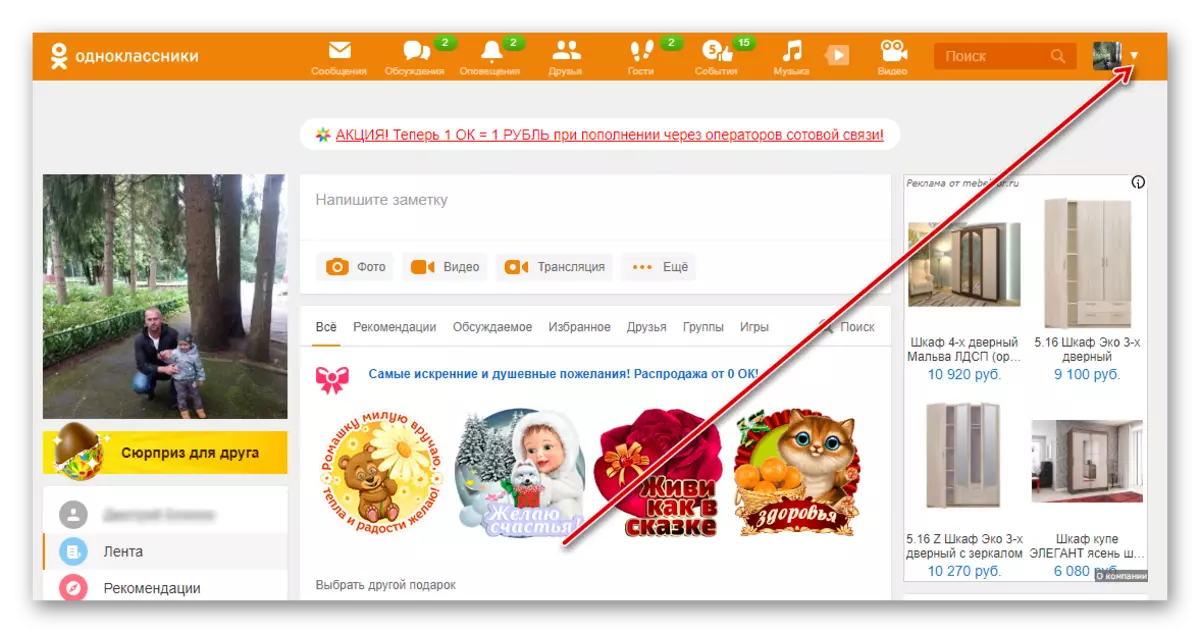

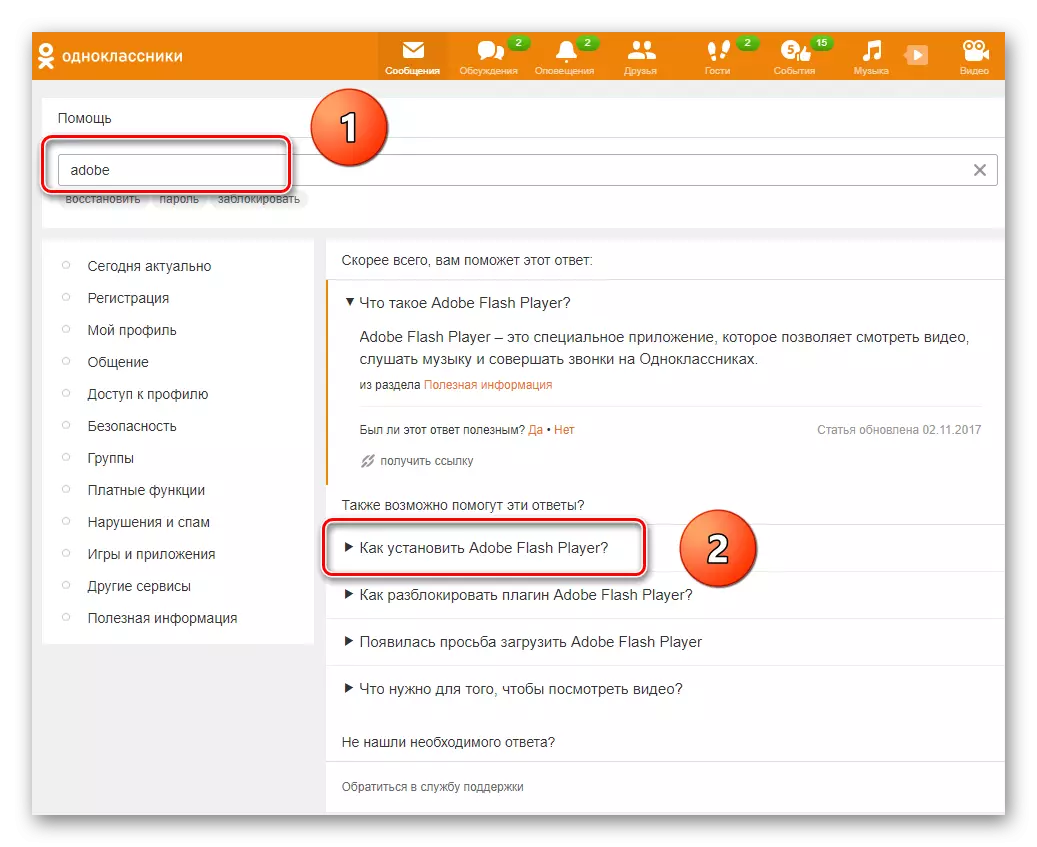


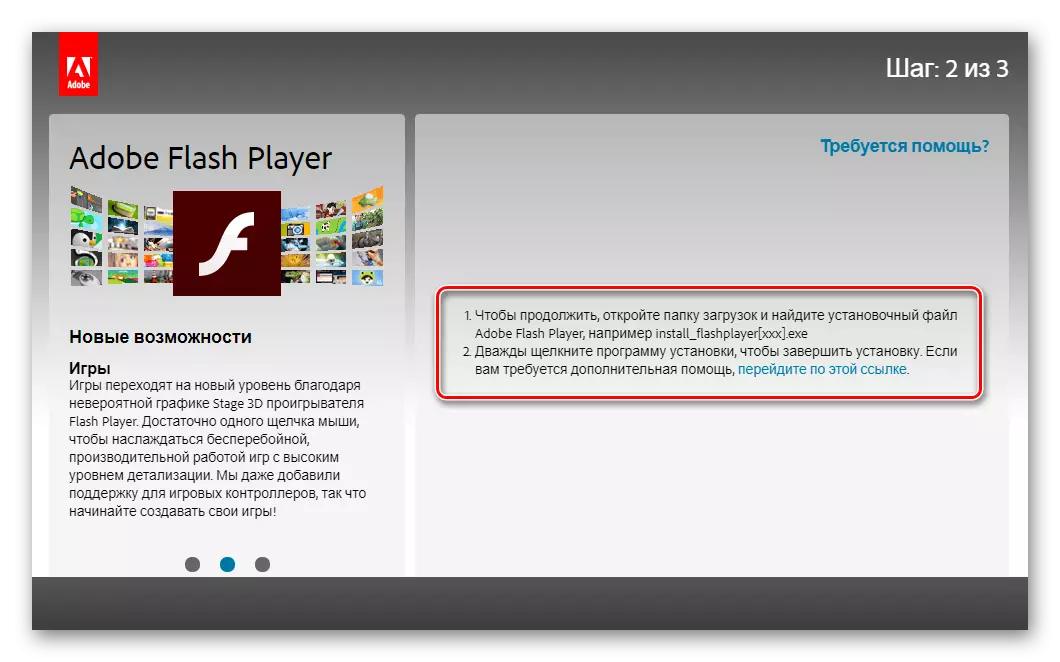
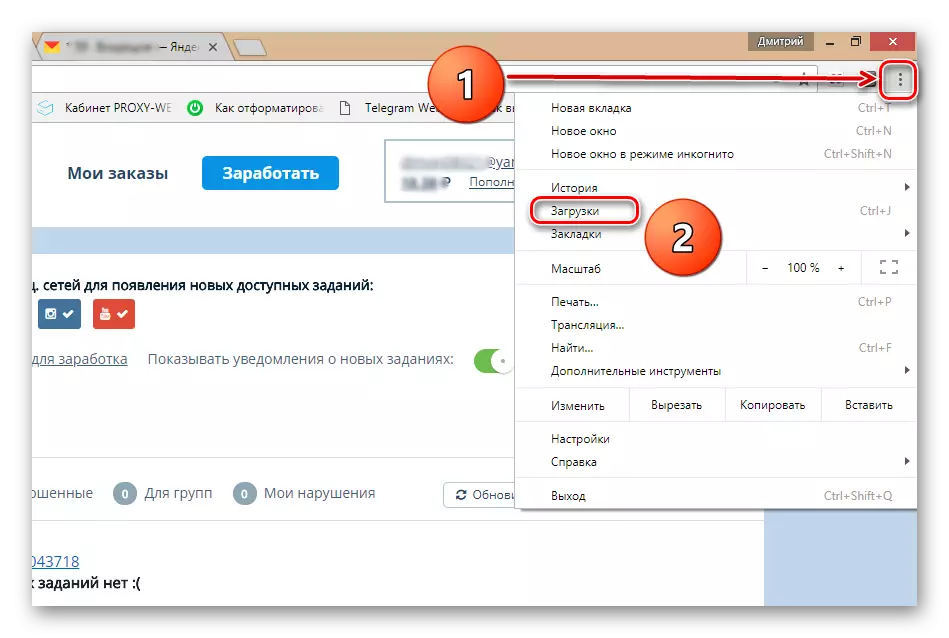
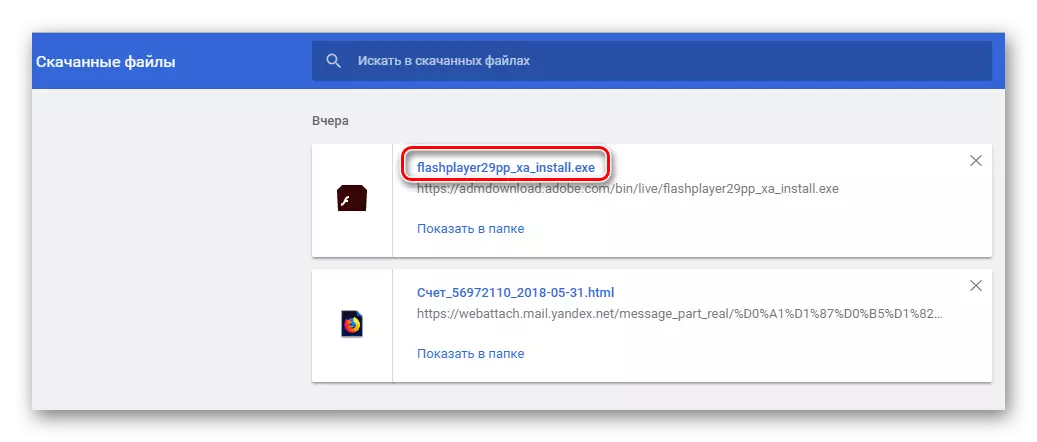


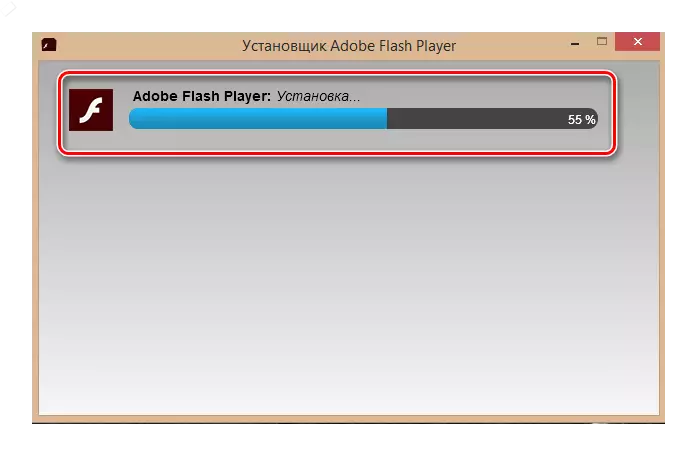

Option 2: plug-in update
If Adobe Flash Player is already installed in your browser, then the game loaded in classmates may need to refresh it to the latest version. We agree and follow the instructions of the system. Find out in detail how to correctly update the plugin, you can in another article on our website by clicking on the link specified below.
Read more: How to update Adobe Flash Player
As you can see, nothing complicated in loading a flash player needed for games in classmates, no. Cut the time on social networks with benefit and pleasure.
See also: How to enable Adobe Flash Player on different browsers
