
Google Play Market, integrated in almost all Android devices, is almost the only means of searching, downloading, installing and updating applications and games. Often this store works stably and without failures, but sometimes users still face certain problems. About one of them - "Error code: -20" - will be told in our current article.
How to fix "Error code: -20" failure
The main reason for notification with the text "error code: -20" in the market is a network failure or unsuccessful data synchronization with Google account. More banal options are not excluded - loss of Internet connections, but this is naturally fraught with a number of other problems. Below, in order from a simple to complex and radical, all existing methods of eliminating the error considered by us will be considered.

Important: Before you begin to implement the ways to combat the problem described below, make sure that you have a stable Internet connection, be it a cellular connection or wireless Wi-Fi. It will not be too much and a banal restart of the device - quite often it helps to eliminate small failures and errors.
After performing the actions described above, you will most likely get rid of "Error: -20". If it still occurs, use the solution described below.
Method 2: Delete updates
If you delete the Google Play and service cache and service data helped get rid of the error under consideration, you can perform another, somewhat more serious "cleaning". Speaking more precisely, this option involves removing updates all the same Google's brand applications. This is also recommended because sometimes fresh versions of system software are established incorrectly, and dropping an update, we initiate it again and this time the right installation.
- Repeat the first step of the previous way and go to the information about the play markete. Once on this page, tap the button in the form of three vertical points, which is located at the top on the right (on some versions and shells android for this menu can be provided with a separate button - "more"). The opened menu contains the item you need (it may be the only one in this list) - and select it by clicking "Delete Updates". If you need, give agreed to roll back.
- Returning the store to its original version, come back to the general list of applications. Lay out Google Play services there, open their page and perform exactly the same - delete updates.
- Having done this, restart the device. After starting the system, open the Play Market. Most likely, you will need to re-familiarize yourself with the agreement of Google Corporation and accept it. Give the shop "to come to yourself", as it will have to automatically update to the current version, and then try to install the necessary program.

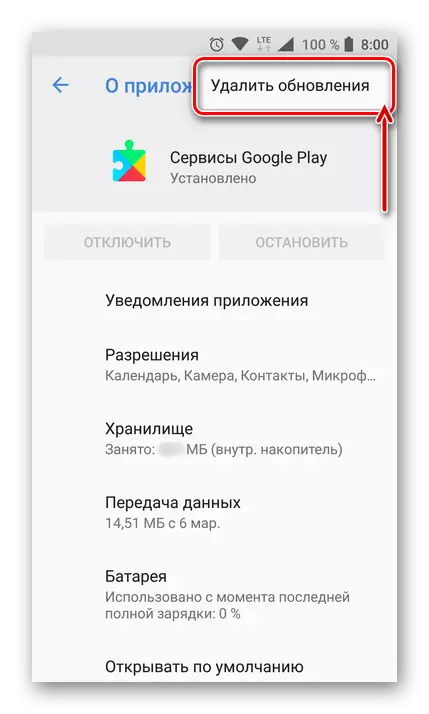
An error with code 20 is most likely to be fixed and no longer distorts you. To increase the efficiency of the actions performed, we recommend using the 1 and 2 methods in the complex, that is, to first clear the google applications, then delete their updates, restart the device and only after that repeat the program setting. If the problem has not been eliminated, go to the next method.
Method 3: Google Account Reconnection
In the entry of the article, we described that one of the possible causes of the error "Code: -20" is the data synchronization failure in Google account. The optimal solution in this case is to delete an active Google account from the device and the re-binding. It is done quite simple.
IMPORTANT: For disassembly and subsequent account binding, you need to know the login and password from it, otherwise you simply will not be able to log in.
- In "Settings", find "Users and Accounts" (Possible options: "Accounts", "Accounts", "Other Accounts"). Opening this section, find the Google account and go to its parameters by simply pressing.
- Tap "Delete Account", this button is at the bottom, and then in the pop-up window that appears, click on a similar lettering.
- Restart the device, after which re-open "Accounts". In this section of the settings, select the "+ Add Account" option, and then click on Google.
- On the first page, enter the number of the phone associated with the phone or specify the email address. Click "Next" and enter a password to a similar field. Tap "Next" again, and then confirm your consent with the privacy policy and terms of use by clicking "accepting".
- Making sure to connect a successful account (it will be displayed in the list of connected accounts), exit "Settings" and open Google Play Market. Try to install the application, during the download process of which the error appeared.
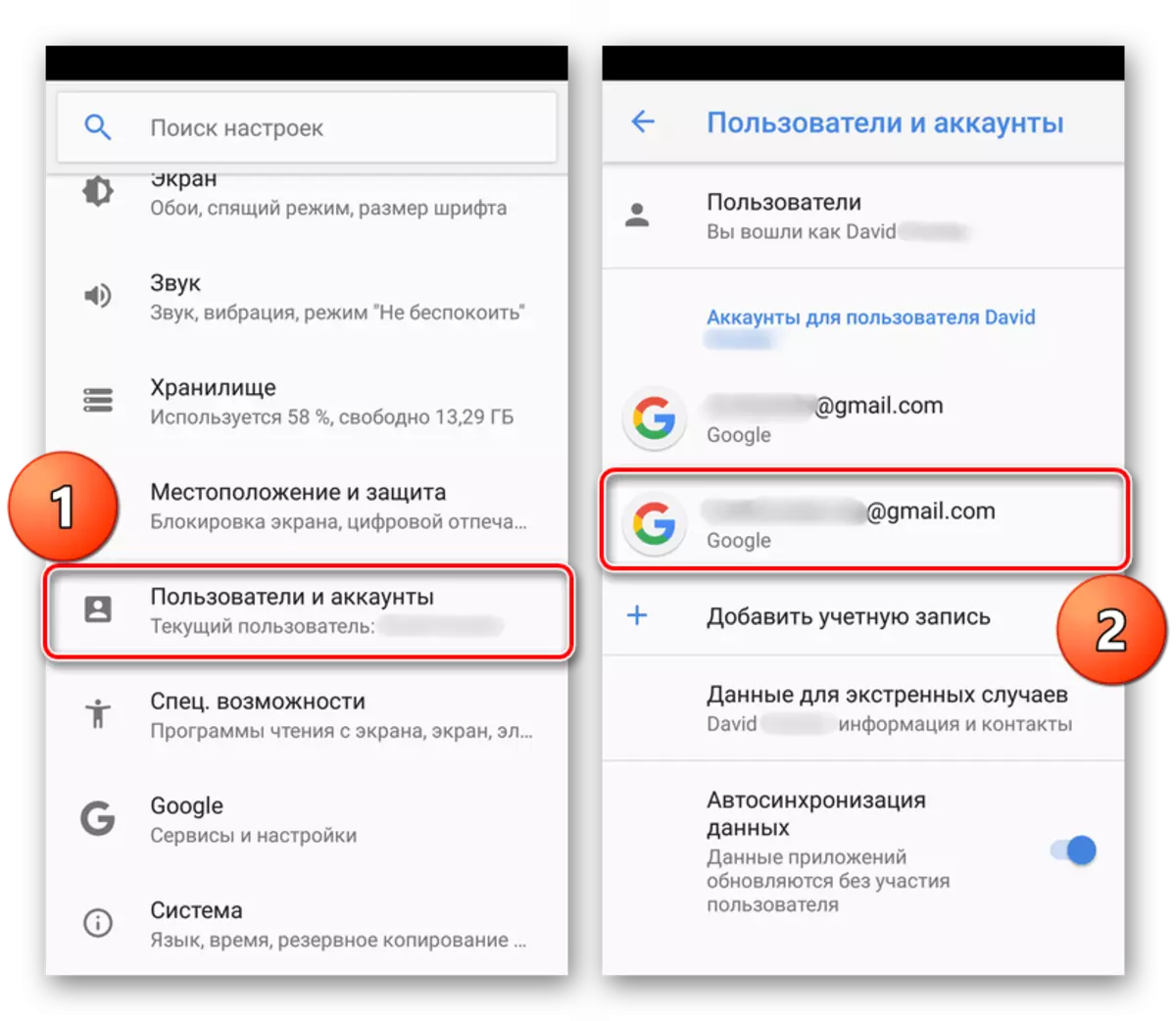



If the execution of the above manipulations did not help get rid of the problem "error code: -20", it means you will have to resort to more serious measures, which will be discussed below.
Method 4: Editing HOSTS File
Not everyone knows that the Hosts file is not only in Windows, but also on android. The main function in the mobile operating system is exactly the same as on the PC. Actually, in the same way, it is subject to outside interventions - a viral software can edit this file and make its records into it. In the case of the "error code: -20", a certain virus that penetrated into a smartphone or tablet, could well specify the IP address of the Play Market in the hosts file. This blocks store access to Google servers, preventing data synchronization and causing the problem we are considered.If the error "Code: -20" was triggered by viral infection, deleting unnecessary entries from the HOSTS file and its preservation with one hundred percent probability will help eliminate the problem being studied. By completing these actions, you can install any application. To protect yourself in the future and protect your smartphone or tablet from pests, we strongly recommend installing one of the available antiviruses.
Read more: Antiviruses for Android
Method 5: Reset device settings
If the above solution options did not help get rid of the problem "error code: -20", the only effectful action will be reset to the factory settings. In this way, you can return the device to the "box" state when the operating system worked stably, without errors and failures. But it is worth understanding that this is a radical measure - Hard Reset, along with the "revival" of the device, will destroy all your data and files that are stored in it. In addition, there will be uninstalled applications and games, connected accounts, downloads, etc.
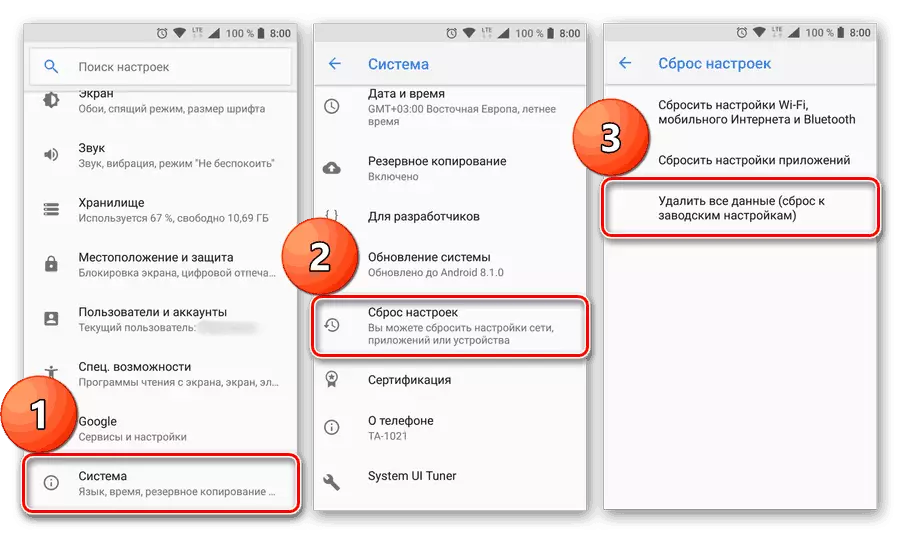
Read more: How to reset the device with Android to the factory settings
If you are ready to sacrifice information so that in the future it is normal to use your device and forget not only about error with code 20, but also about everyone else, read the article on the link above. And yet, before proceeding to the implementation of this procedure, we recommend contacting one more material on our website, you can learn from it on how to reserve data on your mobile device.
Read more: How to make a backup of information on a smartphone or tablet with android
Conclusion
In this material, all existing ways to eliminate one of the problems in the operation of Google Play Market - "error code are: -20". We hope we helped you get rid of it. In most cases, it is enough to use the first and / or second way, but sometimes you need to untie, and then bind a google account to the device. If the smartphone or tablet is infected with a virus, it will be necessary to edit the HOSTS file, which is not possible to do without the superuser's right. Reset to factory settings is an extreme measure to which it is worth resorting only when none of the simpler action options helped.
