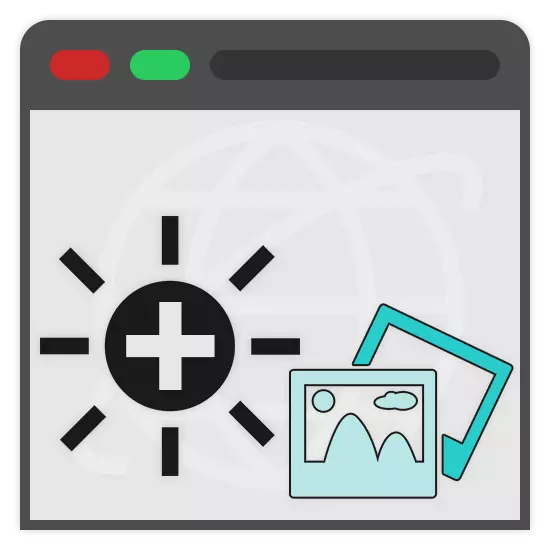
Due to certain circumstances, you could have the need to brighten the photo, without having any full-fledged photo editor at hand. In the course of this article we will talk about online services providing such an opportunity.
Lightening photo online
Today, there are a large number of different online services that allow you to change the brightness of the photo. We also selected the most convenient resources in the use.Method 1: Avatan
Since a full-fledged editor is best suited to clarify the image, you can resort to the use of the Avatan online service. Fully free functionality will allow you to increase the brightness of the photo by both a special tool and some filters.
Go to the official Avatan site
- Opening the online service page, hover the mouse over the "Retouch" button.
- From the submitted ways to download the file, select the most acceptable and follow the standard service manual.
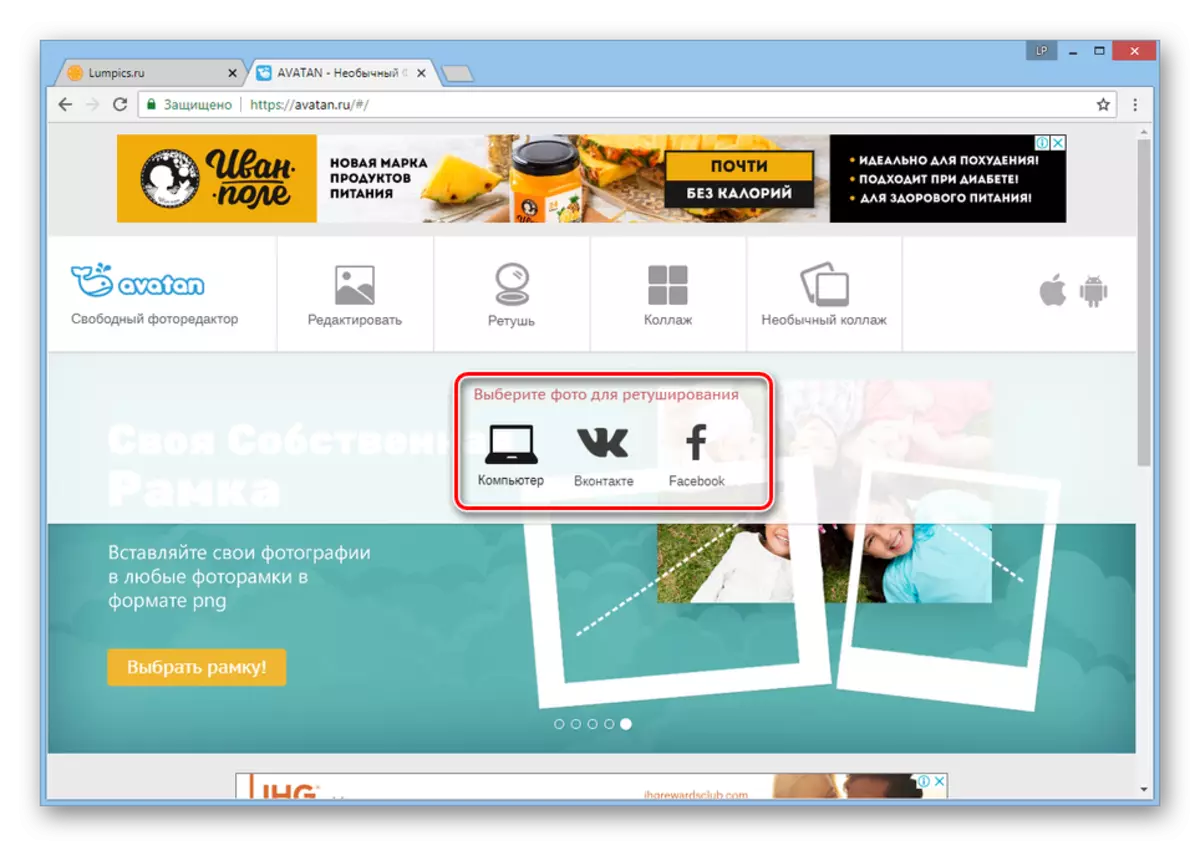
In our case, the photo has been downloaded from the computer.
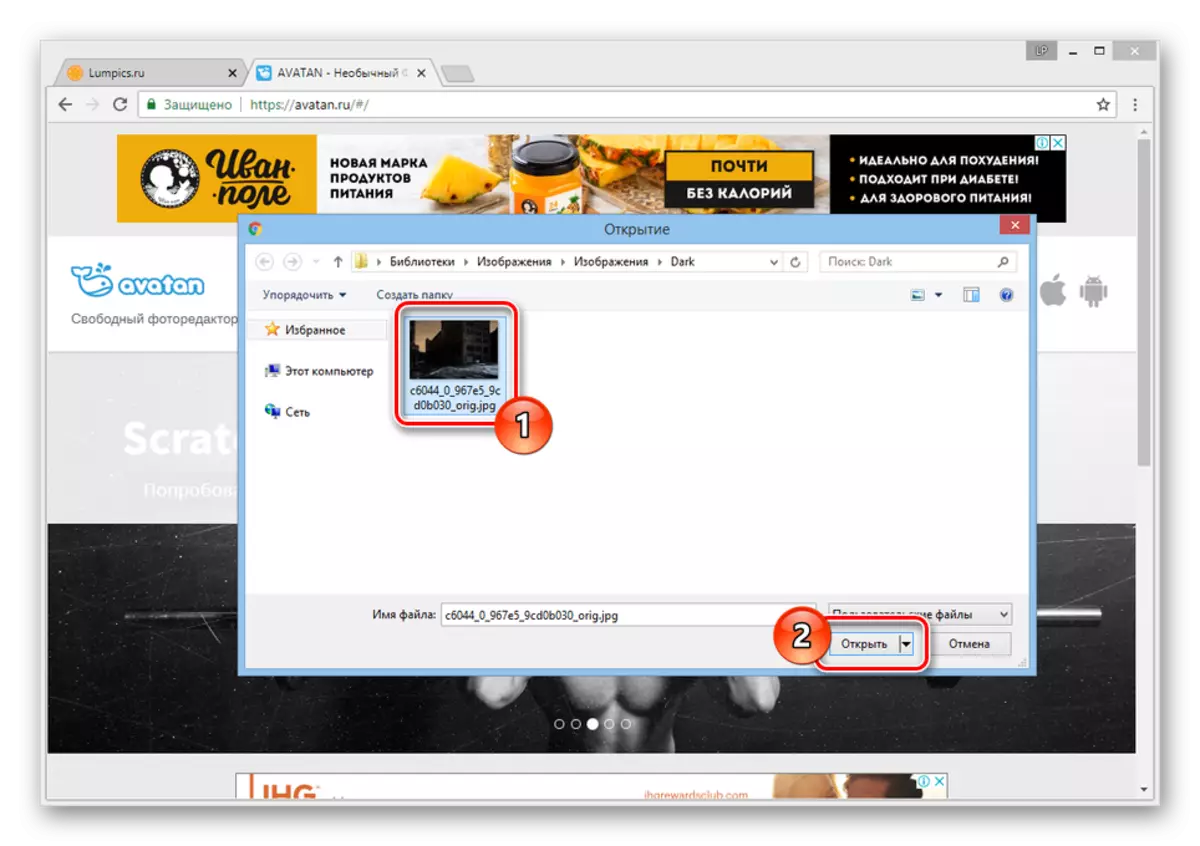
After these steps, a short loading of the photo editor will begin.
- Using the main toolbar, switch to the "Basics" section and select the "Lightening" item from the list.
- In the "Mode" line, set the value of the "half-breed". However, if the result is too bright, it can be changed on "basic colors".
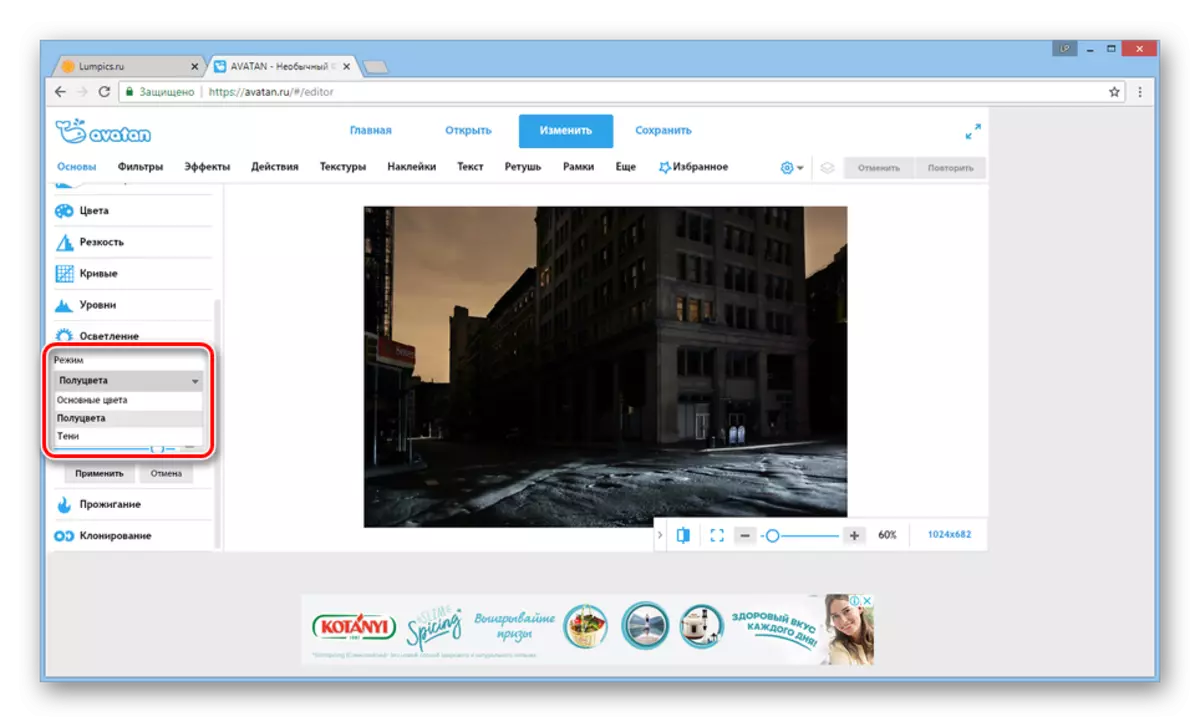
If you wish, edit the "power" and "brush size" parameters to provide greater convenience in the work.
- Now in the main workspace using the cursor and the left mouse button, perform an illumination of the desired zones.
Note: When editing, there may be problems with response speed.
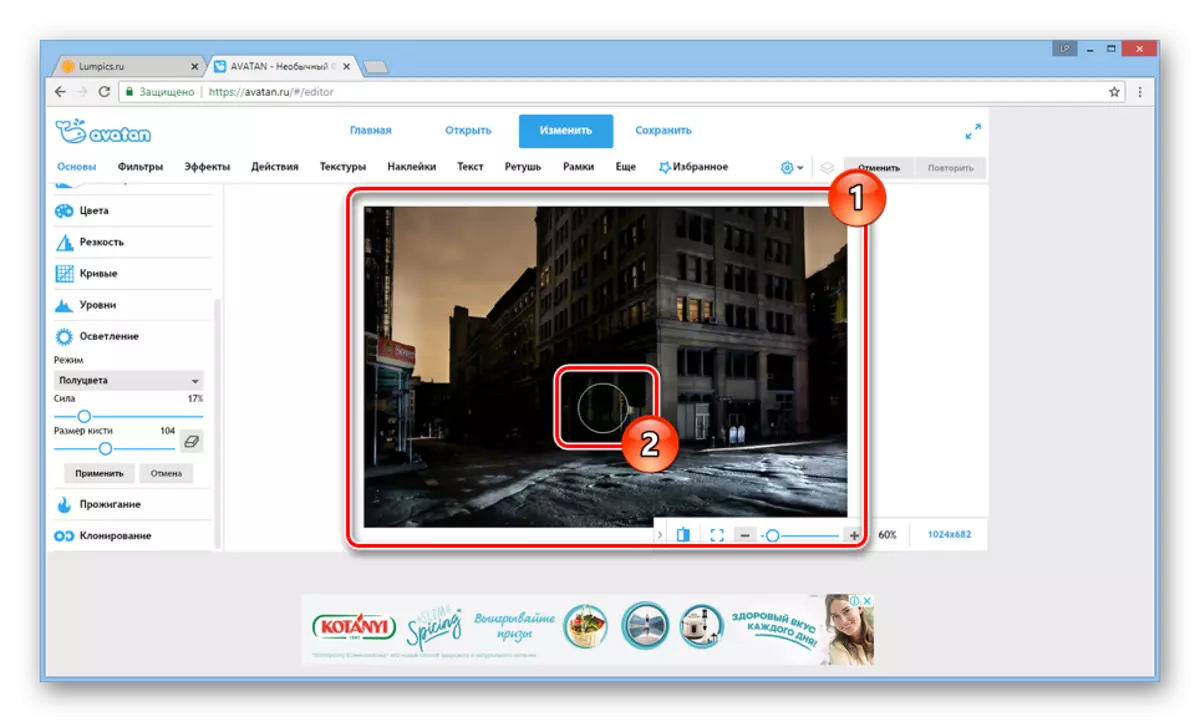
To cancel actions, you can use the CTRL + Z keys or the corresponding button on the top control panel.
- When editing is completed, in the "Lightening" block, click the Apply button.
- At the top of the page, click on the Save button.
- Fill in the "File Name" string, from the next list of the list, select the desired format and set the image quality value.
- By clicking the "Save" button, select the directory where the file will be downloaded.
Note: Alternatively, you can use any other button.

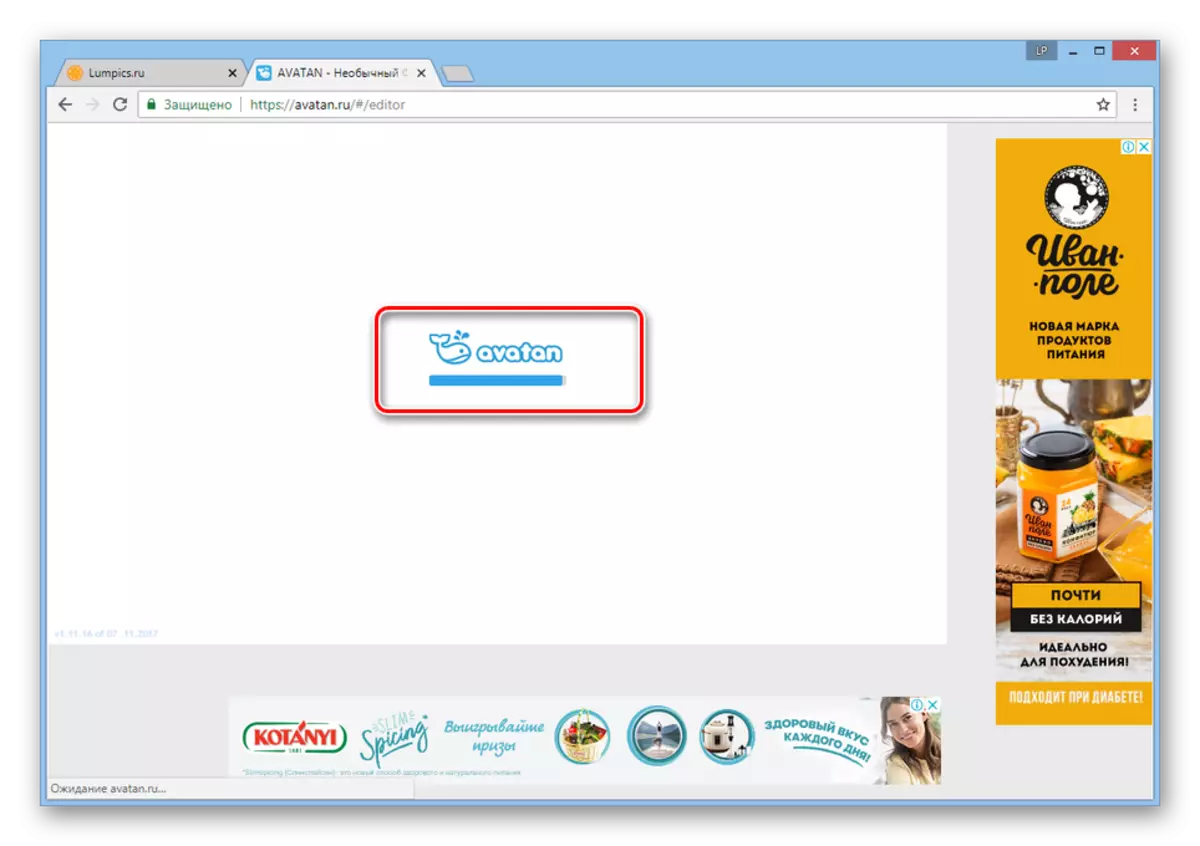
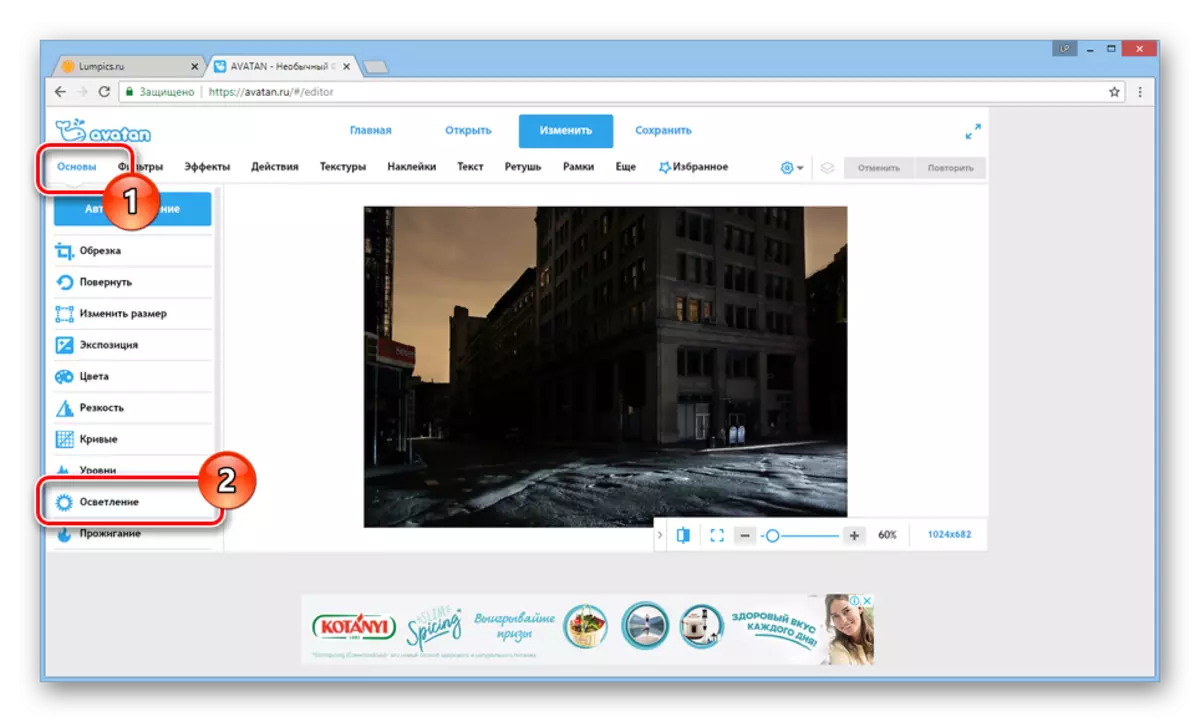
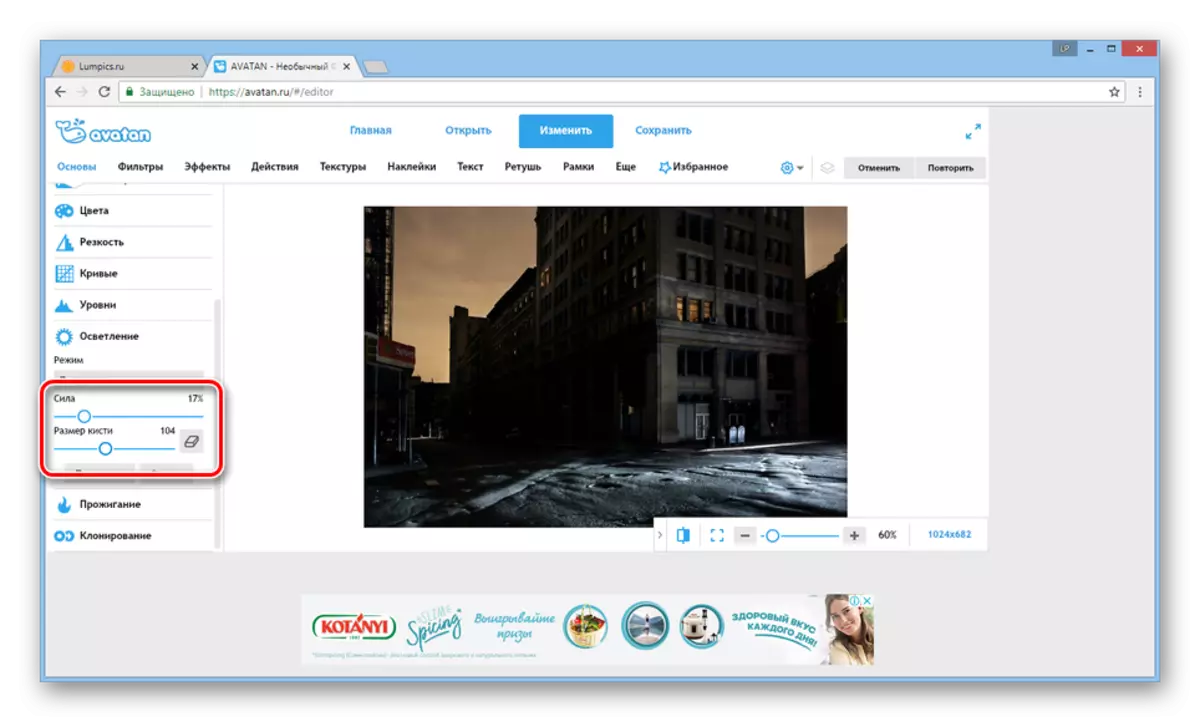
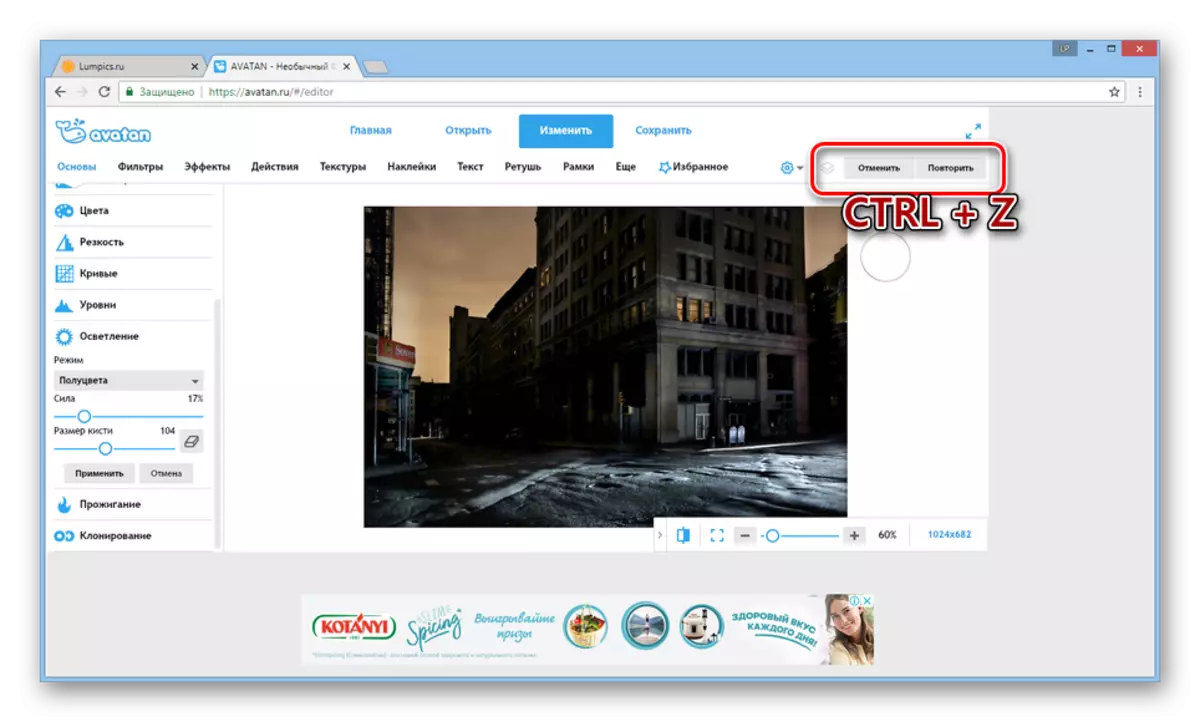
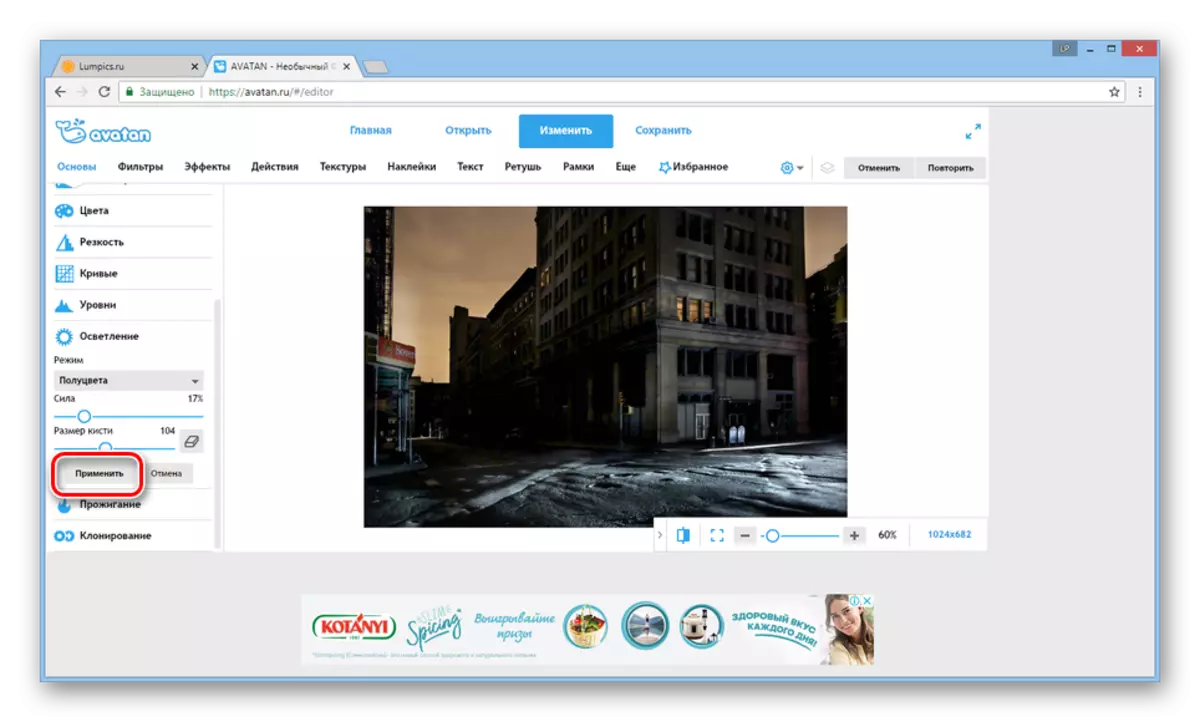
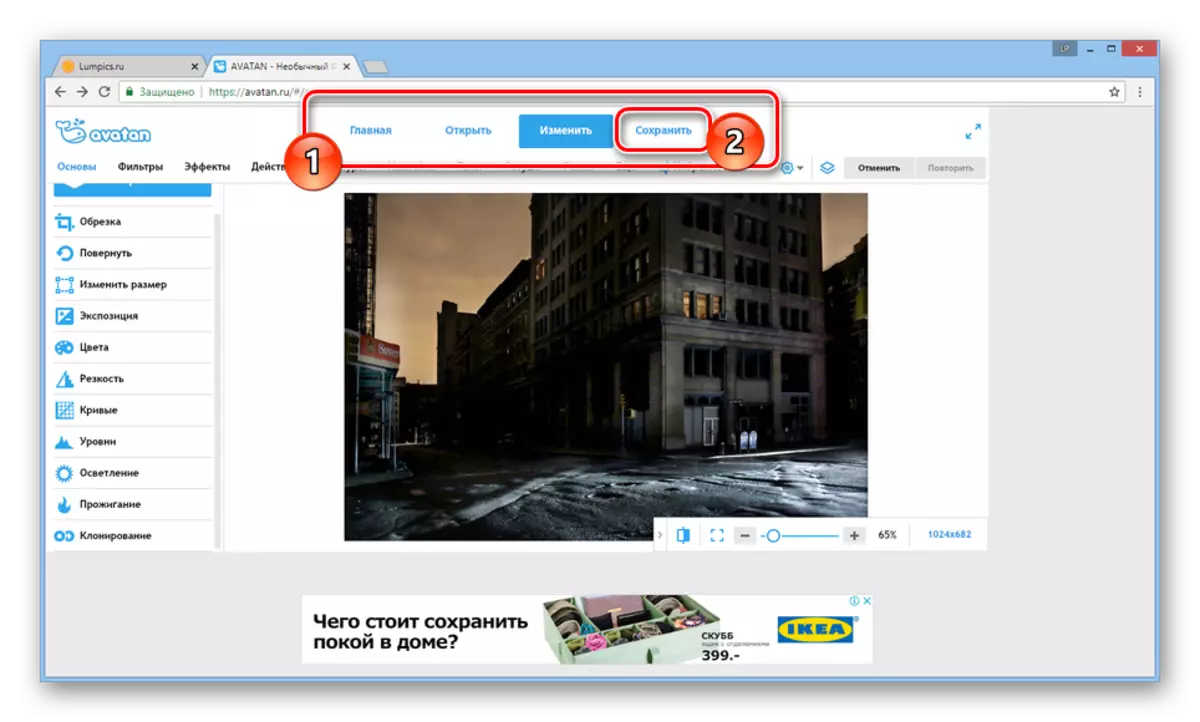
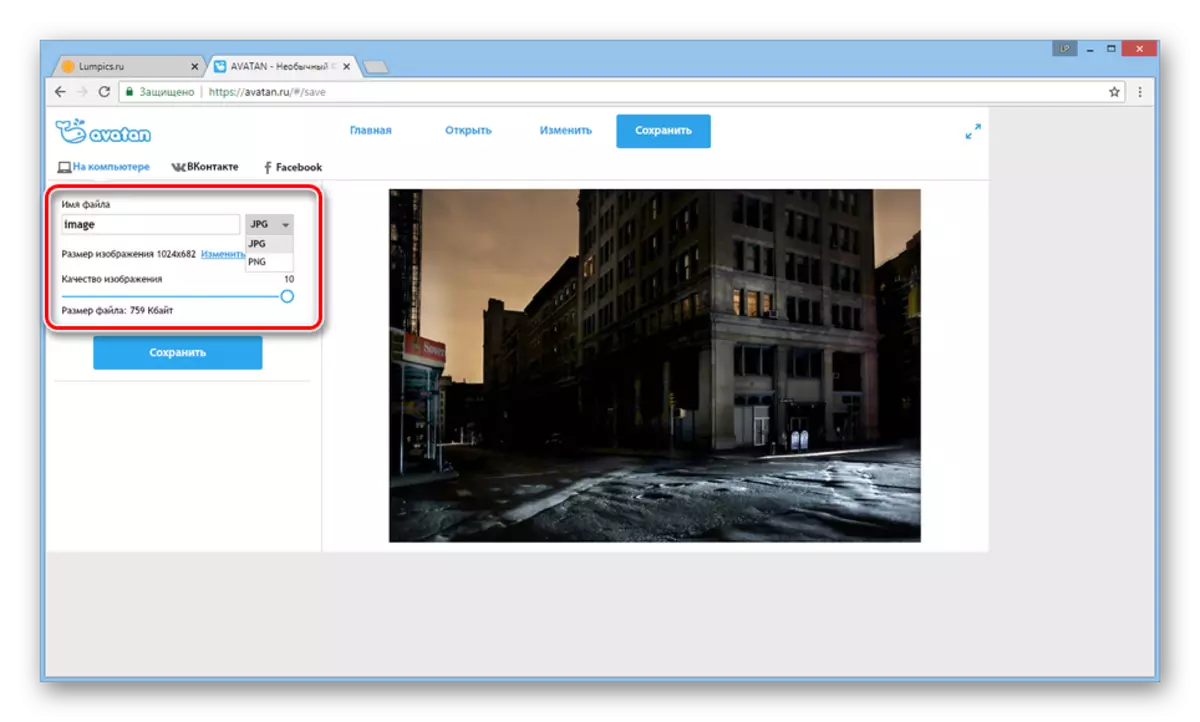
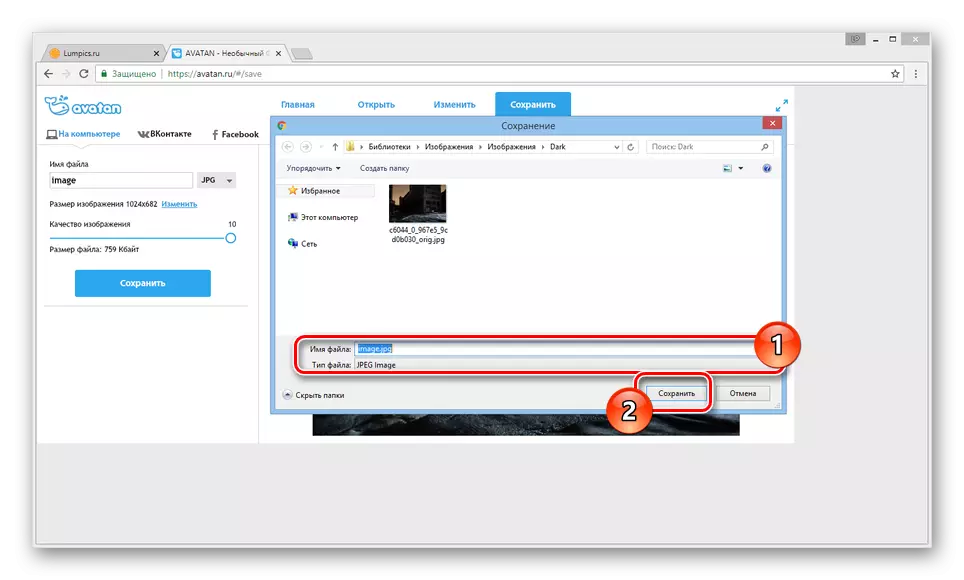
In addition to the described, you can resort to the use of some filters directly affecting the degree of brightness of the photo.
- Click the "Filters" tab and select the most suitable for your requirements.
- Adjust the filter operation properly using the appropriate sliders.
- Having achieved the desired result, click the Apply button and save it as described by us earlier.
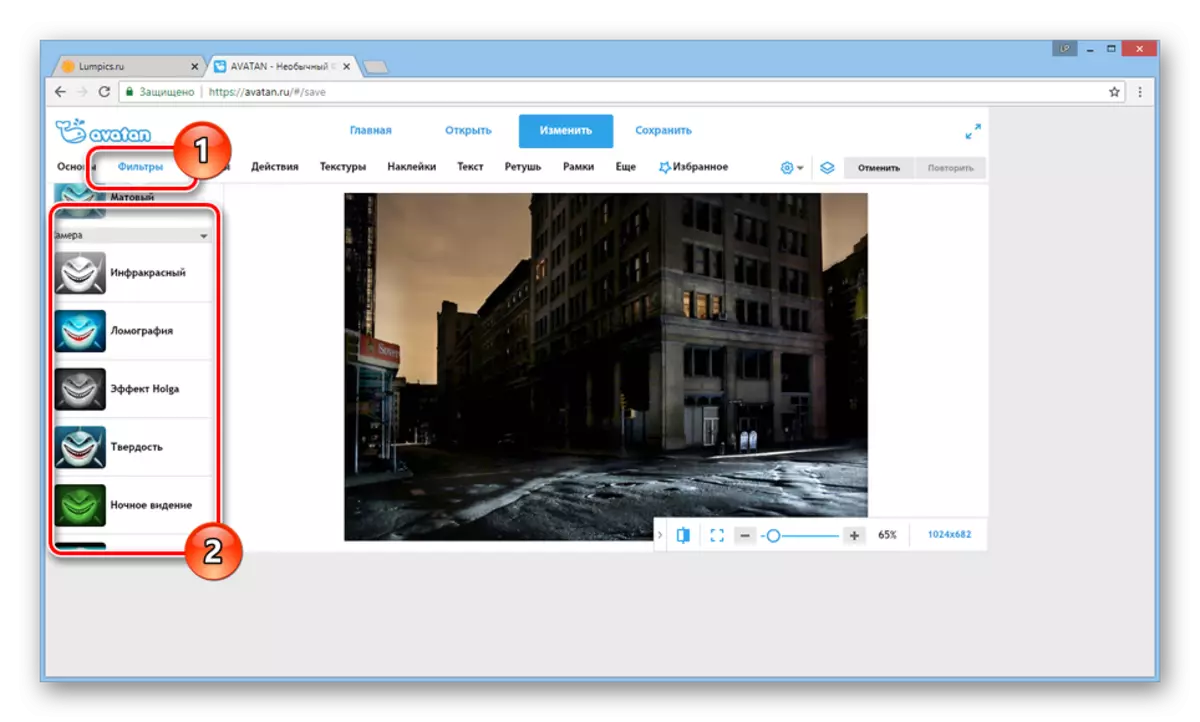
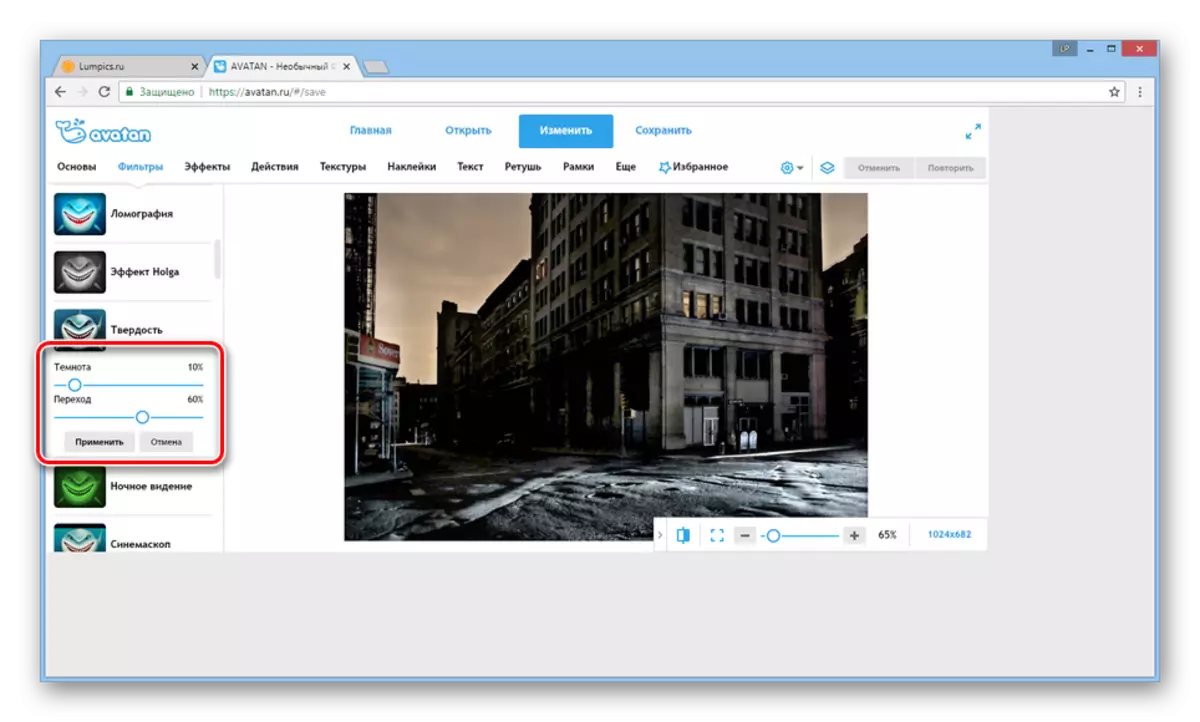
The main advantage of this service is the possibility of quickly downloading images not only from a computer, but also social networks. In addition, Avatan can be used from mobile devices by downloading and installing a special application.
Method 2: ImGonline
Unlike the previously discussed editor, the iMgonline online service allows you to perform uniform lightening. This is perfect for those cases when you need to brighten a dark photo with a variety of small details.
Go to the official site imgonline
- Opening the page specified by us, find the "Specify the Image" block and click on the button "Select File". After that, download the desired photo from the computer.
- As part of the "Clarification of the Dark Photo" item, set the importance on the basis of your requirements and prompts for restrictions.
- Next, change the "output image format" parameters as you need, or leave everything by default.
- Press the "OK" button to start processing.
- If you want to download the photo to the computer, use the link "Download Processed Image".
- Click on the "Open" link to verify the result.
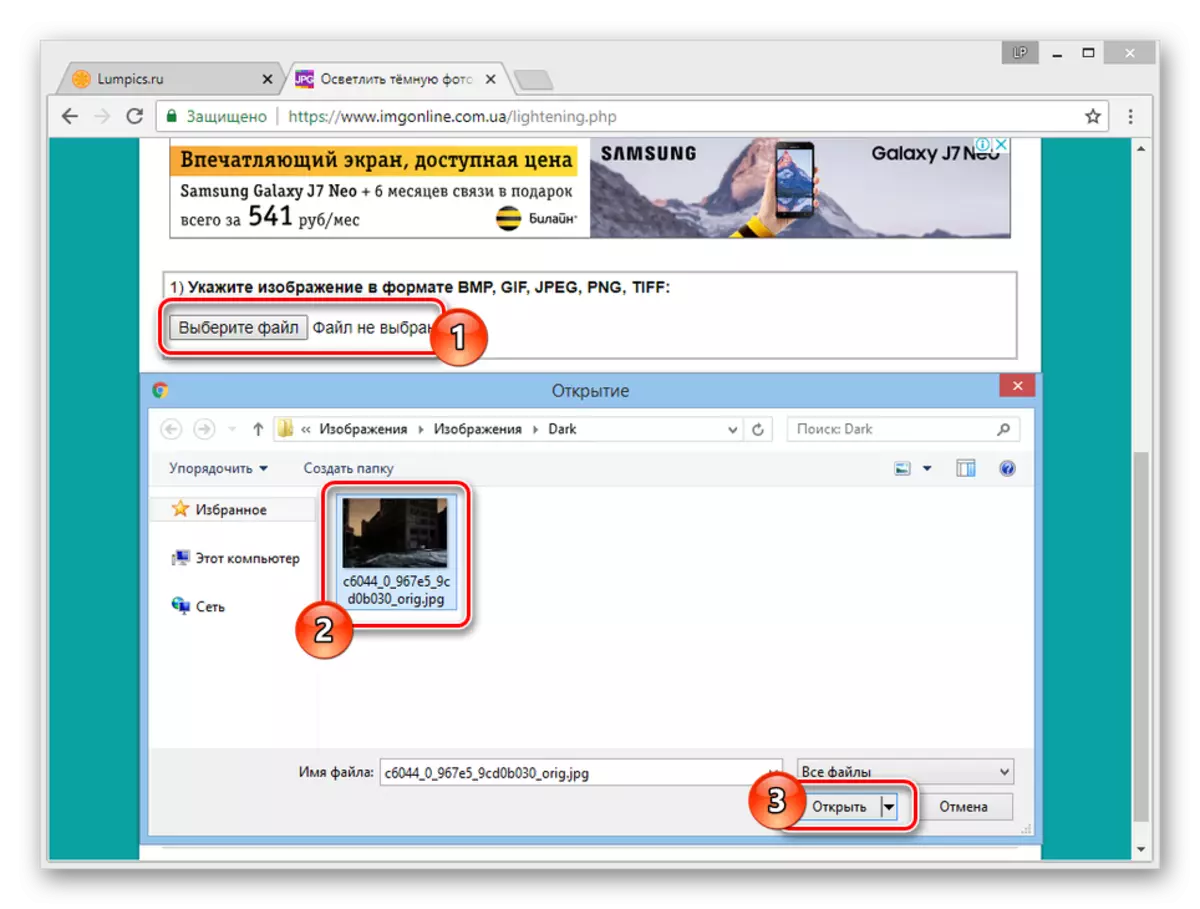
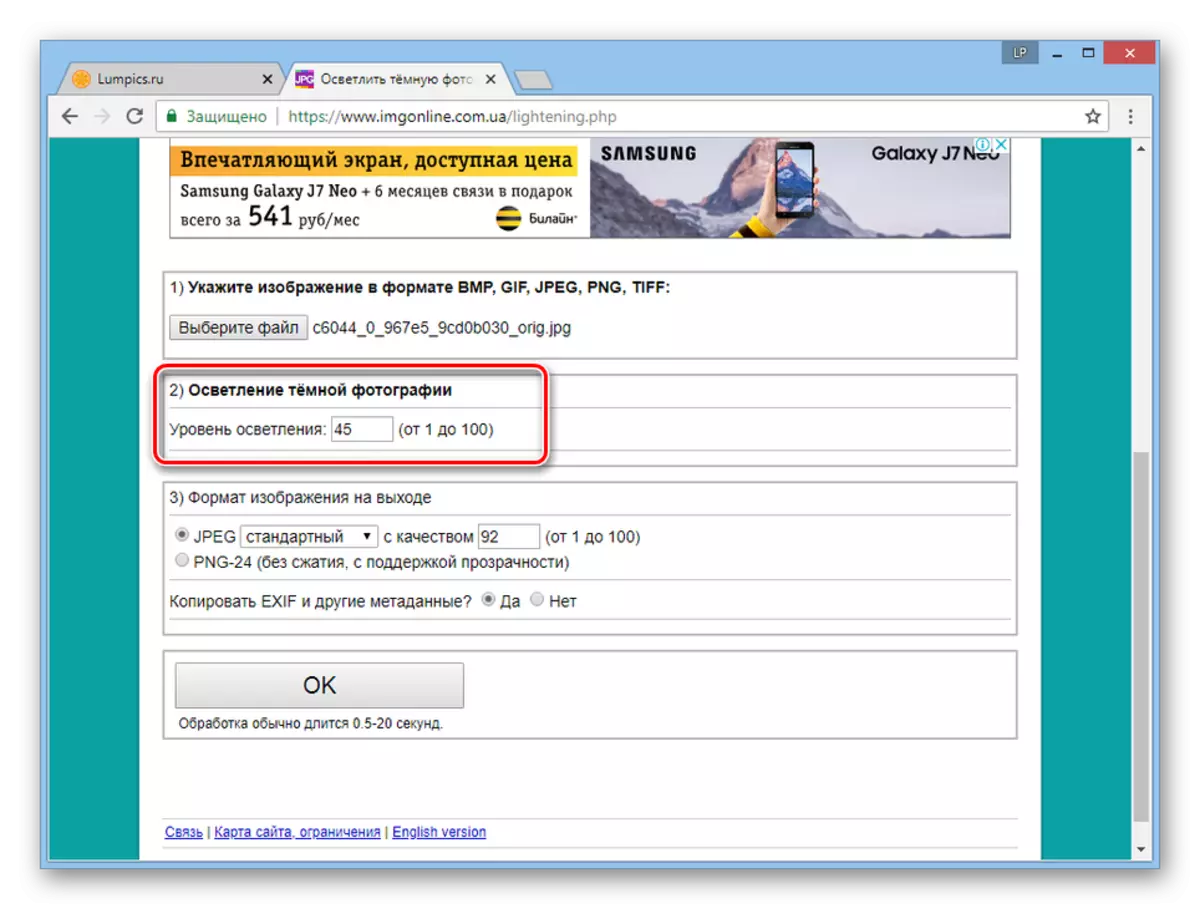
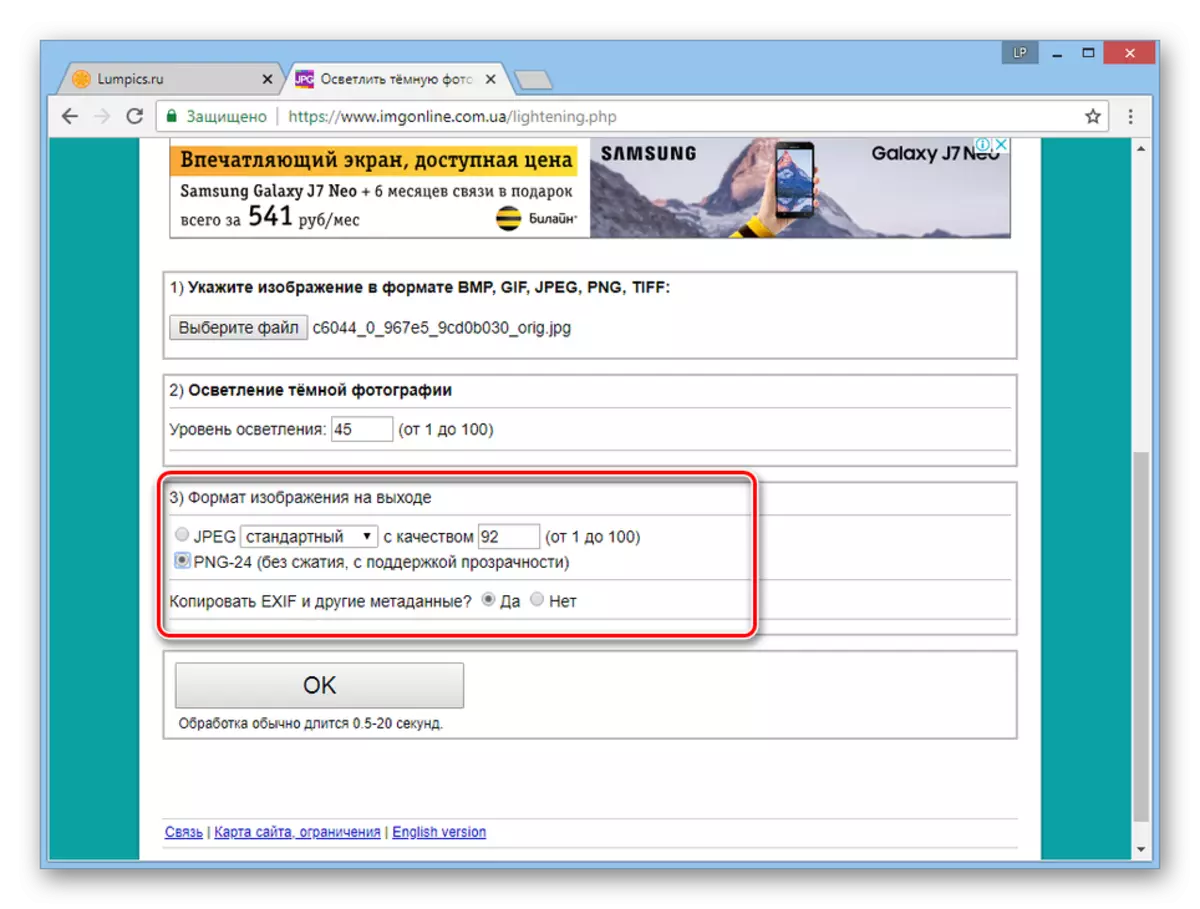
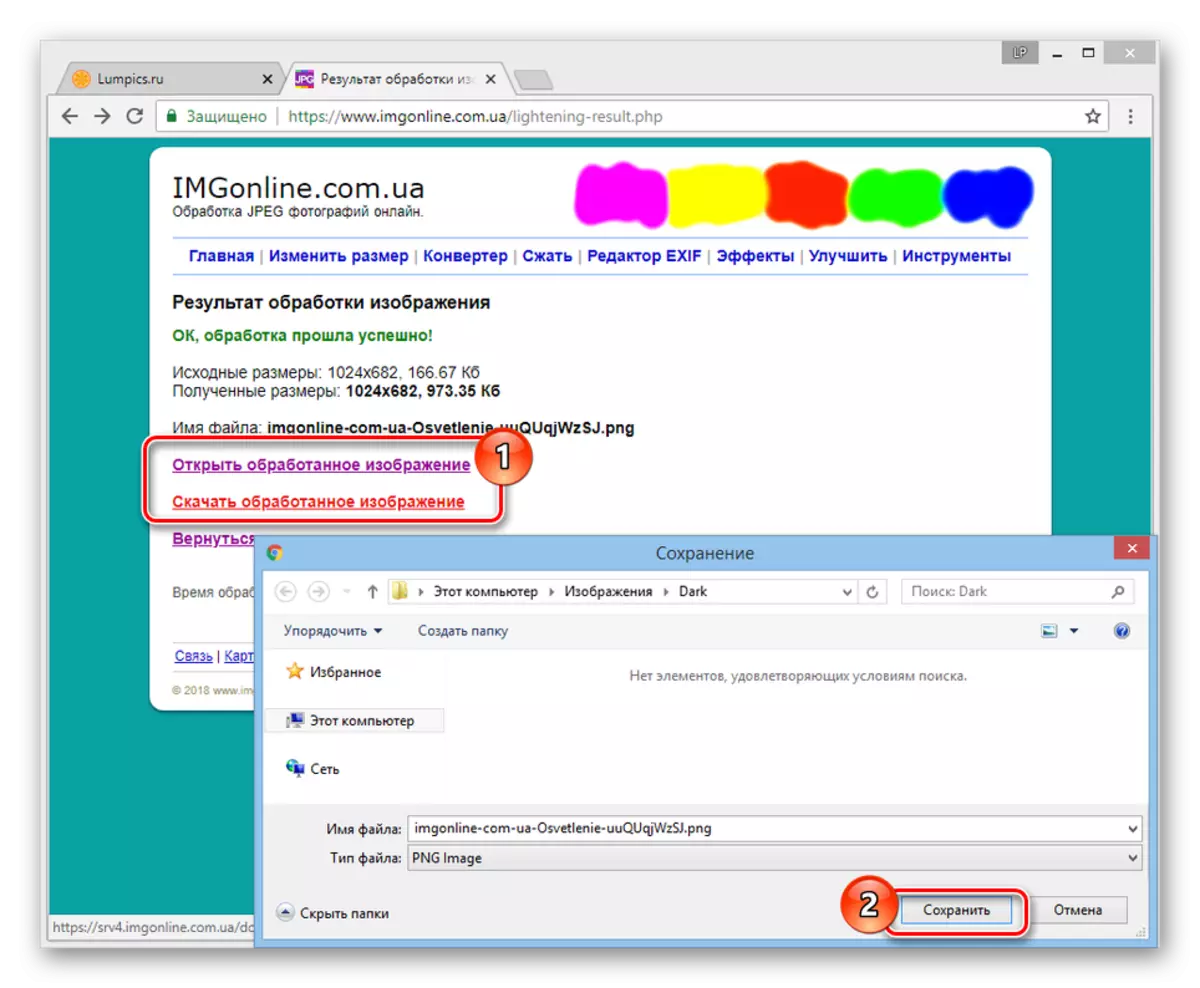
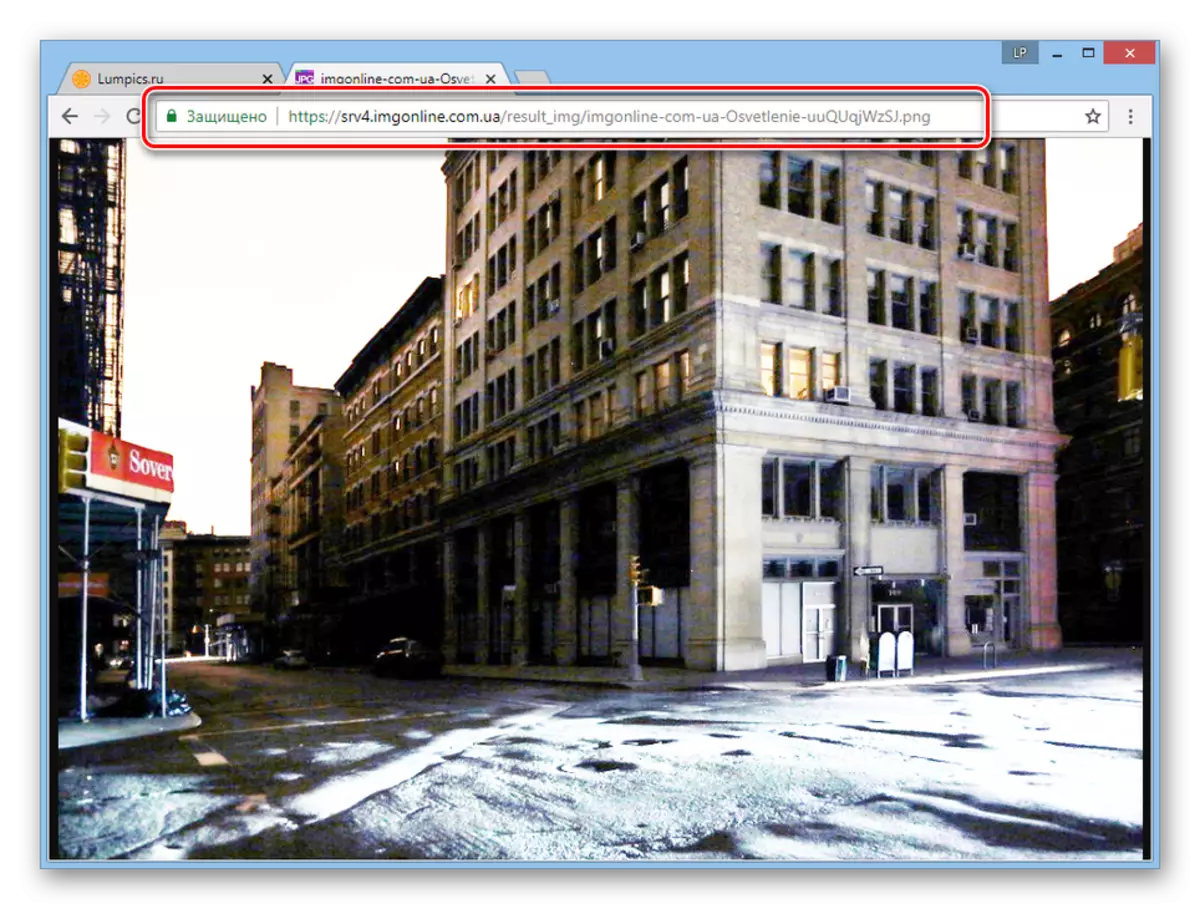
The main and essentially the only drawback of this online service is the lack of opportunity to somehow affect the clarification process. Because of this, you will most likely have to repeat the same actions multiple times until an acceptable result is obtained.
READ ALSO: Photo edits online
Conclusion
Each of the reviewed resources has both advantages and disadvantages. However, given the relative simplicity of the task, both online services coped perfectly.
