
When a user downloads programs or computer games to a PC, he may encounter the fact that they will contain the MDX format file. In this article we will tell, which programs are intended for its discovery, and provide a short description. Baister!
Opening MDX files
MDX is a relatively new file format that contains the image of CD (that is, it performs the same functions as the better known ISO or NRG). This extension appeared by connecting two other - MDF containing information about tracks, sessions, and MDS, designed to store other information about the disk image.Next, we will tell about the opening of such files using two programs that were created to work with the "images" of CDs.
Method 1: Daemon Tools
Daemon Tools is the most popular program for working with disk images, including the ability to install the virtual disk system, the information on which will be taken from the MDX file.
- In the main window of the program, in the upper right corner, click on the plus.
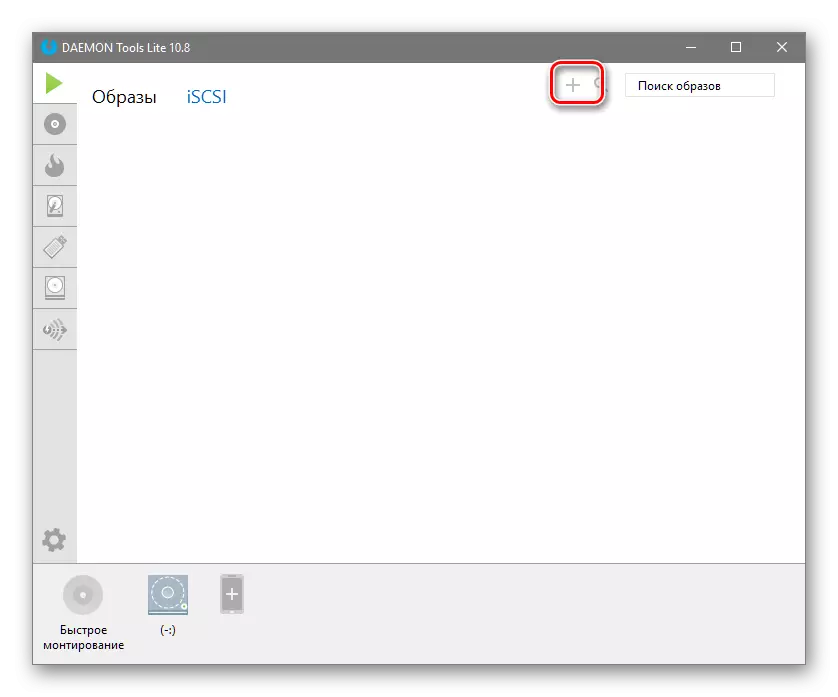
- In the system "Explorer" window, select the disk image you need.
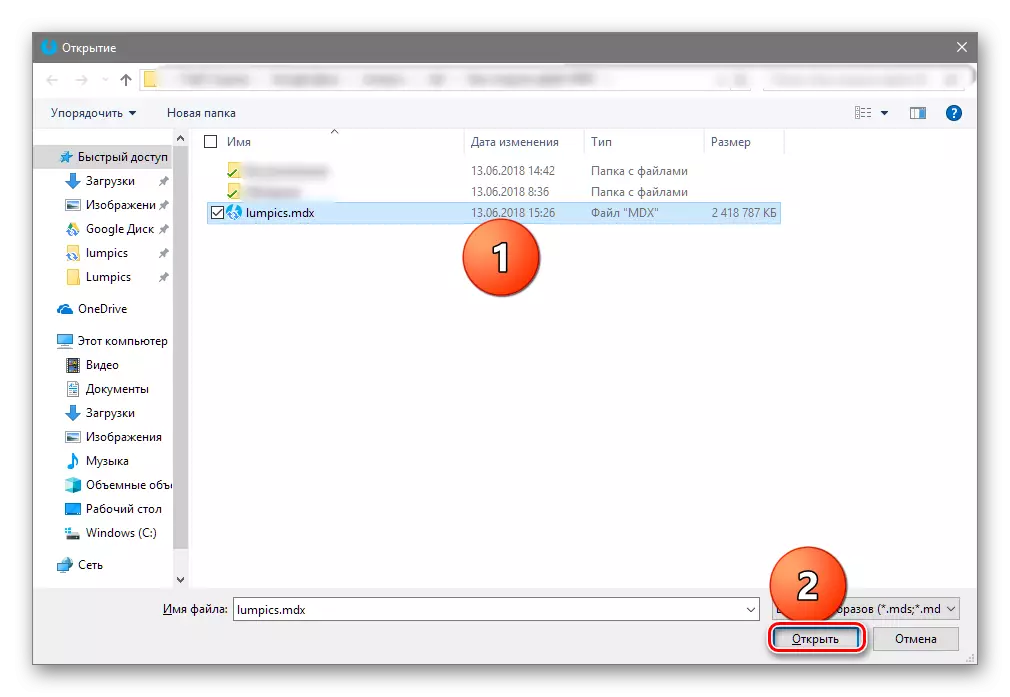
- Now the image of your disk image will appear in the Daemon Tools window. Click on it with the left mouse button and press the "ENTER" button on the keyboard.
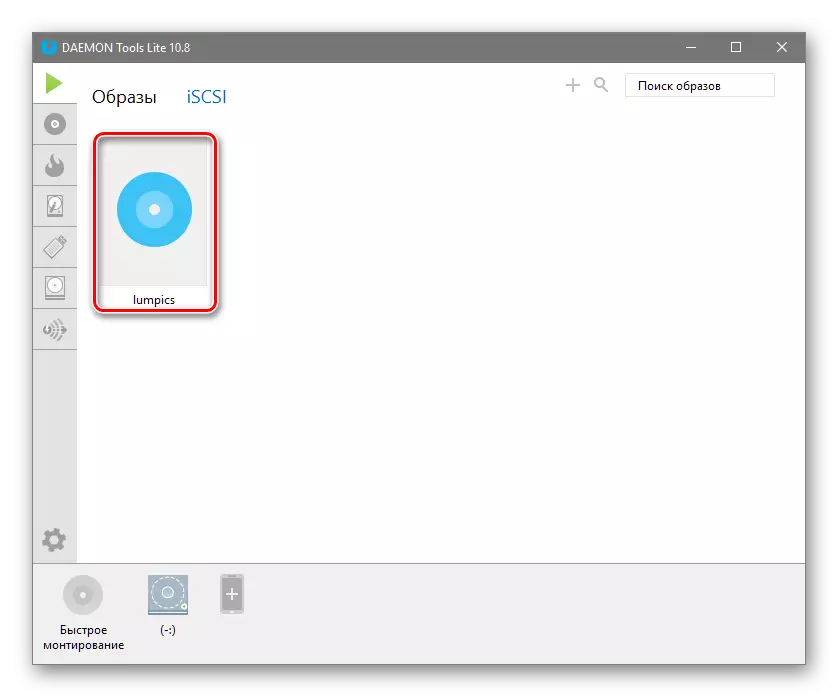
- At the bottom of the program menu, click somers from just mounted into the disk system, after which the "Explorer" opens with the contents of the MDX file.
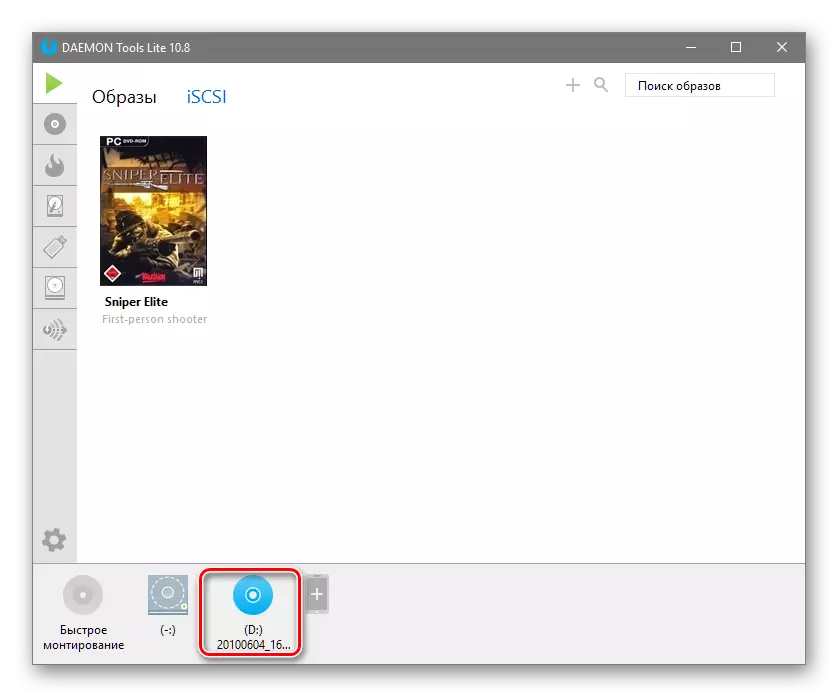
Method 2: Astroburn
Astroburn provides the ability to mount into a system of disk images of different species, including MDX-format.
- Right-click on an empty place in the main program menu and select the "Import From Image" option.
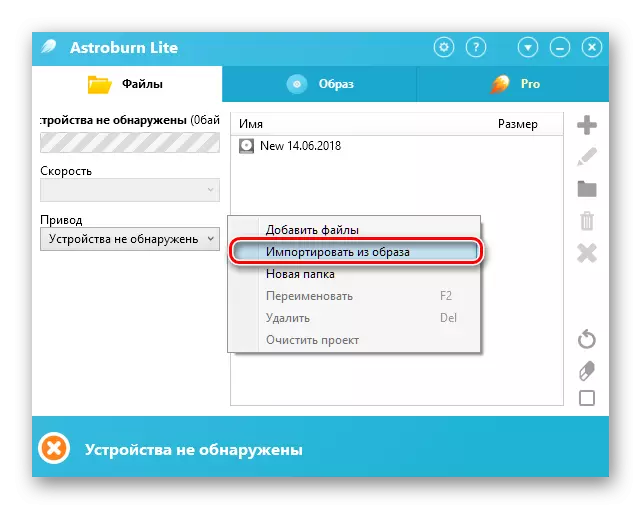
- In the "Explorer" window, click on the desired MDX image and click on the "Open" button.
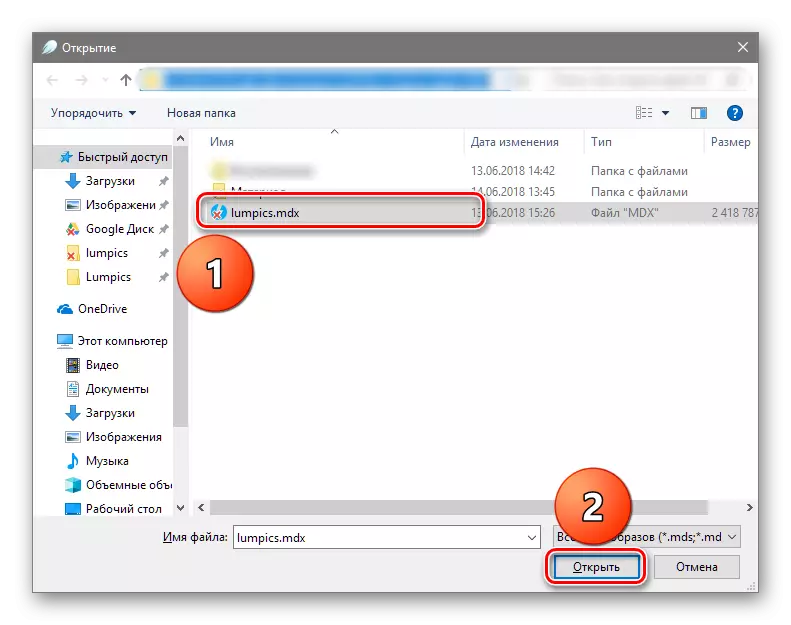
- Now in the program window there will be a list of files contained inside in the MDX image. Working with them does not differ from that in other file managers.
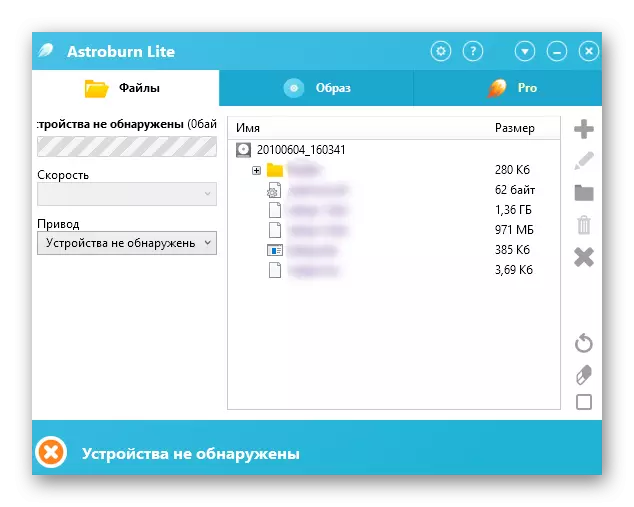
Conclusion
In this material there were two programs that provide the ability to open MDX images. Work in them is convenient thanks to an intuitive interface and simple access to the necessary functions.
