
In this review - the best editors video editors for Android phones and tablets, everything in Russian and with the possibility of free use (completely free only one, others have some restrictions on which is also mentioned). It may also be interesting: the best free video edits for PC and laptop.
- Adobe Premiere Rush.
- Quick.
- Inshot and Youcut.
- Cute Cut.
- Kinemaster
- PowerDirector.
- Vivacut.
Adobe Premiere Rush.
If you are actively using the products from Adobe, and especially if you have a Creative Cloud subscription, you may have the most convenient Android video editor for you Adobe Premiere Rush. . The Russian interface language is present, not all functions, options for titers and effects are available in the free version.
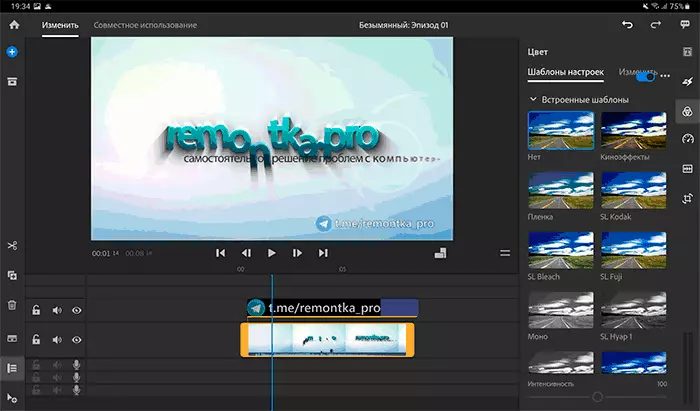
From the video editors tested for Android, Adobe Premiere Rush seemed to me the most convenient for use and the most functional, there is a lot here:
- Simple work with multiple audio and video tracks.
- Excellent implementation with titers and a set of finished titles (limited in free version).
- A good set of effects and transitions, convenient work with them.

I can be biased (since I use Adobe Premiere Pro on the computer), but the logic of work and functionality seemed to me well implemented. In addition, for Premiere Rush you will easily find training videos on YouTube (even if it is a video for the editor's PC version, you can safely look: it differs little from mobile).
But there are disadvantages:
- Unstable work. Brakes in some moments that do not expect (and which are not repeated in other editors with the same actions). However, it is possible that this is somehow connected with my tablet - Samsung Galaxy Tab S7, as in response about the program similar problems are observed from other users with the same device.
- The meager video export settings (exports are performed on the Sharing tab in case you will search).
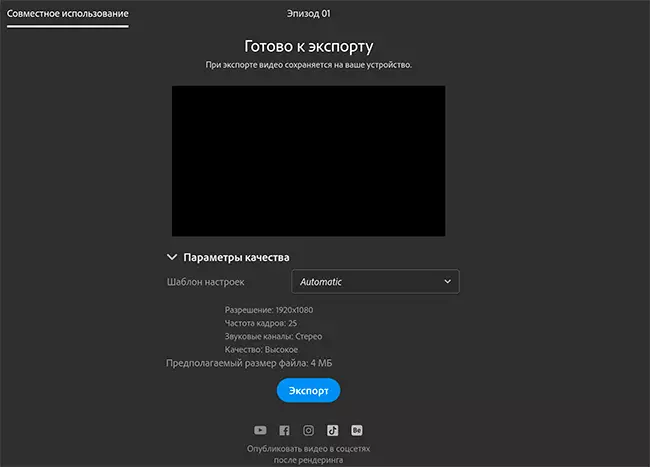
As a result - I recommend trying if you need something similar to a serious video editing programming on Android. Download Adobe Premiere Rush can be from Play Market - https://play.google.com/store/apps/details?id=com.adobe.premiererush.videoEditor
Quick.
Fully free (without restrictions) Video Editor Quick. Gopro is not only suitable for manufacturer cameras, but it also makes it very easy to create rollers from any of your videos on your phone or tablet. Russian interface language in stock.
Quick is probably the easiest of the video editor presented in the review. In general, video editing consists of the following steps:
- Click "Create a video" on the main screen and add photo files and videos that you plan to use.
- In the event that more than one source file is added, you will be asked to create an animated text intro for video.
- After that, all files will be connounced in one video, which you can change the side aspect ratio, add effects (applies to all videos) and perform other actions.
- To change the order of added video and their settings separately, press the edit button (with the image of the pencil).

- Next, when choosing the rollers you need, you can perform the necessary actions on them - moving to other positions on the timeline (hold the thumbnail of the video, drag), trimming, turning, adding effects, speed change, select or disabling music and others.

- Upon completion of editing, it is enough to exit the video editing mode (the cross on the left above), click on the export button and select the save option: Share the file, share the link or save without publication - with any choice, a ready-made video file will also be saved on the device.
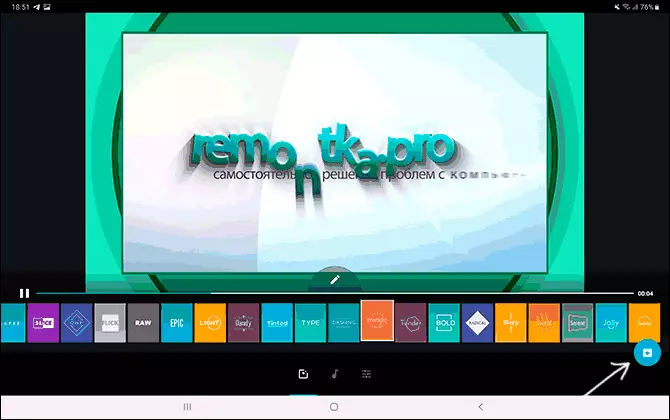
Options To change the video parameters at the output is not so much, but they are present in the video editor settings:
You can enable FullHD climbing clips, enlarge video quality and turn on 60 FPS frame rate.
- Advantages: Fully free without restrictions.
- Disadvantages: There are no many functions available in other video edits. In my opinion, not the most successful (in any case, when you first use) video editing logic.
Download Free video editor Quick for Android You can from the Play Market store - https://play.google.com/store/apps/details?id=com.stupeflix.replay
Inshot and Youcut.
Video editor Inshot. I would characterize as a simple (but quite efficient) tool to quickly process video for social networks - Instagram, Tiktok or where there is still today it is customary to post video. The application in Russian, limiting the free version lies in the fact that some effects, transitions, stickers, text design options are not available.

But even the fact that there is in stock with the most likely enough for most tasks. From convenient (in addition to effects, titers, transitions, text overlays, animated emoji and other elements) - convenient work with video ratios, pay attention to the image below:

In two clicks, you can choose the relationship needed to publish in a particular service, configure the behavior of the background (for example, filling the black areas of blurred video, any image or something else).
If your task is quickly and without excess learning to publish edited videos on the Internet (including compounded from multiple video and photos), Inshot can be an excellent choice. Video editor is available in Play Market - https://play.google.com/store/apps/details?id=com.camerasideas.Instashot
The reason I placed another Android video editor - YouCut. The same subsection is that this is a clone Inshot (the developer is also the same). In the screenshot, you can make sure about it.
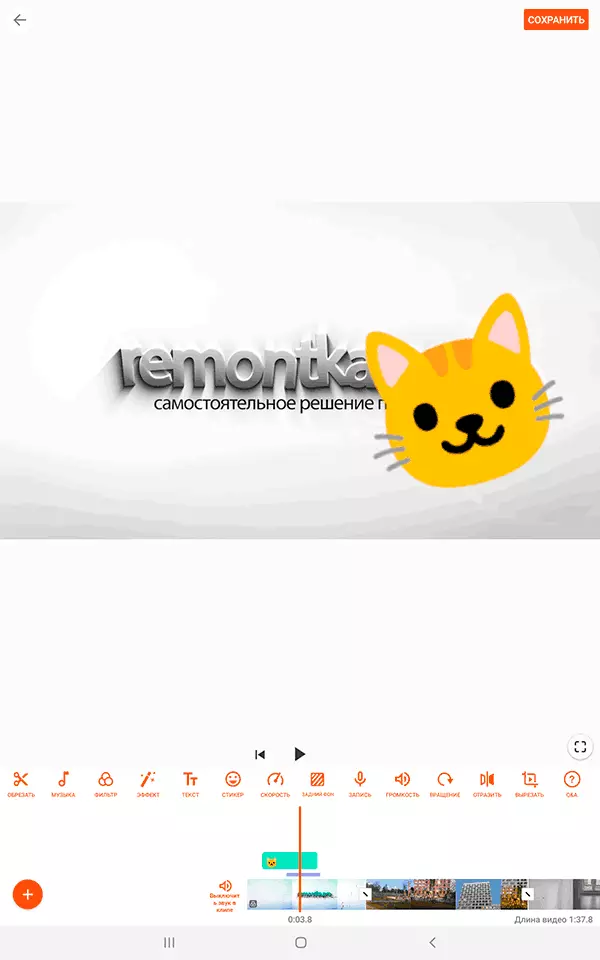
In terms of video editing, interface and available features, everything is the same, in any case I could not find differences (but I did not compare the list of available effects and other elements in libraries, I admit that it may differ). The only explicit difference is INSHOT, in addition to editing the video, allows you to work separately with a photo, for example, to create a collage, and there is no one in YouCut. If you wish, you can download the YouCut video editor from the Official Google Apps store - https://play.google.com/store/apps/details?id=com.camerasideas.trimmer
Cute Cut.
Video editor Cute Cut. It seemed to me very peculiar and not common in the implementation of actions to edit the video, but to understand easily, there are prompts and ready-made examples of projects for studying, and from the application you can go to the textbook on the official website, the interface in Russian.
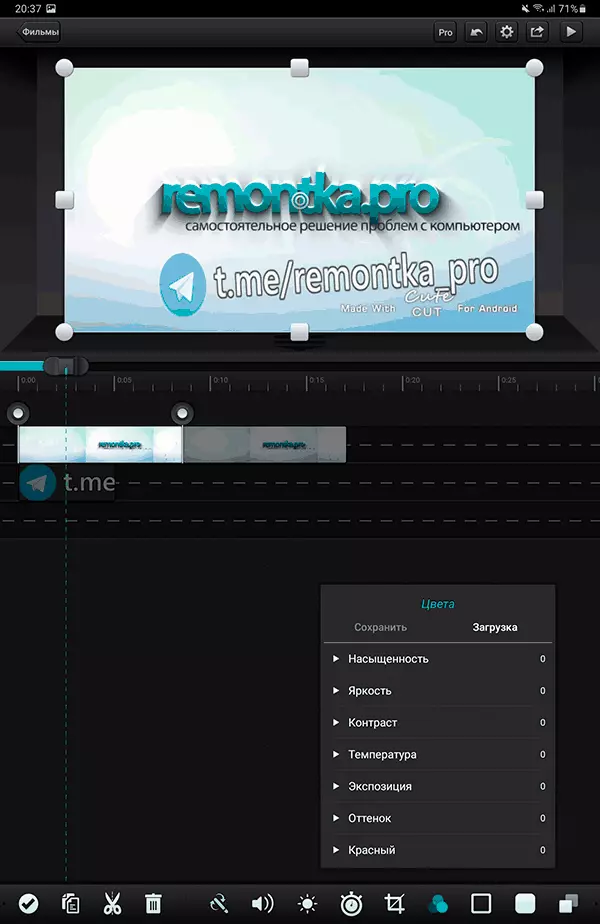
In the editor you will find everything you need: Placement of items (video, images, sound, texts) on a set of tracks, color correction tools, transitions, transparency control, size, video rotation and many others.
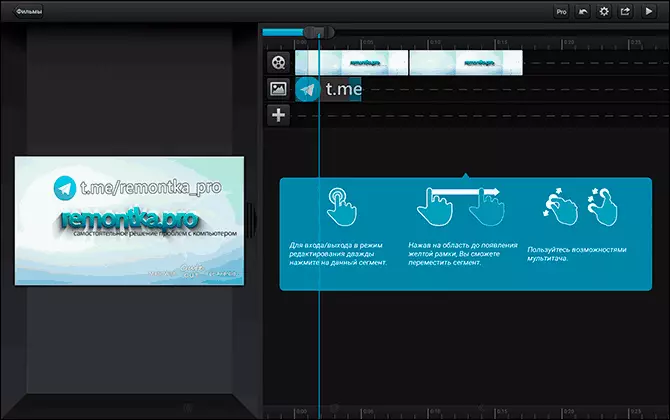
Restriction of the free version - quite a large watermark Cute Cut in the lower right corner of the exported video. But, in any case, I recommend trying: the application seemed to me quite functional so that it could be implemented almost any ideas for creating your own video. Cute Cut page in Play Market: https://play.google.com/store/apps/details?id=com.mobivio.android.cutecut
Kinemaster
Kinemaster - Great video editor for Android phone or tablet, with a long history, thoughtful and easy to master the interface and all that you may need from such an application: Starting with simple addition of effects, stickers and texts, ending with work with multiple tracks, work with Sound (Sound Blanc from Video, Equalizer, Voice Change and Other), Support for Chromaeia and Keywords: In this case, everything works very quickly.
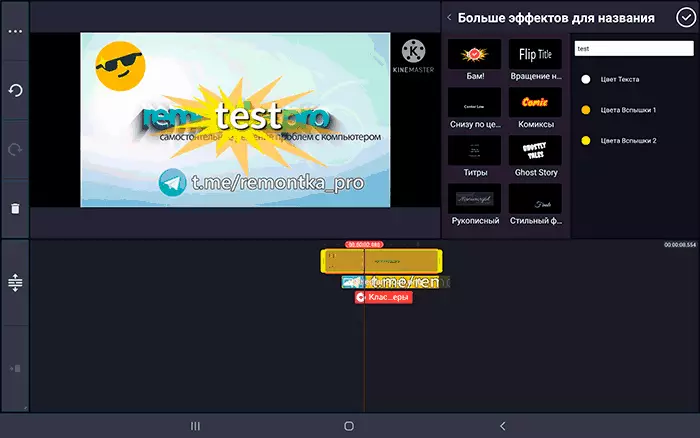
Restrictions of the free version - the Kinemaster logo in the upper right corner, the lack of access to many effects, titters and other elements, the quality limitations of the exported video (Full HD 30 FPS in the free version and up to 4K in the Premium version).
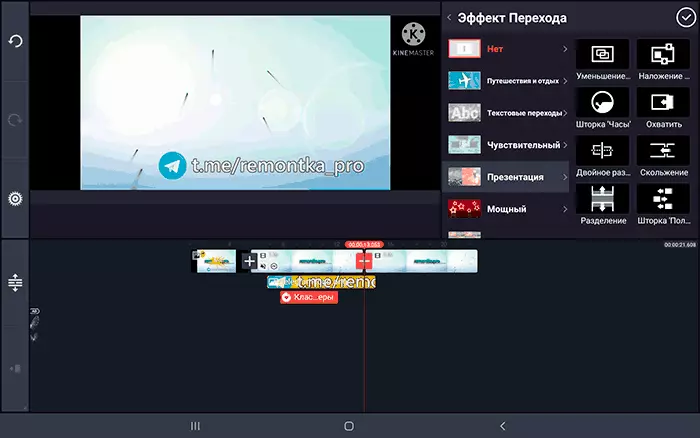
The official page of the free version of Kinemaster in Play Market - https://play.google.com/store/apps/details?id=com.nexstreaming.app.kinemasterFree
PowerDirector.
PowerDiector By combination of characteristics, you can compare with the previous video editor: it can also be used both for a simple pool with video with a subsequent publication of video on the Internet, and for quite serious work on the installation of video on Android.
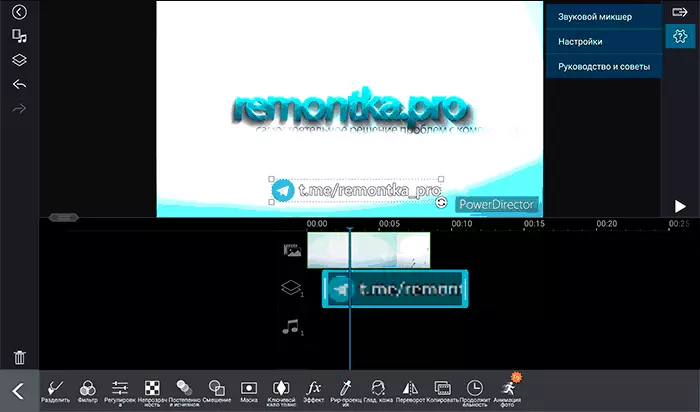
From an interesting - video stabilization function (not available for free) and automatic retouching persons, as well as the availability of good help using the application.
Restrictions on the free version are almost the same as in Kinemaster, there is also a watermark, but: in PowerDirector, you can export video in 4k or Full HD 60 FPS even in the free version: If you select this item in the render of the video render, and then refuse Acquisition of a license, you will be offered to export in the selected format after watching advertising.
Download the PowerDirector video editor here: https://play.google.com/store/apps/details?id=com.cyberlink.powerdirector.dra140225_01
Vivacut.
And the last video editor in the review - Vivacut. . It is very similar to the inshot and Youcut discussed above, but is not a clone and, after superficial consideration, it seems more functional, while remaining very simple, and if something is not clear - you can click on the link "Training" in the application itself To get comfortable.

Masks, animation on key personnel, chromium and standard things, such as transitions, trimming, turns, and more are supported.
Restrictions on the free version almost the same as everywhere - the logo on the exported video, inaccessibility of some formats of video, effects and ready-made elements to add to your rollers. But it is quite possible to use and get good results. You can download vivact from Play Market - https://play.google.com/store/apps/details?id=com.VideoEditorPro.android
I hope among the Android applications you will find something that is suitable for your goals editing and editing the video on Android.
And just in case, remember that on your smartphone or tablet can be built-in video editing tools: for example, if you have a Samsung Galaxy, then opening the video in the built-in video player and pressing "edit" in the menu, you will get access to simple, but A very good video editor with effects and other features, and the Google photo app can be cut and stabilize the video.
