
DirectX - a set of programming tools for Windows, which, in most cases, is used when creating games and other multimedia content. For the full operation of applications using DirectX libraries, you must have the latter in the operating system. Basically, the above package is installed automatically when Windows is deployed.
Check version DirectX
All games designed to run under Windows require a mandatory availability of a DirectX of a specific version. At the time of writing the article, the last editors is 12. The versions are back compatible, that is, toys written under DirectX 11 will be launched on the twelfth. Exceptions are only very old projects operating under 5, 6, 7 or 8 director. In such cases, the necessary package is supplied together with the game.In order to find out the version of the DirectX, which is installed on the computer, you can use the methods shown below.
Method 1: Programs
Software that provides us with information about the system as a whole or some devices can display the version of the DirectX package.
- The most complete picture shows the software called Aida64. After starting in the main window, you must find the "DirectX" section, and then go to the "DirectX - Video" item. Here and contains version data and supported library set features.
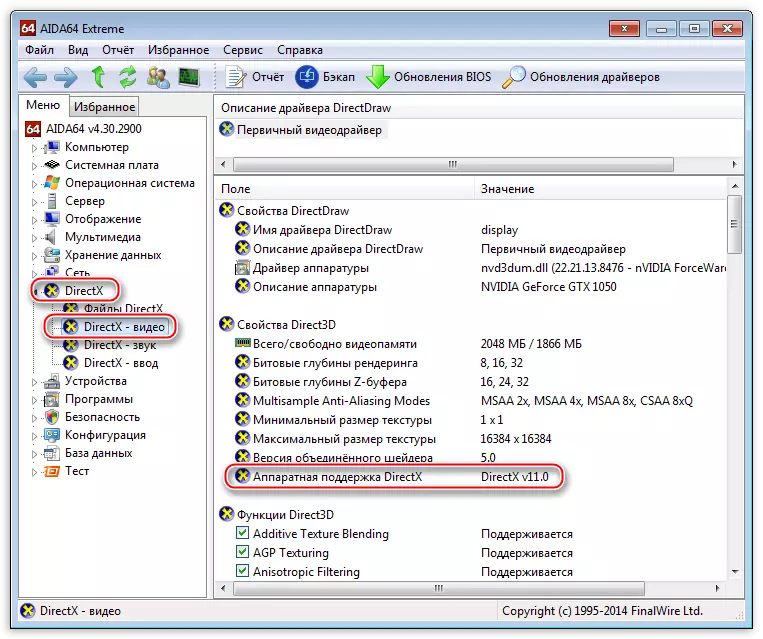
- Another program to verify information about the installed set is SIW. To do this, there is a section "Video" in which there is a "DirectX" block.
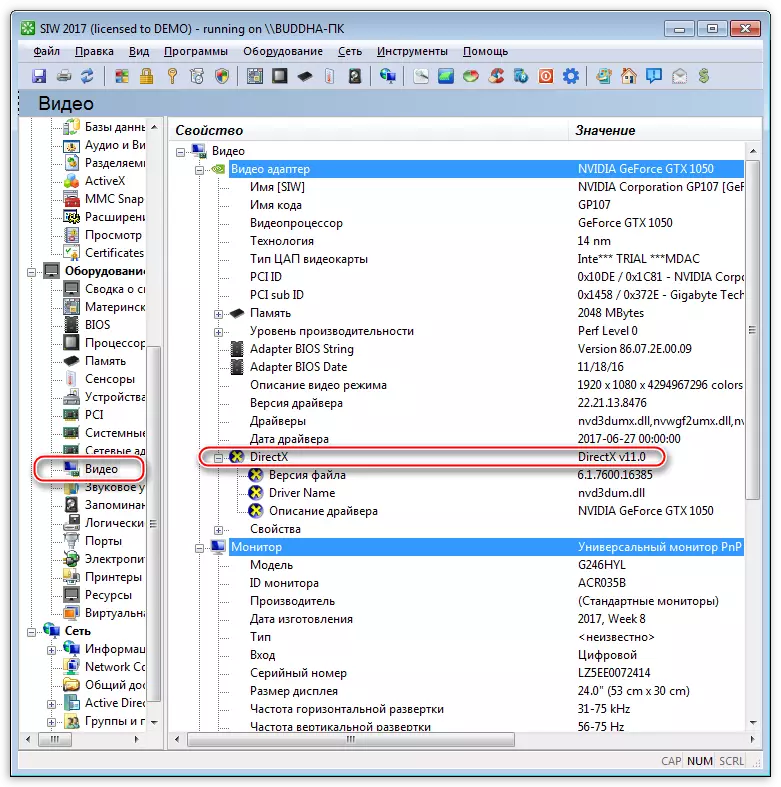
- Launching games is not possible if the required version is not supported by the graphics adapter. In order to find out how the video card is capable of working with the maximum edit, you can use the free GPU-Z utility.
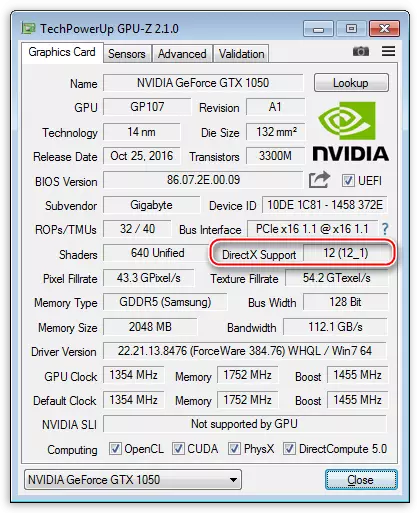
Method 2: Windows
If there is no desire to install a specialized software on a computer, that is, the ability to use the built-in "DirectX diagnostics tool" system.
- Access to this snap is simply implemented: you need to call the Start menu, dial in the DXDIAG search field and go to the link that appears.
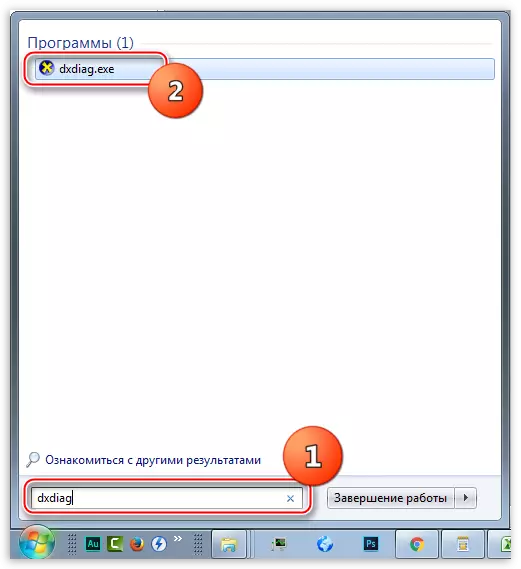
There is another, universal option: Open the "Run" menu by combining the Windows + R keys, enter the same command and click OK.

- The main window of the utility, in the line specified in the screenshot, is information about the version of DirectX.
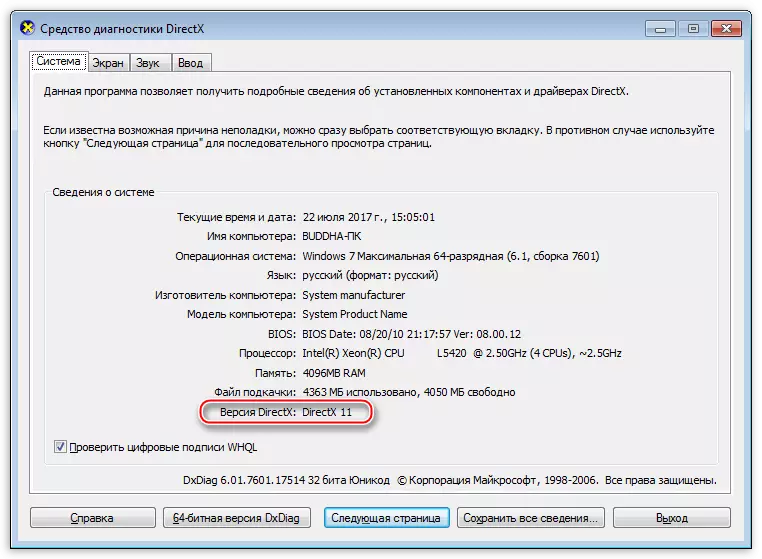
Checking the DirectX version does not take long and will help determine whether the game or other multimedia application on your computer will work.
