
The most active users of the VKontakte social network are often faced with such a problem as posting video recordings to their page on their own behalf. At the same time, most of these users simply do not understand that the entire process of loading the video does not require the owner of the page literally no particularly complex actions.
In some exceptional cases, the problem may occur due to the unavailability of the standard video loading method. This case should have about the supply of several other, no less comfortable boot methods.
We load a video in VKontakte
VKontakte's social network, although it is not a media platform, nevertheless provides users with such an opportunity as viewing and loading various videos. At the same time, the loading of your videos from you does not require practically nothing - the main thing, make sure that the content you load does not violate the author and related rights.In general, this social network automatically checks the downloadable content and if it does not satisfy copyright requirements, the video will be unavailable to download. Also, if you somehow downloaded a video that violate the rights of authorship, with a complaint, the content will simply be blocked by the administration indicating the reason.
To post a video in VKontakte, you will need:
- video itself in one of the most popular formats;
- any Internet browser;
- Qualitative connection to the Internet.
If you have everything you need - you can safely start uploading.
Method 1: Loading a video from a computer
With this method of downloading the video, you only need a video recording on your computer, and a completely any web browser. The entire download process is not required for some special knowledge and a lot of time.
Even if your video duplicates other users' video recordings, it will still be loaded. At the same time, the name and description can also repeat the content of other users.
Be sure to make sure your Internet connection is stable and high enough. In the worst case, the loading of the video, subject to its large size, can continue the extremely long time.
- Go to the social network VKontakte and go to the section "Videos".
- Here, on the left in the highest corner of the page, click the Add Video button.
- In the window that opens, click the "Select File" button and select the downloaded video.
- Wait for the end of the download.
- Wait until the video is processed.
- Enter the desired name and appropriate description for downloaded recording.
- Next, select the desired cover or boot your own.
- Do not forget to set convenient privacy settings and playback of the video.
- Click the "Finish" button, thereby confirming the correctness of the entered data.
- To view the downloaded roller, go to the "My Videos" subsection through the "Videos" on your page.
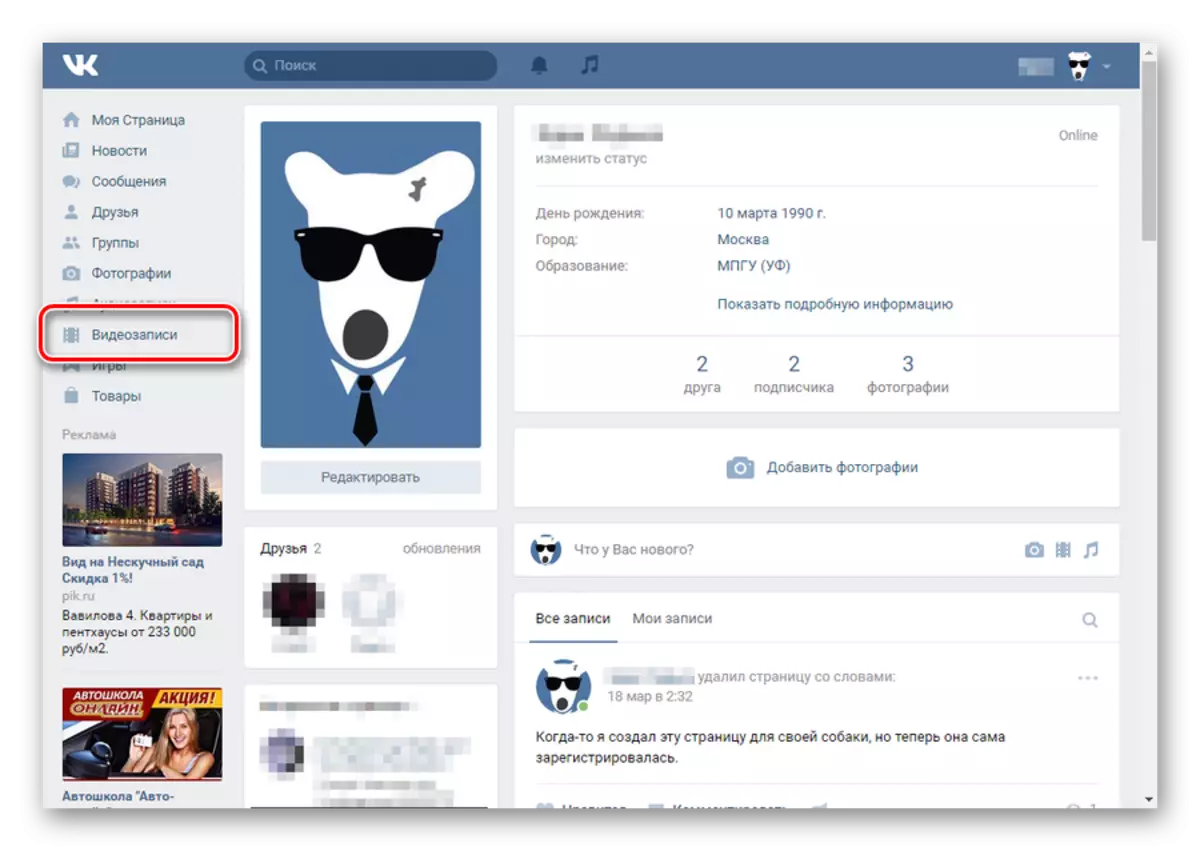


The name of the video will be assigned automatically. However, you can change it at any time.
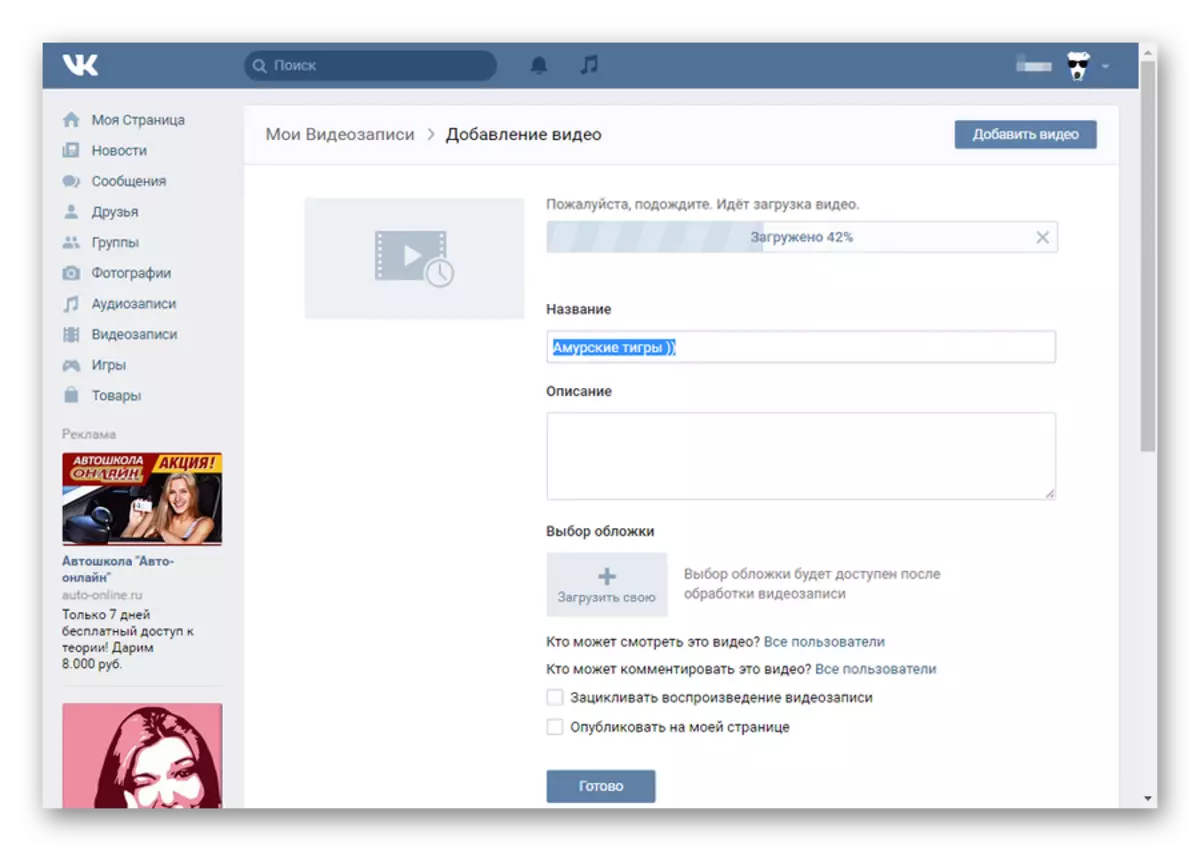

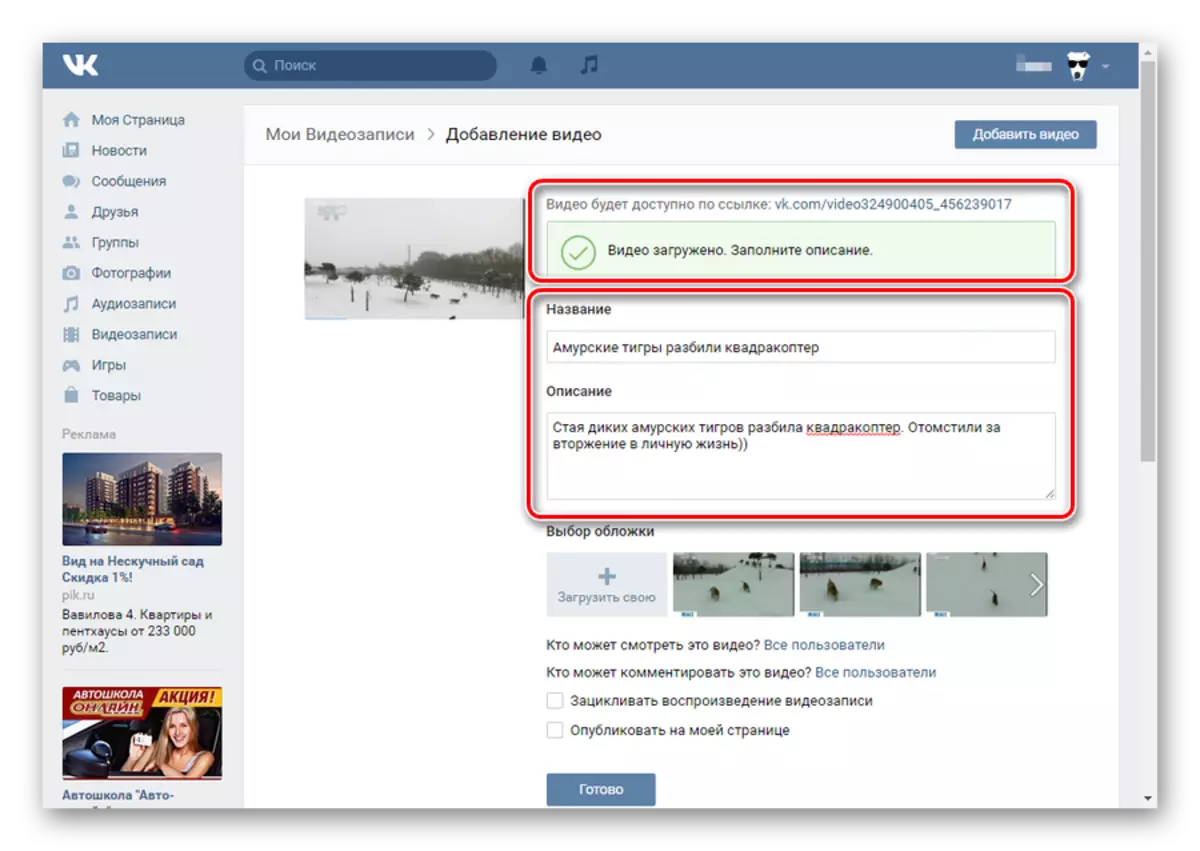
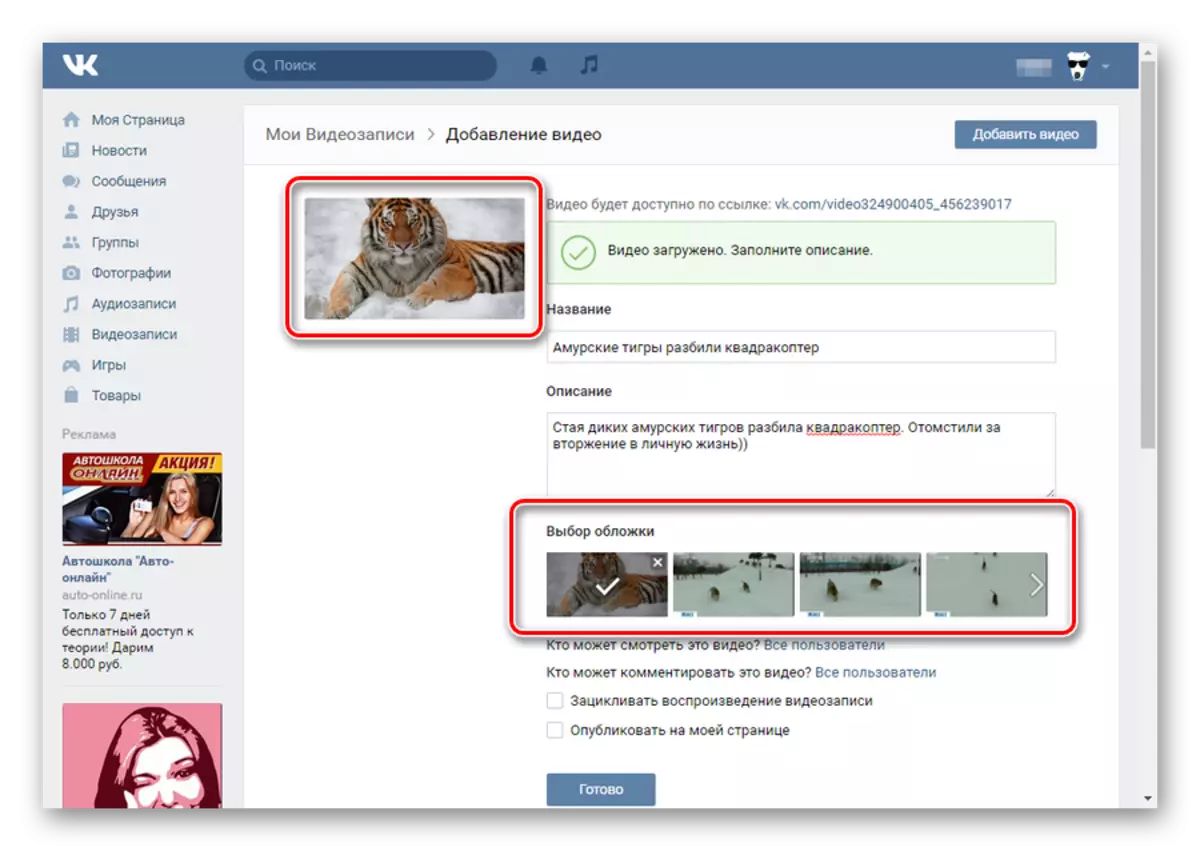
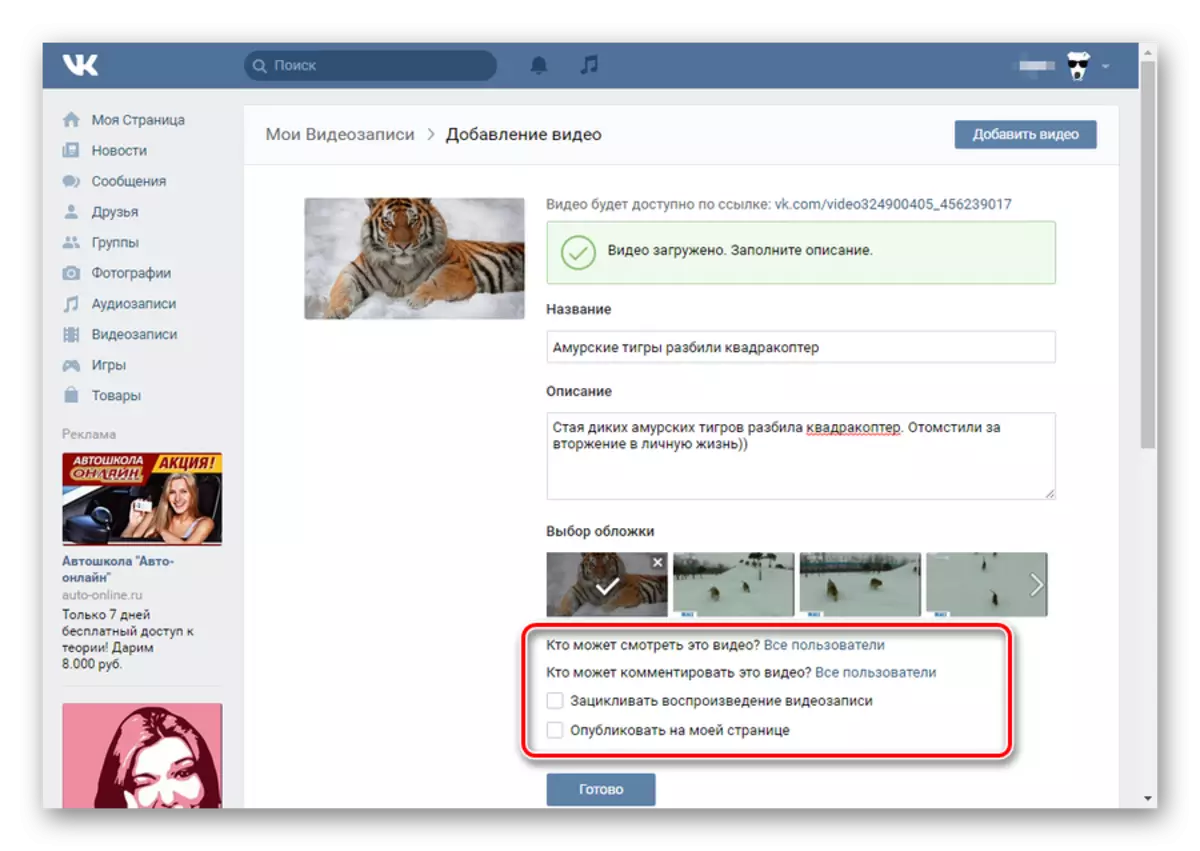
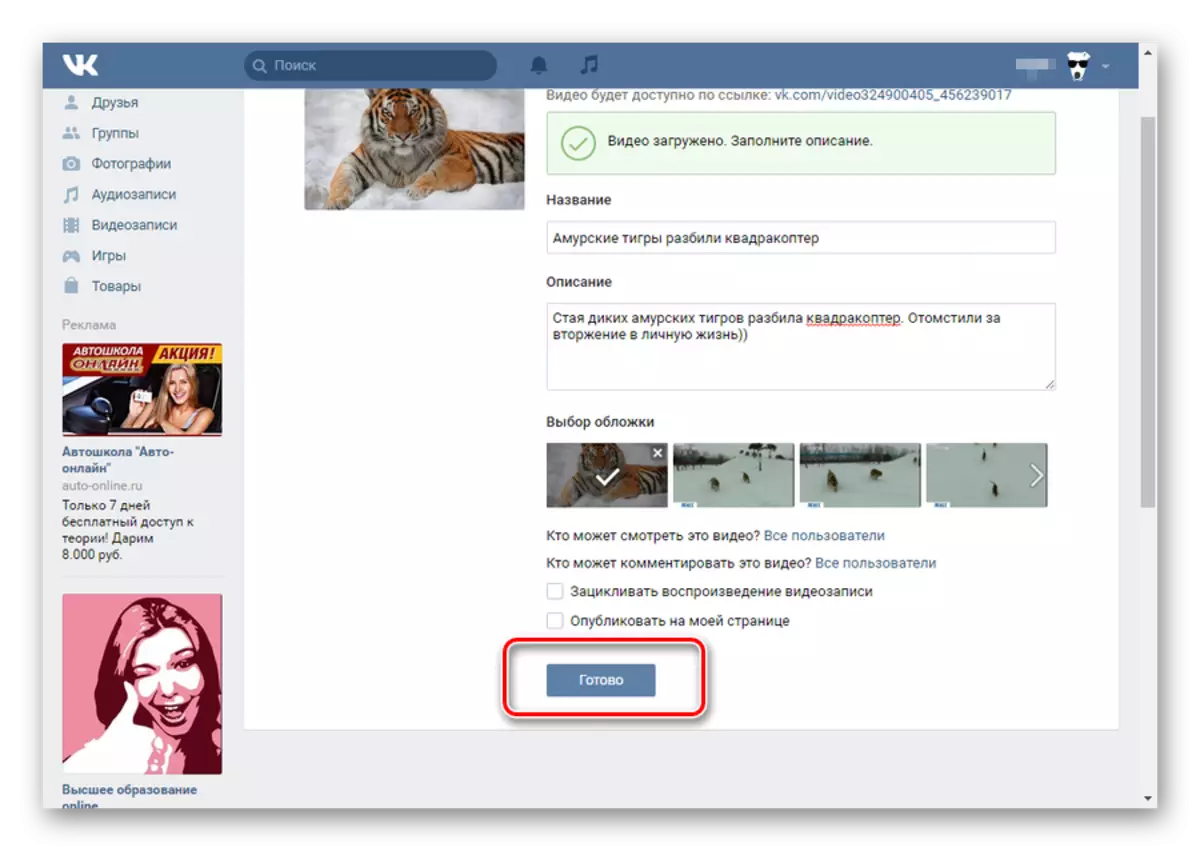

This method, in general, has no significant drawbacks. Moreover, in this way, you can download any number of video recordings, taking into account the requirements of the social network.
If the contents are loaded, in essence, has an age limit - set the appropriate privacy settings. Otherwise, the record will be blocked and deleted.
This boot method is only suitable for active users with their own video. In the case when you want to share VKontakte with a different video, download video from the computer is optional.
Method 2: Loading from third-party resources
This option of downloading video recordings is not very different from the first. The only significant amendment here is that you need to adhere to a few other order of action.
Among other things, the video, in most cases, automatically gets the correct name and description, taking into account the high-quality source. You can only confirm the download.
- Go to the VK website, go to the "Videos" section and click the Add Video button.
- In the window that opens, click "Add from another site".
- Here you need to enter a link to a video. To do this, you can go to any site convenient for you, for example, Utyub, and take a direct link.
- Copying the link, insert it into the appropriate string in VKontakte.
- Next will occur the automatic opening of the new window, with the already selected preview of the video, the name and description.
- Place convenient privacy settings for you.
- Click the Save button to publish this video in your video recordings.
- To view the video, go to your videos through the Main Menu VKontakte.
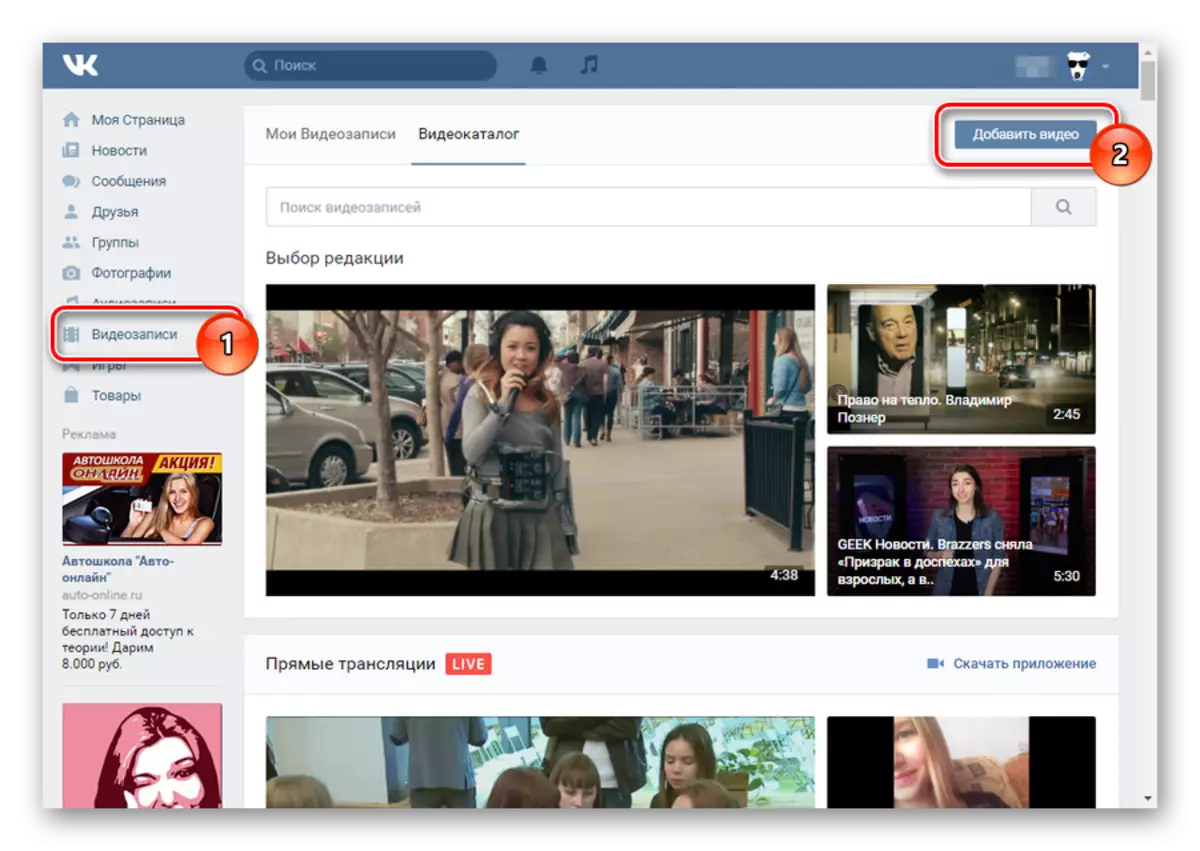
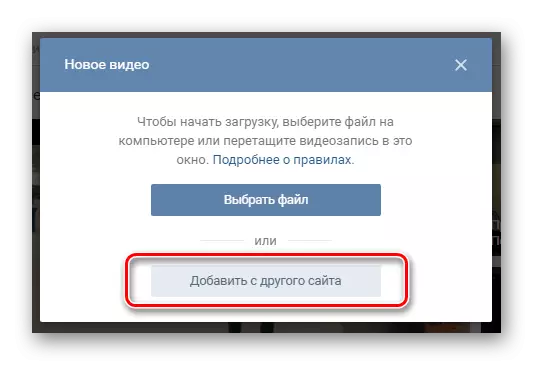
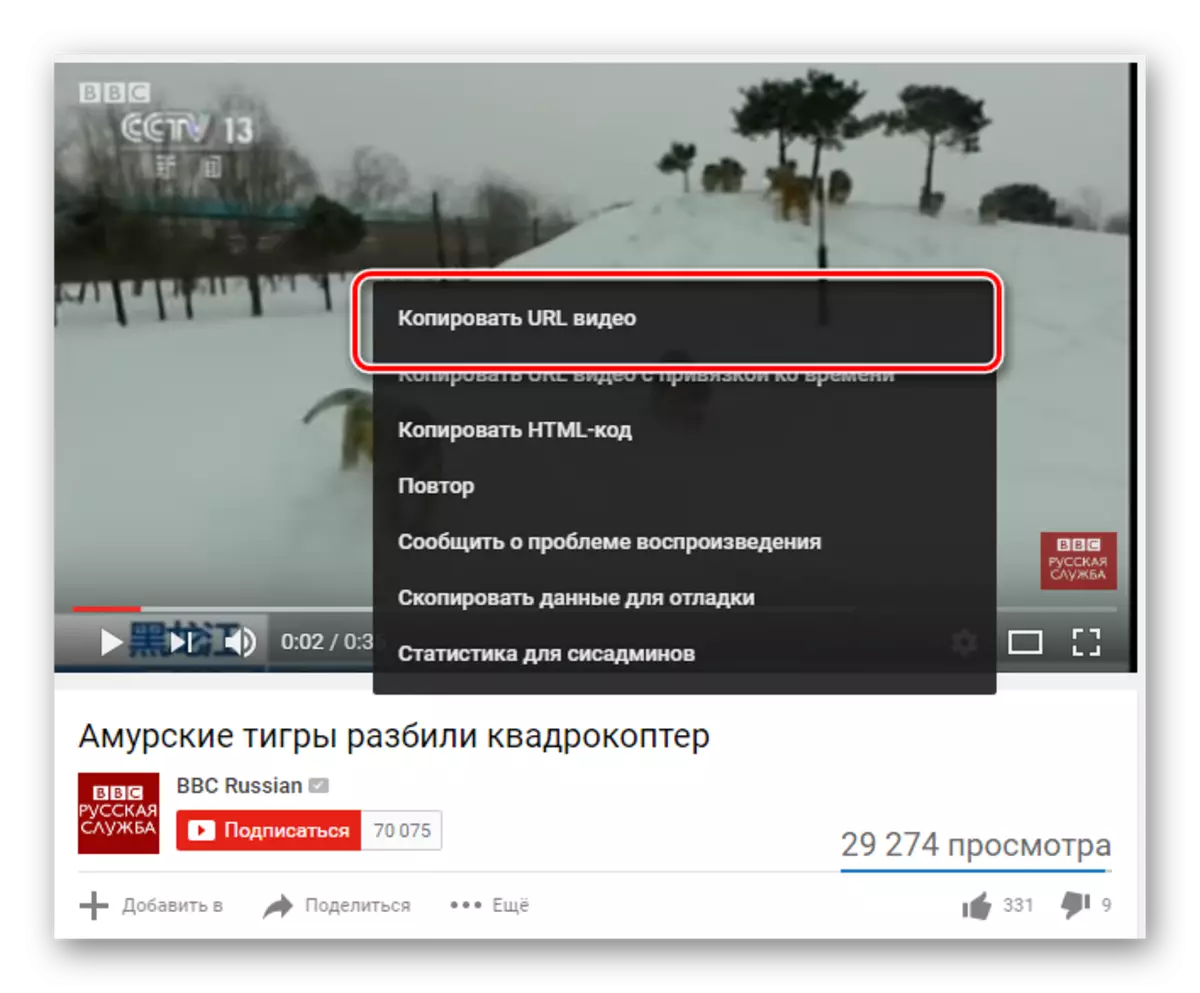
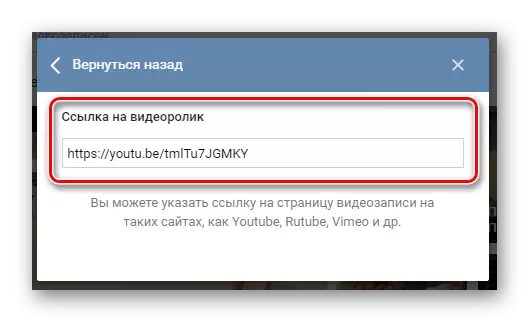
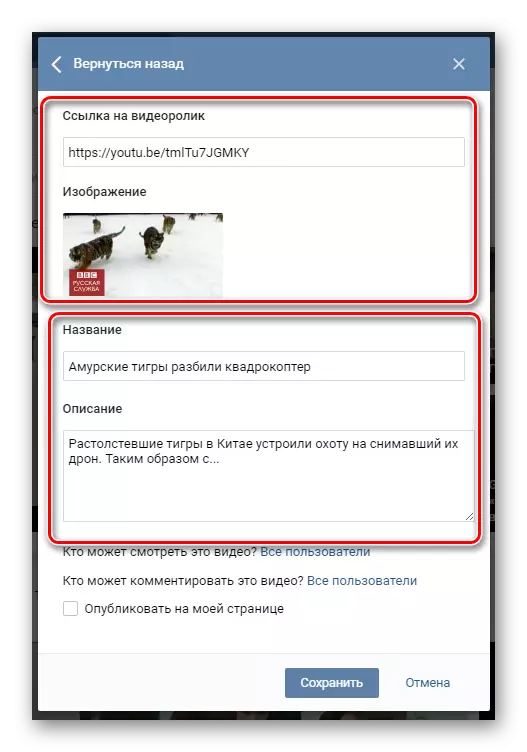
All data, besides preview, can be personal editing right in this window.

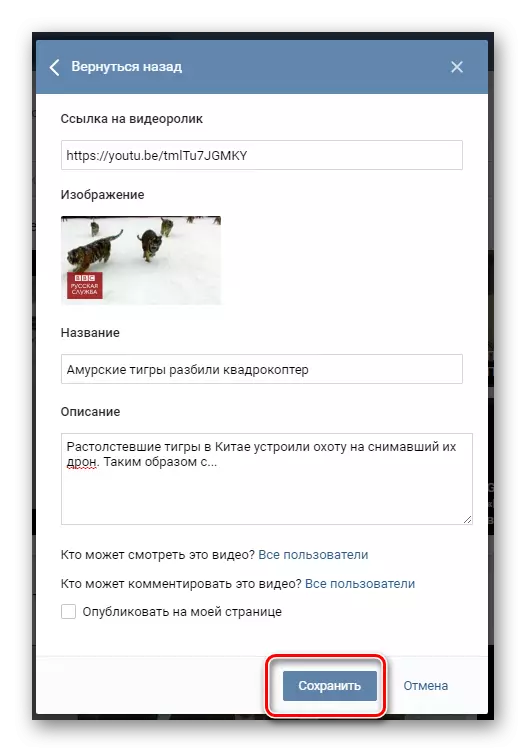
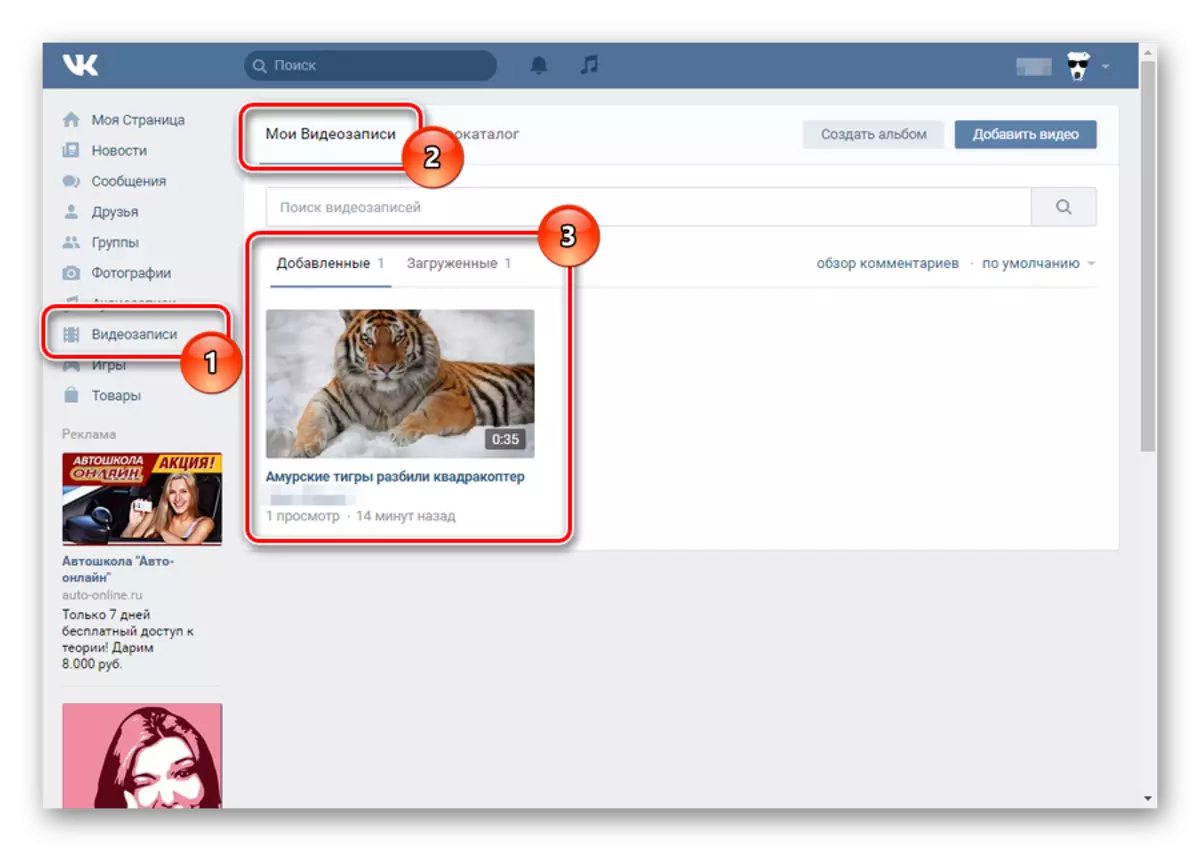
This method is relevant for those people who simultaneously use various video hosting and social network VKontakte. In this case, you will only need to correctly upload a video, for example, on YouTube.
Method 3: Loading through the "Share" function
To perform such a download of the video from you, you will need only one thing - find an interesting video on some video hosting or download there your own.
- On any hosting convenient for you, go to view the roller.
- Lay out the Share block and select the VKontakte social network.
- In the window that opens, for example, Utyuba, enter your registration data and click Login.
- Here you can publish a video on your wall, share with friends, through a private message or send to the group, as well as change the preview and add to yourself. To do this, check the checkbox "Add to My Videos".
- Turning convenient settings, click the "Send" button.
- You can find this video on your page, in the appropriate section.
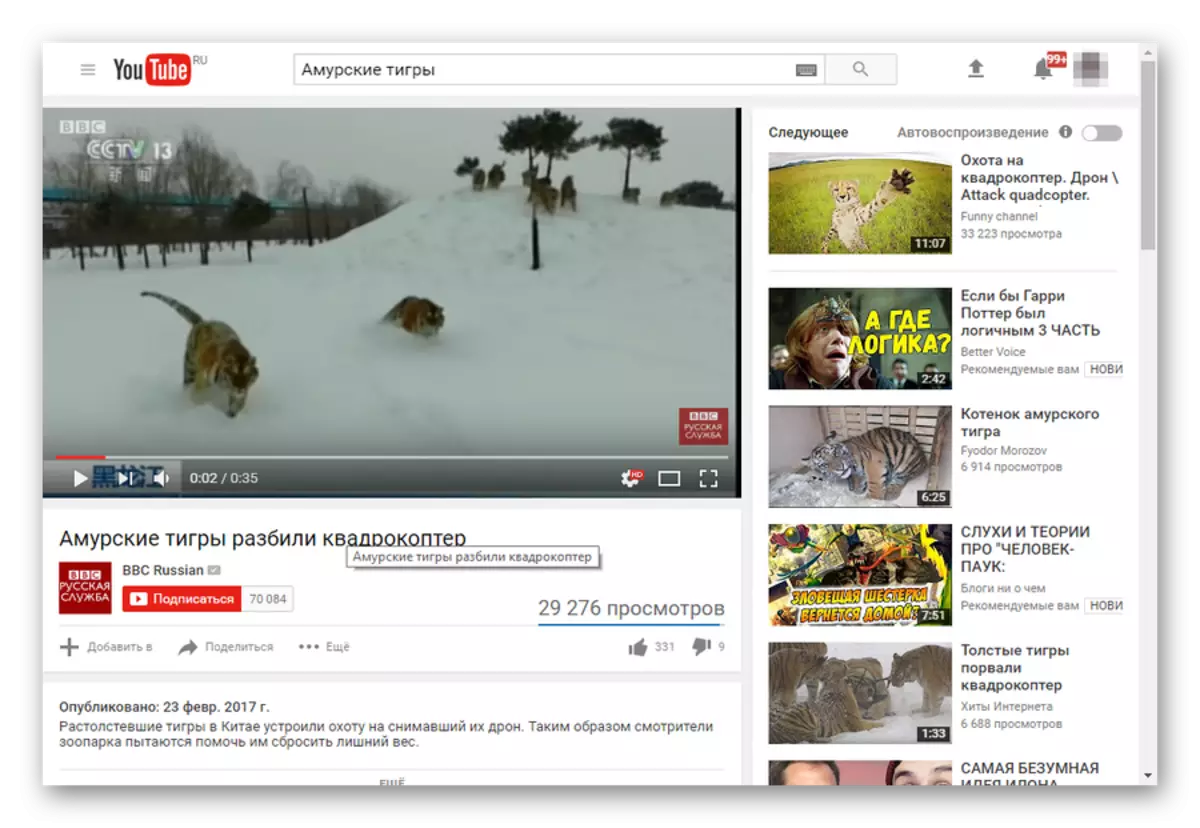


If you have already been logged in vkontakte through this browser, the system will automatically redirect you to the Videotape Publication page.
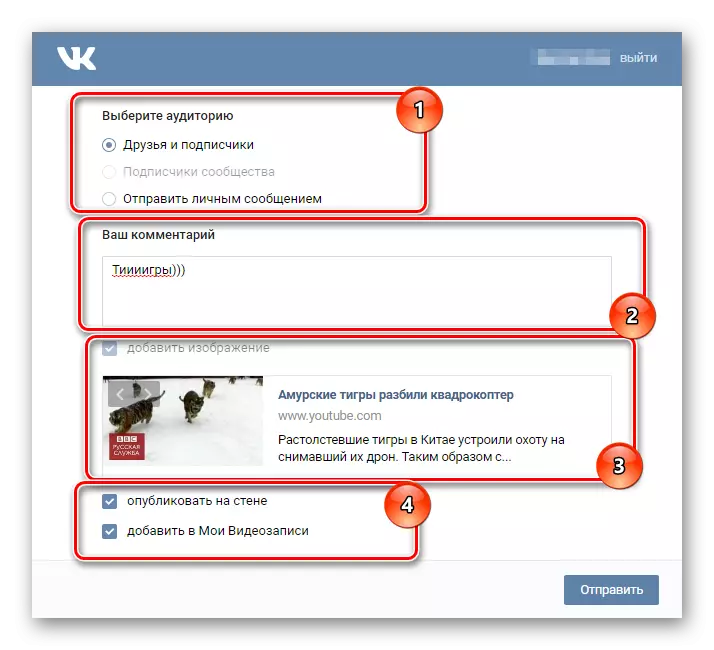
If you take a tick "Publish on the wall" You will be available to the privacy settings of this video.
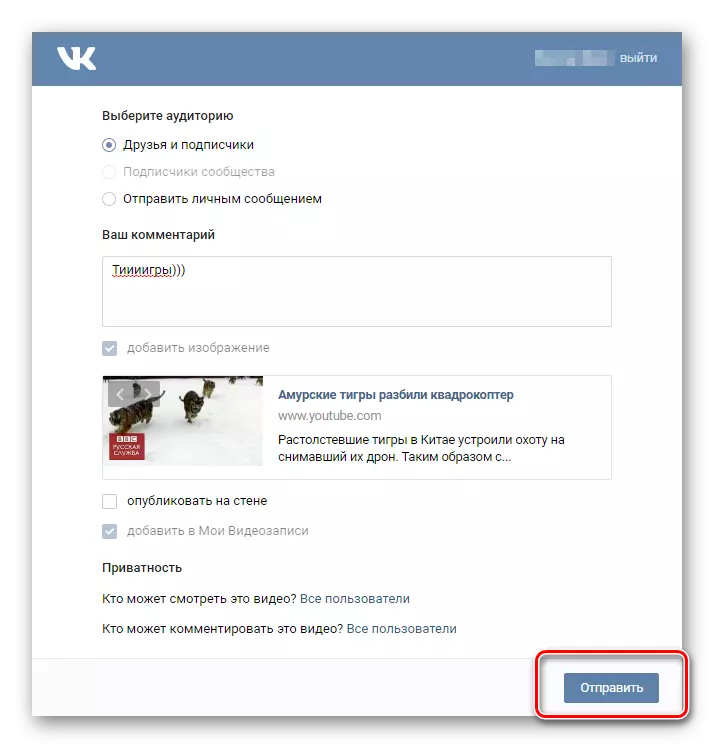
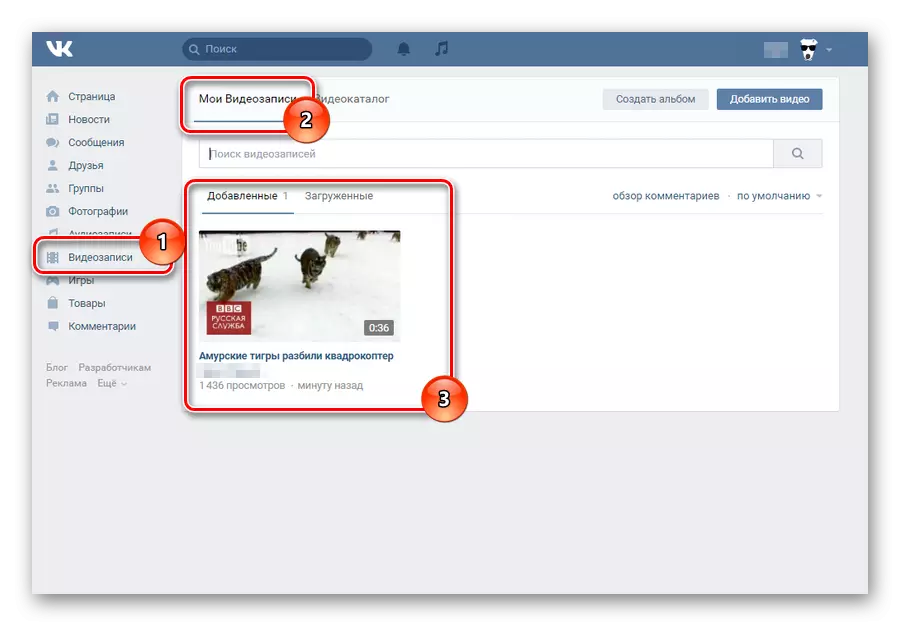
The main advantage of this method is that the video load of VKontakte thus occurs instantly.
By minuses include the inability to download the video in some cases. However, despite this, most of the media platform still supports the "Share VKontakte" function.
When choosing a roller loading method, take into account the pros and cons. Good luck!
