
Initially, windows extension files are hidden. It is very convenient for novice users, because they see only the file name without unnecessary characters. From a practical point of view, the disabled display of extensions creates a booster safe, allowing attackers to easily infect your computer, disguising a malicious file, for example, under the photo. So, alleged graphic documents "Photo.jpg" can actually be "photo.jpg.exe" and turn out to be a virus. However, you will not know this and run the executable file. For this reason, we recommend that you enable the display of file extensions in Windows.
Turn on the display of file extensions
In Windows 7, there is only one option, the change of which affects the display of extensions. But you can come to it in two ways. Let's both explore them.Method 1: "Control Panel"
- Through the Start menu, go to the "Control Panel".
- Go to the "folder parameters" submenu.
- Remove the checkbox from the "Hide extensions for registered files of the files", which is located in the View tab. Click "OK" in order to confirm the changes.
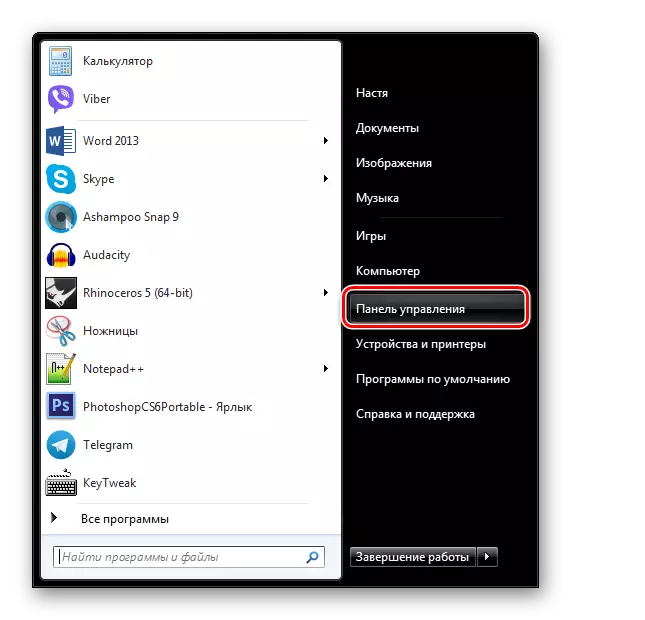
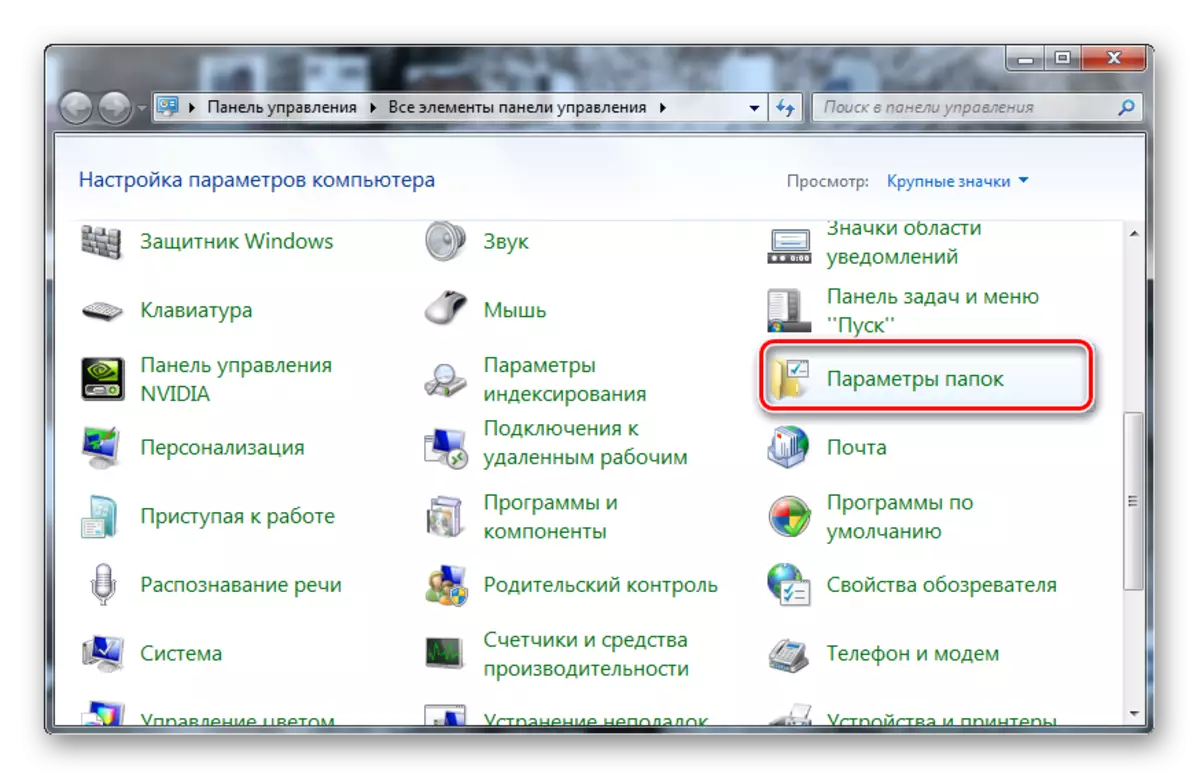
Method 2: "Service"
This method will lead to the same setting, but only by another.
- Run the "Explorer" and press the "ALT" button. A string with additional options appears. In the "Service" menu, select the "Folder Settings" string.
- In this folder parameters window in the "View" column, remove the mark from the "Hide extensions for registered files" element. Confirm your solution by clicking on the "OK" button.

When you remove the checkbox, object formats will appear:
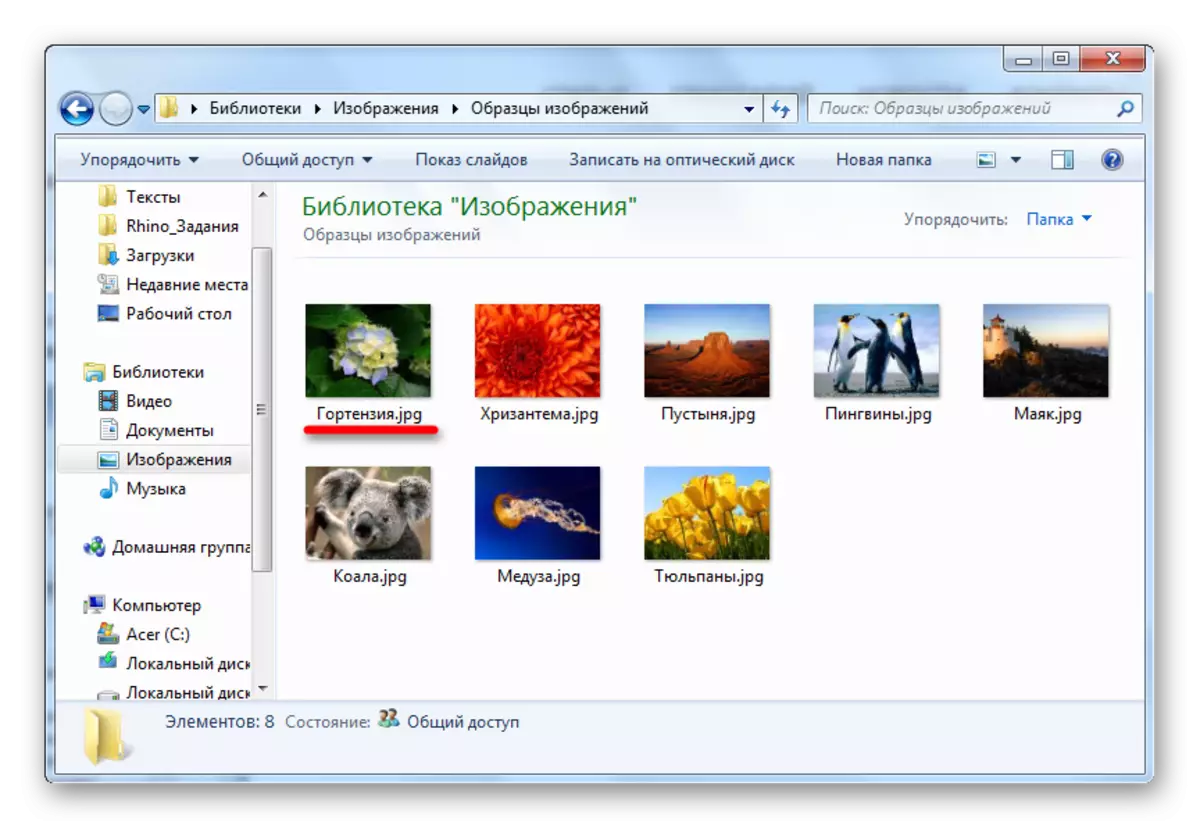
This is so easy enough to protect yourself from viruses, turning on the display of file formats.
